Google Chrome Downloading Proxy Script: What It Is & How to Fix
3 min. read
Updated on
Read our disclosure page to find out how can you help Windows Report sustain the editorial team. Read more
Key notes
- Google Chrome is currently the most popular browser in the world with millions of users around the world.
- However, Chrome issue can sometimes appear, and some users reported a Google Chrome downloading proxy script error.
- To fix this problem, you just need to adjust your proxy settings by following our quick guide below.
- Also, if you encounter a downloading proxy script error in Microsoft Edge, you can try out the browser alternative from our article.
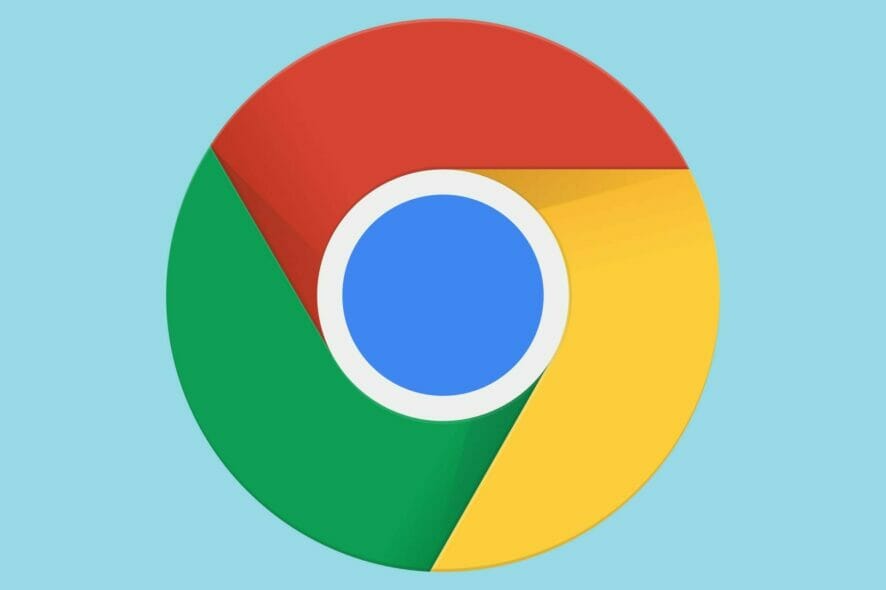
If you are having trouble opening webpages on Google Chrome, you may want to look at the bottom left side of the browser for the words downloading proxy script.
If you are having this type of message show, and it seems that Chrome takes forever downloading the proxy script, then the information in this article will help you out.
Sometimes you temporarily fix the sluggishness of Chrome by existing the browser and starting again, but a problem like this that happens frequently is certainly frustrating.
Therefore, you may want to try this quick fix to make your Chrome browser faster and less annoying.
How can I fix the downloading proxy script error in Chrome?
1. Change automatically detect settings
- Go to the menu, which is located on the top right side of the Chrome browser.
- Once you have entered the settings page you will probably need to scroll down to find the Advance option.
- When you find this option, which will be located on the bottom of the page, click on it.
- You will need to scroll down a bit more to find an option called Open Proxy Settings. This option is found under the System category.
- Locate this option and click on it.
- This option will open up your internet properties. Make sure you are in the connections tab and locate Lan settings.
- Click on Lan settings.
- Once you open your Local Area Network Settings, uncheck the box next to the works Automatically detect settings.
- Press OK.
After you finished these simple steps, the problem with downloading the proxy script should be solved.
Your browsing speed should increase, and you will most likely not be stuck on any loading screens anymore. Remember to restart your Chrome browser in order for the settings you have changed to take effect.
2. Try an alternative browser
If Google Chrome is giving you a hard time with the proxy script or, in general, there’s an excellent alternative out there. We’re talking about the OperaOne browser.
It is based on Chromium, so it will share some things with Chrome, but the team behind the browser took things further and introduced a lot of useful functionalities.
We will only mention some of them: it has a built-in ad blocker, a free VPN, and a very nice user interface. You can personalize the browser however you like.
There are also over 1000 extensions available in the Opera add-on store. Plenty to do, plenty to choose from. Explore it by checking the official website or give it a show right now.
There you go, a simple and easy way to fix the downloading proxy script error in Google Chrome.
We hope that our solution was helpful for you. For more suggestions, please access the comments section below.
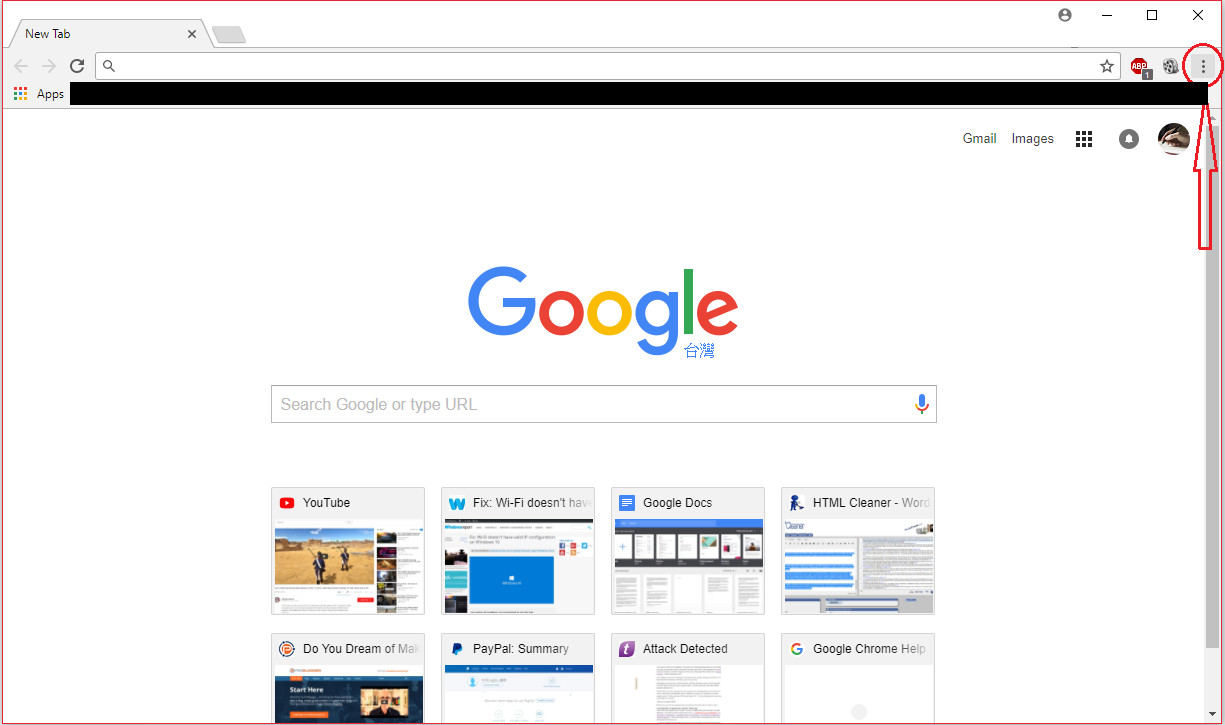
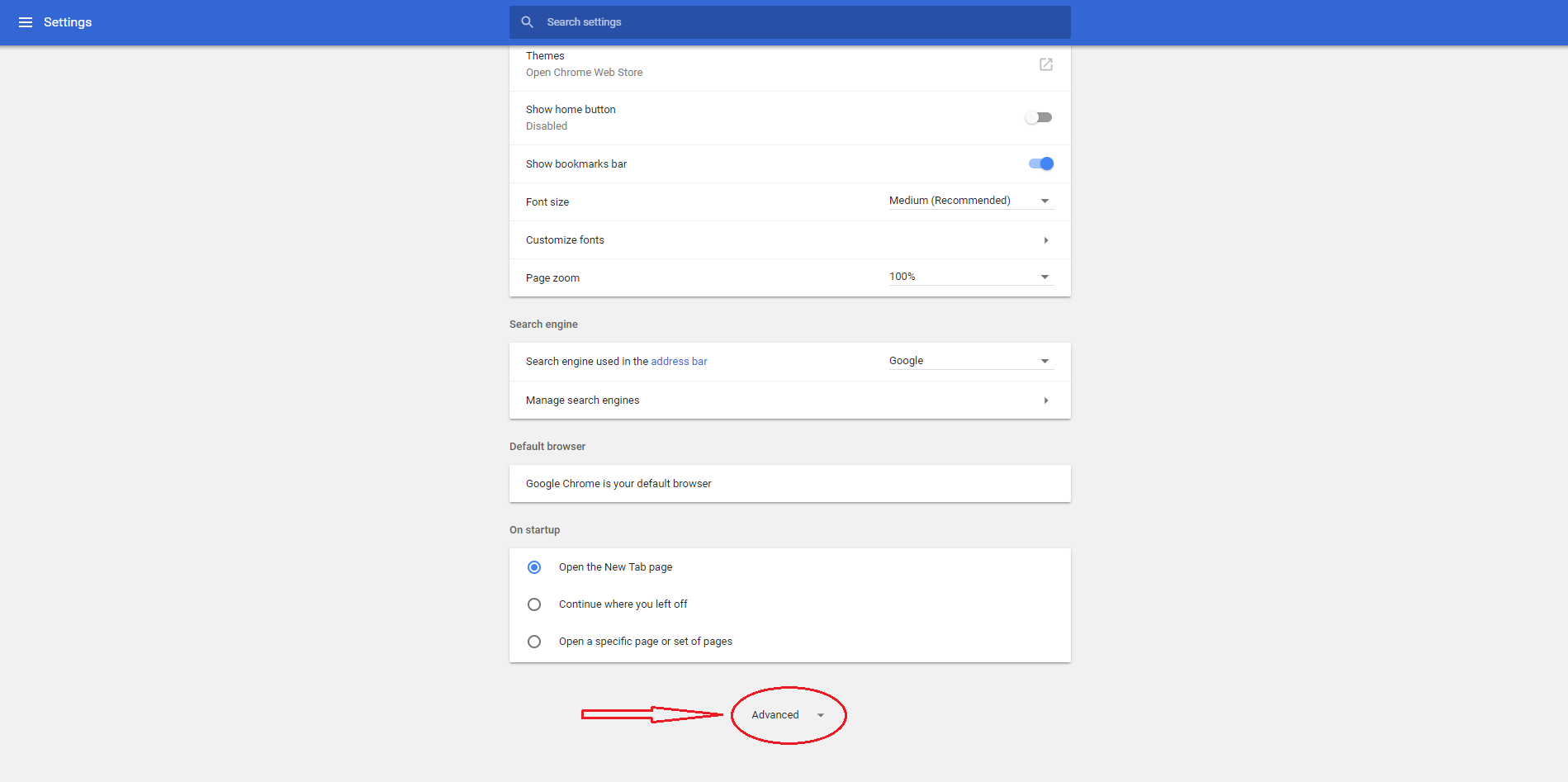
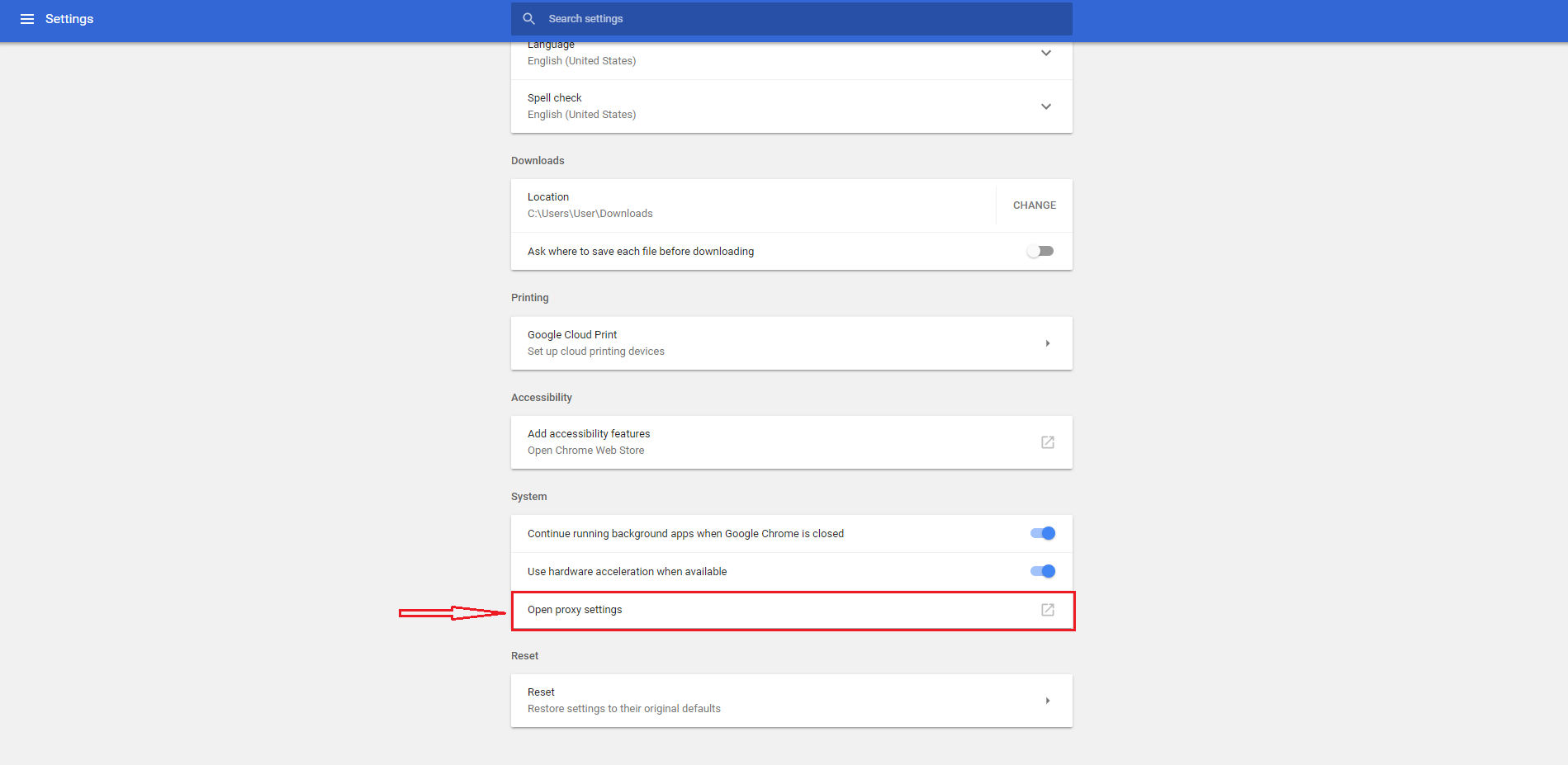
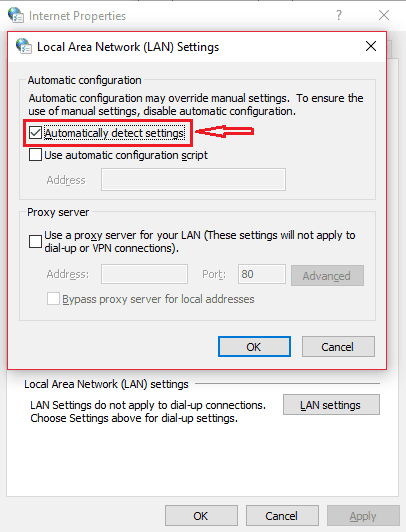








User forum
3 messages