ESPN is Asking For TV Provider: How to Bypass it
Ensure you have a stable internet connection
4 min. read
Updated on
Read our disclosure page to find out how can you help Windows Report sustain the editorial team. Read more
Key notes
- To bypass the ESPN asking for a TV provider prompt, go to ESPN+ Settings> TV Provider, then sign in using the streaming service account credentials.
- Continue reading to learn about more solutions.
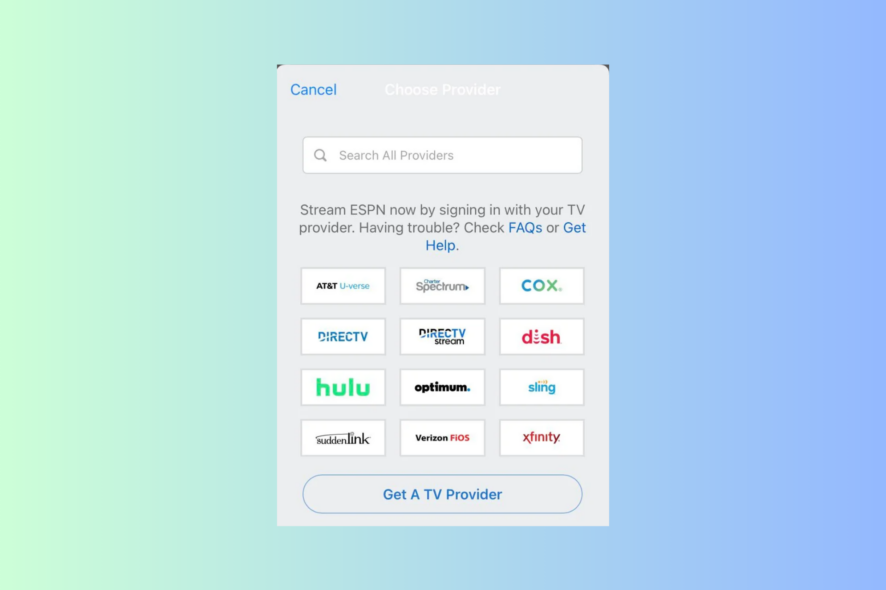
If the prompt to select a TV provider when trying to sign up for ESPN Plus has left you bewildered, this guide can help!
We will discuss the probable causes and offer practical solutions for signing up for ESPN without the need for a TV provider, allowing you to watch your favorite sports.
Why do I need a TV provider if I have ESPN+?
An ESPN+ subscription doesn’t give access to the ESPN TV network content, and if you want to watch that, you need a satellite or cable subscription.
However, you can enjoy live shows, an on-demand library, studio shows, and other exclusive content with a separate subscription. If you already have the service and still get this error, some of the common reasons:
- Incorrect account information.
- The ESPN Plus app is outdated.
- Corrupted app cache.
- You are using the app with more than 3 users.
How do I bypass the ESPN TV provider?
Before proceeding with any steps to fix the issue, go through the following preliminary checks:
- Verify if you have a stable connection with at least 25 Mbps speed.
- Streaming devices like Apple TV, Android Smart TV, Fire TV stick, or Roku.
- ESPN Plus active subscription with the mentioned device limit.
1. Login using the streaming service
- Launch the ESPN Plus app on your TV or mobile device.
- Locate Settings.
- Choose the TV provider option.
- Select your service provider from the list, and look for the streaming service name that you have.
- Enter the login credentials and sign in to get rid of the ESPN asking for TV provider issue.
2. Delete the browsing history & disable extensions (works for computer, & mobile devices)
- Launch the browser you generally use; we are demonstrating steps using Google Chrome. Locate and click the three dots icon, then select Settings from the drop-down list.
- Click Privacy & Security, then choose Clear browsing data.
- For Time range, select All time from drop-down list, and place a checkmark next to Cookies and other site data, & Cached images and files.
- Click Clear data.
- Click Extensions from the left pane.
- On the next page, click Remove for the unwanted extensions and toggle off the switch next to others to disable them temporarily.
- Relaunch your browser and try using ESPN Plus now.
3. Clear the ESPN Plus Cache (mobile devices or TV)
On Android
- Launch the Settings app from the home screen.
- Go to Apps, then All Apps.
- Choose ESPN Plus.
- Tap Clear Cache to clear the app data.
On iOS
- Launch the Settings app from the home screen.
- Go to General.
- Locate iPhone Storage.
- Tap ESPN Plus, then choose Offload App.
- Tap on the Offload App option again.
On Smart TV
- Press the Settings button on the remote control.
- Go to Apps, and click the See All Apps option.
- Select Clear cache to remove all the app data on your television.
Clearing the cache will remove the app data from your device, which can also help you fix the EPSN Plus buffering and freezing.
4. Update the app
On Android/iOS
- Open Play Store or App Store.
- Tap the Profile icon.
- Android – locate Manage Apps and Devices on Android, then look for Updates Available, click ESPN Plus and tap Update.
- iOS – Under Available updates, locate ESPN + and click Update if available.
On Smart TV
- Click the Home button on the remote control.
- Select Apps, then Google Play Store.
- Go to the Updates Available, locate the app, and click Update. You can also click Update all to update all installed apps.
If nothing has worked for you, then the issue could be related to your ESPN account; you must contact ESPN support & inform them about the issue along with steps taken for further assistance.
What is the cheapest way to get ESPN?
 NOTE
NOTE
Several streaming services offer ESPN Plus with their bundled subscription, including YouTube TV, Hulu, SlingTV, and more. The cheapest is Sling TV, with USD 40 per month and 40 channels. However, if you need more channels, here are other options to explore:
| Service | Price (USD per month) | Channels |
|---|---|---|
| YouTube TV | 72.99 | 100+ |
| fubo | 74.99 | 178+ |
| DirecTV Stream | 74.99 | 75+ |
| Hulu + Live TV | 76.99 | 90+ |
If you want to watch your favorite sports streaming channel, ESPN on Windows, we have a detailed guide for you.
It is essential to check your subscription status & provider credentials before trying anything else. Also, make sure your ESPN app and device used are updated.
If you have questions or suggestions about the subject, feel free to mention them in the comments section below.
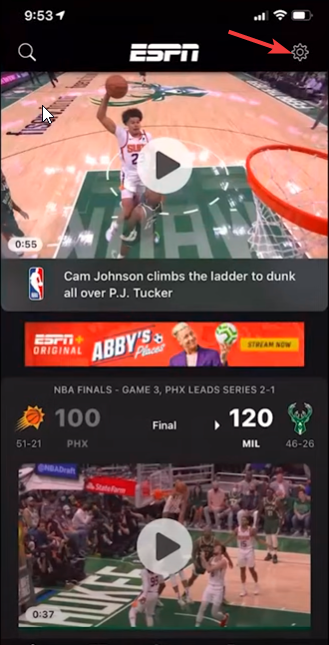
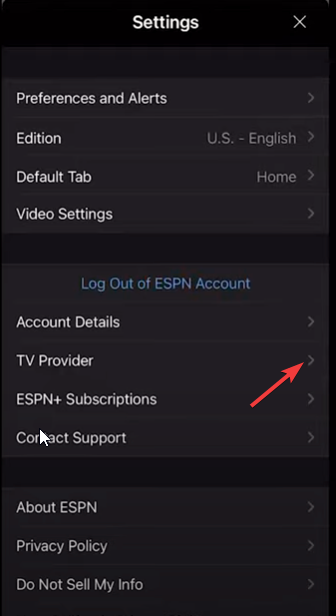
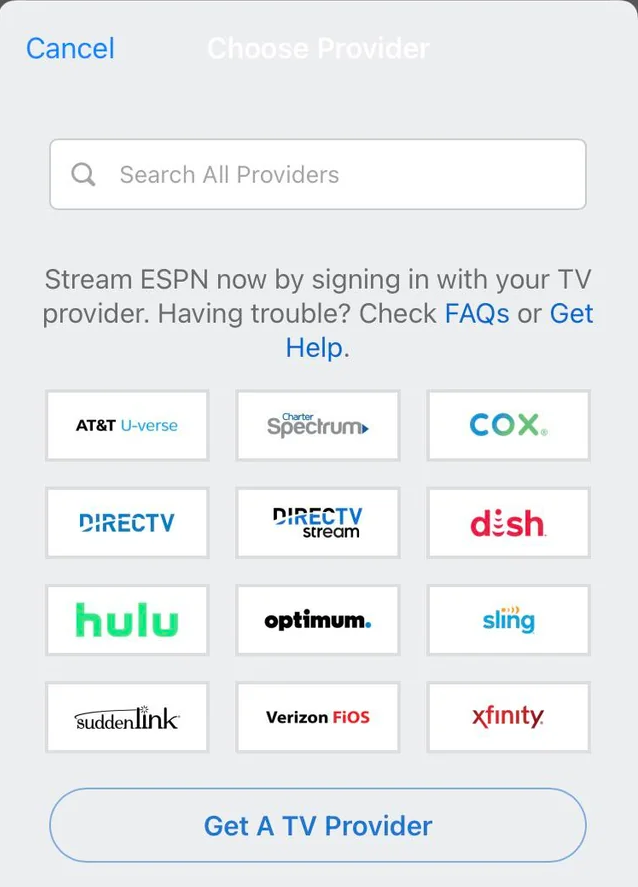
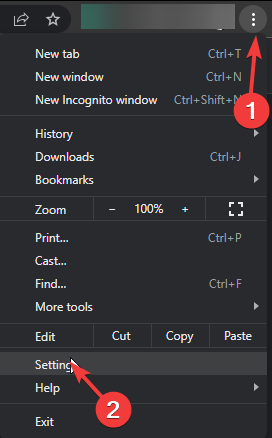
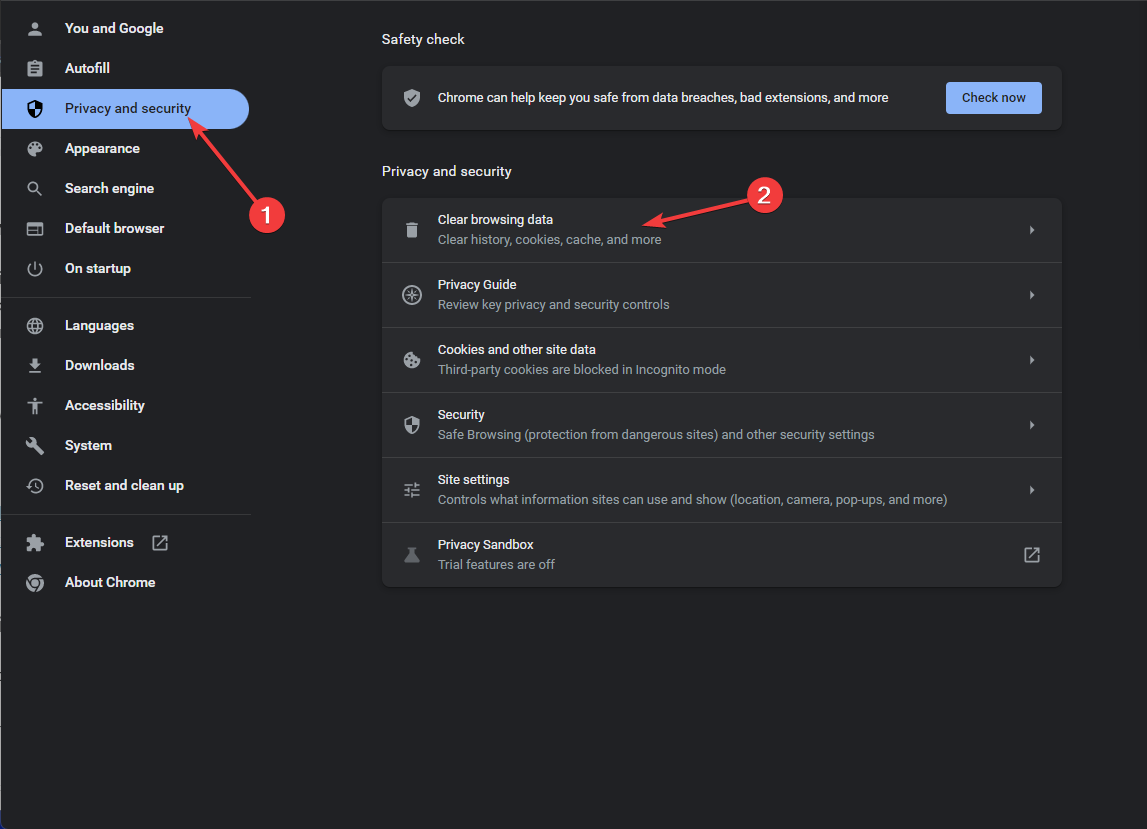
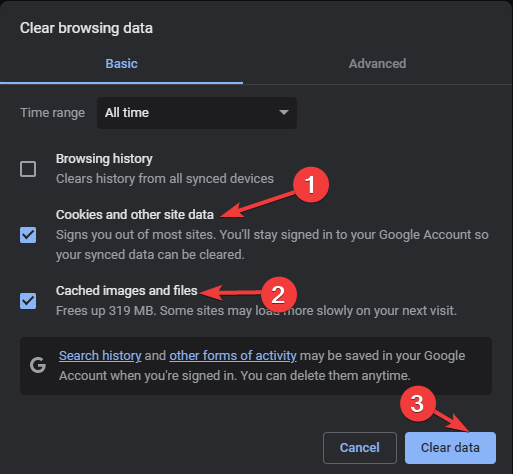
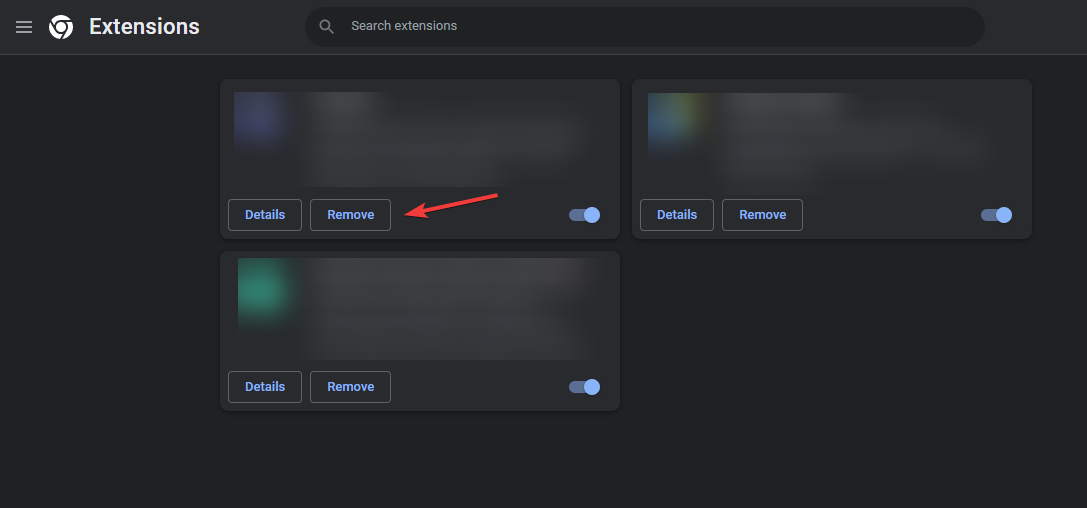
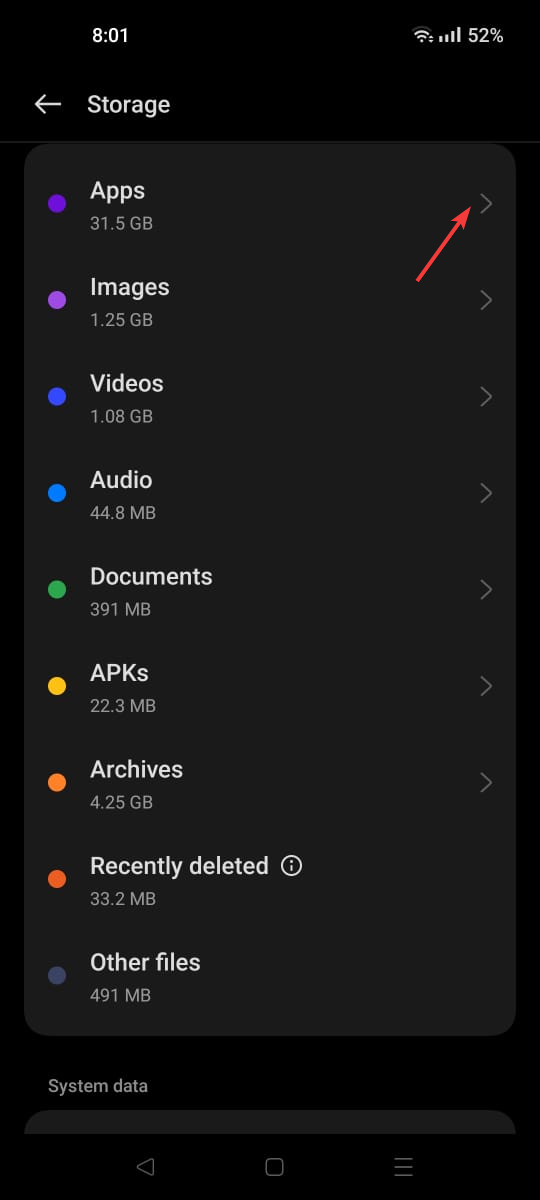
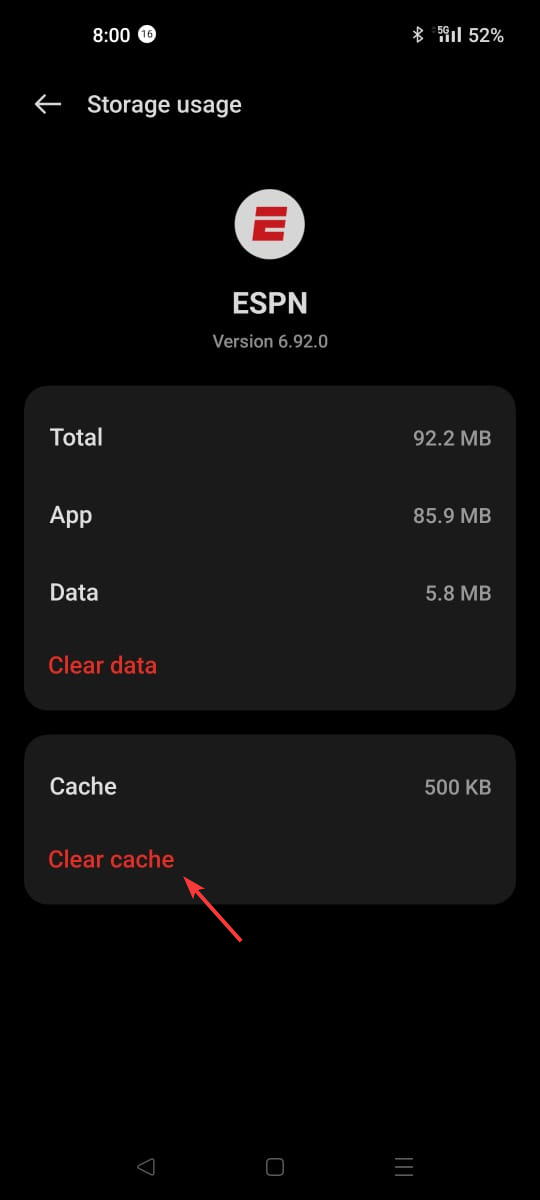
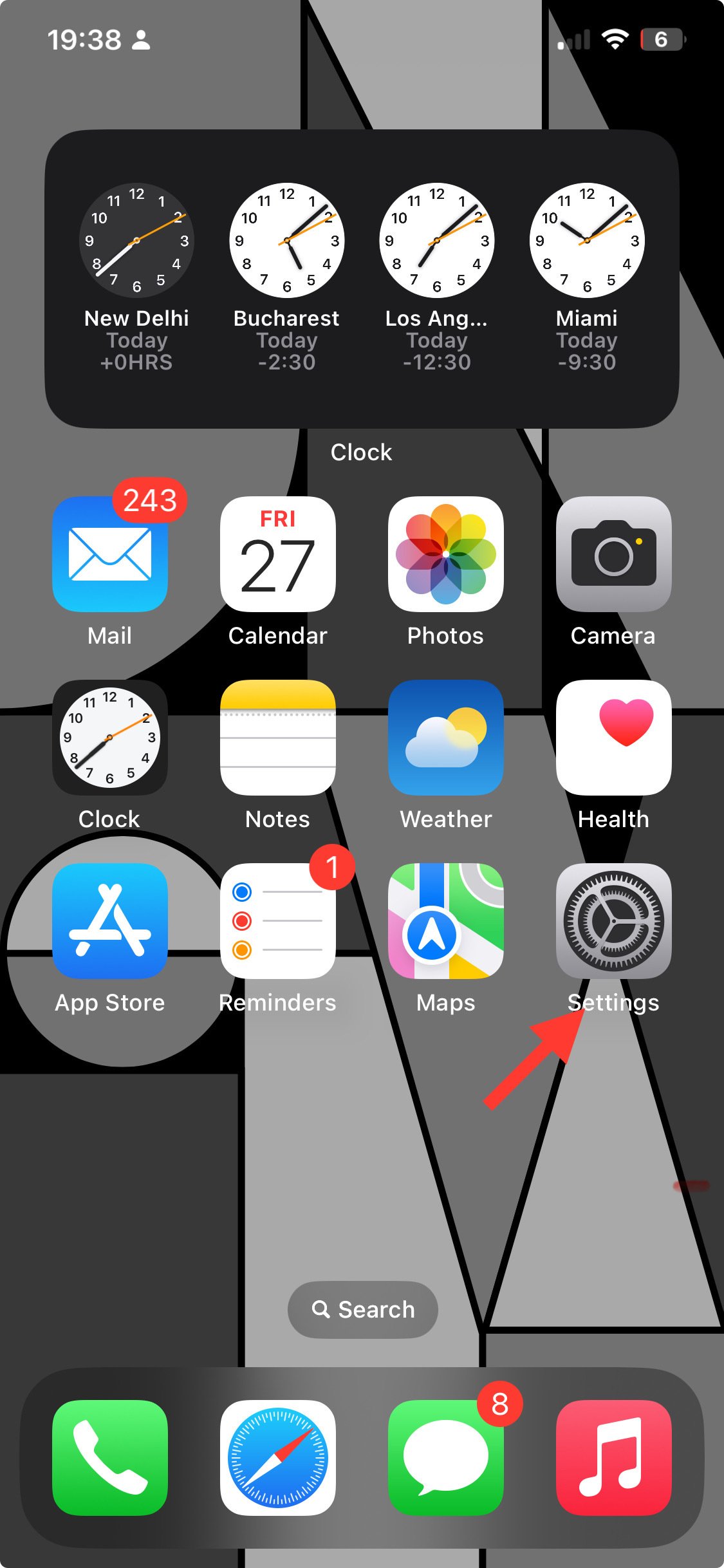
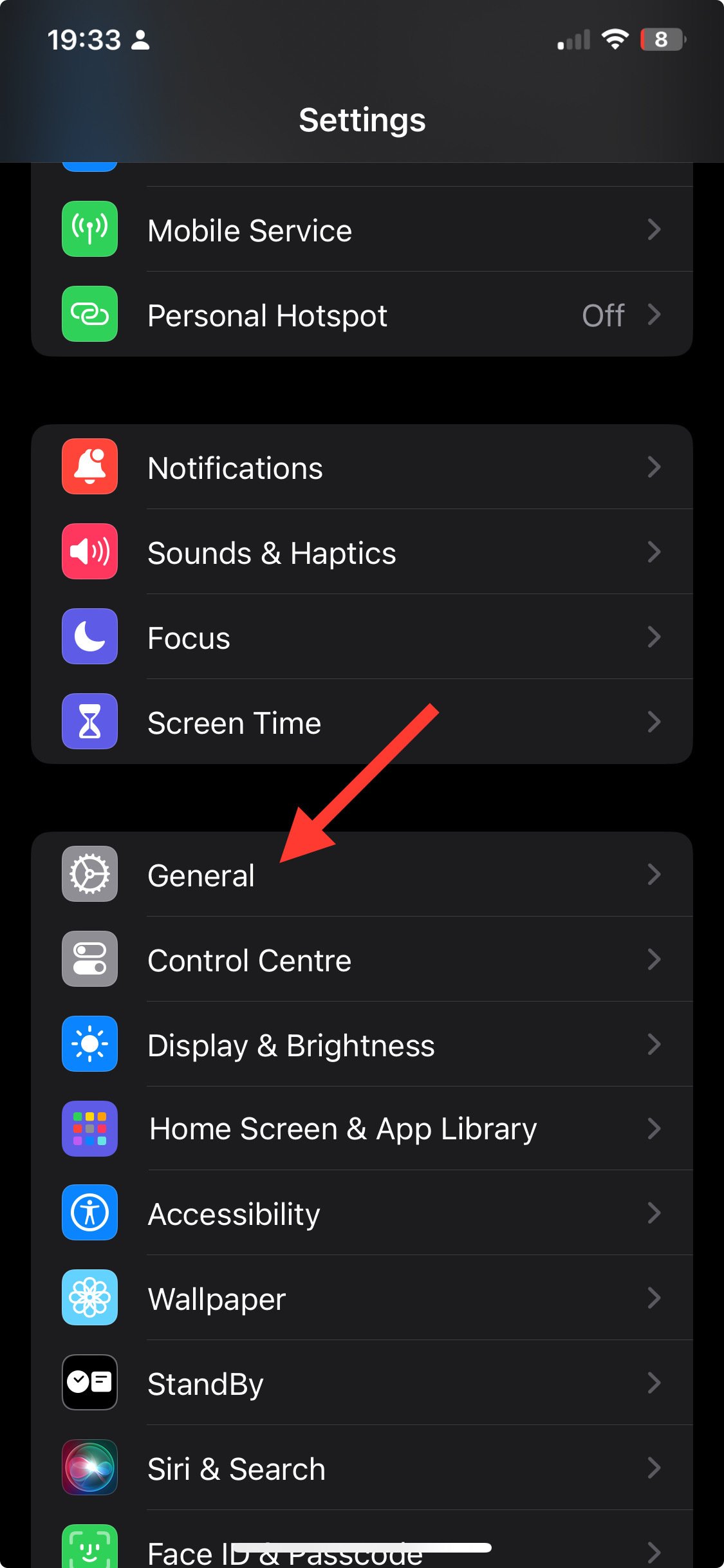
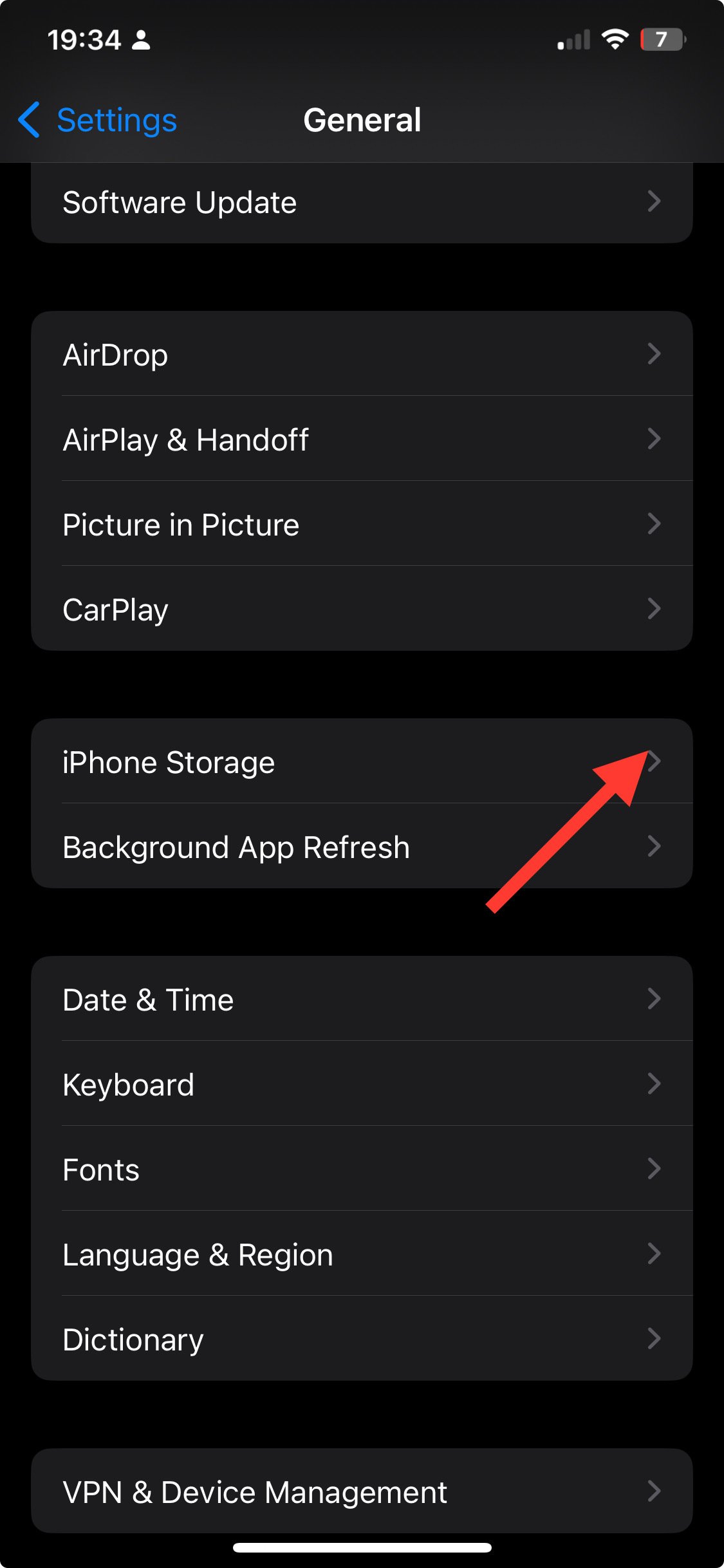
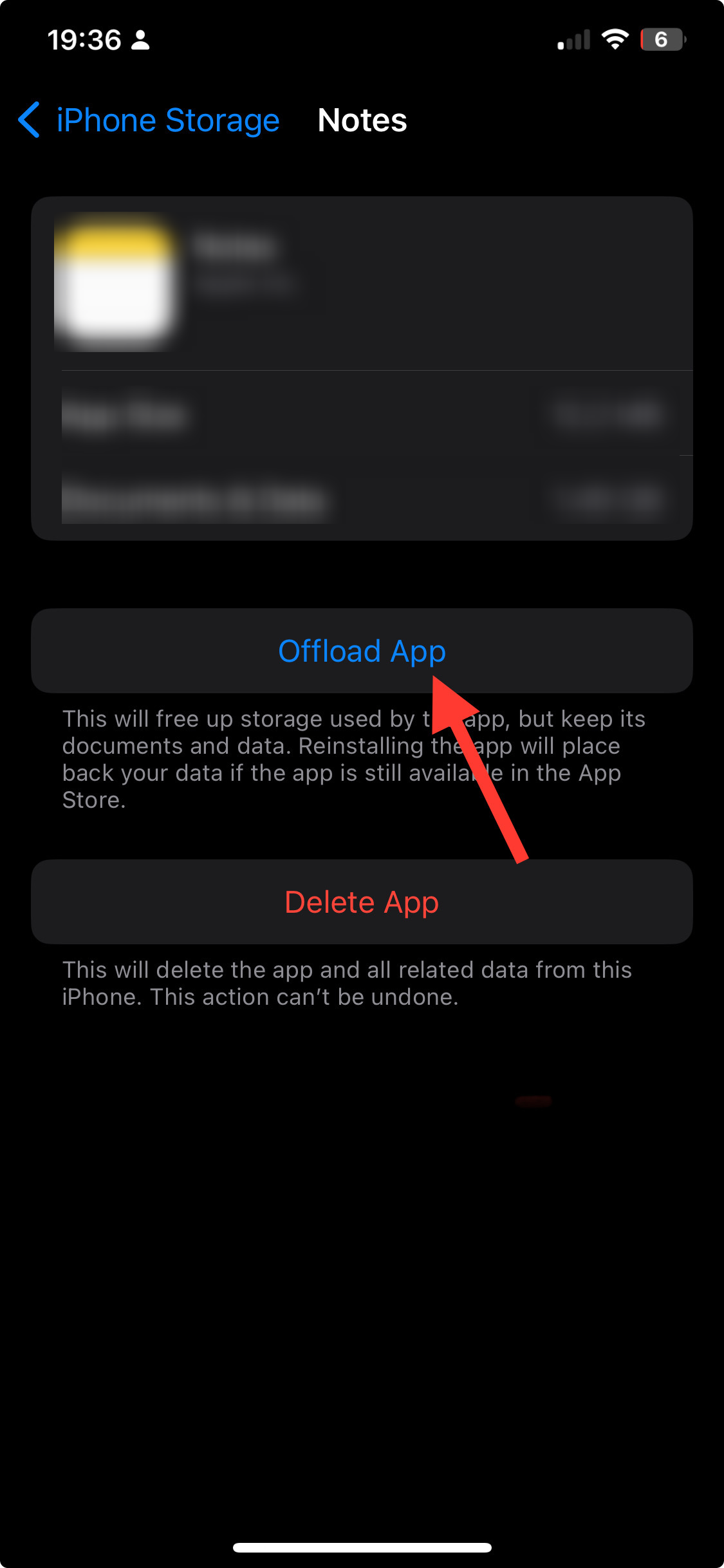
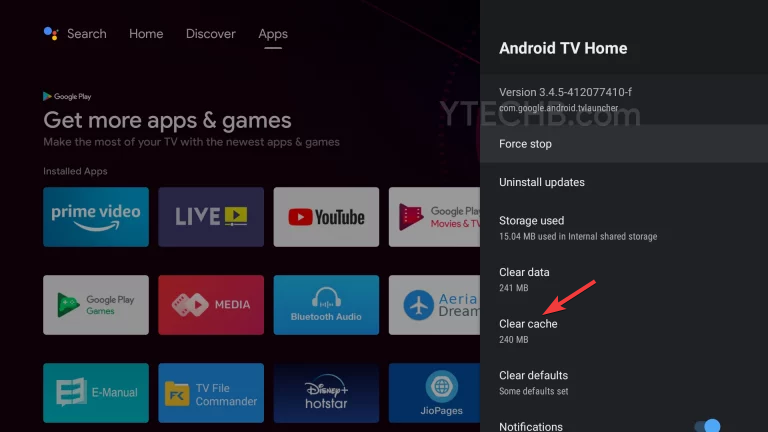
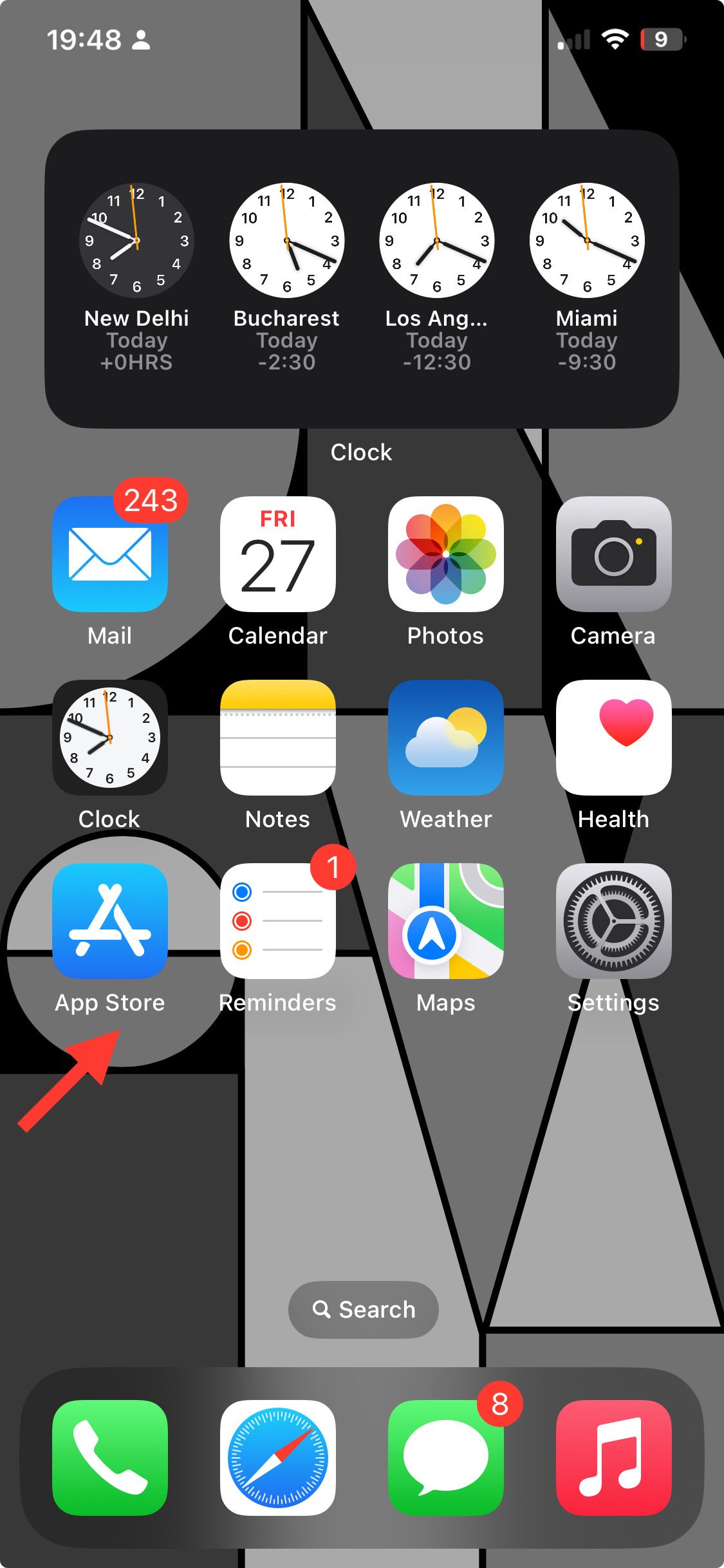
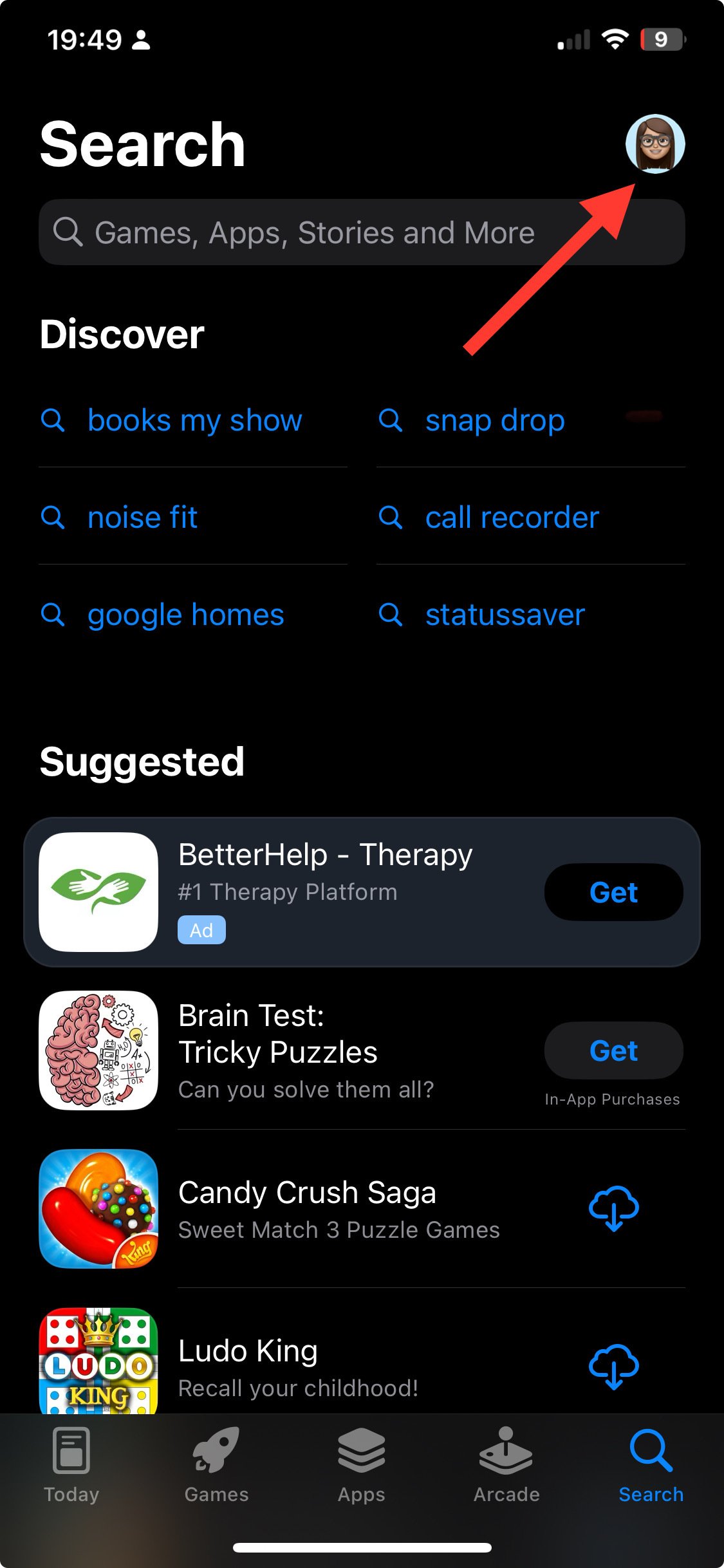








User forum
0 messages