How to Create a Discord Rules Channel [With Templates]
Rules ensure a more organized community
3 min. read
Updated on
Read our disclosure page to find out how can you help Windows Report sustain the editorial team. Read more
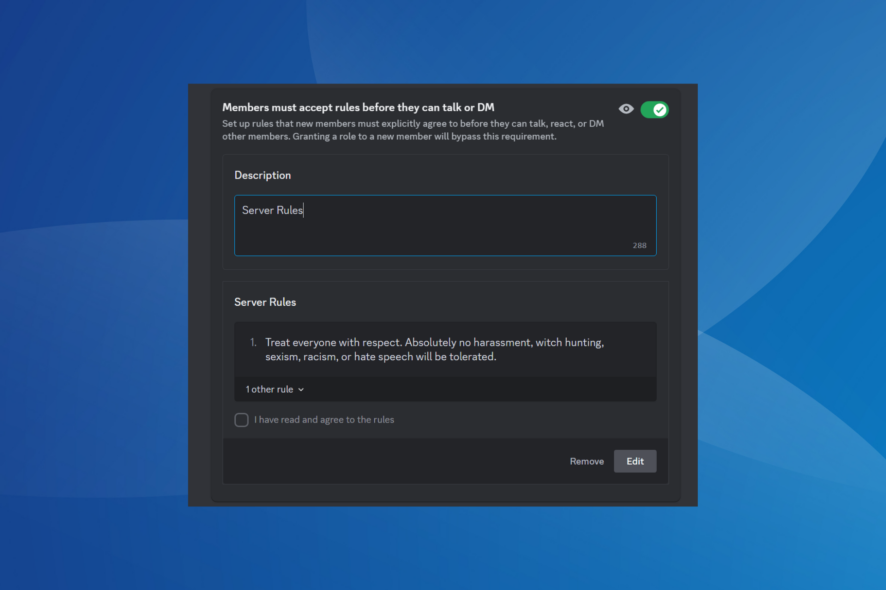
Discord Rules are basically a set of conditions set by the admin that members must ideally adhere to when interacting in the community. To ensure seamless setup, Discord allows setting up the rules channel on both the PC and mobile app. Discord rules are not mandatory, but they allow better organizational control and make all members aware of the do’s and don’ts of the server.
How do I create a Discord channel rule?
1. Create a server
- Launch the Discord app, and click on the Add a Server icon near the left.
- Click on Create My Own.
- Select whether you are creating a server for a community or friends, or skip the step.
- Upload a photo (not mandatory), enter a server name in the text field, and click on Create.
2. Create the rules channel
- After you have set up a server, right-click on it, and select Create Channel from the context menu.
- Select Text as the Channel Type, enter rules in the Channel Name field, and then click on Create Channel.
3. Set up the Discord rules channel permissions
- Click the Edit channel (gear) icon next to the rules channel on the left.
- Go to Permissions from the navigation pane.
- Under Advanced Permissions, enable the following general channel permissions:
- Similarly, disable the following under Text Permissions:
- Send Messages
- Send Messages in Threads
- Create Public Threads
- Create Private Threads
- Once done, click on Save Changes in the prompt.
4. Add rules to the channel
- Click on the rules channel in the left pane.
- Enter the rules you want to set up for the channel in the text field, and hit Enter. To go to the next line while drafting rules, hit Shift + Enter.
That’s it! The Discord rules channel is now created with optimal permissions to prevent any spamming. Remember to mention the rules in a bulleted list, use simple words, and keep the sentences short. It ensures enhanced readability.
To add bold formatting in order to highlight critical sections of the rule, include two asterisks (*) both before and after the relevant text. Also, you can use emojis, GIFs, and stickers to keep Discord’s rules channel a lively space.
What are the best Discord rules?
If confused while writing Discord rules for the dedicated channel, it’s recommended that you check what others are using. This will save a lot of time and help you come up with a systematic set of rules.
As an example, you can add the following two rules:
- Treat everyone with respect. Absolutely no harassment, witch-hunting, sexism, racism, or hate speech will be tolerated.
- No spam or self-promotion (server invites, advertisements, etc) without permission from a staff member. This includes DMing fellow members. There are no read receipts so no response should not result in spamming.
For more, check our list of the best Discord rules templates and simply copy-paste them into your Discord rules channel.
That’s all about the Discord rules channel and a few useful templates you can simply copy and paste. Remember, the idea is to keep the rules simple, clear, and engaging. And nothing does it better than emojis and GIFs!
Besides, for some users, the Discord rules screening is not working, and subsequently, new members are not presented with the rules. Here, simply make sure you are connected to a community server and go to the Safety Setup tab.
For any queries or to share your favourite rules templates with our readers, drop a comment below.
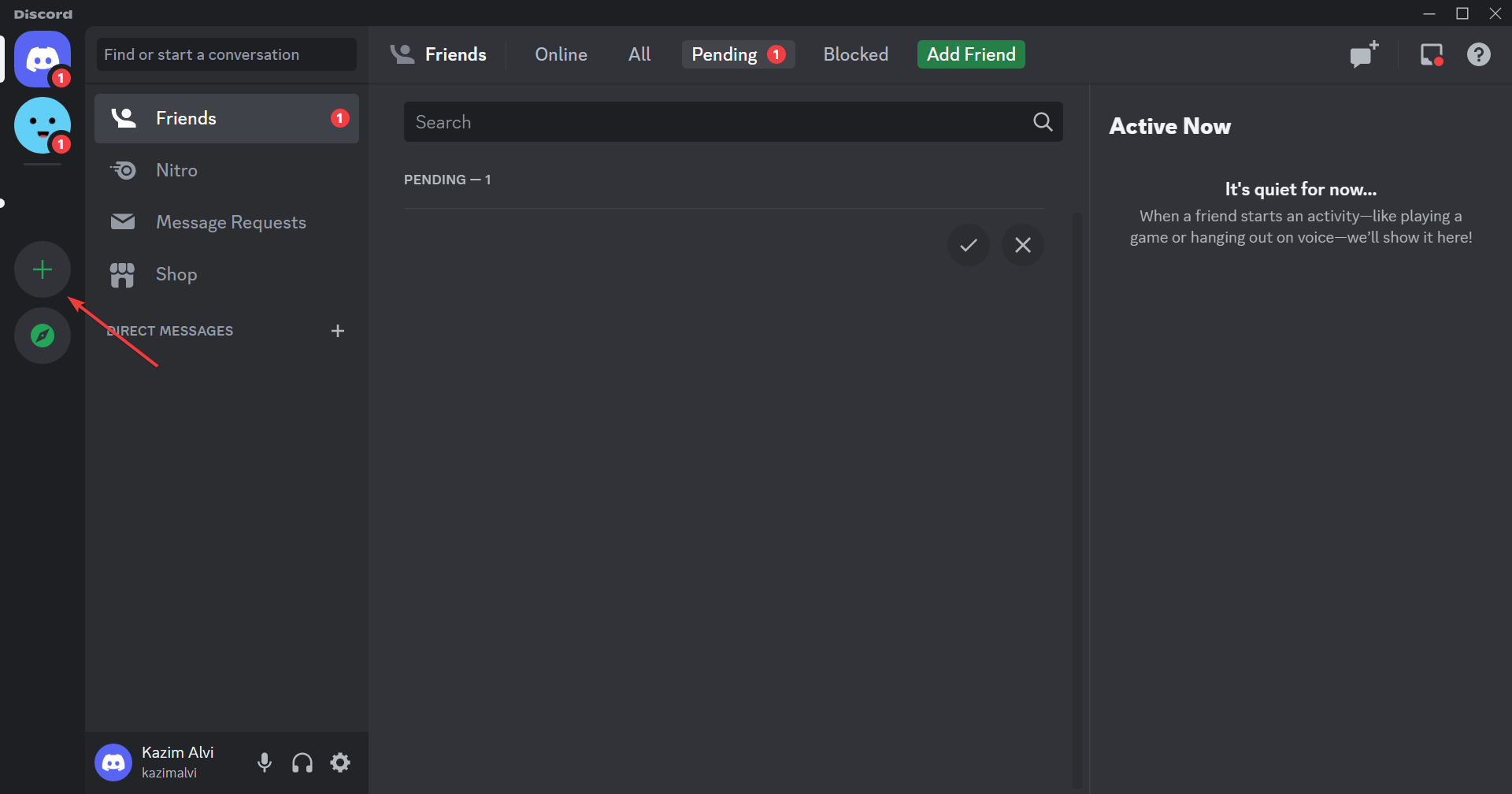
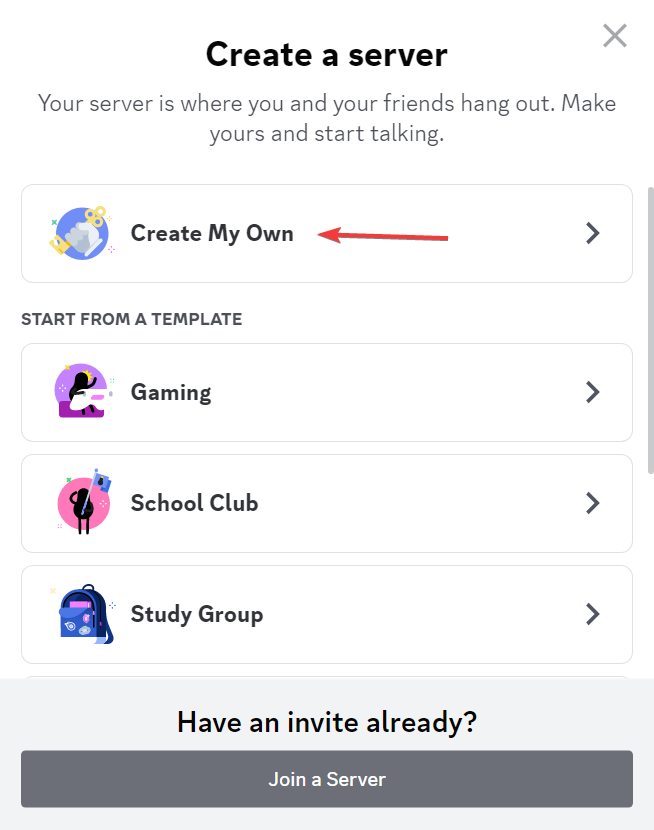
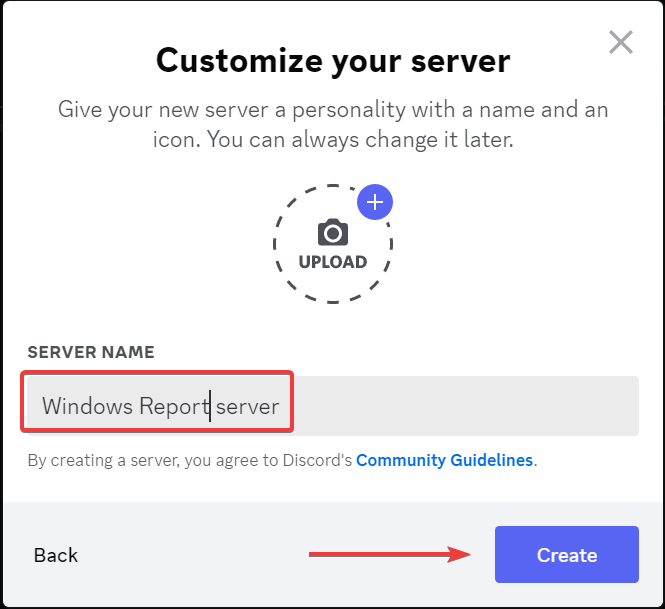
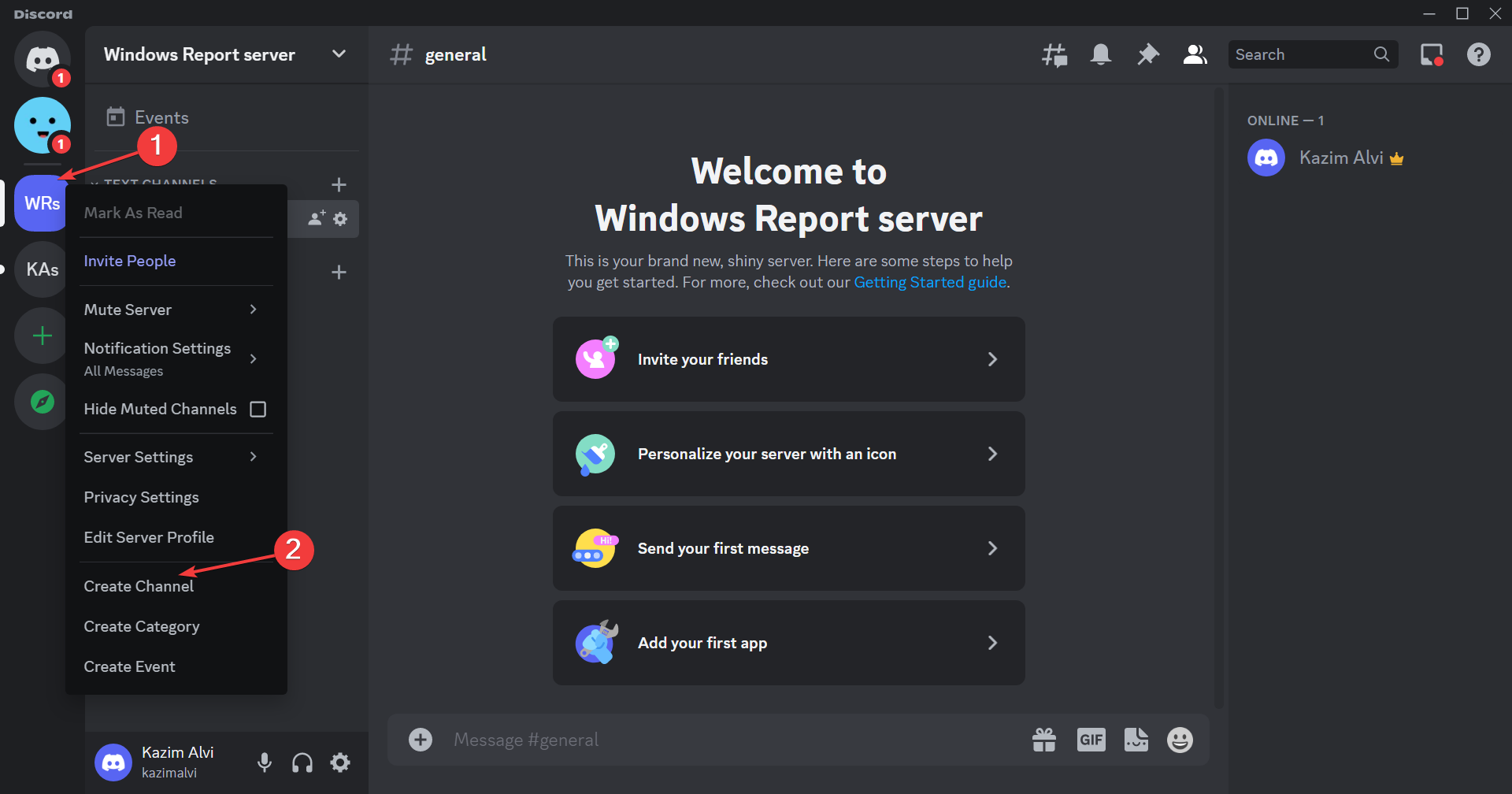
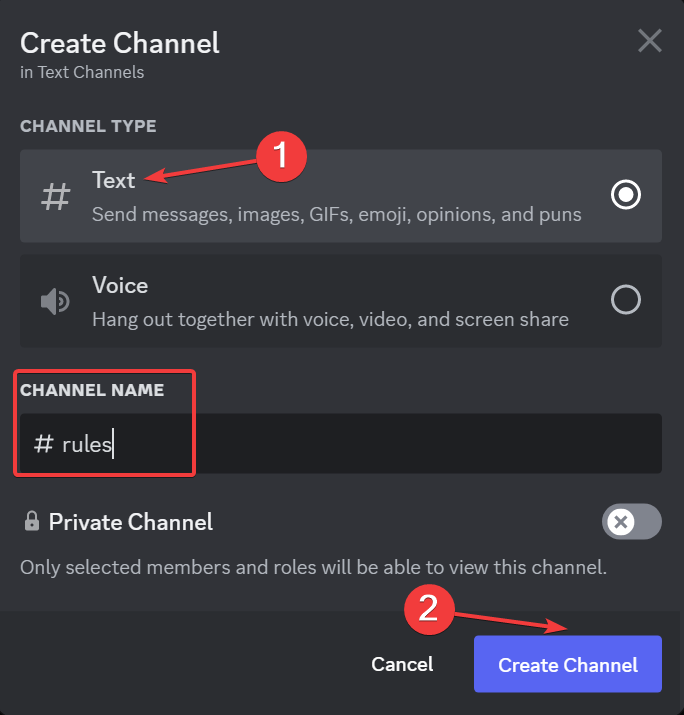
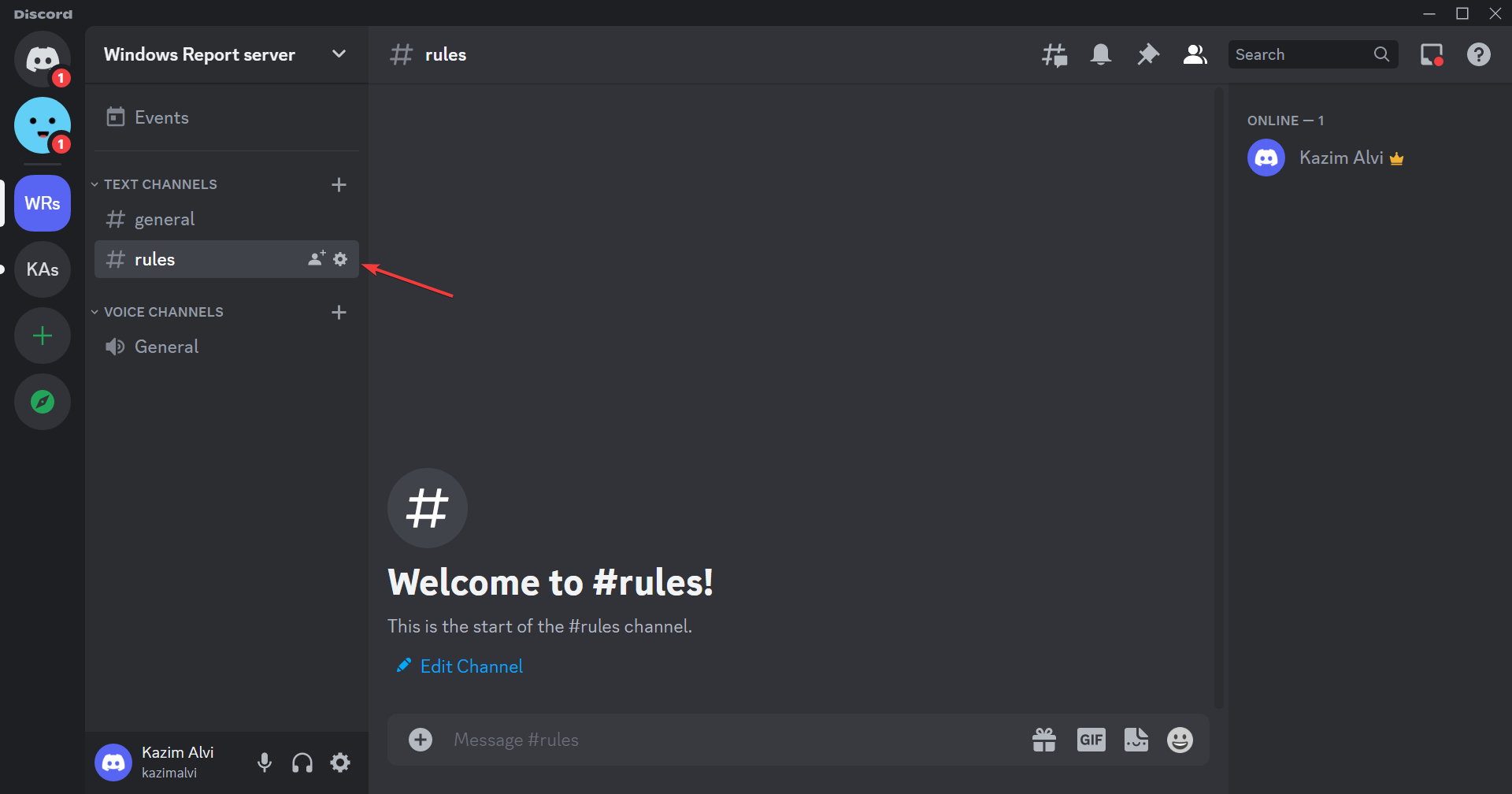
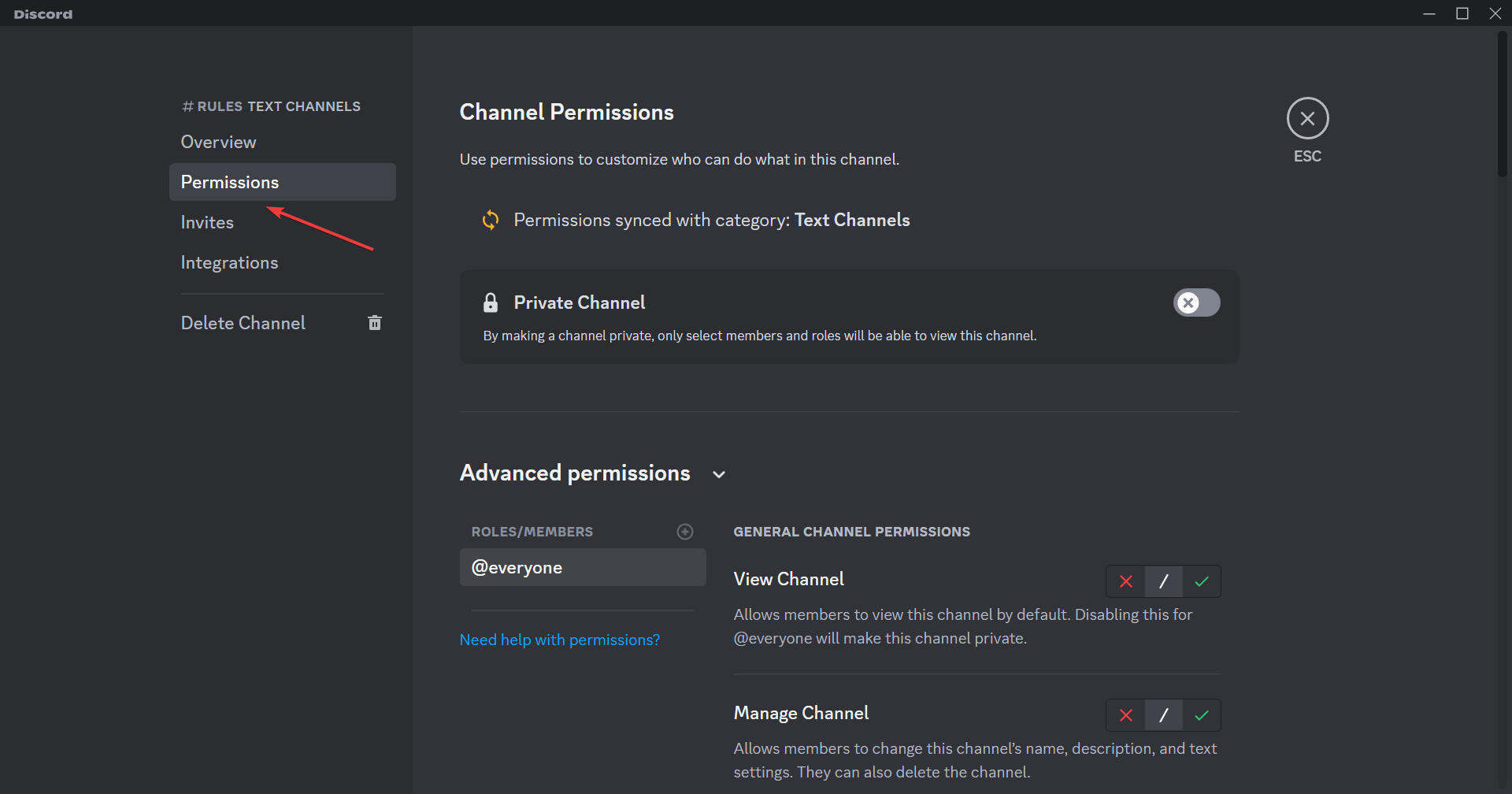
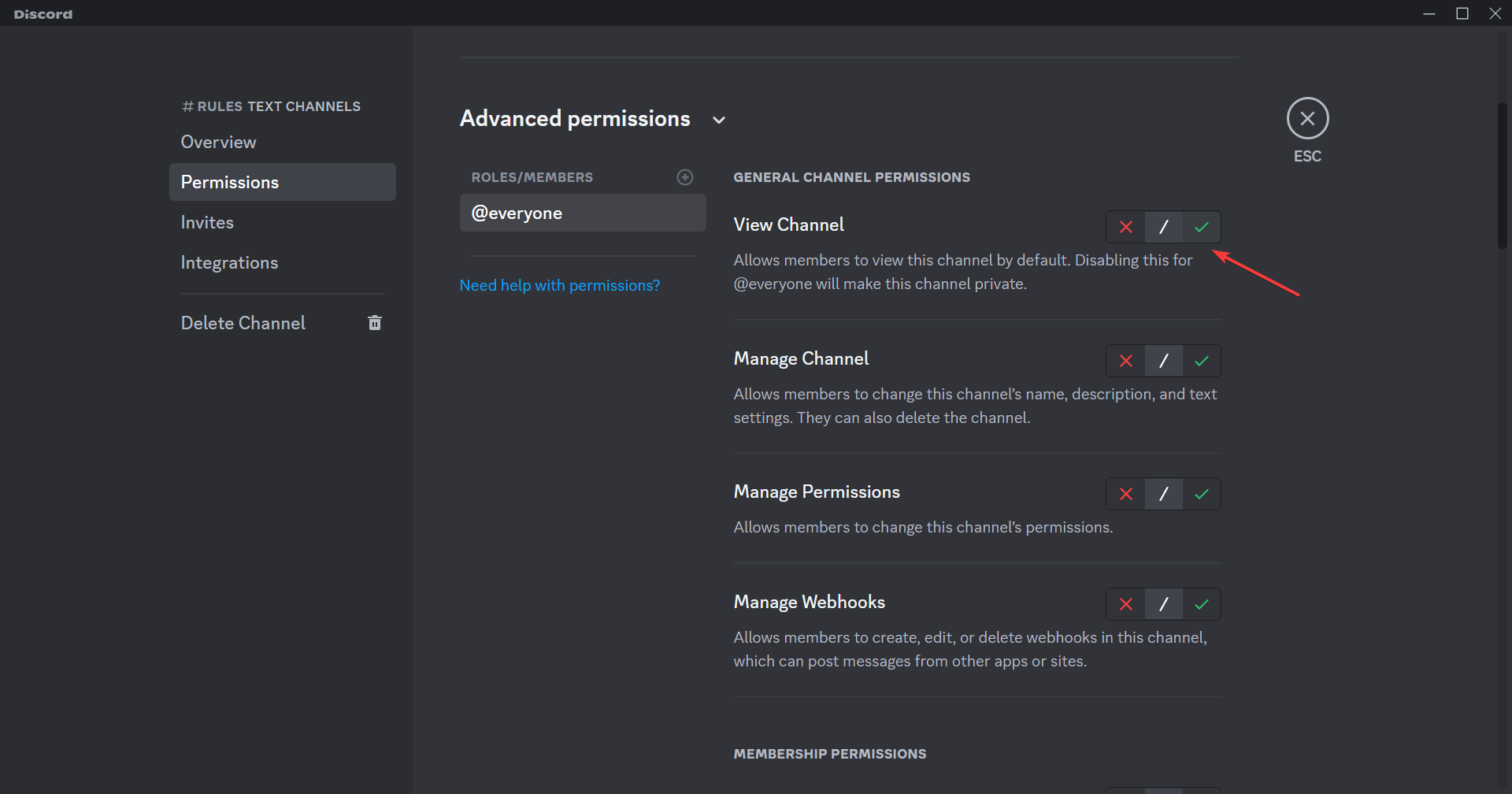
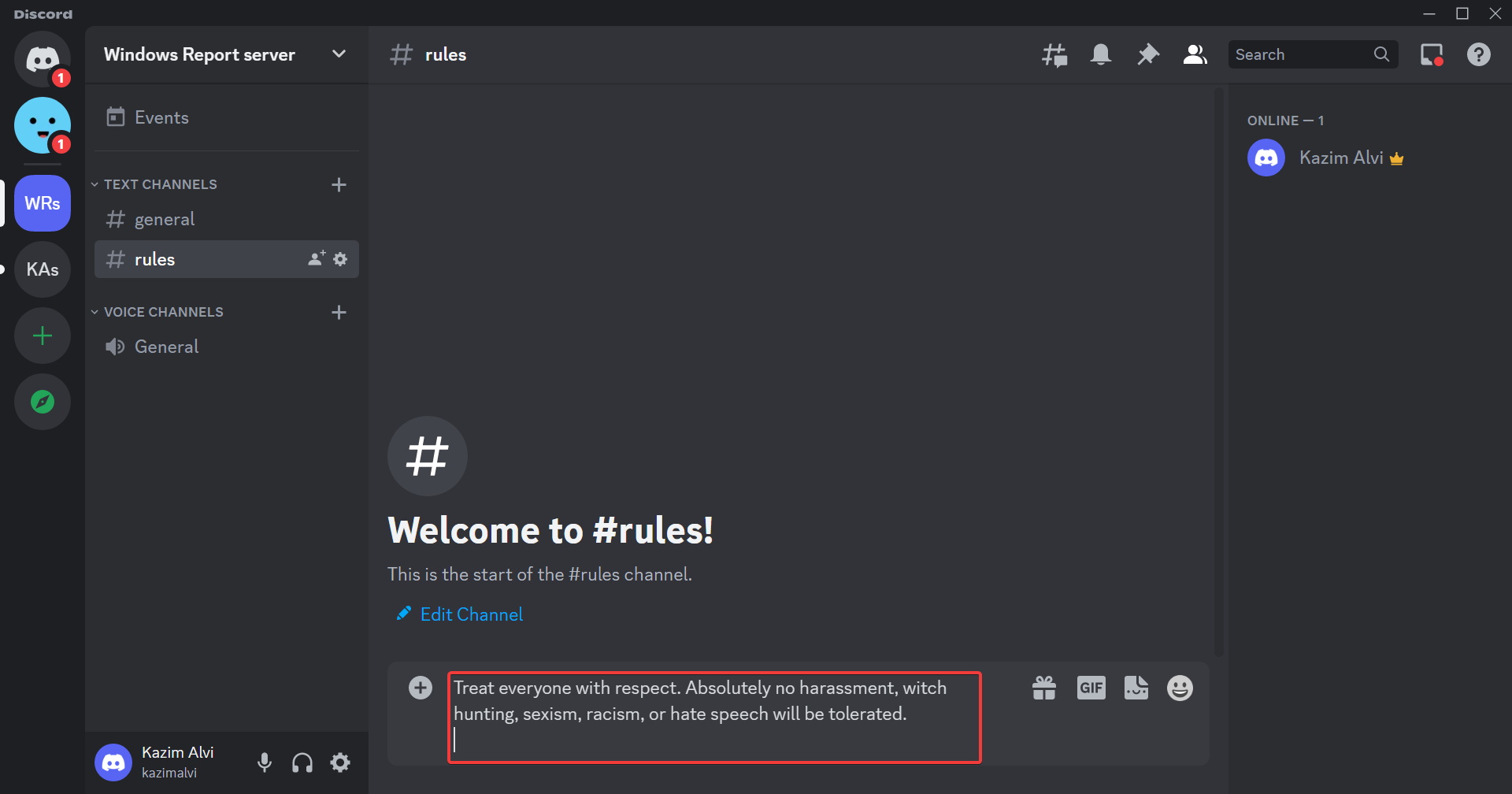
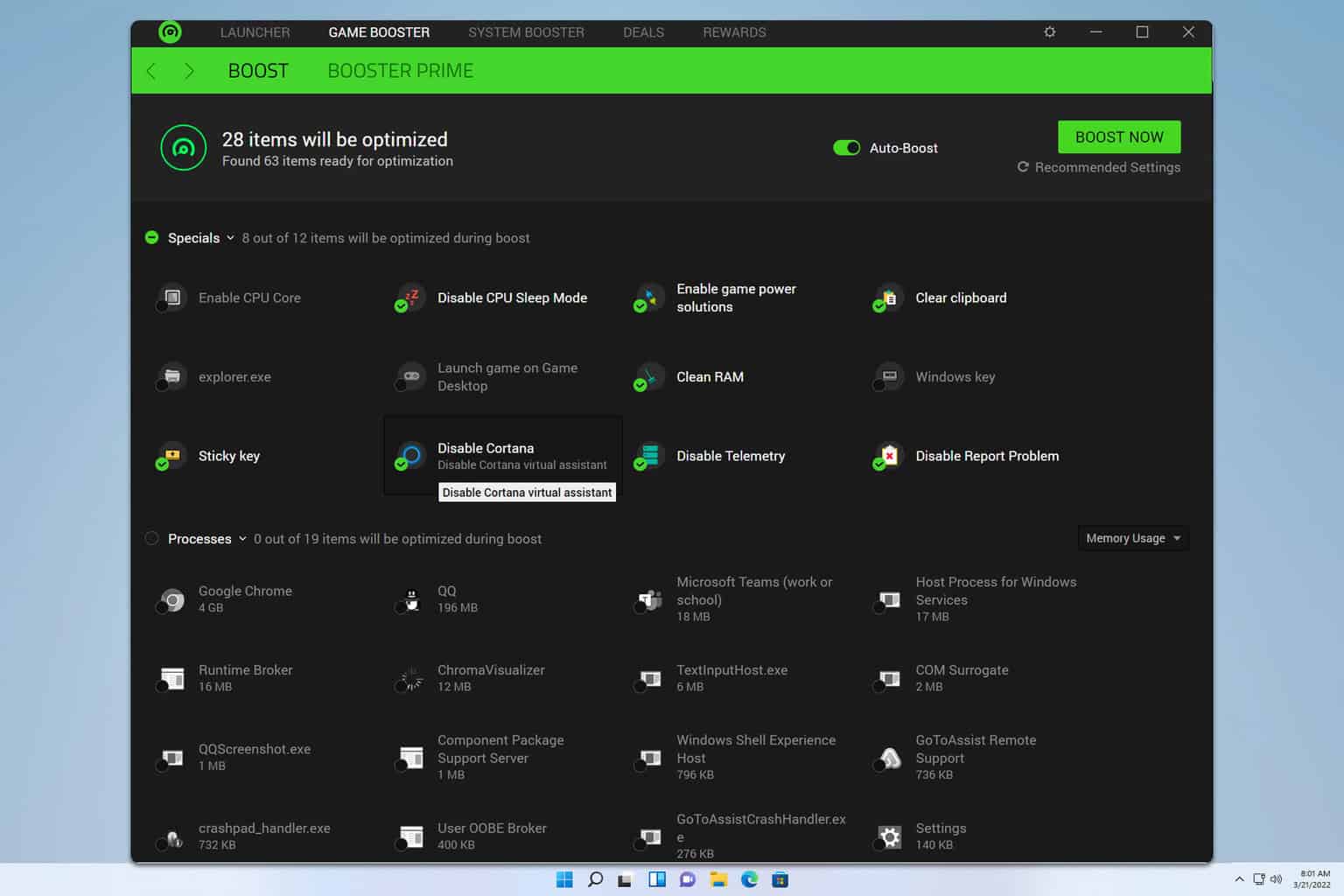



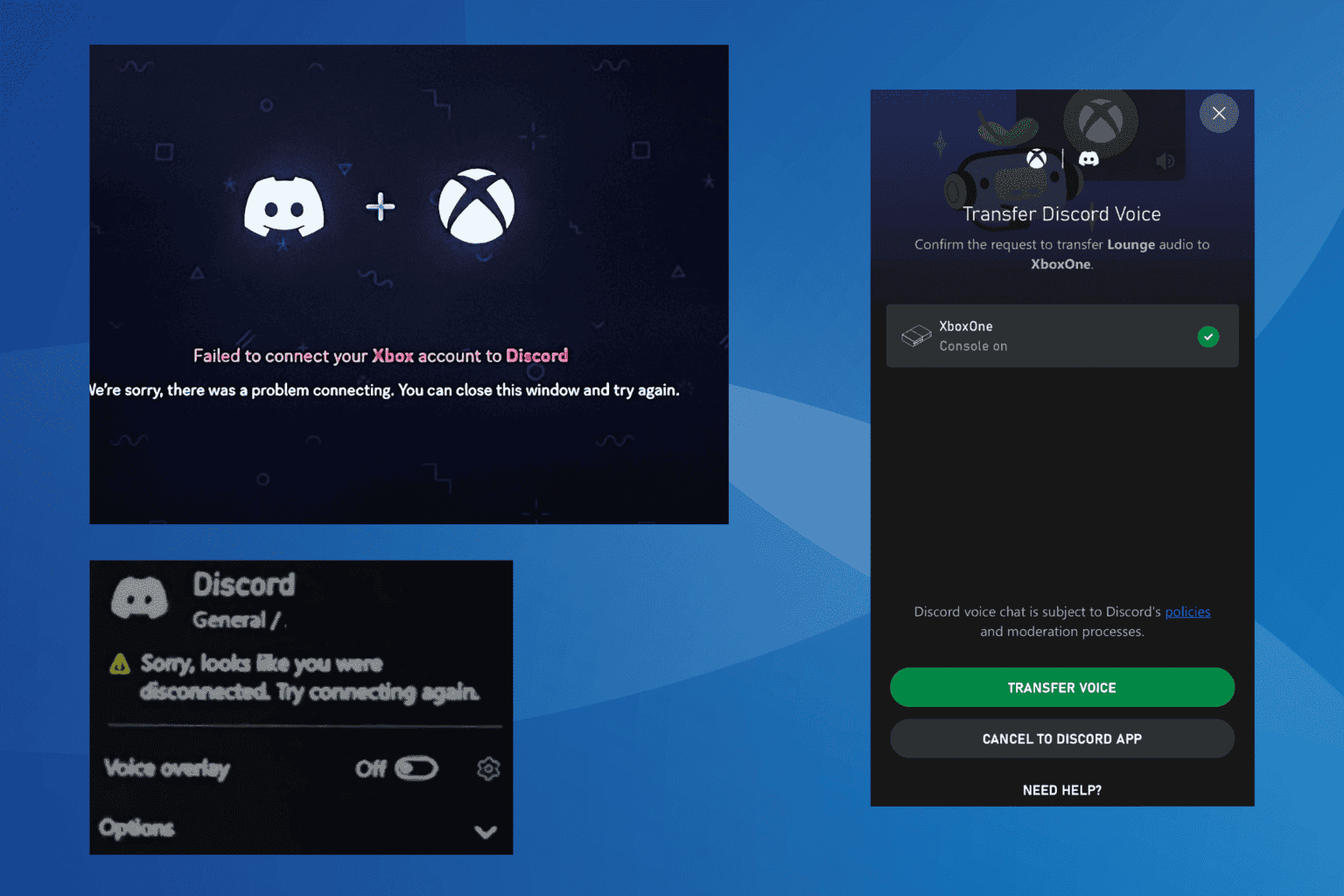

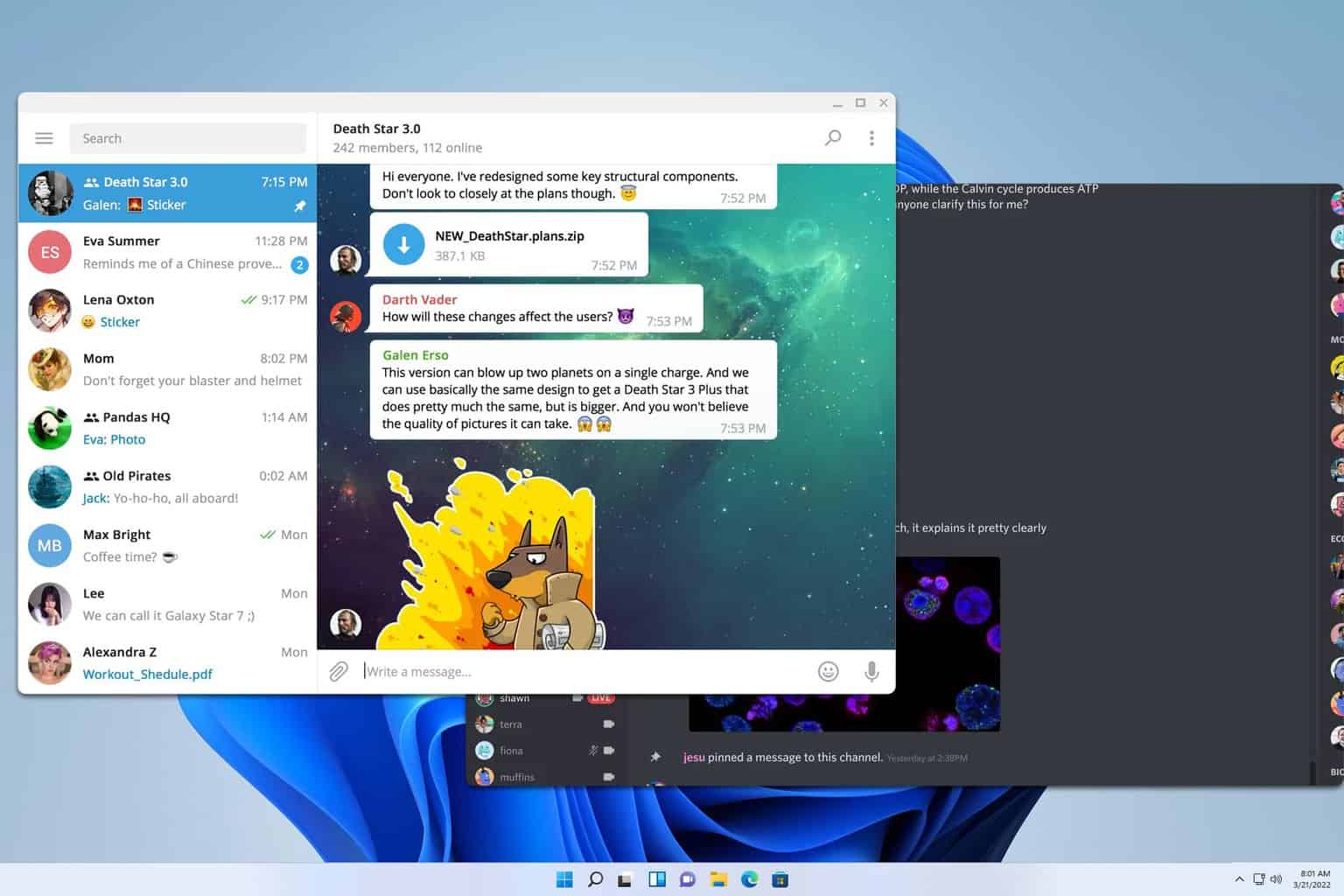

User forum
0 messages