How to fix RSAT crashes on Windows 10/11
5 min. read
Updated on
Read our disclosure page to find out how can you help Windows Report sustain the editorial team. Read more
Key notes
- RSAT is a tool to monitor and manage setting and users on Windows 10 remotely. This tool is provided by Microsoft as part of Windows Server
- Most common crashes occur because of incompatibilities between different versions of software and can be solved by updating or complete removal followed by a clean install of the proper version
- Having glitches with your operating system is always annoying, so we prepared a hub for Windows 10 Errors to help you
- If you are interested in ways to connect remotely to a computer, see our other articles on remote Windows
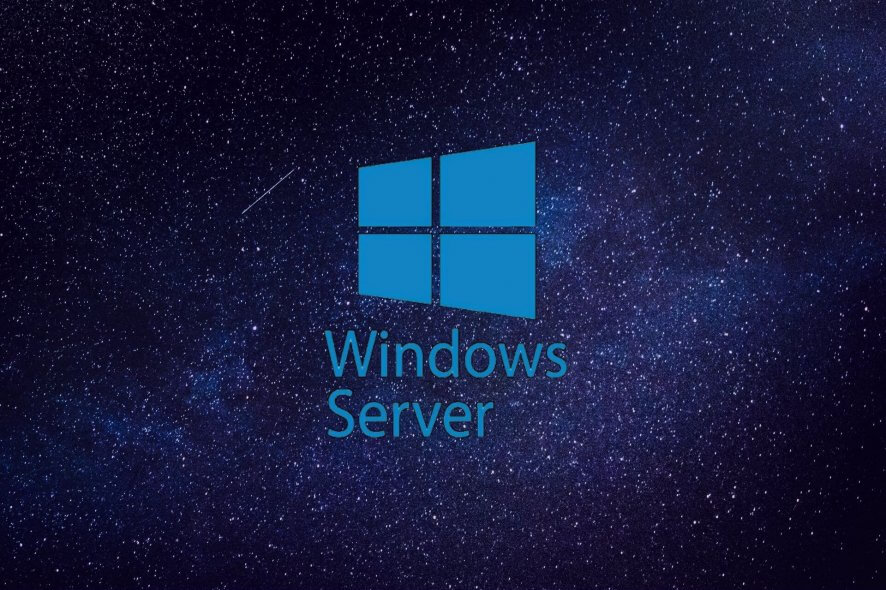
Anyone who has worked a a Windows server administrator on previous versions of Windows (Win2003, 7, 8, 8.1), will find that handling Remote Server Administration Tools (RSAT) package is not a problem.
And it is very likely that such a user must have experienced RSAT Windows 10 crashes.
For those who are new to RSAT or never heard of it, an introduction might just be necessary.
What is RSAT?
Remote Server Administration Tools (rsat) is a component of Windows Server that offers remote management for Windows client Operating Systems.
It grants administrators the ability to remotely manage installed features and user roles on a Windows 10 computer from another computer with the full release version of Windows 10 operating system.
This software offers Feature Administration Tools (Group Policy management tools and Cluster-Aware updating tool).
In addition, there is the benefit of Server Administration Tools (Server Manager) and Role Administration Tools (Active Directory Administrative Center (ADAC).
Other highlights include Active Directory Certificate Services (ADCS), IP Address Management (IPMA) Client and Hyper-V tools).
RSAT is OS specific (client OS must match Server OS), and it was first embedded in Windows Server 2008 R2. It is available on Windows 10, 8, 8.1, 7, Windows Server 2012, 2008 and 2008 R2.
What causes RSAT Windows 10 crashes?
RSAT could crash on Windows 10 for a few reasons which include failed update installation (error: 0x80070011) or a corrupt iso or msu installation file, Client/Server Operating System incompatibility.
A failed Remote Server Administration Tools update could be caused by using a corrupted flash media during initial installation.
An upgrade to a newer version of Windows 10 build could as well be responsible for RSAT crashes on windows 10. Remote Server Administration Tools crashing may occur whenever a Server Administrator attempts to alter/modify any attribute of its featured administration tools (ADAC, ADCS or IPMA).
The most reported case of crashing is the Active Directory Administrative Center component of the RSAT software.
This article provides handy tips that will help resolve RSAT Windows 10 crashes.
How to fix RSAT crashes
1. Ensure Client-Server compatibility
First, users should note that RSAT tools do not function across upgrades (Operating System specificity) because there are different versions for different Operating System upgrades.
For RSAT components to operate correctly on Windows 10, a Windows Server operating system update is required. A computer running the Windows 10 Operating system will most likely support the latest version of RSAT software available.
In most cases, the system administrator is able to discover that the latest version of Remote Server Administration Tools that is incompatible with the Windows 10 build in place. If this is the case, and whenever if launching the RSAT leads to a crash, you may have to follow the next step.
Uninstall the previous RSAT version and Install the compatible version
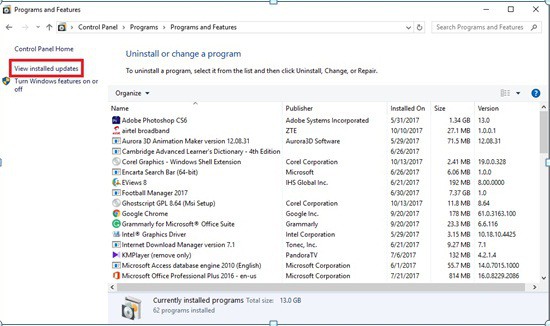
In some cases, completely uninstalling the previous version and setting up a new compatible version resolves the crash issues.
It is noteworthy that RSAT package is available in Windows 10 build 1607 client machines(Education SKUs, Professional as well Enterprise) and a few other builds.
Users can research which Windows 10 build has a supported version of RSAT package.
To remove the existing software version of RSAT installed on your computer, take the following actions:
- Press WinKey + R to bring up the Run dialog box, then type in control panel and Click OK
- Click Uninstall a program under Programs menu
- Select View Installed Updates
- Click on Update for Microsoft Windows (KB2693643) once, and select Uninstall a program to remove the software and its features
- Click Yes to confirm the action and the existing version of RSAT on the Windows 10 computer should be completely uninstalled
Having other issues with Windows Update? We got your back with this handy guide
2. How to download the latest RSAT update
To download and install the latest Remote Server Administration Tools available for your Windows 10 computer, click here and follow these instructions:
- Follow the link in the description above
- Choose your language as English from the drop-down and click Download
- Choose the installer that matches your preferred architecture by checking either of the 32-bit(x86) or 64-bit box.
- Click Next to confirm the selection and initialize the download
- Double-click on the completely downloaded installer file to launch the installation
- Check the license agreement box and click Next to complete the installation of the package
Recommended: Microsoft changes Windows 10 Update log from text file to binary file
3. Language selection tips for RSAT update
Note: It is needed to have the US English installed as a language and set as the primary language on the Windows 10 computer before launching the RSAT installer file.
If the language is not installed, the installation process will most definitely fail. After completing the Remote Server Administration Tools installation, the language settings can then be altered to whatever it was initially.
In previous versions of windows, the administrative tools included in the RSAT package were enabled manually, but in Win 10, these tools are readily enabled after installation.
To confirm the status of the administrative tools, follow these steps:
- Press WinKey + R to bring up the Windows Run dialog box, then type in control panel and Click OK to confirm.
- Click Uninstall a program under Programs menu
- Click on View Installed Updates
- Click on Turn Windows features on or off
The RSAT tools must have been checked automatically. If not, check all of the three administrative tool boxes and click OK to save the selection made.
After completely uninstalling the previous version of Remote Server Administration Tools package and installing a new version for Windows 10, it will be possible to experience a smooth operation when using the RSAT software.
[wl_navigator]

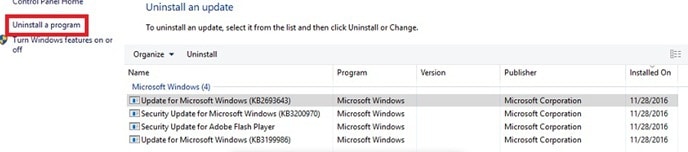
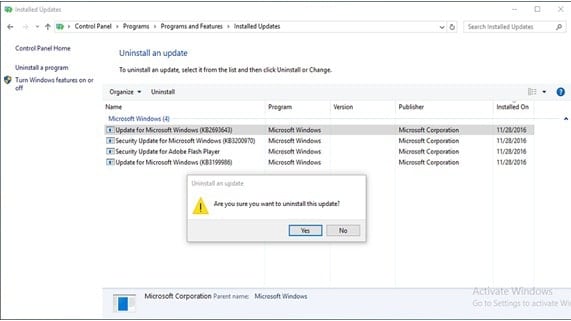
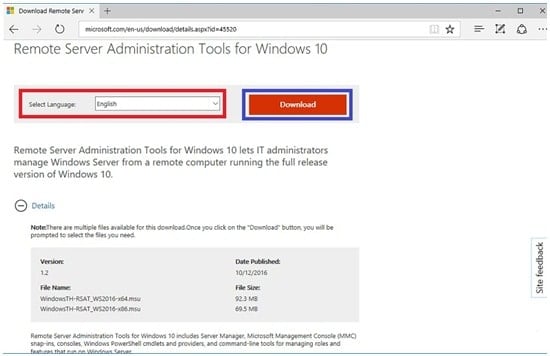
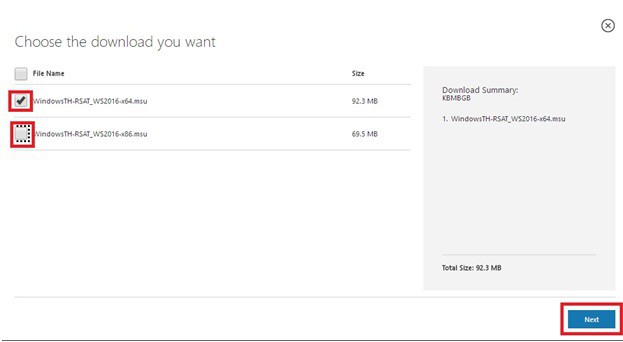
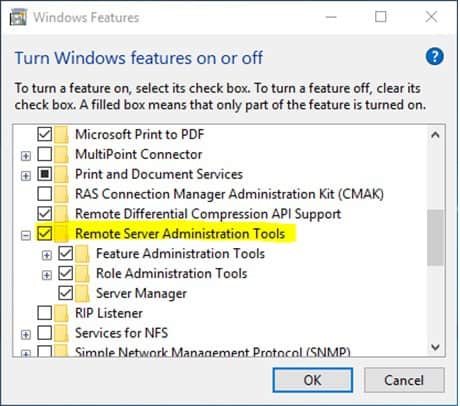








User forum
0 messages