If Windows 11 doesn't install KB5034765 due to the 0x800F0922 error, there is a workaround
The 0x800F0922 error can be fixed by deleting a certain folder.
2 min. read
Updated on
Read our disclosure page to find out how can you help Windows Report sustain the editorial team. Read more

The KB5034765 patch which was released earlier this month and brought security updates to Windows 11 has been quite the troublemaker. Initially, the patch caused various performance issues on the operating system, including malfunctions in the taskbar and Start menu.
Back then there was a workaround for it, which required Windows 11 users to uninstall and reinstall the update again, and it worked.
However, for some users, the KB5034765 update couldn’t be installed on their devices, as the following message would appear when doing so:
Something didn’t go as planned. No need to worry – undoing changes. Please keep your computer on.
This was quickly known as the 0x800F0922 error, and now, almost two weeks after it was first reported, Microsoft has a temporary workaround for it, until it comes with a permanent solution.
What do to?
You’ll need to delete a certain folder, and then try to install the KB5034765 again. This folder is C:\$WinREAgent.
Delete it, and then restart your Windows 11 device. After restarting it, try to install the latest Windows 11 security updates.
Microsoft says that they should install it properly after following these steps. Meanwhile, the company is working to provide a permanent solution in a future patch.

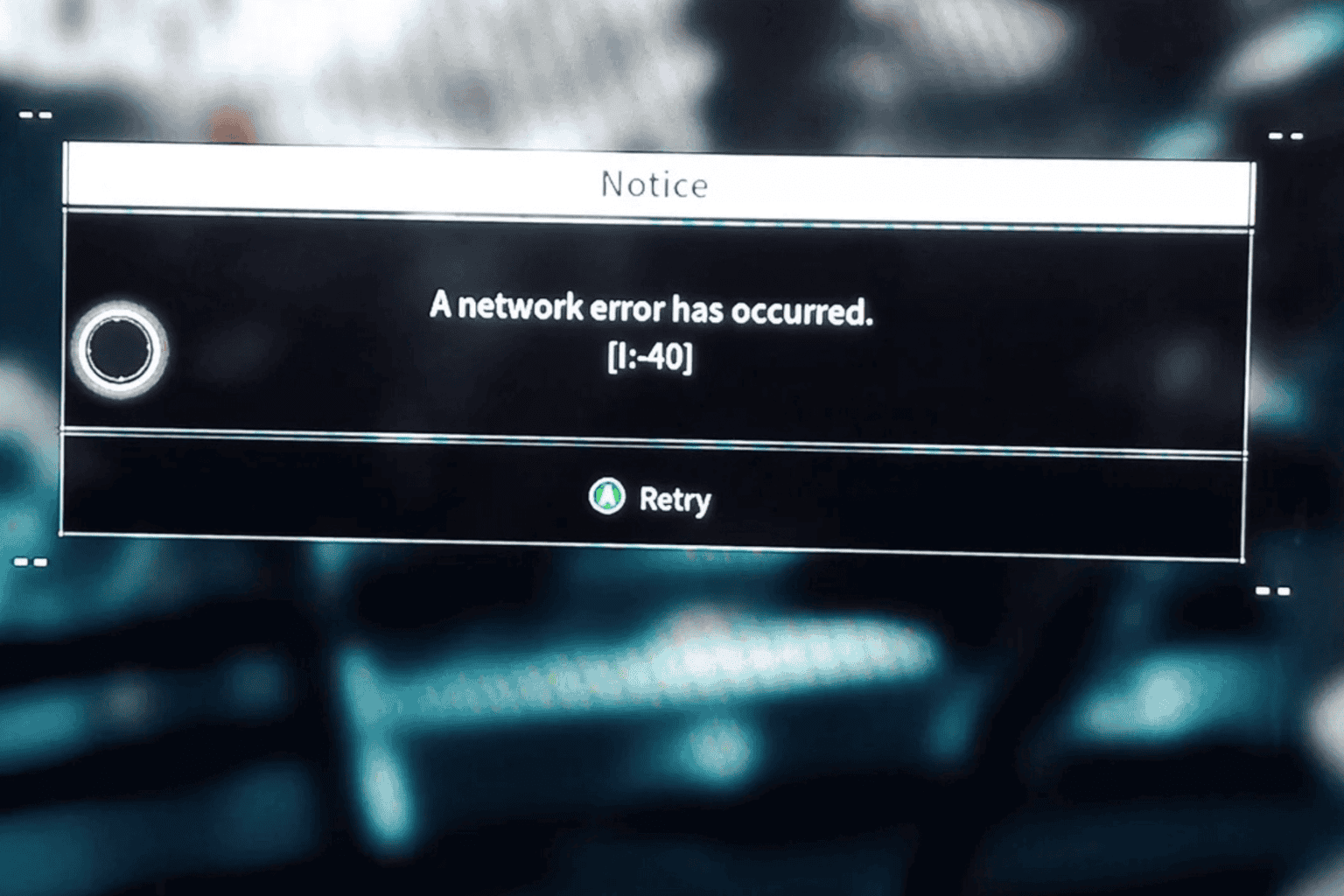
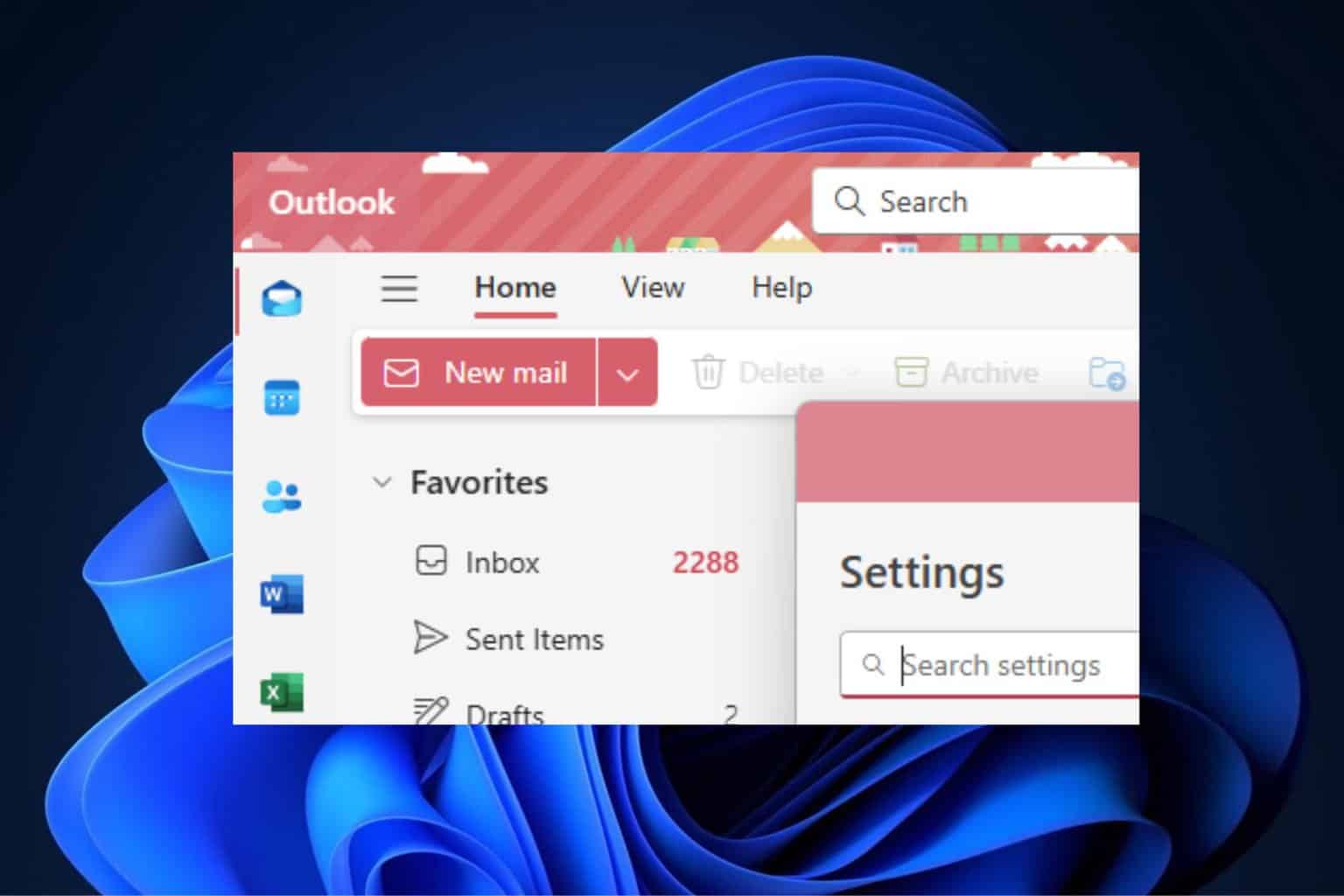
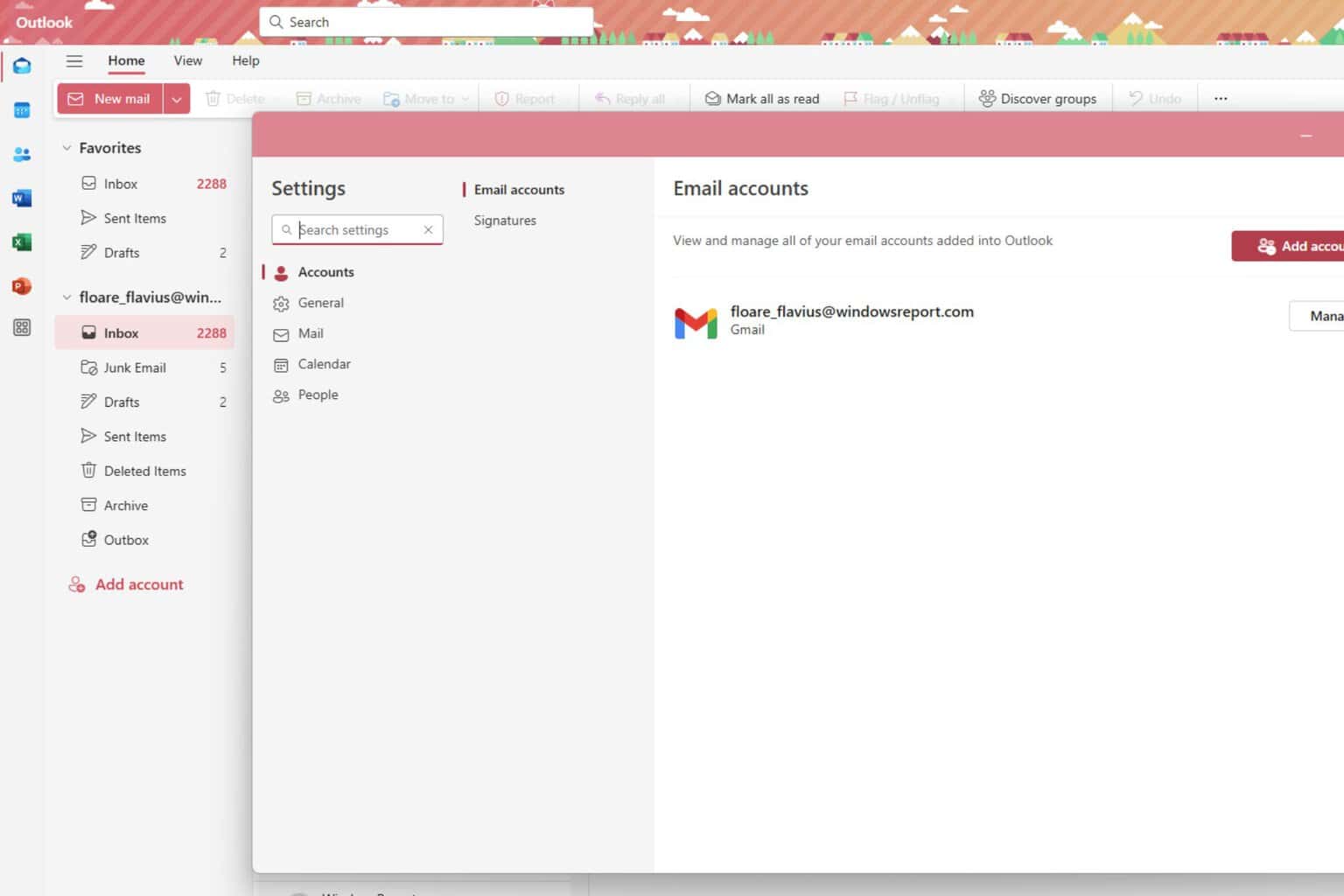
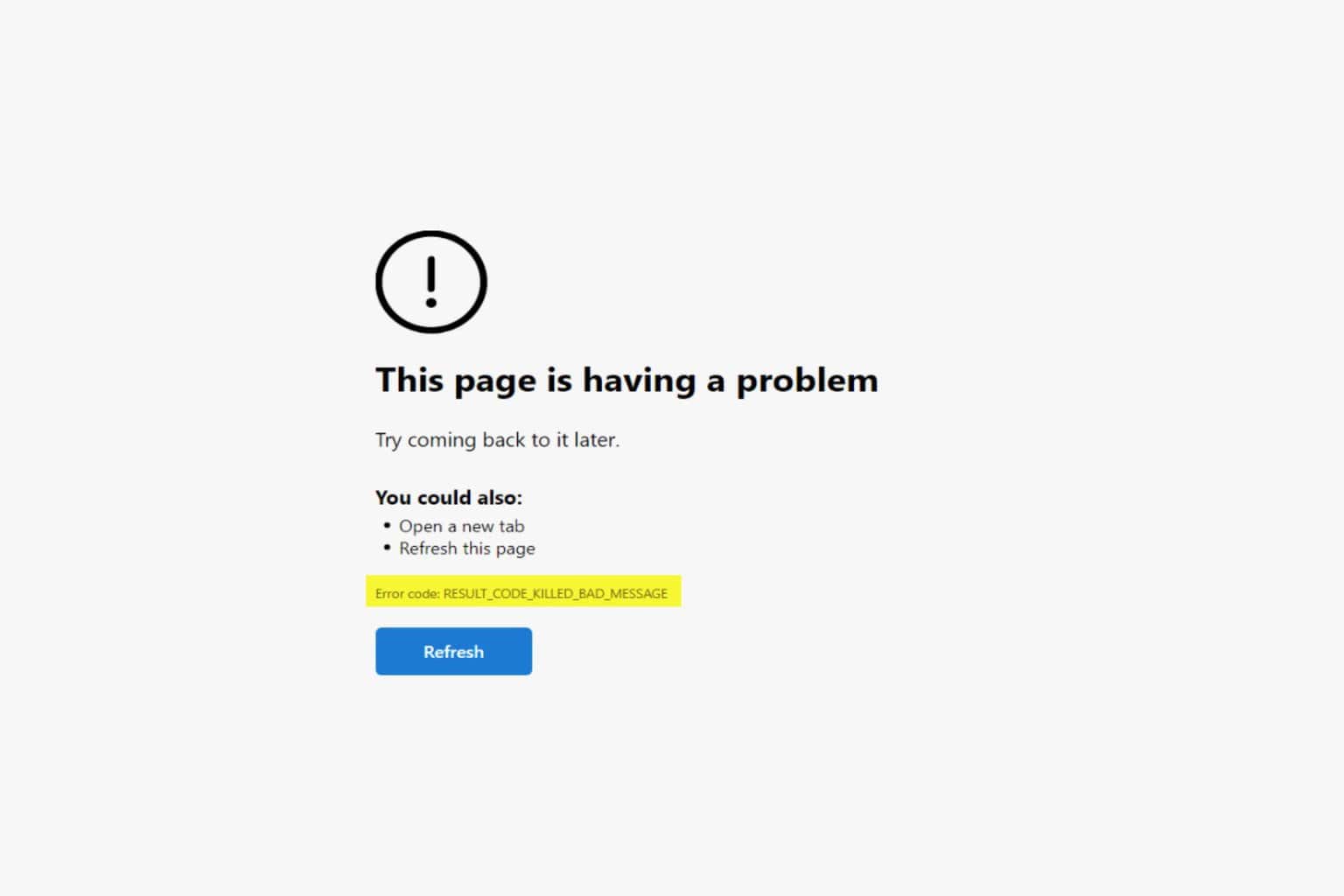

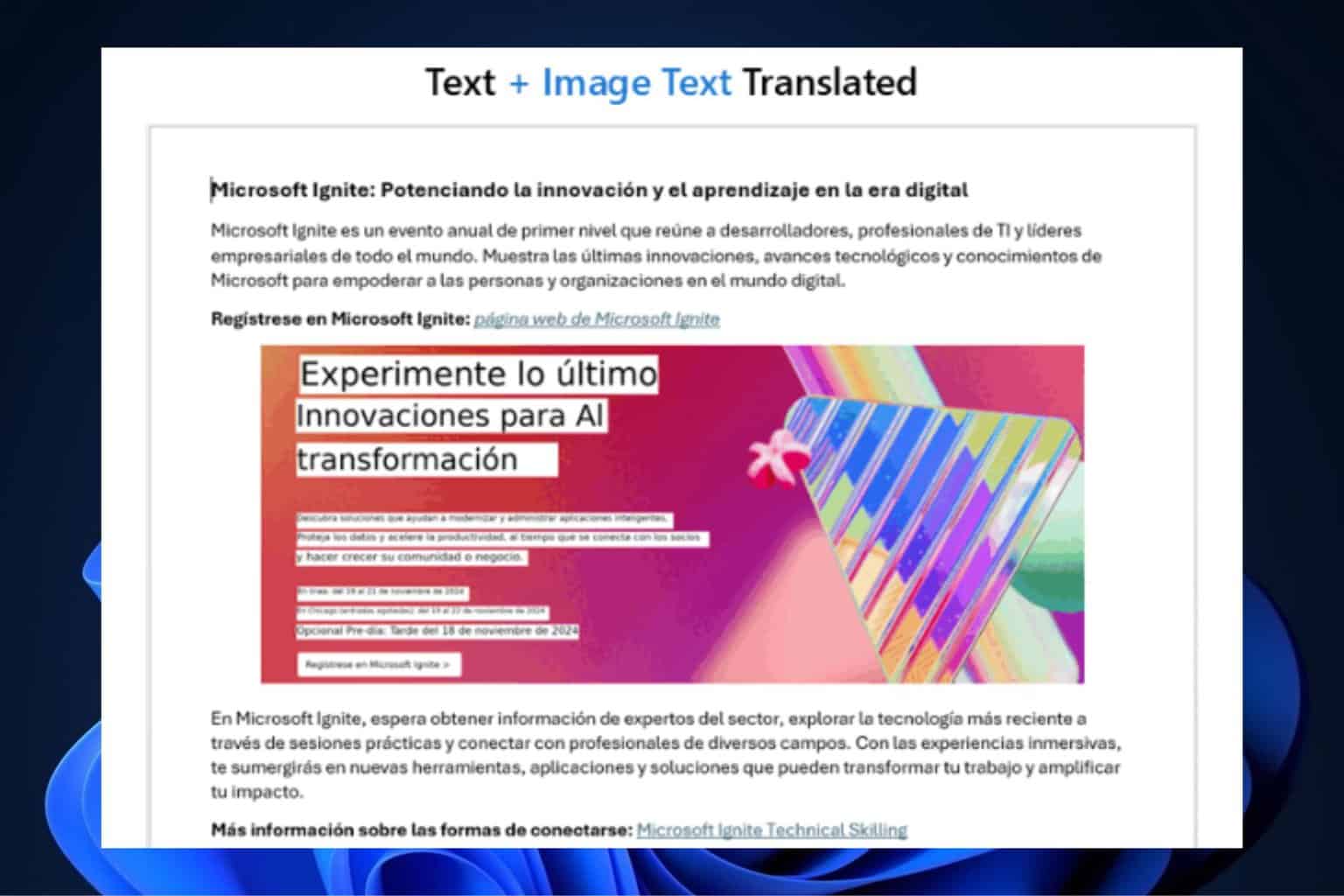

User forum
0 messages