Fix: A Network Error Has Occured on The First Descendant
First, check the server status of the game on X
3 min. read
Published on
Read our disclosure page to find out how can you help Windows Report sustain the editorial team. Read more
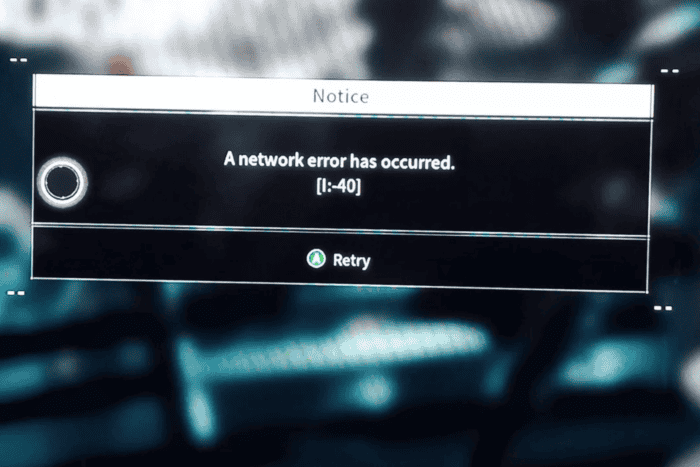
Many of our readers have reported the error “A network error has occurred” while playing or launching the First Descendant on their computers. It can occur if the game is experiencing downtime or if you have a weak internet connection.
First, check the server status of First Descendant on either the official Twitter page or downtime, and ensure you have a stable internet connection.
How can I fix the Network error has occurred issue on First Descendant?
1. Power cycle your router
- Unplug the power cable from the back of your router to cut the power supply.
- Leave it unplugged for a minute so the router can reset fully.
- Now plug the power cable back into the router.
- Let the router restart fully, and let the lights stabilize, then check if the internet connection is working.
2. Link/Delink the Steam account
- Go to the nexon.com website
- Locate the Nexon tag from the upper right corner and click it.
- Choose Account settings, then select Linked Account tag.
- Click Link/Delink account.
- Locate Steam, then click Delink.
- Once done, link the Steam account again and, launch the game & check if the issue persists.
3. Flush the DNS
- Press the Windows key, type cmd in the search box, and select Run as administrator from the list of options for launching Command Prompt with elevated rights.
- Type the following commands one by one and hit Enter after every command to flush DNS:
ipconfig / flushdns
ipconfig / registerdns
ipconfig /release
ipconfig /renew
netsh winsock reset
- Once done, restart your computer to let the changes take effect, then launch the game.
4. Change the DNS server
- Press the Windows key, type control panel in the search box, and select Open from the list of options.
- Select Category as View by and choose Network & Internet.
- Click Network & Sharing Center.
- Click the Connections link.
- On the Wi-Fi Status window, click the Properties button.
- Select Internet Protocol Version 4(TCP/IP) and click Properties.
- Place a checkmark next to Use the following DNS server addresses.
- For the Preferred DNS server option, type 8.8.8.8, and for the Alternate DNS server option, type 8.8.4.4.
- Click OK, then Close.
In conclusion, to fix the Network error has occurred on the First Descendant, you can check the game’s server status, power cycle your router, change the DNS server, or link/delink the Steam account.
If you face other issues while playing First Descendant, like an Out of a video memory error, read this guide to learn the solutions. In case you often face network connection issues on Windows 11, we have a separate guide for you.
If you have any questions or suggestions about the network error, feel free to mention them in the comments section below.
















User forum
0 messages