It's KB5001716's turn to create havoc, with many getting install errors & duplicate conflicts
However, you can try these solutions.
4 min. read
Updated on
Read our disclosure page to find out how can you help Windows Report sustain the editorial team. Read more
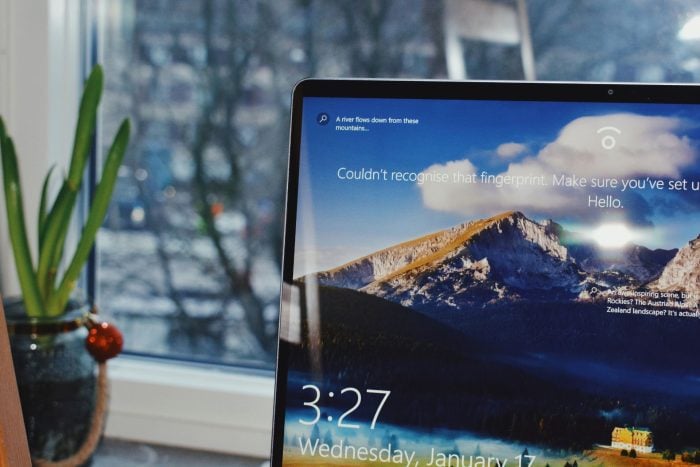
The KB5001716 update for Windows 10 is causing issues for users out there, with many reporting that they’re not able to install the package, which is related to the Update Service Components, and includes a new user interface (UI) functionality for Windows Update in Windows.
However, according to its official blog post, Microsoft is not aware that the KB5001716 update has problems, as the Redmond-based tech giant says there are not any known issues with it.
On the other hand, many Windows 10 users are encountering the 0x80070643 Windows Update error when trying to install this update. Until Microsoft resolves this issue, there are solutions you can try.
How do I fix the KB5001716’s 0x80070643 error?
The problem is that Microsoft already issued this KB5001716 update in October, 2023 and if you already install it, this would come as a duplicate. All you need to do is to uninstall the old one.
To do that go to Settings > Apps > Apps & features, look for the KB5001716 update, click on it, and then select Uninstall. Now, check for updates and install the new one.
If you can’t find it under the new updates, try the solutions below to fix the problem.
1. Run the Windows Update troubleshooter:
Settings > Update & Security > Troubleshoot > Additional troubleshooters > WIndows Update > Run the troubleshooter
Follow the troubleshooter, and wait for it to be completed.
When the troubleshooter is done, restart the device and reinitiate the process of installing the KB5001716 update.
2. Repair corrupted Windows files with the System File Checker tool
The SFC tool is quite useful in these situations, as it can repair corrupted or missing Windows 10 files. These files often cause issues and bugs in the Windows operating system, so repairing them is essential.
Running the command follows the same steps in Windows 10, and Windows 11, and you can check out this guide on how to do it.
3. Restart Windows Update Related Services
Open up Windows 10’s Run window, type in services.msc, and then hit Enter.
Windows 10’s Services will open up, and you’ll have to follow these steps:
Services > Windows Update > Startup type > Automatic > Service status > Start > Apply > OK.
Repeat the same steps with Background Intelligent service.
Services > Background Intelligent service > Startup type > Automatic > Service status > Start > Apply > OK.
4. Clear the Windows Update cache
This solution might be a bit hard to try, as it requires a bit of tech knowledge, so if you’re not tech-savvy, then don’t try it on your own.
That said, you can clear the Windows Update cache by accessing Windows PowerShell with admin rights and running the following commands, one at a time:
- net stop bits
- net stop wuauserv
- net stop msiserver
- net stop cryptSvc
After this, you’ll need to run the %windir%\SoftwareDistribution command to open the SoftDistribution folder, where you will delete all the files from there.
Then, go back to the Windows PowerShell and run the following commands to start the updating process again:
- net stop bits
- net stop wuauserv
- net stop msiserver
- net stop cryptSvc
5. You could also wait it out, and try to install the update in a few days
This solution is a bit unconventional, but the 0x80070643 error might be a known issue for the KB5001716 patch, even though Microsoft hasn’t documented it yet.
So if you tried all the solutions above and none of them worked, then it’s best to wait a few days and try again.
If any of these solutions worked for you, let us know in the comments section below.

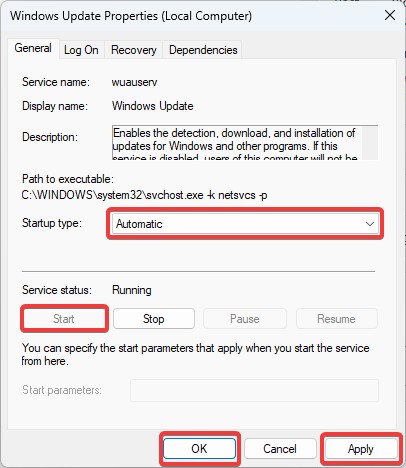








User forum
2 messages