The March update introduces new features for the Snipping Tool, along with other fixes
You can download these updates today!
4 min. read
Published on
Read our disclosure page to find out how can you help Windows Report sustain the editorial team. Read more
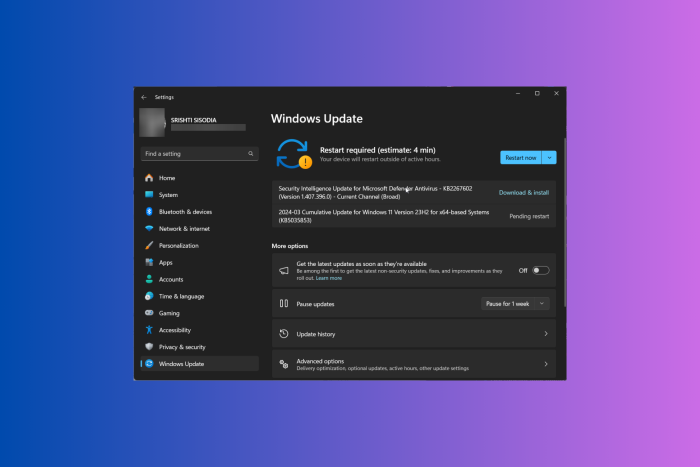
The KB5035853 update was released on March’s Patch Tuesday for Windows 11 23H2 and Windows 11 22H2, and KB5035854 was released for Windows 11 21H2. This is Microsoft’s monthly ritual for all supported versions of Windows.
With KB5035853, changes to the Snipping Tool & Phone link were introduced, including bug fixes and other improvements. At the same time, the Redmond tech giant released KB5035845 to fix some issues.
KB5035853 – Windows 11 23H2 with build number 22621.3296 and Windows 11 22H2 build 22621.3155
The update also brings some changes to the Settings app and some minor tweaks related to games. Furthermore, you get support for a faster USB4 standard.
Here are the details:
- The Phone Link settings page has a new name: Mobile Devices. Go to Settings > Bluetooth & devices > Mobile devices.
- This update affects games you install on a secondary drive. Now, they remain installed on the drive.
- You can now use the Snipping Tool to edit photos and screenshots from your Android device. Go to Settings > Bluetooth & devices > Mobile. Choose Manage Devices and allow your PC to access your Android device.
- This update adds support for the USB 80Gbps standard. The next generation of USB4 has twice the bandwidth of USB 40Gbps. To use USB 80Gbps, you must have a compatible PC and USB4 or Thunderbolt peripheral.
- This update affects games you install on a secondary drive. Now, they remain installed on the drive.
- This update addresses an issue that affects long-edge fed printers. The alignment of stapling or hole punch locations is wrong.
- This update addresses an issue that affects the Windows Settings Home page. It randomly stops responding when you go to the page.
- This update addresses an issue that affects networking. A device fails to make the automatic switch from cellular to Wi-Fi when it can use Wi-Fi.
- This update addresses an issue that stops a system from going to sleep. This occurs when you connect an external device to the system.
- This update affects the Windows Backup app. It will no longer show on the user interface in regions where the app is not supported.
If you are running Windows 11 22H2, you get an extra fix. With this update, Microsoft has fixed the issue wherein you get an error while installing the latest updates. The error used to occur when trying to install the update, and your device stopped responding at 96% with an error code 0x800F0922.
KB5035854 – Windows 11 21H2
The update doesn’t bring many changes to Windows 11 21H2, but it has security improvements, changes to the Get Help app and fixes for issues related to Remote Desktop Authentication. Here are the changes mentioned by Microsoft:
- This update addresses an issue that makes the troubleshooting process fail. This occurs when you use the Get Help app.
- This update addresses an issue that affects Remote Desktop Web Authentication. You might not be able to connect to sovereign cloud endpoints.
So far, no known issues have been reported for either KB5035854 or KB5035853. If you encounter any issues while installing or updating, go to Feedback Hub to report them.
KB5035845 – Windows 10
This Windows update does not introduce major changes; this March update is for bug fixes and security improvements. Here are the changes mentioned in the changelog.
- Using Windows share, you can now directly share URLs to apps like WhatsApp, Gmail, Facebook, and LinkedIn. Sharing to X (formerly Twitter) is coming soon.
- This update affects games you install on a secondary drive. Now, they remain installed on the drive.
- This update affects the Windows Backup app. It will no longer show on the user interface in regions where the app is not supported.
- This update addresses an issue that affects Windows Hello for Business. You cannot use it to authenticate to Microsoft Entra ID on certain apps. This occurs when you use Web Access Management (WAM)
You might face some issues like Copilot not working on devices with multiple monitors or Copilot in Windows not supported when your taskbar is docked vertically on the right or left.
To install these updates, you can go to Settings> Windows Update> Check for Updates>Download & Install. Wait for the system to download and install the update, then restart your computer when prompted.
If you don’t wish to download the update via Settings, you can download the update manually from the Microsoft Update Catalog website.
What are your thoughts on the changes introduced on your Windows version? Share your opinions with our readers in the comments section below.

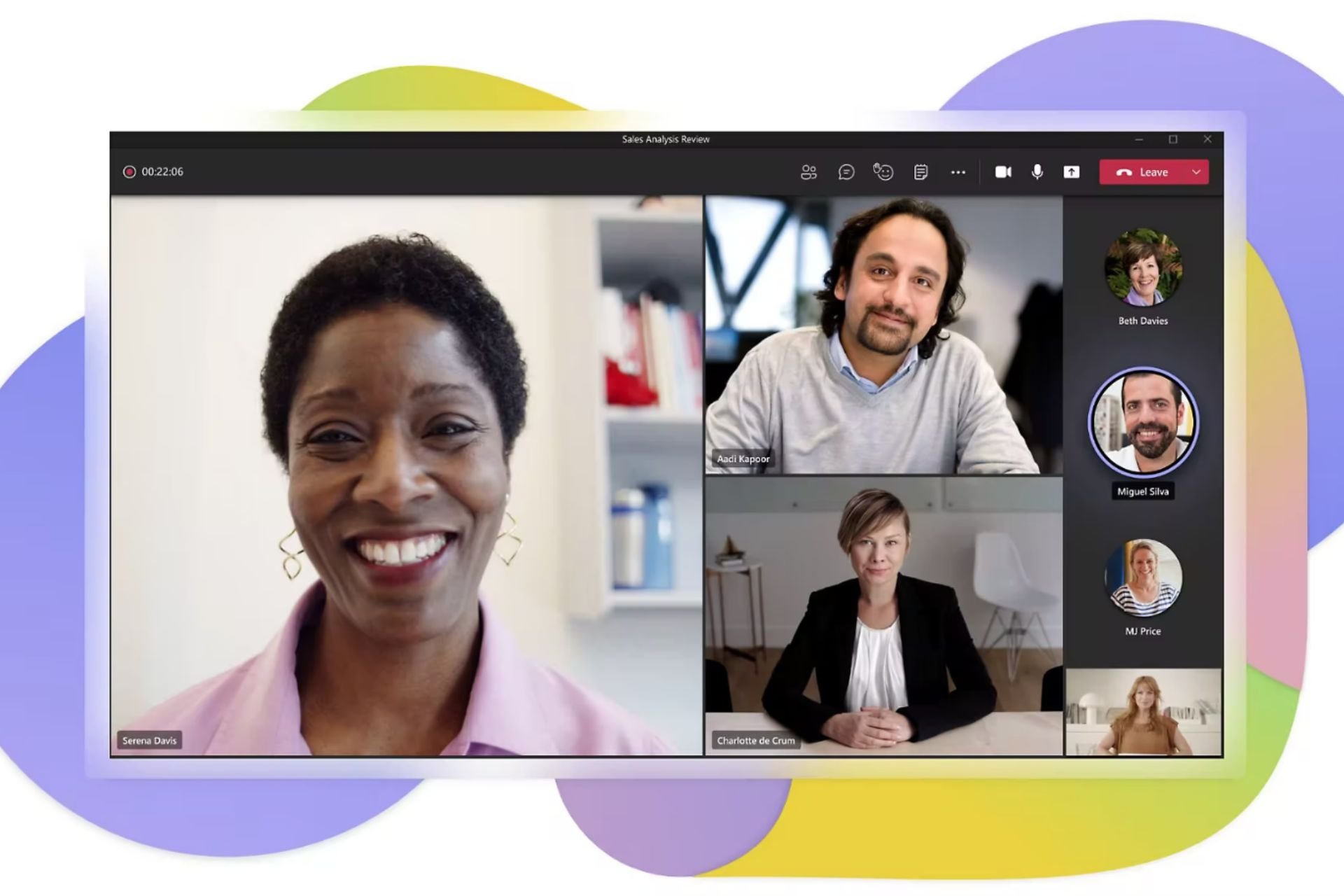
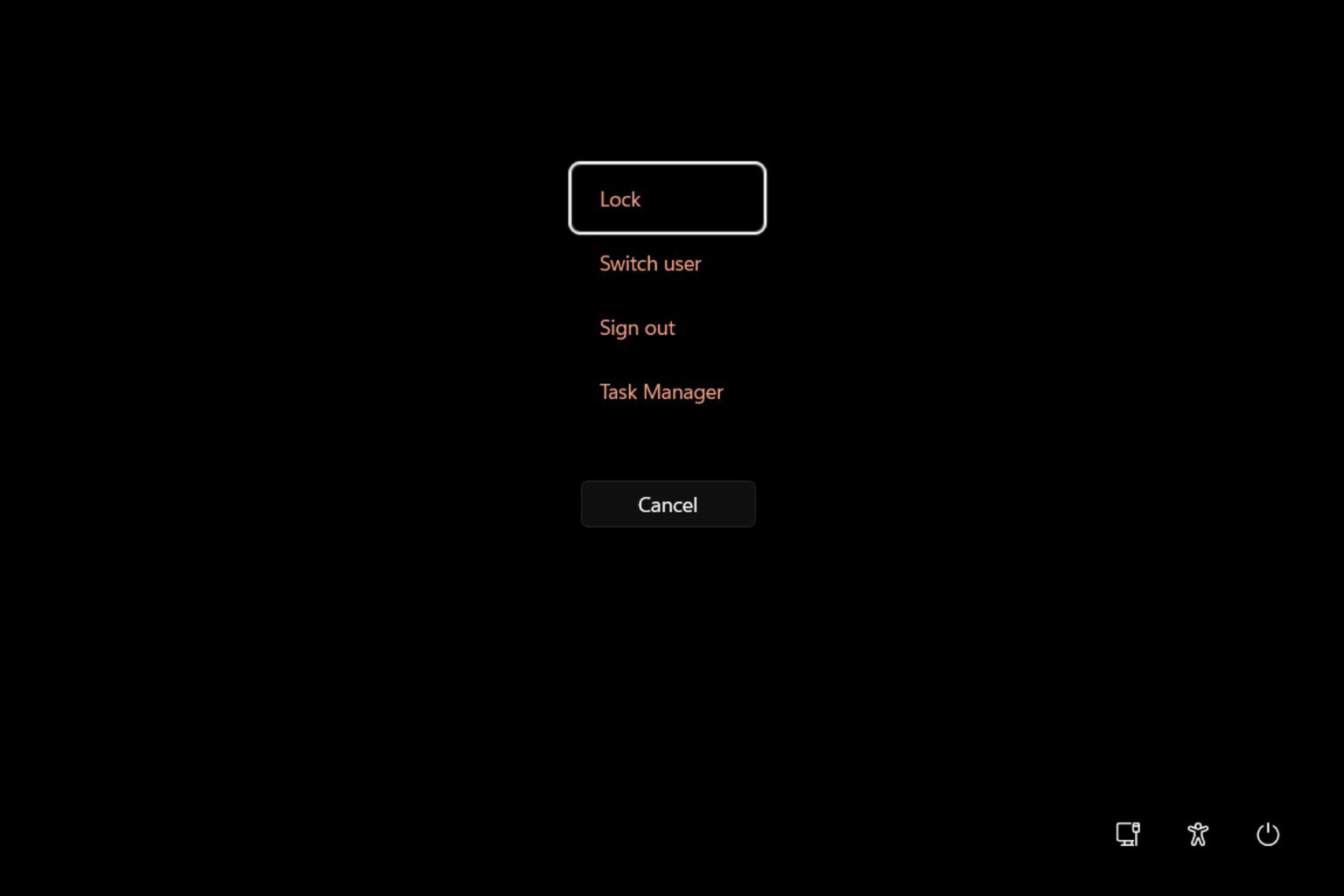
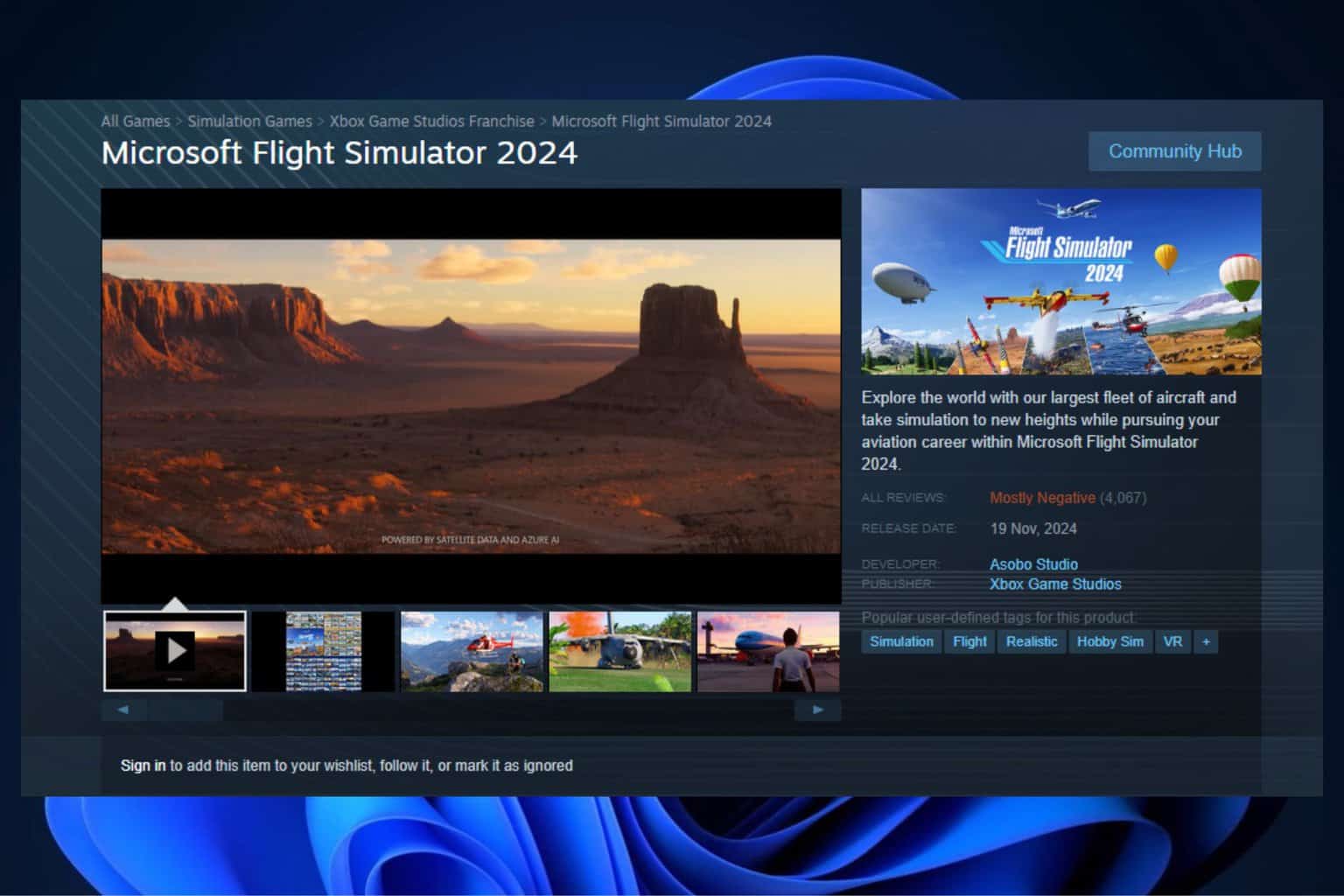
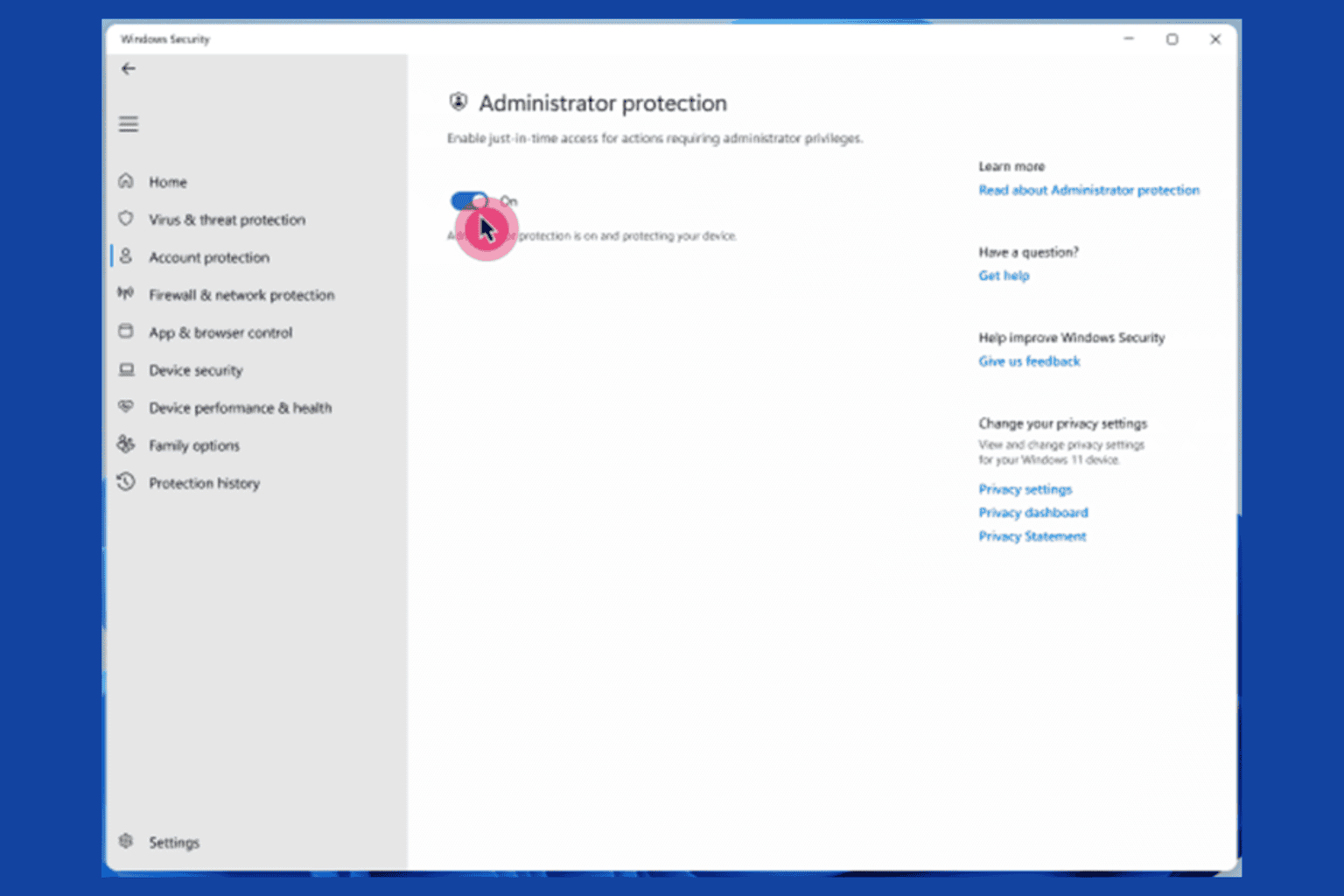
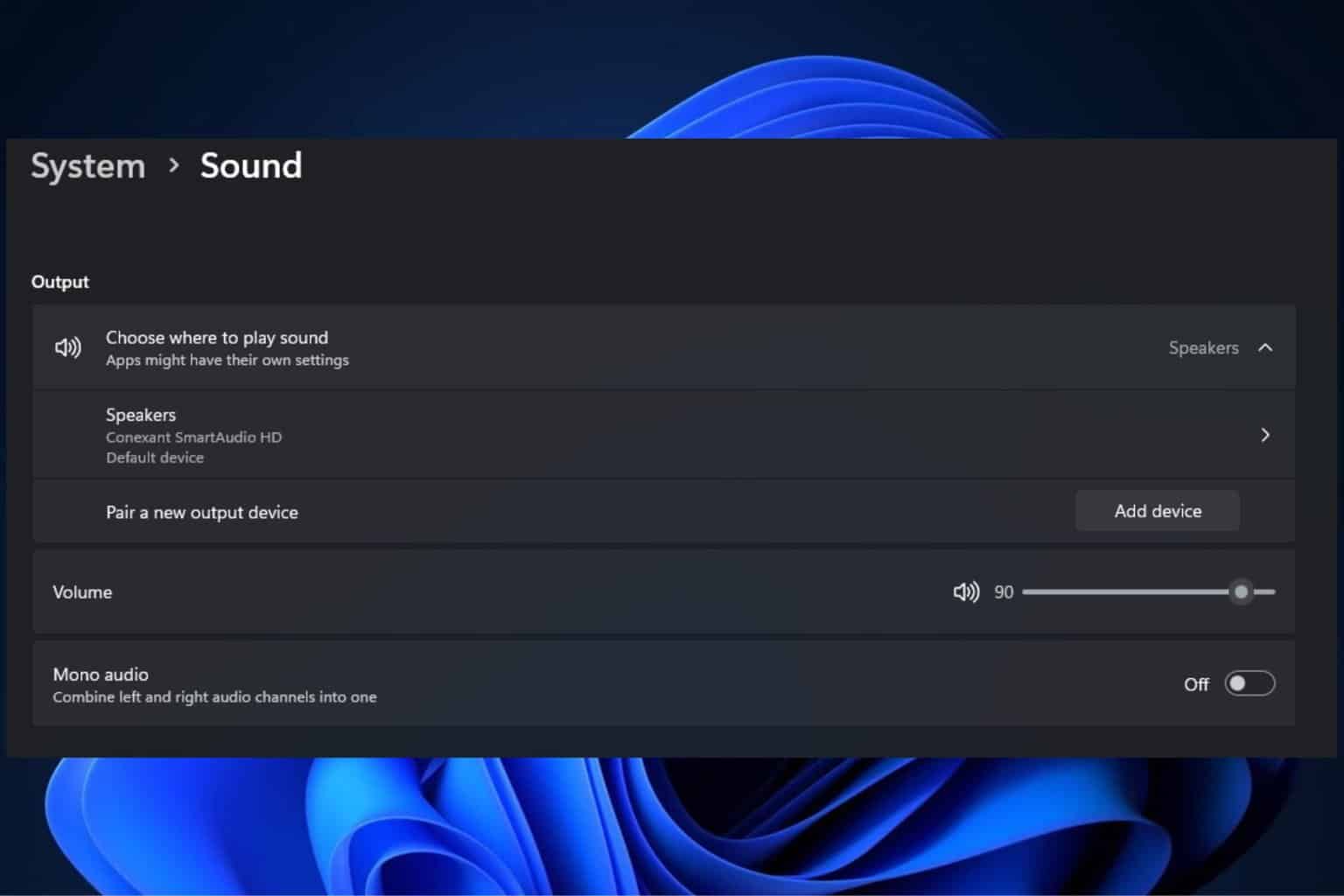
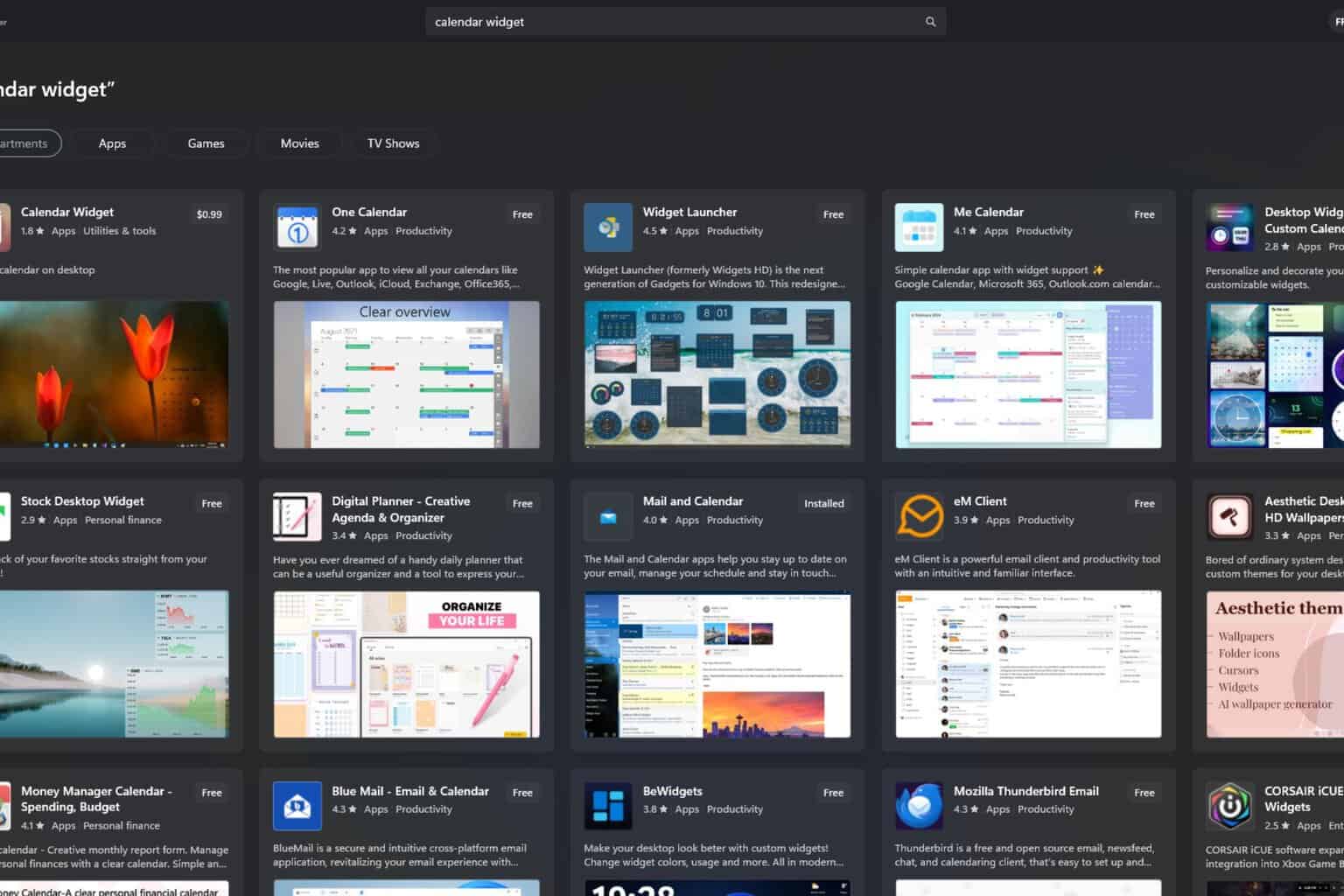

User forum
0 messages