How to Access Microsoft Update Catalog on any Browser
3 min. read
Updated on
Read our disclosure page to find out how can you help Windows Report sustain the editorial team Read more
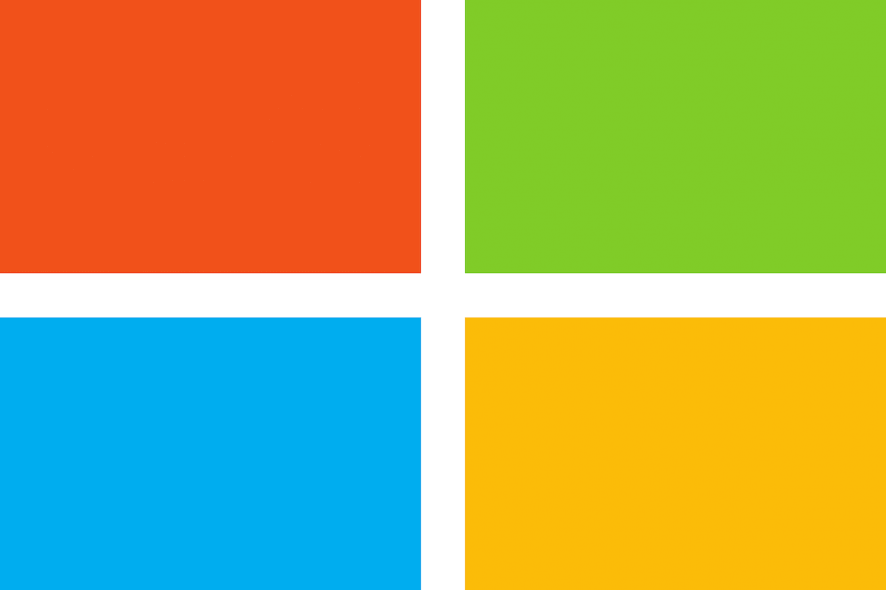
Microsoft promised it would allow users to access the Update Catalog on any browser, but for the time being, users still have to use Internet Explorer 6.0 or later to download the updates.
If you’re planning to install Internet Explorer for the sole purpose of downloading updates from Microsoft‘s Update Catalog, there’s an alternative. You can access the Update Catalog on any browser using the site’s RSS feed.
In other words, the RSS feed URL has a stable structure, and the only element that changes is the cumulative update code.
All you have to do is add the code of the cumulative update at the end of the RSS feed URL, copy the string in your browser‘s address bar and you’ll access the download link.
How do I access the Update Catalog on any browser?
How to access the Update Catalog for Windows 7 on any browser
- The standard RSS feed URL is https://catalog.update.microsoft.com/v7/site/Rss.aspx?q=KB
- Replace KB with the actual KB code you’re looking for
- This loads the RSS feed for that KB article
- In the list of options, search the download link you need
- Copy the download link in your browser‘s address bar > the interface of the Update Catalog is now visible
- Click on Download now and install the KB on your machine.
How to access the Update Catalog for Windows 10 on any browser
- Use the standard pattern https://catalog.update.microsoft.com/v7/site/Rss.aspx?q= and add windows+10 as a search term at the end of the string
- Example: https://catalog.update.microsoft.com/v7/site/Rss.aspx?q=windows+10
- All the Windows 10 cumulative updates are listed
- Copy the link of the update you want to download
- Paste it in your browser‘s address bar and you’ll access Microsoft‘s Update Catalog for Windows 10.
Download Windows updates faster with Opera One
If you need to download a small installation file, it doesn’t really matter what browser you use. But, when it comes to large files, looking at that download meter slowly moving might be bothersome. Not with Opera One
Opera is among the browsers with the highest speed rates. With its help you will be able to download the Windows updates quickly, with no interruptions.
Now that you know how to use Microsoft Update Catalog, you can use your knowledge to update Windows 10 offline with ease.
It creates chunks of data, fragments if you like it, to make the downloading large files (like certain Windows updates from the Update Catalog), the most nimble experience. Give it a shot and see for yourself.








