Microsoft’s latest Excel update enables pictures to act as cell values
2 min. read
Published on
Read our disclosure page to find out how can you help Windows Report sustain the editorial team. Read more
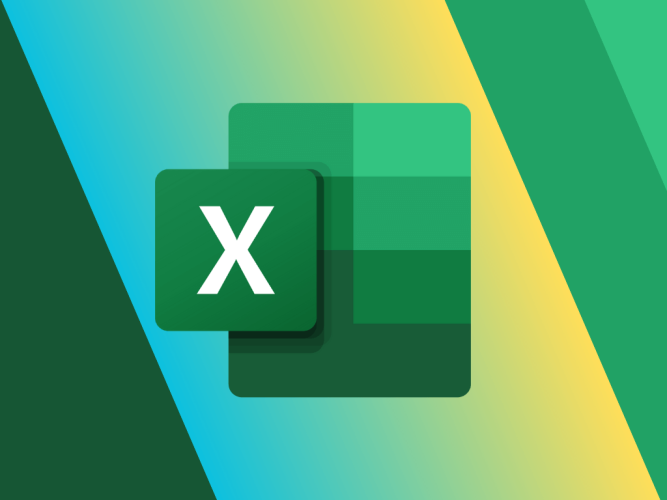
According to Microsoft, they have introduced a new feature in Excel that allows pictures to become the actual cell value, remaining attached to the data even when the sheet’s layout is modified. This feature enables users to use images in tables, sort, filter, and include them in formulas.
Recently, Microsoft launched the IMAGE function, allowing users to place web pictures in cells using URLs based on valuable user feedback. Now, they have implemented the ability to insert local pictures directly into cells from devices or stock image libraries.
Here’s how it works
- Select the cell where you want to place the picture.
- Go to Insert > Pictures > Place in Cell, and choose one of the available sources:
- This Device
- Stock Images
- Online Pictures
Switch between picture types
Users can select an existing picture inserted using the “Place over Cells” command and click the “Place in Cell” button next to the image to switch between picture types. The “Place in Cell” command can also be found in the right-click context menu or the Picture Format contextual tab.
Paste a picture from the clipboard into a cell
For those who prefer to paste a picture from the clipboard directly into a cell, use the Paste > Paste Picture in Cell option on the Home tab or in the right-click context menu. The default Paste command will paste the picture over cells, not into a cell.
These capabilities are currently available to Insiders running:
- Windows: Version 2306 (Build 16529.20000)
- Mac: Version 16.75 (Build 23070901)
Soon, these features will be available in Excel for the web, in Excel for iOS, and in Excel for Android.
Excel is a part of the Microsoft 365 bundle, and Microsoft is set to launch affordable Windows 365.








User forum
0 messages