Microsoft will disable Do Not Track in Project Spartan by default, to protect your privacy
2 min. read
Published on
Read our disclosure page to find out how can you help Windows Report sustain the editorial team. Read more
Back in 2012, Microsoft enabled Do Not Track (DNT) by default in Internet Explorer 10 for Windows 8. This move to prevent websites and web apps from tracking users was met positively as Microsoft advocated for user privacy. Today, Microsoft is reversing its DNT policy.
Starting with “future versions of our browsers”, which we assume is code for Project Spartan and Internet Explorer for Windows 10, Microsoft will no longer enable DNT by default during the Windows Express Settings that users go through when setting up Windows for the first time.
The reasoning behind the change is to avoid conflictions and misunderstandings due to new World Wide Web Consortium (W3C) standards regarding DNT. In the latest draft of its standards, the W3C states:
Key to that notion of expression is that the signal sent MUST reflect the user’s preference, not the choice of some vendor, institution, site, or network-imposed mechanism outside the user’s control; this applies equally to both the general preference and exceptions. The basic principle is that a tracking preference expression is only transmitted when it reflects a deliberate choice by the user. In the absence of user choice, there is no tracking preference expressed. (Emphasis added.)

Microsoft will however provide users with detailed instructions on how to enable DNT should they decide to turn it on. The software giant notes that a DNT option will be added to the browser settings, which would make it a relatively simple process to get to.
It doesn’t seem like Microsoft had much choice in making the decision to turn off DNT by default, as leaving it on would only give users a false sense of reassurement. Will you be turning on DNT in Project Spartan on Windows 10? Let us know in the comments below.


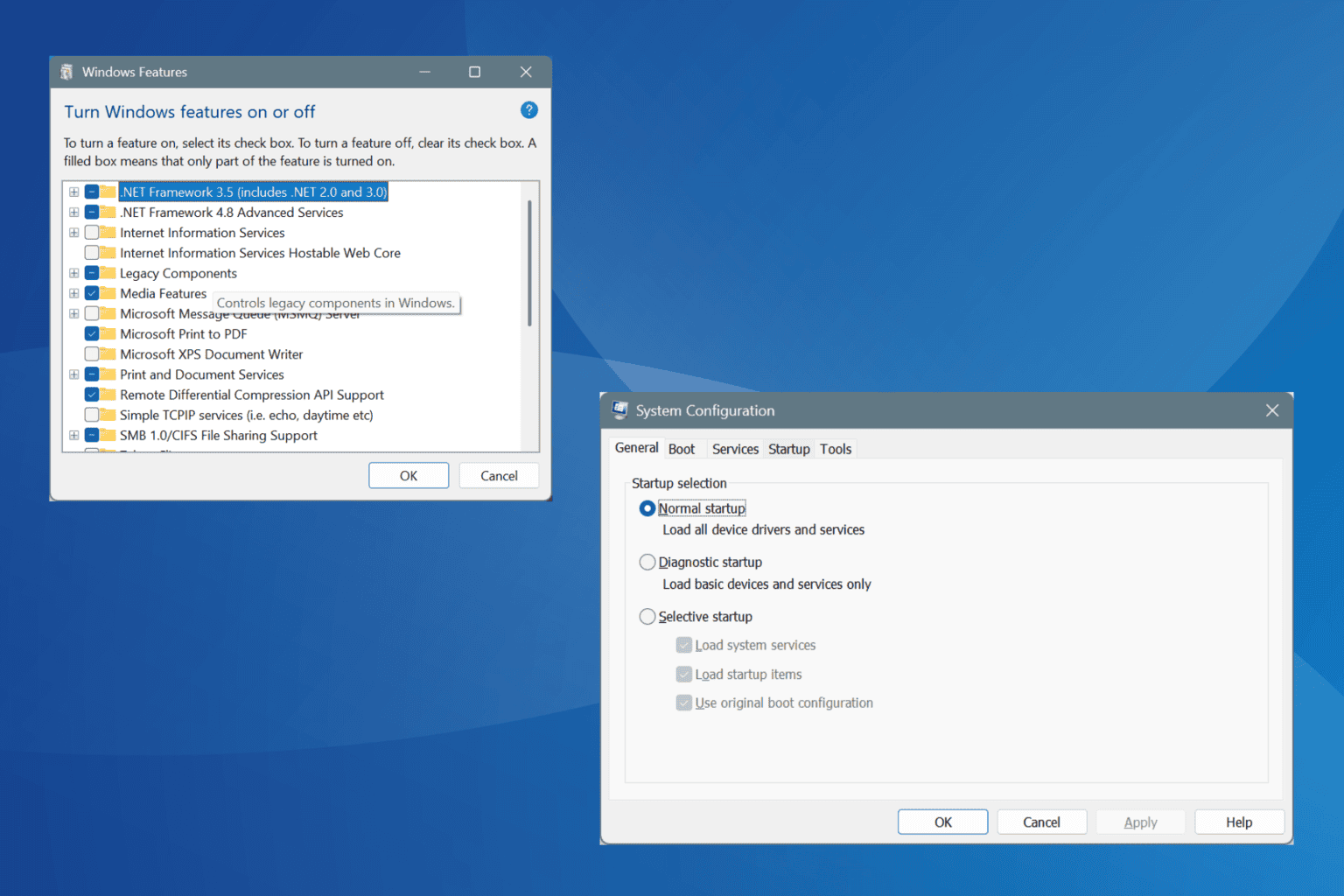


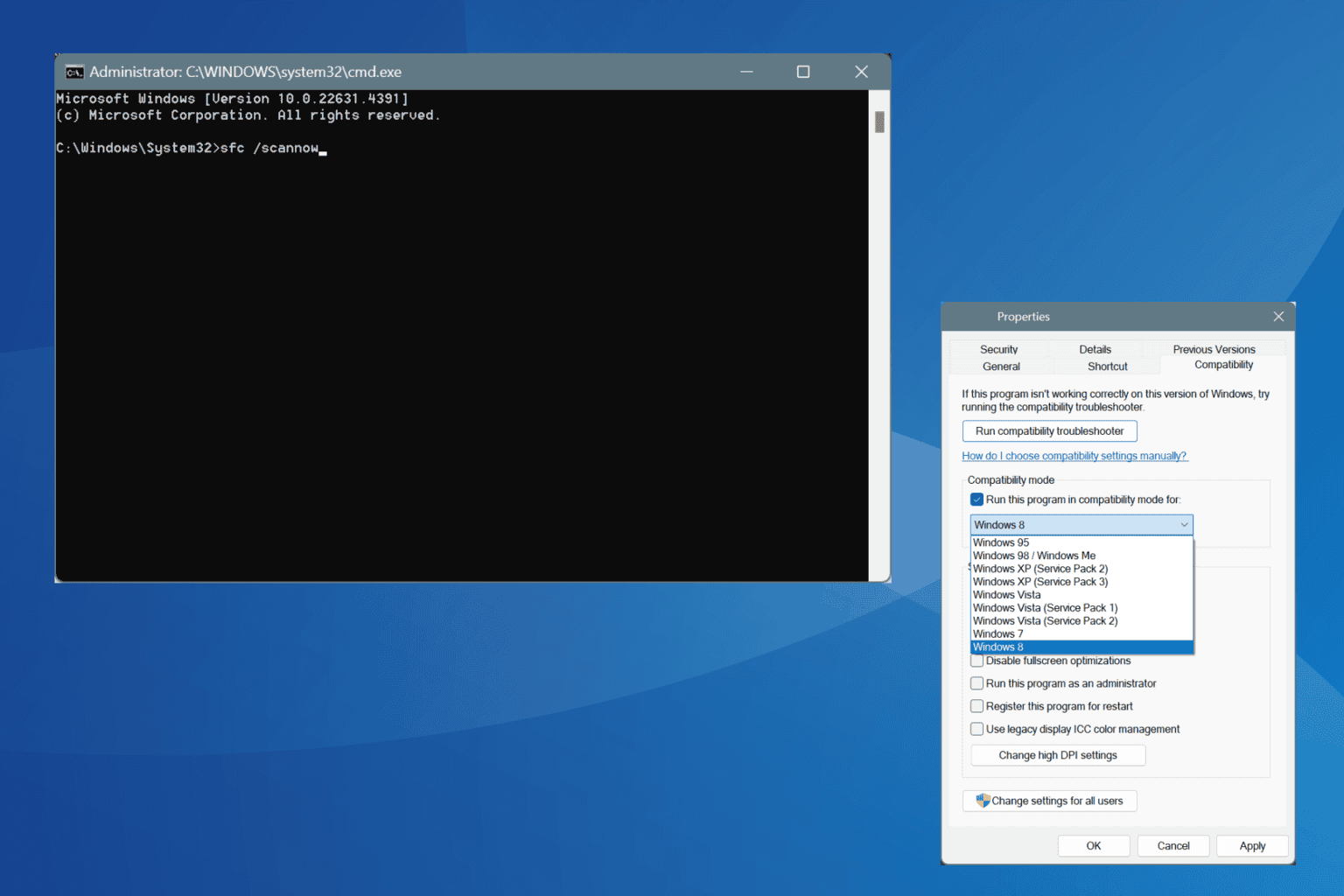


User forum
0 messages