Here’s how schools and colleges can use Microsoft products and services for remote learning
6 min. read
Published on
Read our disclosure page to find out how can you help Windows Report sustain the editorial team. Read more
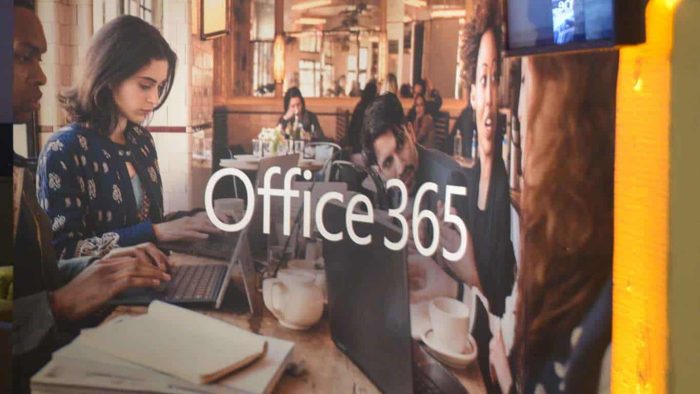
The classroom or lecture hall is the hub of learning, and nothing beats face-to-face, student-to-teacher interaction. With the spread of Coronavirus, though, more colleges, universities, and schools across America have been turning to online classes as a method of keeping students safe. As a parent or teacher, you might be wondering how that all works. That’s why, in this guide, we’ll cut through the jargon and give you a look at how Microsoft technology is being used to support remote learning.
The Basics
As part of remote learning, many schools can use Microsoft Office 365. As we’ve explained before, schools and universities often offer Office 365 for free to students and teachers. The best example of this is the City University of New York, which gives access to Microsoft Office 365 for Education to students at participating colleges via the Microsoft Office in Education program. In most cases, the licenses remain active until a student or teachers leave the University.
This means that most educators and students can get access to the core Microsoft Office apps for free, without paying a monthly or yearly subscription fee. That includes access to web-based Office apps through Office.com, as well as Word, Excel, PowerPoint, OneNote, and Microsoft Teams. It even has access to cloud storage on OneDrive and emailing on Outlook, where files for learning can be stored or shared. The desktop versions of Office 365 apps can also be installed on teacher and student laptops and desktops easily by visiting Office.com and signing in using a school or university’s email account. These apps stay up to date automatically and have plenty of collaboration features, as we explain next.
The collaboration features of Office 365
The core experience of Microsoft’s Office 365 offers a lot of collaboration experiences that can be used in remote learning. As one example, teachers can upload specific documents on to OneDrive, share a link, and have students access it via Office.com or open it on Office on their computer. This skips out on the need to email files with Outlook, as more than one student can collaborate on the document at the same time. As our guide explained, once the link is shared, teachers and students can use an @mention with someone’s name in a comment on documents, and even direct them to a specific place. There’s Microsoft Forms, too, which can be used to create quizzes and other assignments.
Microsoft Teams and virtual lessons
While collaborating on documents with Office documents is one small way that Microsoft services can be used in remote learning, Microsoft Teams is the biggest way. In fact, Microsoft has an education-specific version of Teams known as Teams for Education. Using Microsoft Teams, teachers can create certain “Channels” or “Teams” for classes and groups, and for fellow educators to meet in virtually. Microsoft Teams also let students and educators chat via text or video chat from any device. Other ways Teams can be used in the classroom can be seen below.
- Allows to schedule online meetings with Teams Calendar
- Allows students or educators to @ mention each other to get attention and start conversations
- Allows teachers to create annocuments so everyone can be informed on the same page
- Allows teachers and students to meet in a channel to turn a class into a lesson or presentation
- Allows students to chat privatley or in groups
Microsoft Teams also goes beyond virtual meetings or chats, though. When a “Team” is created in Microsoft Teams, files can be shared in a channel. Anyone in that channel can then read the file, or comment on it. Additionally, important class files can be uploaded to Teams in a Class Materials folder. Meetings can also be recorded, and a teacher can share his or her screen through Teams for an enhanced learning experience. There are even options to create Assignments in Teams, and Track progress and give feedback in the Grades tab in Teams.
OneNote
OneNote is another Microsoft service that can be used in remote learning. It’s often already used by students as a note-taking app, but OneNote has a feature known as a “Class Notebook” which is useful for education. This is essentially a personal workspace for every student, a content library for handouts, and a collaboration space for lessons and creative activities.
The Class Notebook can be accessed through the OneNote app on Windows 10, MacOS, or on the web and even Microsoft Teams. In fact, each class team in Microsoft Teams comes with its own linked OneNote Class Notebook. As noted by Microsoft, Teams will deliver on Class Notebooks in three different ways:
- Student Notebooks: A private space shared between the teacher and each individual student. Teachers can access every student notebook, while students can only see their own.
- Content Library : A read-only space where teachers can share handouts with students.
- Collaboration Space: A space where everyone in your class can share, organize, and collaborate.
Finally, OneNote can also be used to create assignments with Class Notebook pages. This is a great way to distribute homework or virtual handouts, and it easily can be done right from the Assignments tab in OneNote Class Notebooks. Once something is assigned, each student will have a copy of the page inside their Class Notebooks. They can also open and edit the page directly from the assignment card in Microsoft Teams.
Other ways Microsoft products and services for remote learning
These are just a couple of the top ways that Microsoft products and services for remote learning. There’s another few which are worth mentioning, too. For instance, Teachers can create interactive presentations on PowerPoint, and also creative projects on Microsoft Sway. Microsoft also has a virtual chalkboard that students and teachers can use during Teams meetings and access on Windows and the web, known as Microsoft Whiteboard. Teachers can even Invite experts to drop into virtual classroom sessions on Teams or via Skype to help make learning more interesting.
Microsoft is here to help
Microsoft is here to help teachers and educators transition to remote learning. The company has a dedicated education-specific website where you can find resources and other training guides dedicated to Office 365. These range from resources that can help IT admins set a school up for remote learning, a quick start guide for teachers, best practices for students, and a guide for parents. We’d also remind you that Microsoft has a support line for teachers, parents, and IT admins who may be concerned.




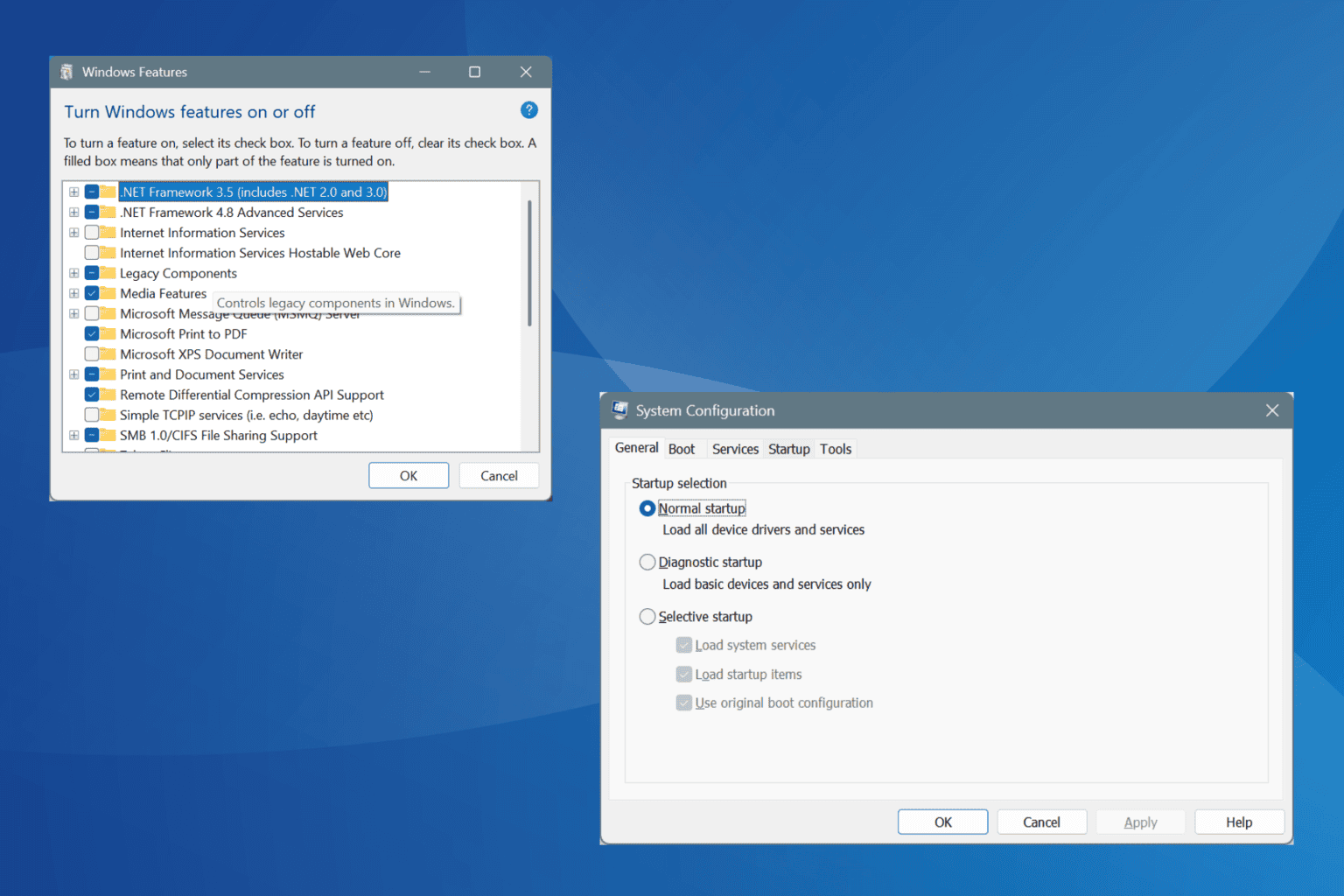


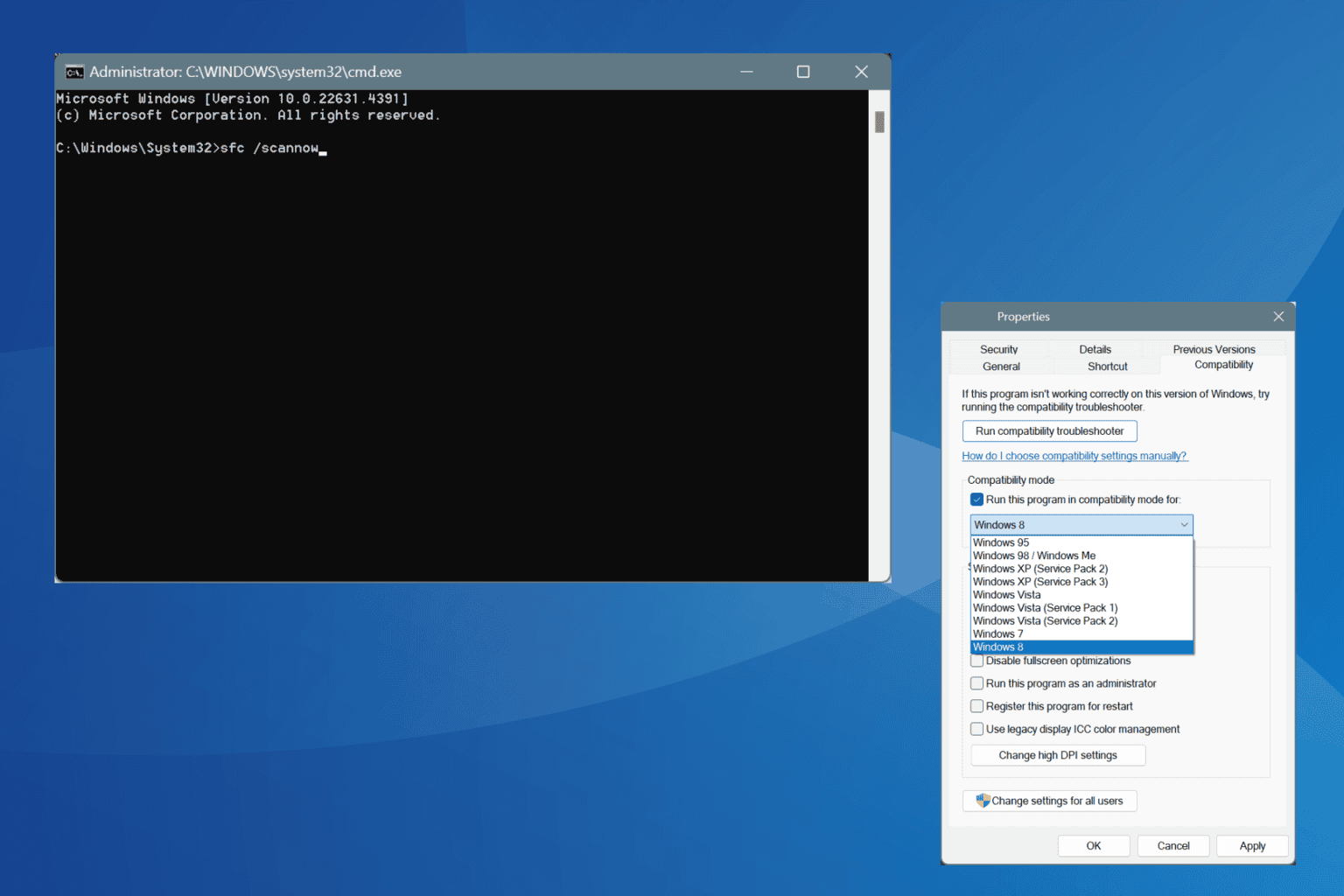
User forum
0 messages