How to check and download the latest updates for all your Surface devices
4 min. read
Published on
Read our disclosure page to find out how can you help Windows Report sustain the editorial team. Read more

If you own any Surface device, you already know that Microsoft releases firmware updates occasionally. The goal behind these releases is to ensure that your Surface device is operating at optimum levels throughout, The company uses updates for drivers and firmware to fix bugs that might have been affecting the device’s performance negatively.
This is why making sure that you’ve installed these updates regardless of whether it is an optional update or not is important. However, it is worth noting that once you update your device to the latest firmware update, you’ll not be able to roll back to the previous one.
How to download firmware updates for your Surface device
Before proceeding to download and install a firmware update to your Surface device, there are a couple of things that need to be in check to ensure that the process is seamless.
First, you need to attach your Surface Type Cover or Surface Dock to ensure that those devices get the latest updates. Next, make sure that you have a stable internet connection that will allow you to download the update quickly. And finally, ensure that your device is at least 40 percent charged before installing updates. Alternatively, you can connect it to an outlet and proceed.
Once you’ve made these preliminary checks, you can now proceed to download and install the latest firmware update on your Surface device:
- Click the Start icon in your Windows 11 taskbar.
- Next, click on the Settings app to launch it.
- Click on Windows Update in the sidebar.
- Windows will start downloading available updates.
- Click on Update now, and click on the Install button once the download is complete.
- Finally, restart your Surface device.
You can also refer to the video below by Microsoft that details the process of how to update and install drivers and firmware for Surface devices.
Note: At first, you might not be able to check for a firmware update that has just been released. This is mainly because Microsoft usually rolls out in phases. When it is ready for you, you’ll be able to access it under Windows Update.
How to manually download firmware updates directly from Microsoft
Using the Windows Update to download firmware updates for your Surface device is the easiest way, you can alternatively download and install the update manually directly from Microsoft:
- Go to the Surface update history page.
- Search for the device you want to update and select it.
- You’ll then be redirected to another webpage where you’ll be able to see the driver updates for the specific device you selected.
- Click on the Download button.
- Once the .msi file has been fully downloaded, click on Open file and proceed with the setup process by following the on-screen prompts to finalize the installation process.
How to download updates for Microsoft Surface Duo
As you might already be aware, Microsoft’s Surface Duo entry ships with Android out of the box. However, it is possible to run Windows 11 on the device though you run the risk of bricking it.
In October, Microsoft started rolling out the Android 12L update to Surface Duo devices which features a ton of Windows 11 aesthetics. Here’s how you can check for these updates and download them:
- Tap the Settings icon on the home screen.
- Navigate to System > System update > Check for update.
- Your Surface Duo will start checking for any available updates and proceed to download it when it appears.
- Tap on Restart when done to initiate the installation process.
Access new features and enhance your device’s security
A firmware update is quite significant and plays a crucial role in your device, therefore, you should ensure that your device is running on the latest one. This is because it not only grants you access to new features and enhances the device’s user experience, but also fixes bugs and glitches affecting the device. What’s more, it also provides users with an added layer of security because it patches new security vulnerabilities.
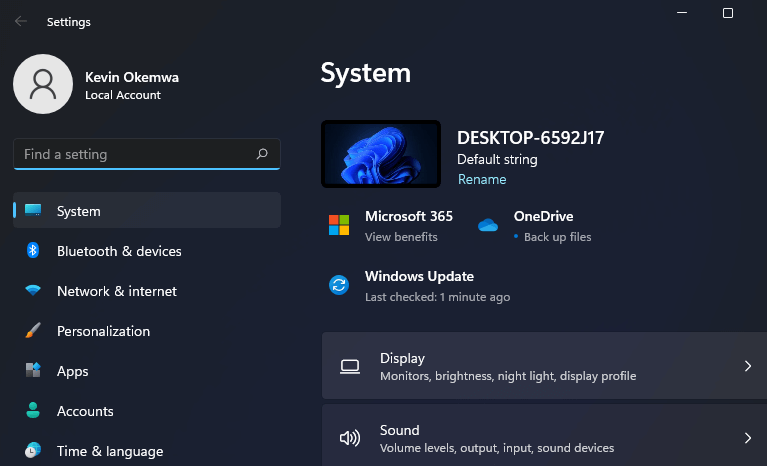








User forum
0 messages