Enable the favorites bar and dark theme on Microsoft Edge
2 min. read
Published on
Read our disclosure page to find out how can you help Windows Report sustain the editorial team. Read more

For those of you new to Microsoft Edge and wondering where your favorites bar is located, have no fear. There is one easy setting you need to adjust in order to make the favorites bar appear. All you have to do is open up Microsoft Edge, go to the top right of the screen and hit the three dots and then tap or click Settings at the bottom of the flyout. Once you are there, you can set the favorites bar to “on.” And bam, you now have the favorites bar on Microsoft Edge!
But that’s not all. Microsoft Edge also comes with a special “dark theme” for those of you who prefer a darker color scheme. Go to the top right of the browser and hit the three dots, then tap on Settings at the bottom of the flyout. At the very top will be the option to choose your theme. You can leave it at “Light” or you can be daring and select “Dark.” Enjoy! If you change your mind, you can easily return to this area and change it back to Light.
For those of you who are power users, what tips do you recommend for new Microsoft Edge users? Share them in the comments below!


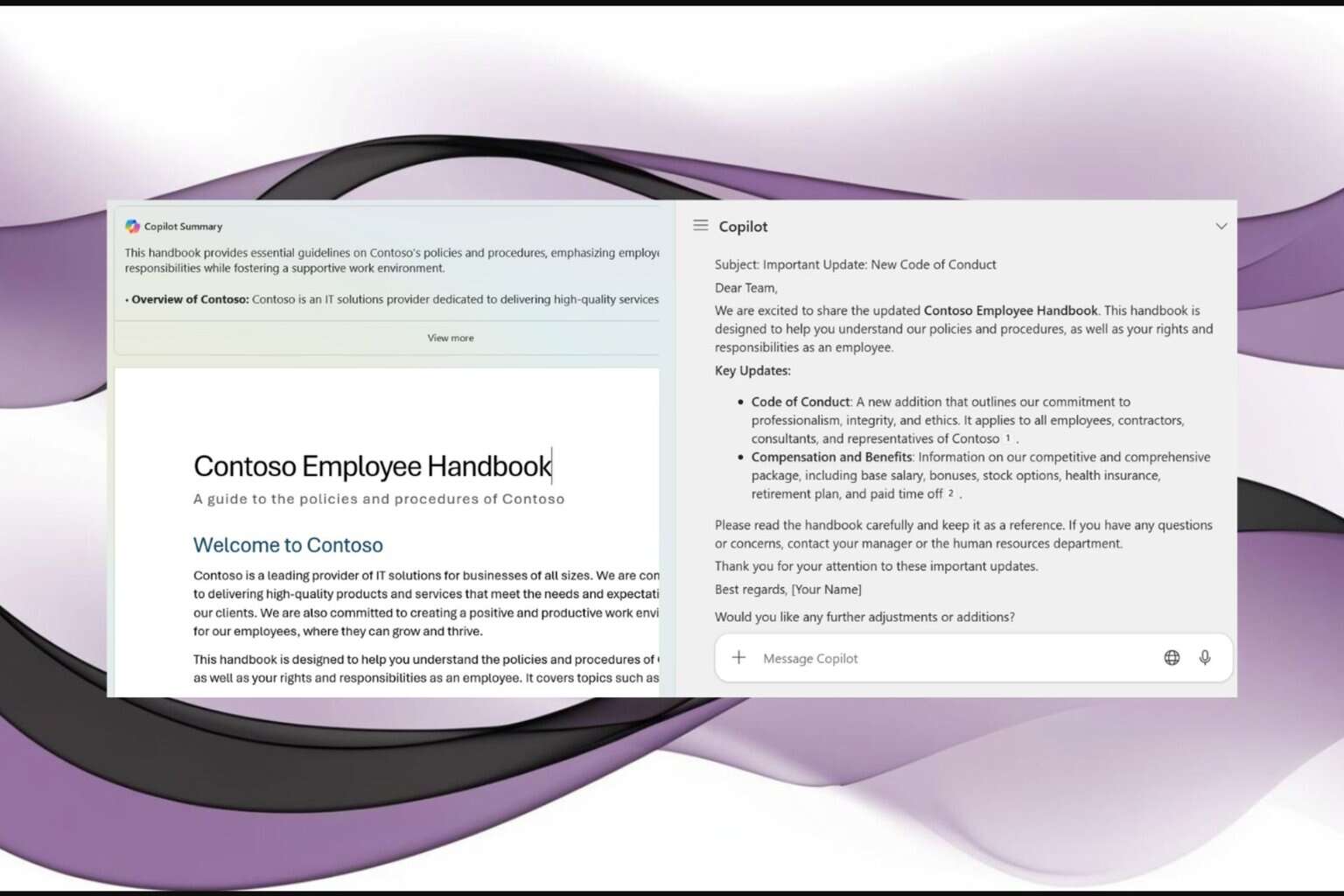
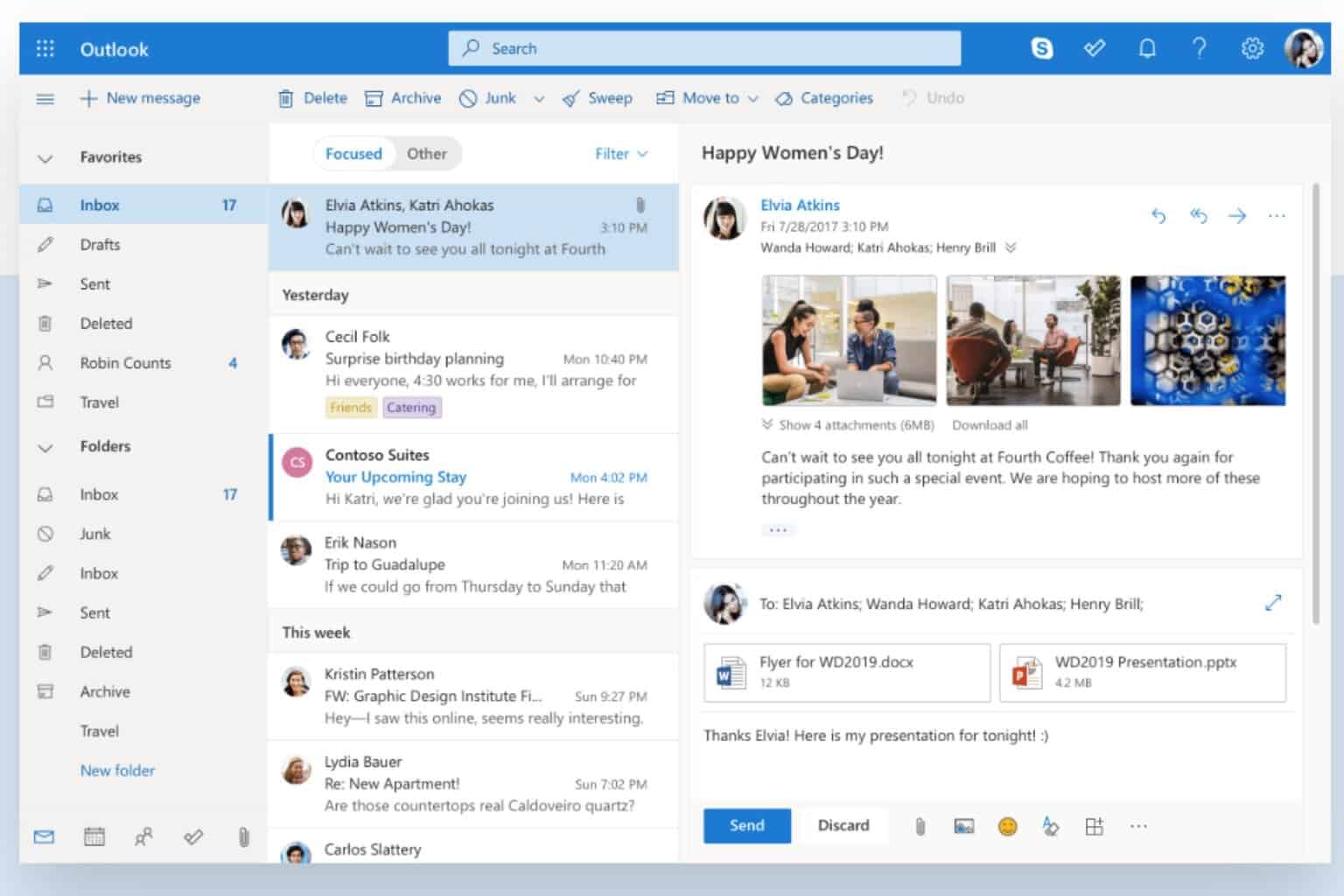

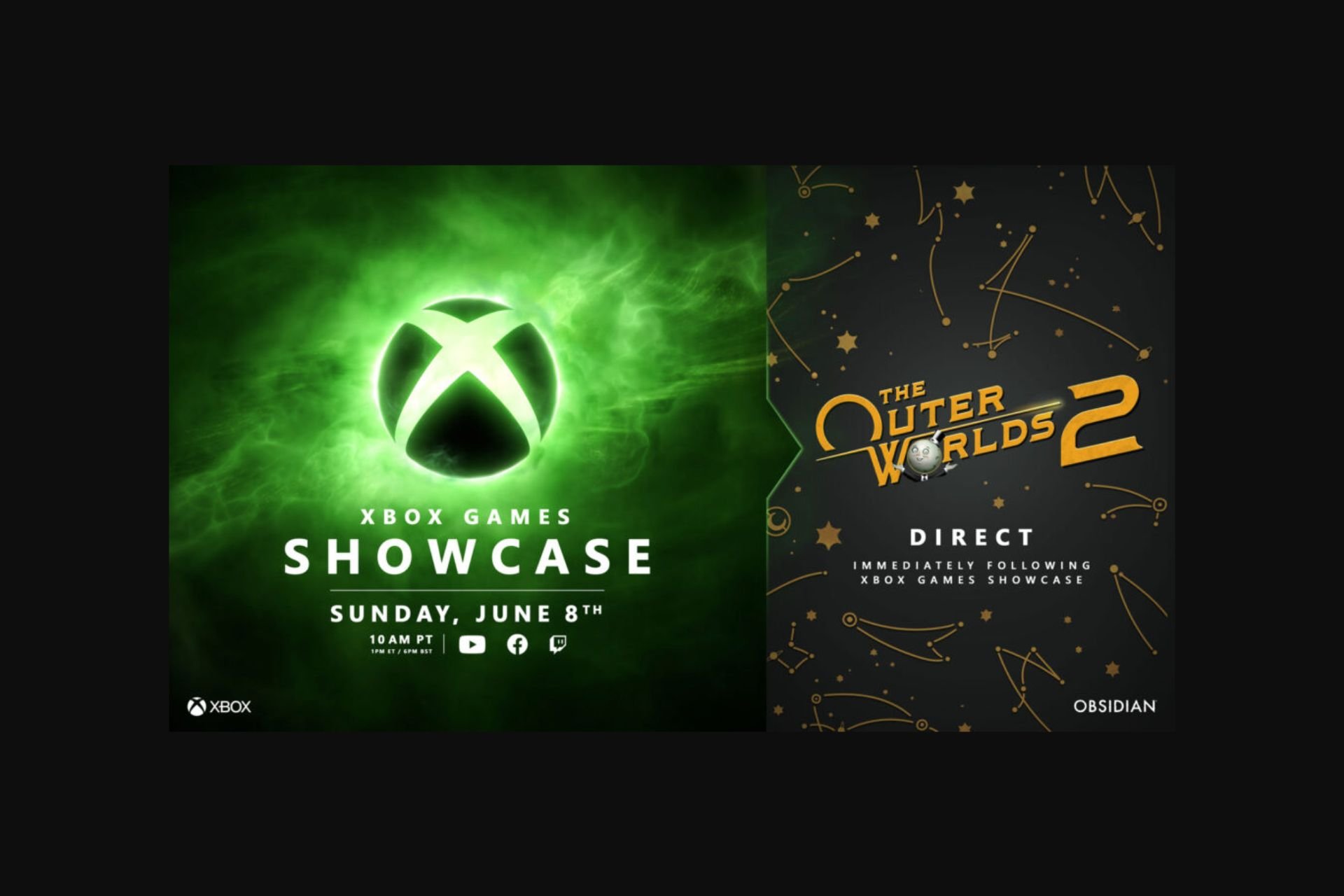


User forum
0 messages