How to multitask like a boss with Snap Assist and Task View in Windows 10
2 min. read
Published on
Read our disclosure page to find out how can you help Windows Report sustain the editorial team. Read more
Windows has always had productivity at its core, and Windows 10 is no different. You don’t have to look further than Microsoft’s campaign for its latest operating system to see that that’s true, as it revolves around a single word; Do. Inspiring users to take control, take action, and get things done.
Being able to multitask is a fairly important aspect in one’s quest to get things done, and in Windows 10, Microsoft has included some nifty new features to make it even easier to manage a number of tasks simultaneously.
Snap Assist
Starting with Snap Assist, an evolution of the Snap feature introduced back in 2009 with Windows 7. Now, in Windows 10, when you snap an app to the side of the screen, Windows will display thumbnails of your other open apps to quickly snap on the other side. It’s a small but relatively handy feature as it takes two steps away from organizing your windows.
Task View
Another useful new feature in Windows 10 is Task View, which gives you an overview of all your open apps, as well as the ability to create multiple desktops. This highly anticipated feature is finally available on Windows having been implemented in Mac OSX and Ubuntu for a while now. Simply click the Task View button on the taskbar to launch the interface, or use the Windows + Tab keyboard shortcut. Check out how it can be used in our real-life use scenario here.
Cortana
Personal assistants exist to help you offload tasks and take care of things while you’re busy doing other things, and that’s one of the reasons why Microsoft built Cortana directly into Windows 10. When used to its full potential, Cortana can be a very capable sidekick. You can ask her to send an email, open apps, remind you to do things later, keep track of your packages, and monitor the traffic situation so you aren’t late for your next appointment, all just by using your voice.
Those are some of the features that help you multitask better in Windows 10. Microsoft has done a good job in making them extremely easy to use and intuitive. The company is of course very much open to user feedback, so be sure to send in your suggestions using the Windows Feedback app.





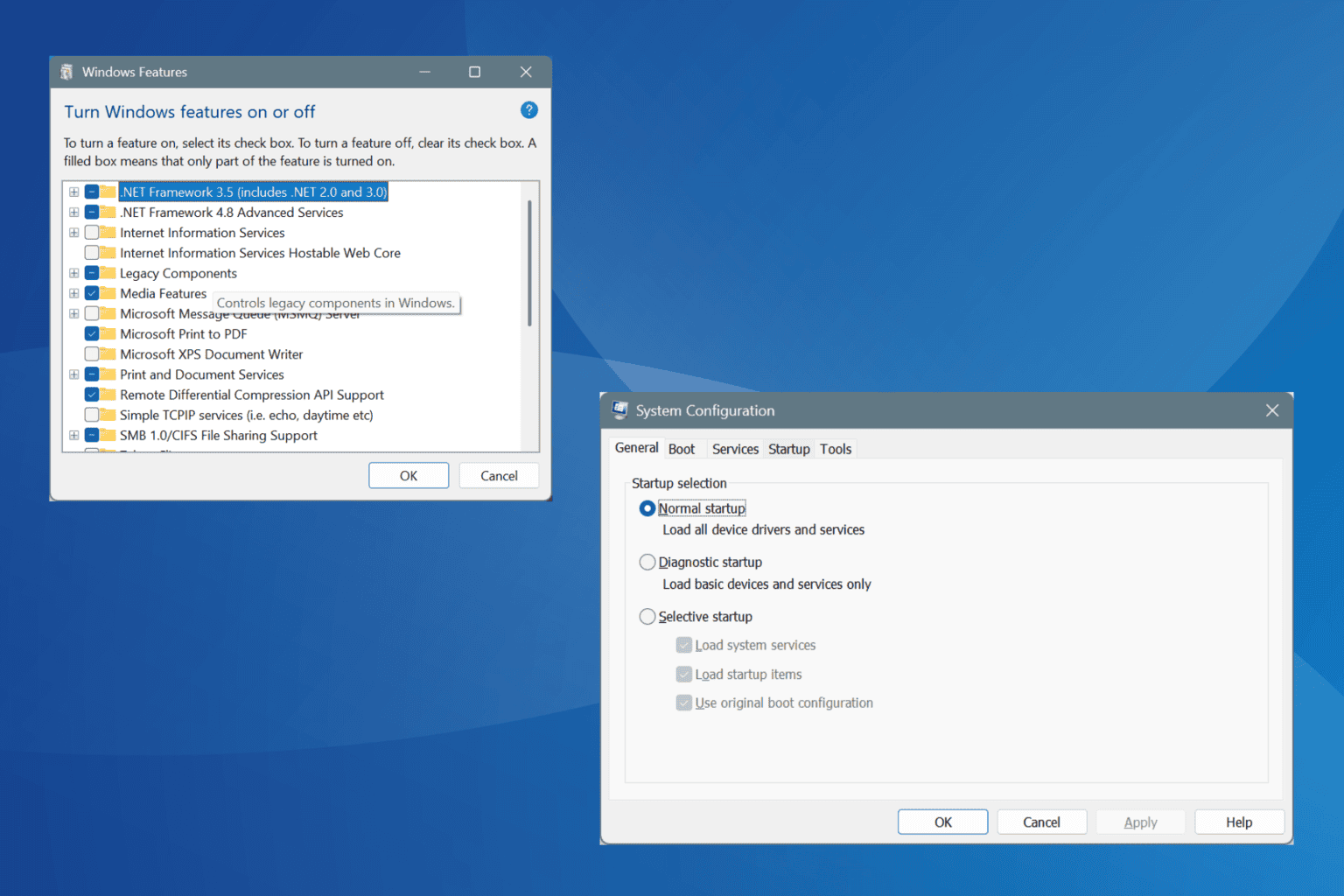


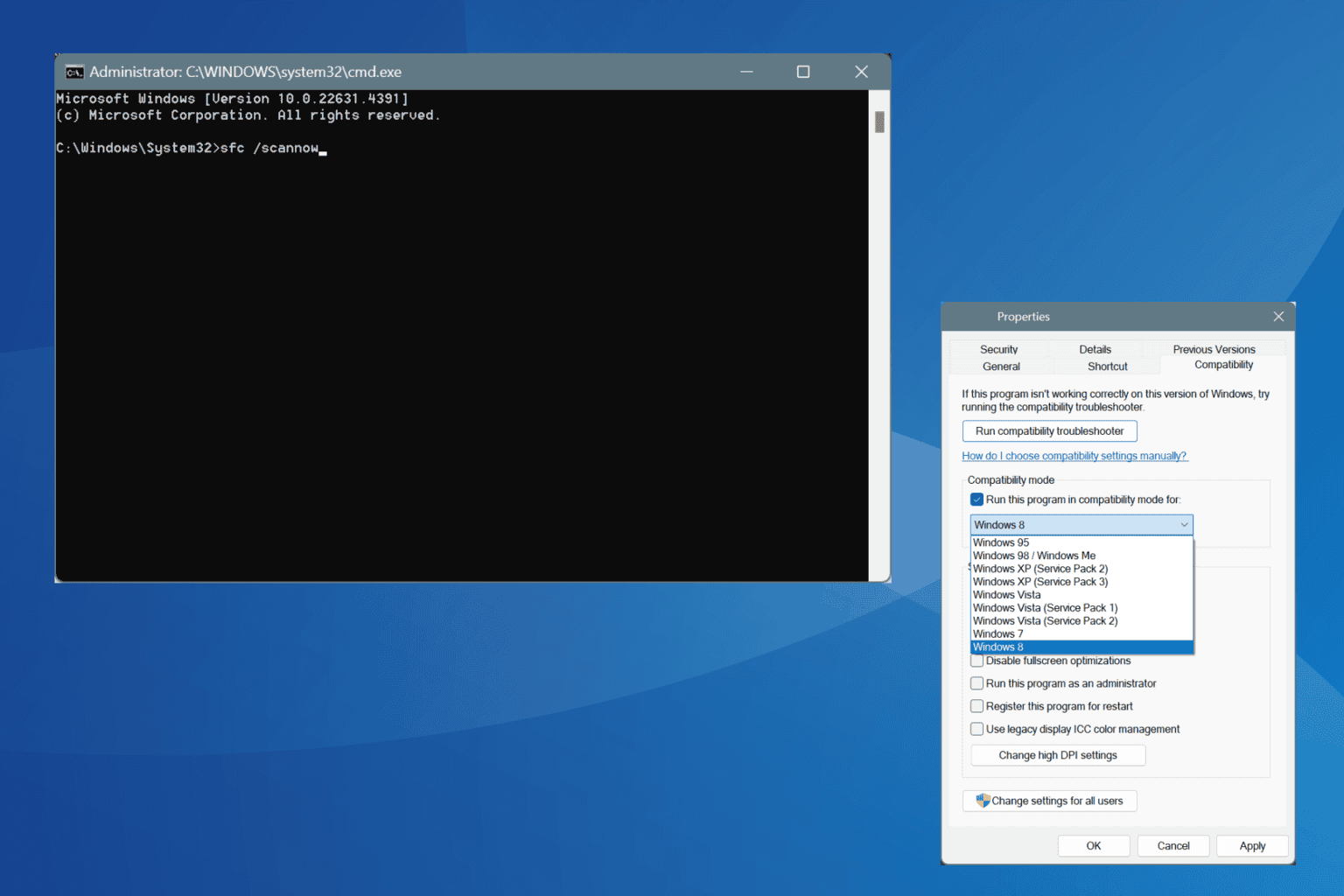
User forum
0 messages