Efficiently download and install Python on Windows 11
2 min. read
Published on
Read our disclosure page to find out how can you help Windows Report sustain the editorial team. Read more
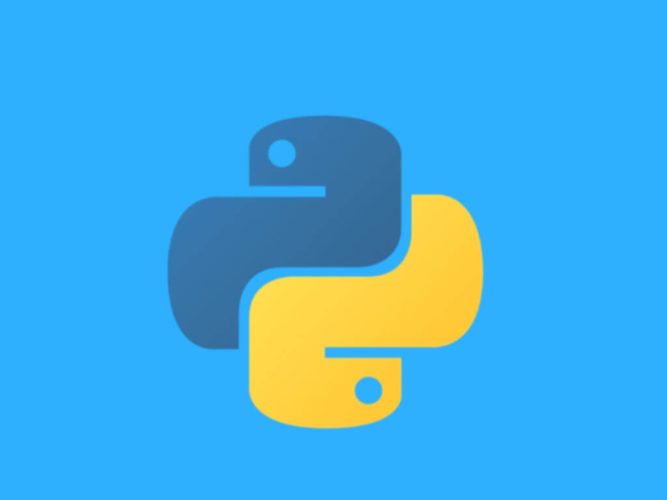
Python is a popular programming language that is widely used for web development, data analysis, artificial intelligence, and more. If you’re a Windows 11 user, you can get started once you download and install Python.
Download and install Python
Before you begin, you’ll need to download and install Python from the official website (https://www.python.org/downloads/). Make sure to download the latest version of Python for Windows 11.
Once you’ve downloaded the installer, double-click on it to begin the installation process. On the first installer screen, make sure to check the Add Python to PATH option. This will add the Python executable to your system’s PATH, allowing you to run Python from the command line.
Now, click Install Now button to start the installation. The installation process may take a few minutes, depending on your computer’s performance. Once the installation is complete, you’ll see a message indicating that Python has been installed successfully.
You’re now ready to start using Python on your Windows 11 machine. To start writing your first Python script, open the Windows 11 Terminal and type python and press Enter to start the Python interpreter. You can then start writing Python code and run it directly within the interpreter.
Alternatively, you can also use a text editor to write your Python script and then run it using the Command Prompt. For example, you can use Notepad++ and save the script with a .py file extension, then use the command python ScriptName.py to run it.
Python is a powerful language and offers a wide range of libraries and frameworks for different tasks. With the ability to run on Windows 11, you can now take advantage of Python’s capabilities and start building your own projects in no time.
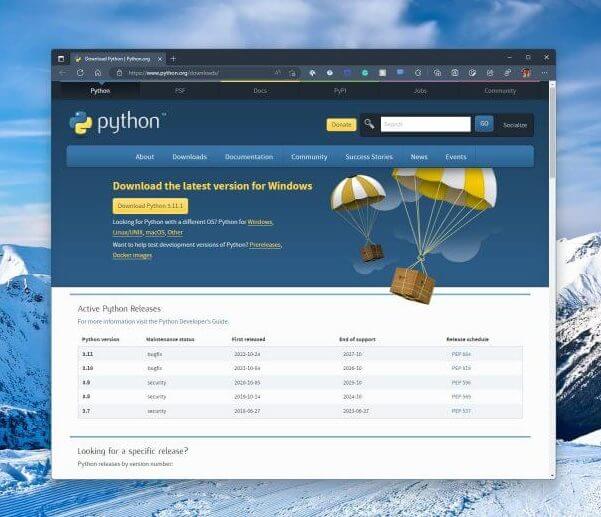
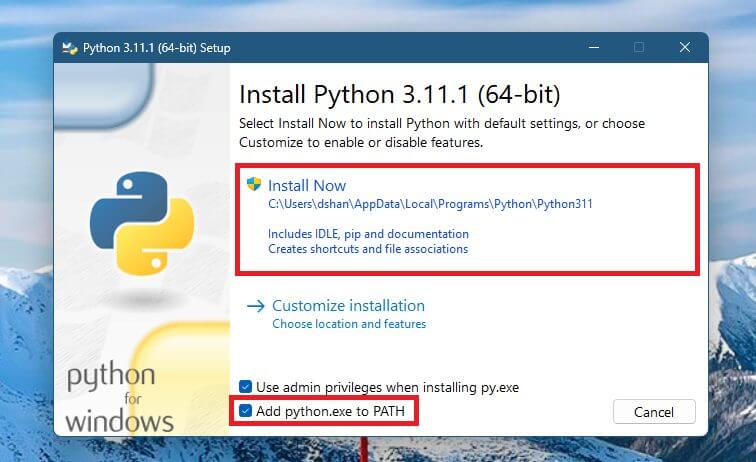
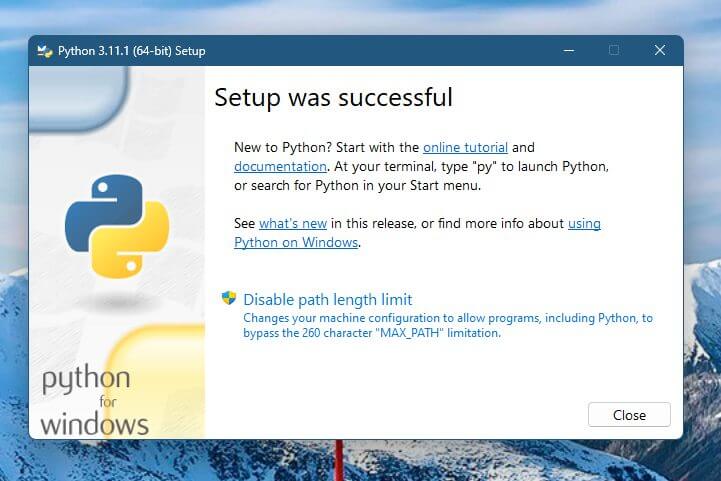
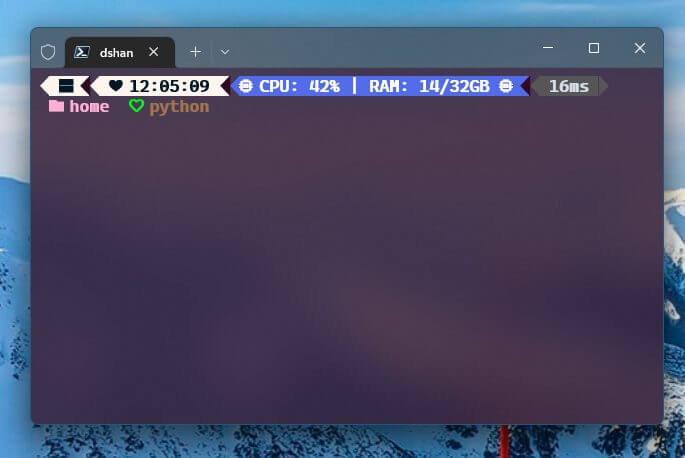
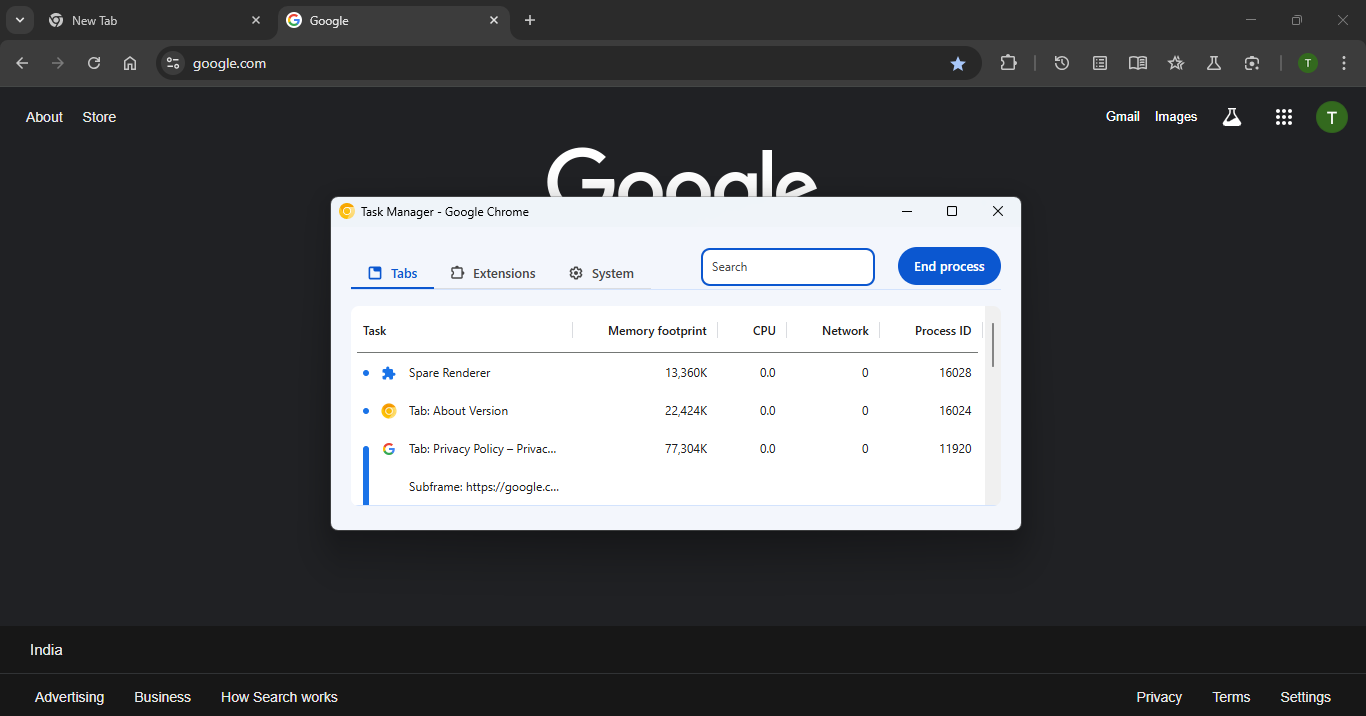

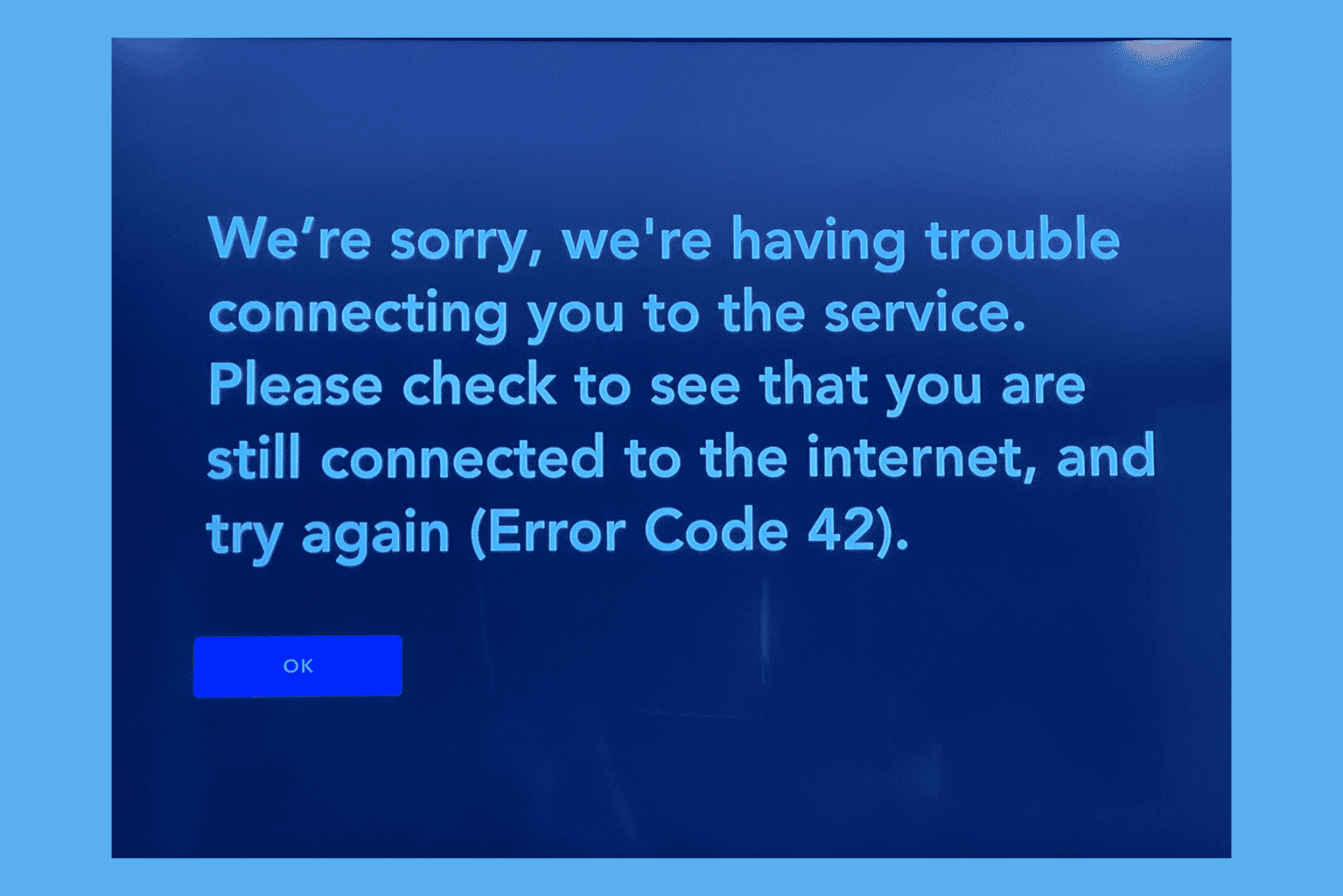




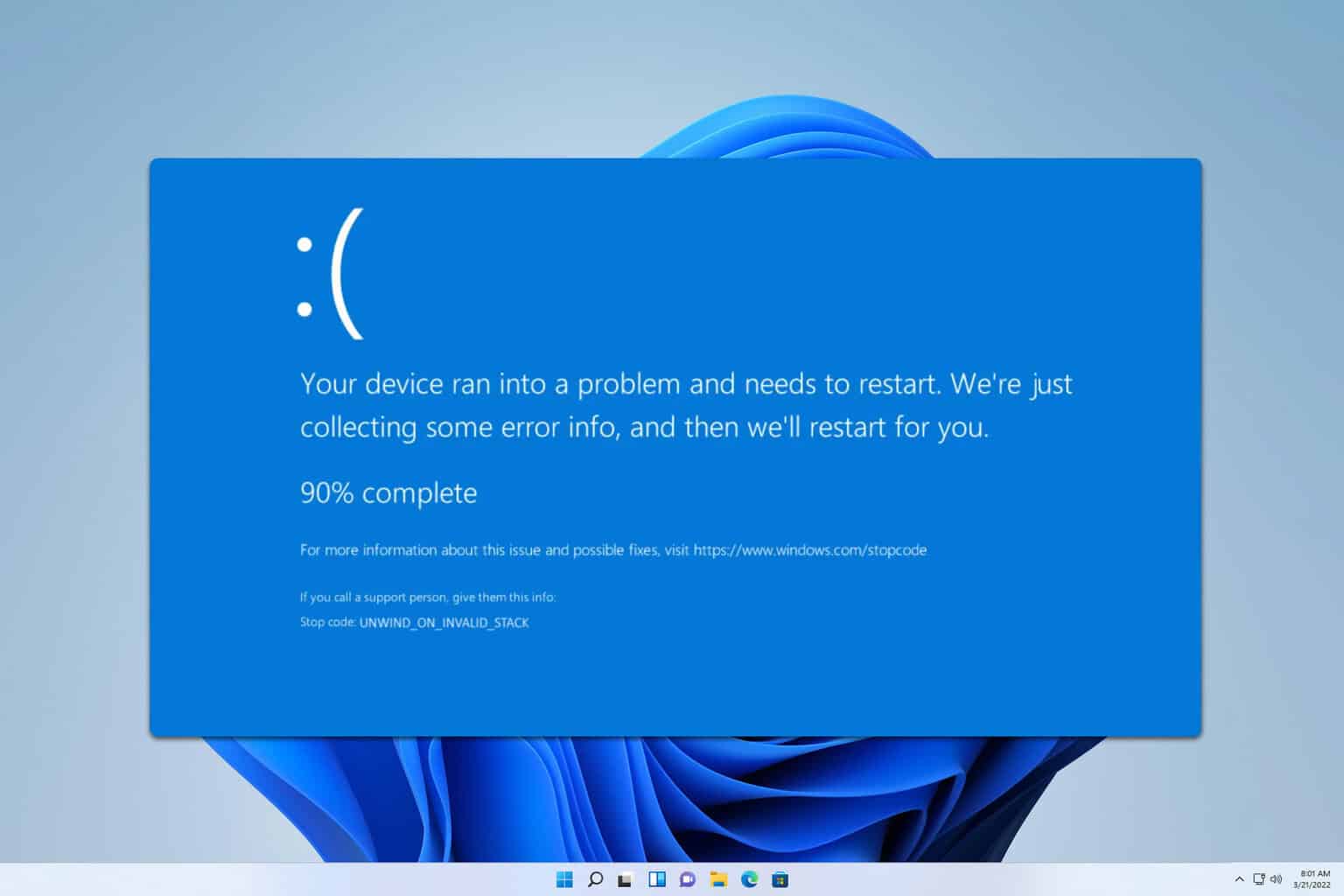
User forum
0 messages