Solved: Microsoft Ultimate Word Games Not Loading
Load the game from a new profile
4 min. read
Published on
Read our disclosure page to find out how can you help Windows Report sustain the editorial team. Read more
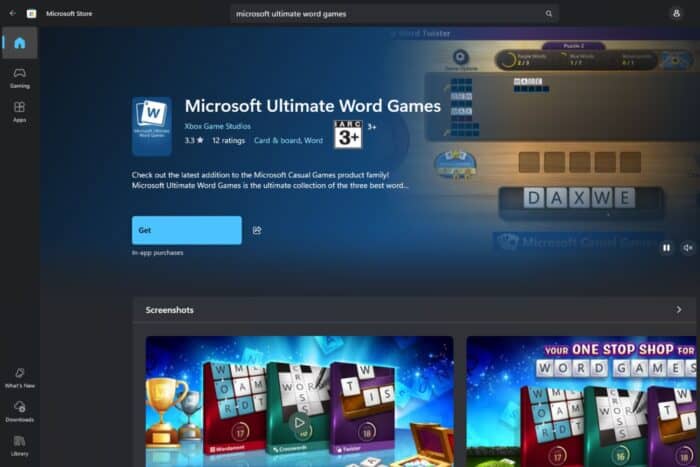
When you launch Microsoft Ultimate Word games and it is not loading, it could be a connection issue or a system incompatibility issue.
Start by checking your connection and ensure you have a fast and stable internet connection. If you’ve ruled this out, check Microsoft servers and ensure it’s not a server issue then proceed to troubleshoot.
How do I fix Microsoft Ultimate Word Games not loading?
1. Run the Windows Store Apps troubleshooter
- Hit the Windows key and click on Settings.
- Click on System and select Troubleshoot.
- Navigate to Other troubleshooters.
- Click the Run option for the Windows Store Apps troubleshooter.
2. Temporarily disable Windows Firewall
- Hit the Windows key and click on Settings.
- Select Privacy & security.
- Click on Open Windows Security.
- Select Firewall & network protection.
- Click on Public network.
- Next, toggle Microsoft Defender Firewall off.
- Try launching the game again.
If it does load, your firewall may have quarantined it as a risk so make sure you whitelist Microsoft Ultimate Word games and enable your firewall.
3. Reset the Microsoft Store cache
- Hit the Windows key, type cmd in the search bar, and click Run as administrator.
- Type the following command and hit Enter:
WSreset.exe
4. Repair/reset the app
- Hit the Start Menu icon and click on Settings.
- Click on Apps on the left pane then select Apps & features on the right pane.
- Locate the Microsoft Ultimate Word Games app, click on the three ellipses, and select Advanced options.
- Click on the Repair button.
- Check if the issue is resolved then go back and click on the Reset button.
5. Re-register the store app
- Hit the Windows key, type Powershell in the search bar, and click Run as administrator.
- Type the following command and hit Enter:
Get-AppXPackage *WindowsStore* -AllUsers | Foreach {Add-AppxPackage -DisableDevelopmentMode -Register "$($_.InstallLocation)\AppXManifest.xml"}
6. Reinstall the app
- Hit the Start Menu icon and click on Settings.
- Click on Apps on the left pane then select Apps & features on the right pane.
- Locate the Microsoft Ultimate Word Games app, click on the three ellipses, and select Advanced options.
- Click on the Uninstall button.
- Go to the Microsoft Store, search for the Microsoft Ultimate Word Games app and install it.
- Try launching it and see if the issue persists.
7. Set up a proxy server
- Press the Start Menu icon and select Settings.
- Click on Network & Internet on the left pane, then scroll down and click Proxy on the right pane.
- Select Edit next to Use a proxy server option in the Manual proxy setup section, toggle on Use a proxy server, enter the IP address and Port if available and click on Save.
8. Create a new user profile
- Press Windows + R to launch the Run console, enter netplwiz in the text field, and click OK.
- Click Add in the User Accounts window.
- Select Sign in without a Microsoft account (not recommended).
- Click on Local account button.
- Enter a username and password (optional) for the new user account, and a hint, in case you set a password. Once done, click on Next.
- Click on Finish to create the Local account.
If the Microsoft Ultimate Word games load in the new user profile, the old one may have been corrupt.
Finally, it goes without saying that you should always keep your OS and apps updated for compatibility purposes. Further, ensure your device never runs low on memory or storage space to give apps sufficient resources to load properly.
Alternatively, if you own an Xbox, Microsoft Ultimate Word games is also available here so try playing it on this platform and see if you experience the same issue.
And while you’re here, you don’t have to rely on online games at all times. The Microsoft Store also has some cool and fun offline games that are less likely to develop loading problems like Microsoft Ultimate Word games so give them a try and see if you like them.
If you have any other troubleshooting recommendations for this issue, we’d love to hear about them. Drop us a line below.



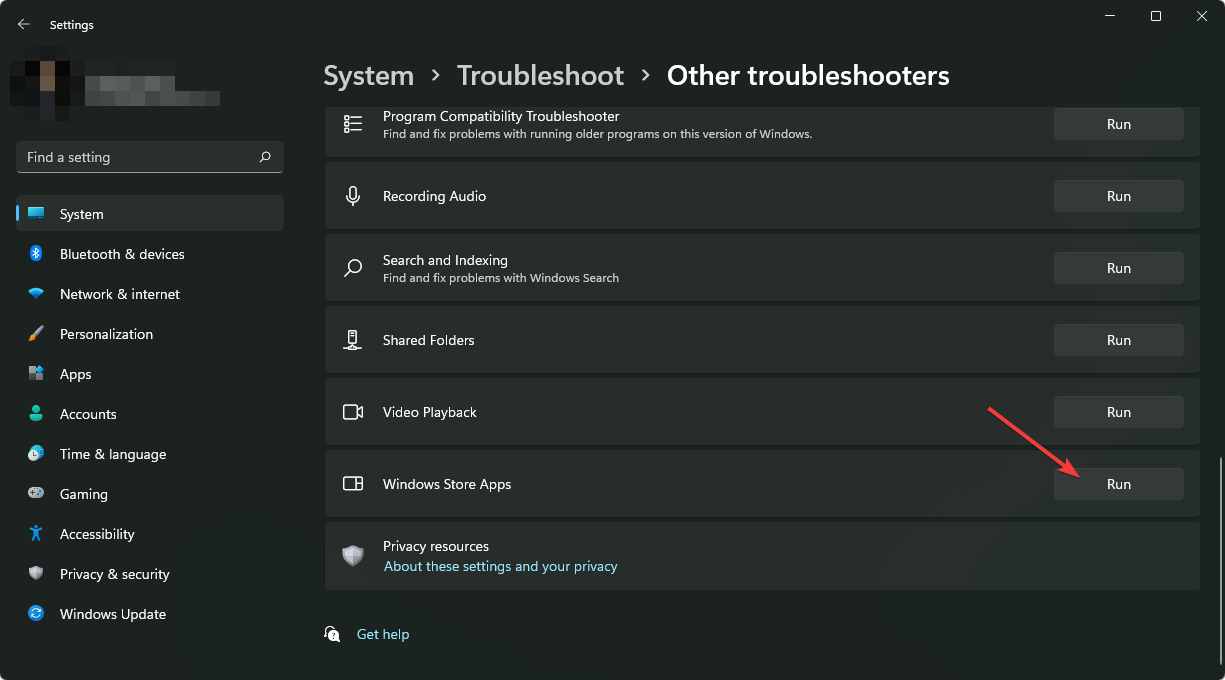
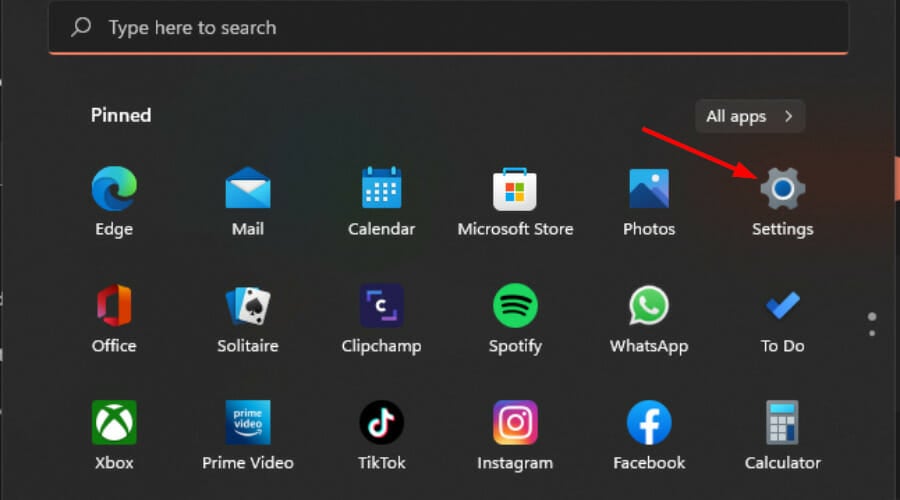
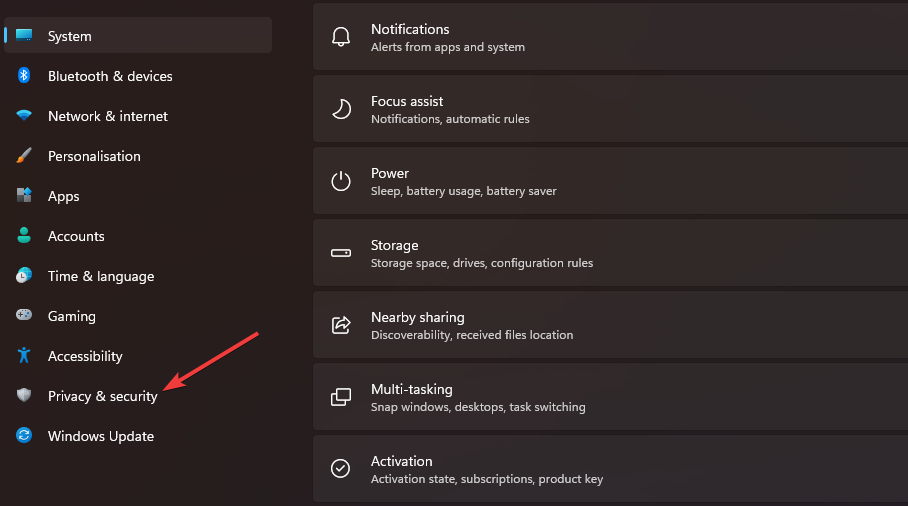
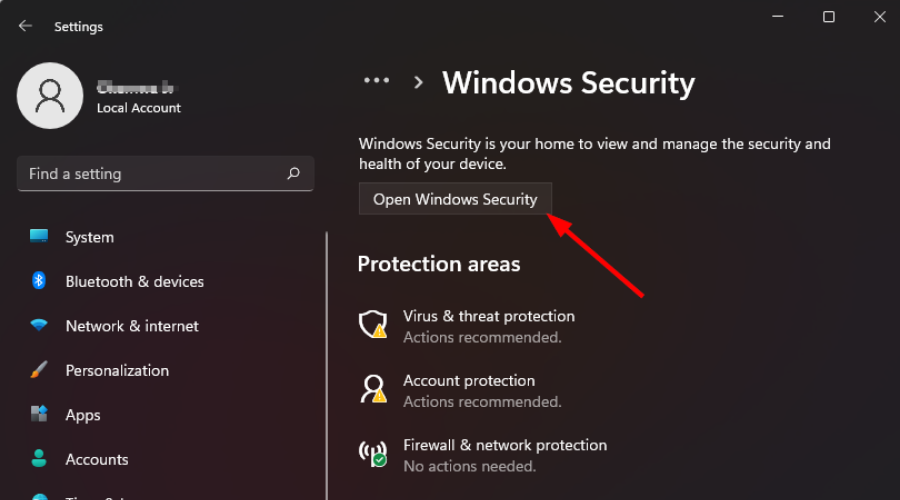
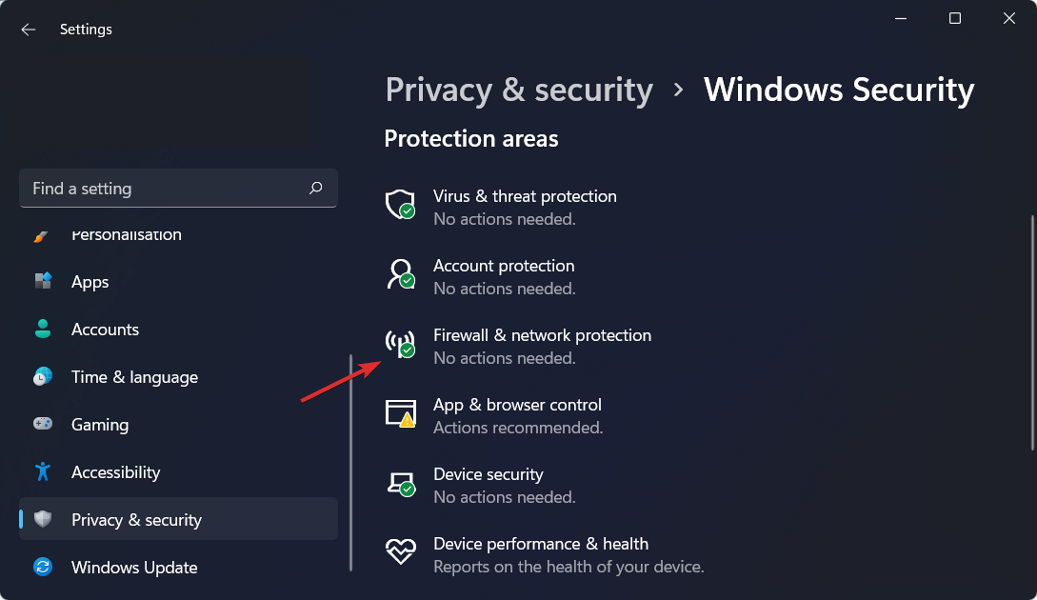
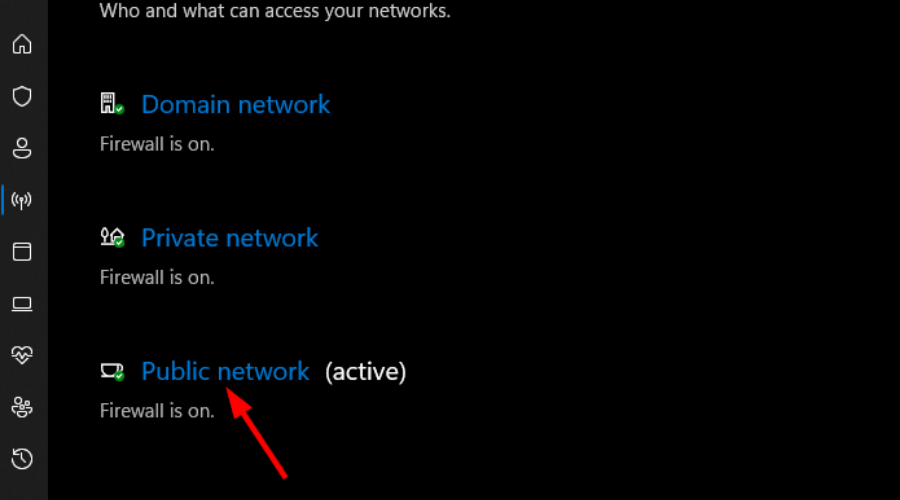
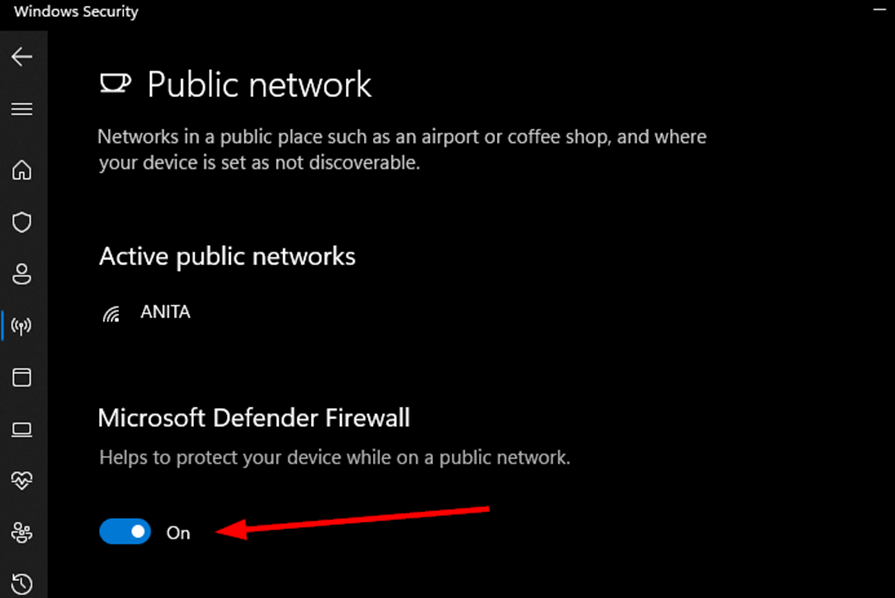

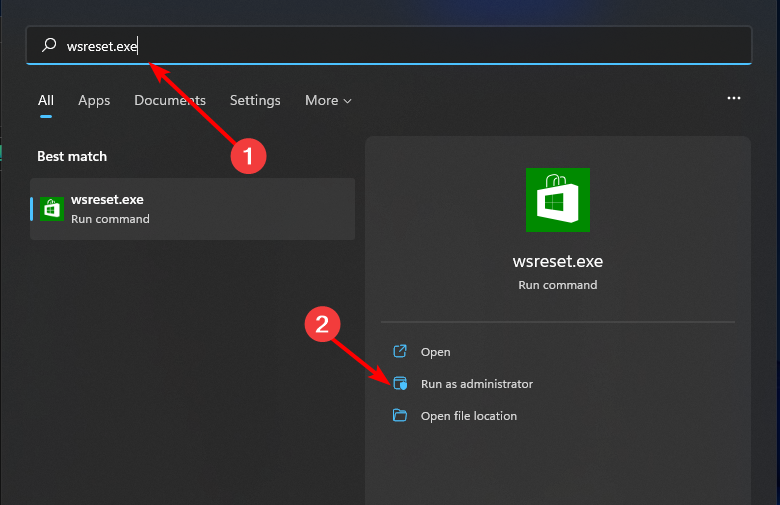

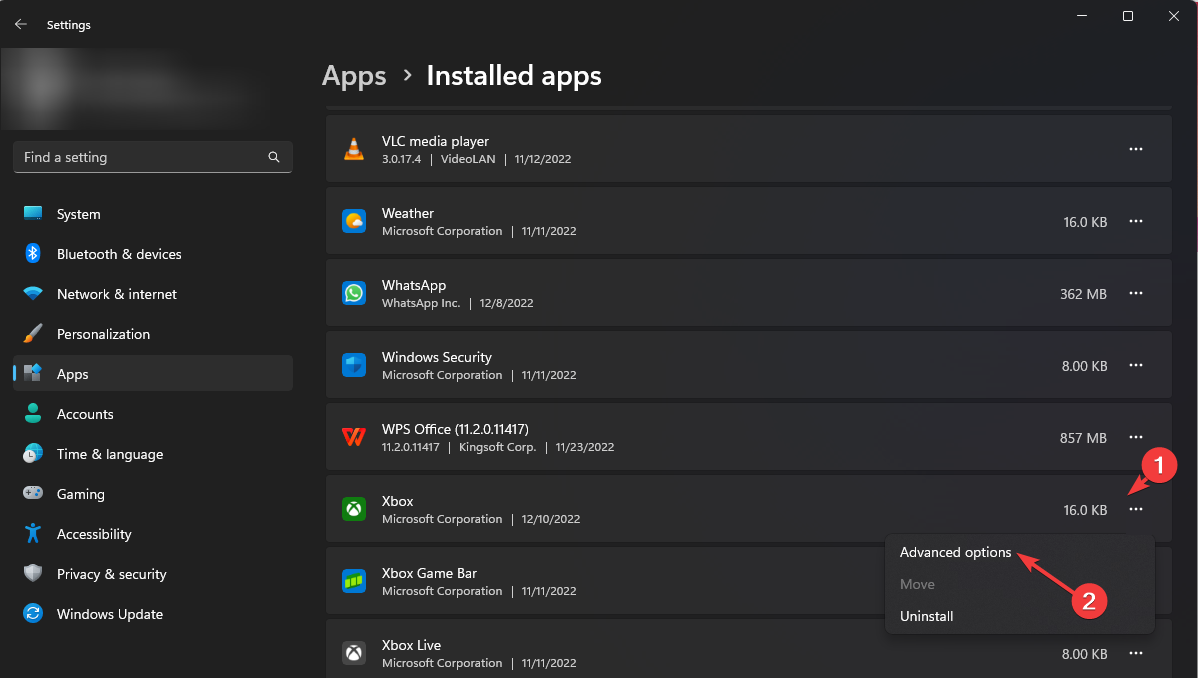

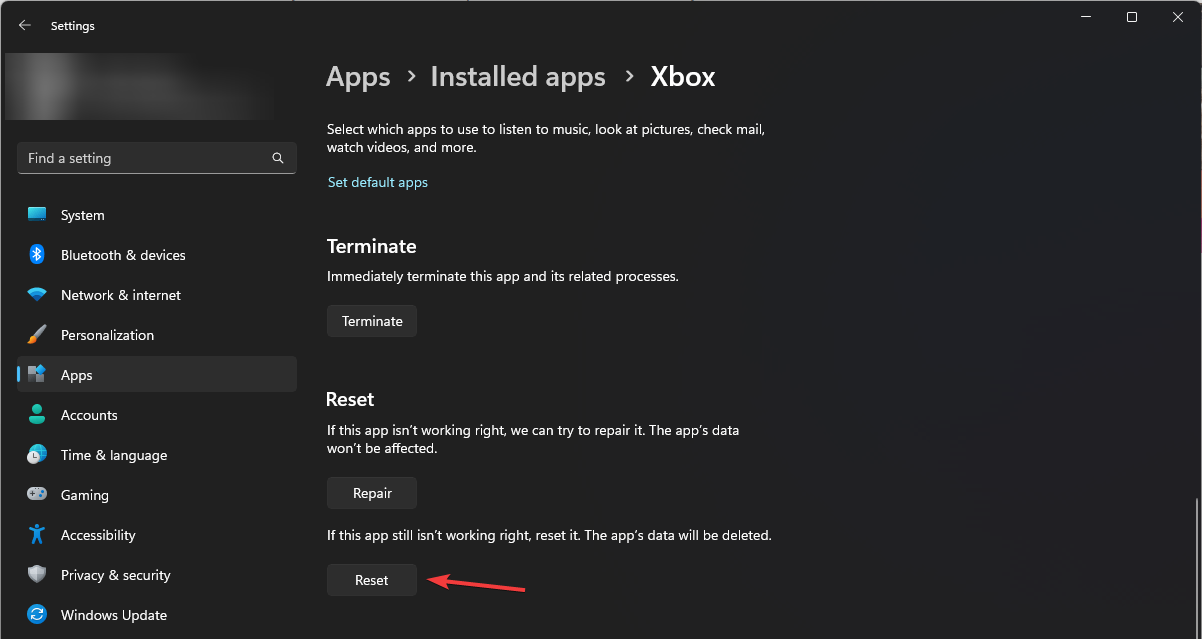
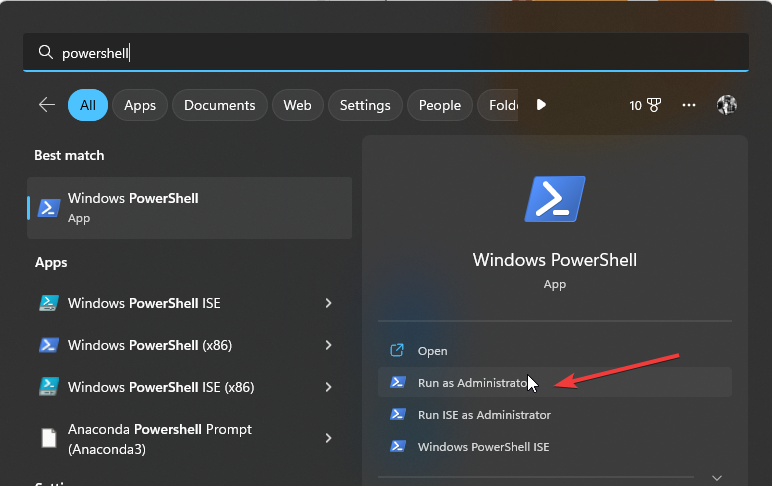
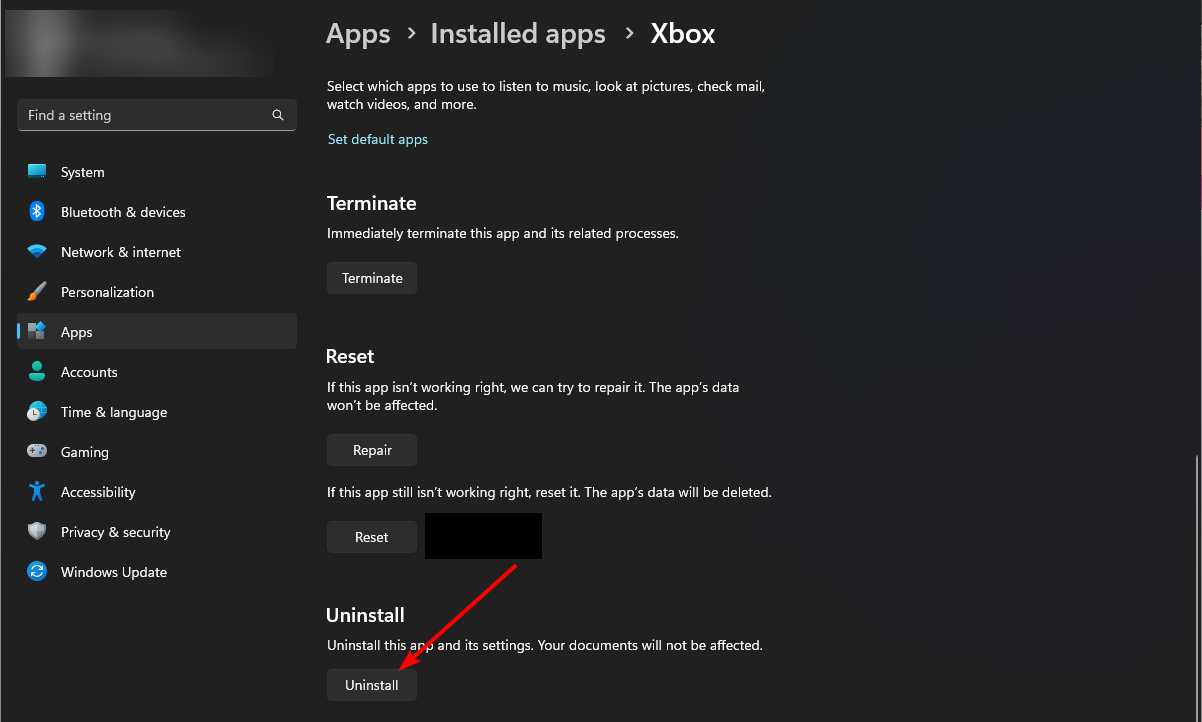
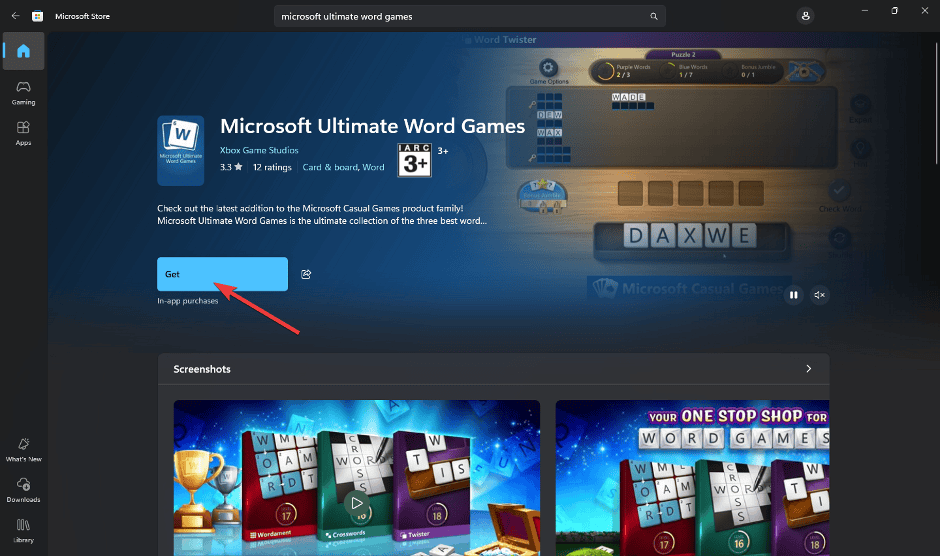


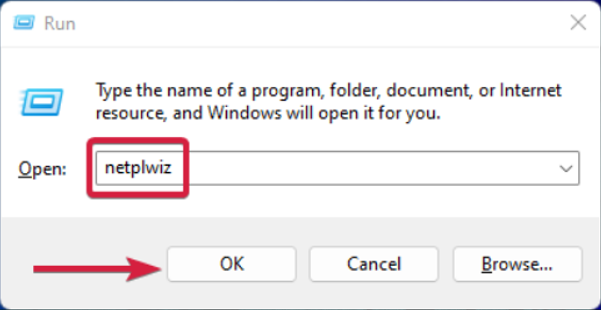
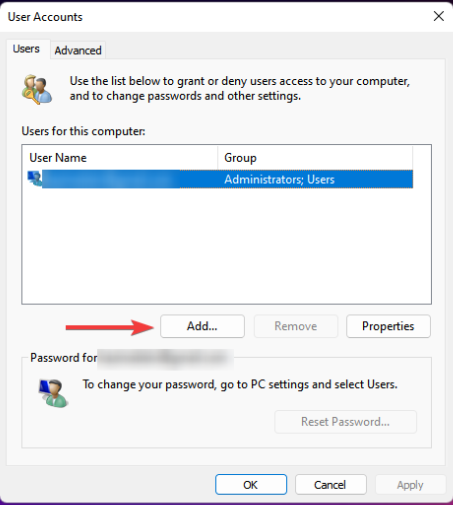
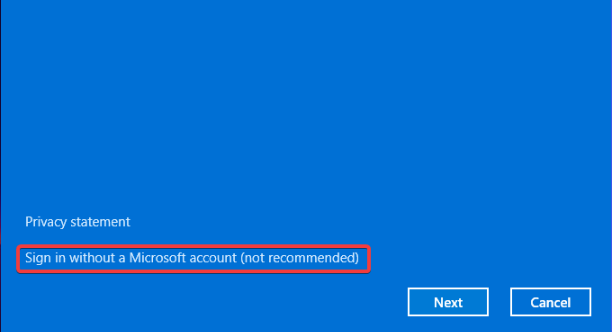
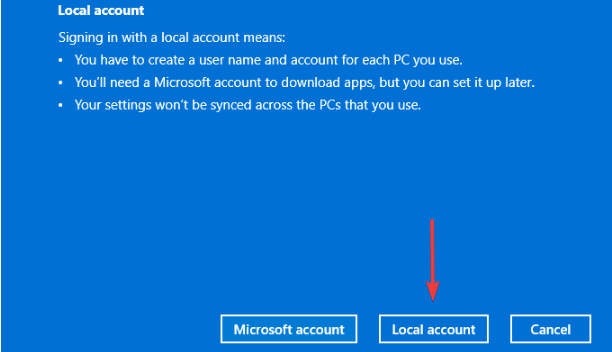
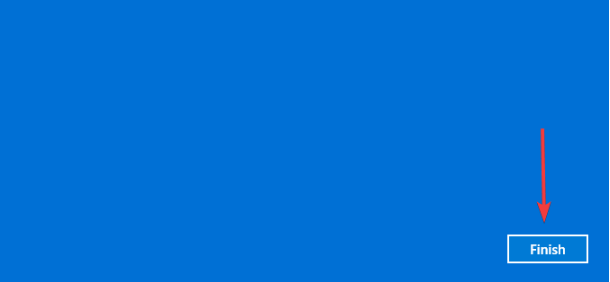








User forum
0 messages