How to prepare your old PC for sale
4 min. read
Published on
Read our disclosure page to find out how can you help Windows Report sustain the editorial team. Read more

When I got my 2017 Surface Pro, I didn’t have much use for my old Surface Pro 4, so I had to get it ready to sell online. My Surface Pro 4 (SP4) had the latest Windows 10 Insider build on it and in order to sell it online, I would need to factory reset the SP4 back to the Windows 10 Creators Update. While I enjoy having the latest Windows Insider builds on my device, a prospective buyer might not. Here’s how I went about factory resetting my SP4 in order to sell it.
Microsoft gives you two easy options when you want to delete everything off your PC:
- Keep my files – Removes apps and settings, but keeps your personal files.
- Remove everything – Removes all of your personal files, apps, and settings.
The “Keep my files” option is best if you want to refresh your Windows 10 PC if it is running slowly and you want to refresh your computer or go back to a previous version of Windows 10. This option will keep all of your personal files, but you will need to re-install any programs you installed that are not a part of the stock Windows 10 apps that came with your PC.
Once you pick “Remove everything,” you’ll have two different options:
- Just remove my files
- Remove files and clean the drive
The “Remove everything and clean the drive” option is more suited for when you are looking to recycle your Windows PC and sell it online through eBay or another venue. “Just remove my files” will remove all your files that are not backed up through OneDrive or another cloud storage option.
“Remove files and clean the drive” will do exactly what it says it does; remove all traces of your Microsoft account, remove all your files, and fully clean the drive. As you can tell, this option is for those that are looking to sell or recycle their old PC. Any files that you have backed up via OneDrive will not be affected and will remain accessible online via OneDrive.
Microsoft goes into great detail on what each Windows 10 recovery option does to your PC. It is important to keep in mind that if you have a large hard drive (wink!), it may take several hours to completely clean your drive. In case you decided to wanted to know how secure Microsoft’s option is of cleaning your drive when compared to a third party option, there is extensive information available
If you choose “just remove my files,” Microsoft will do a quick format. Whereas “fully clean my drive” does something completely different, as Microsoft notes:
“The behavior of this option will vary depending on if the drive is encrypted with BitLocker. If the volume is not encrypted, then this option performs a full format of the disk and writes zeroes to every sector. This will take quite a long time. This is similar to running the command below [in Command Prompt]:
format.exe c:\ /P:0
If the volume is encrypted with BitLocker, only a quick format is performed, as that wipes all of the information necessary to decrypt the disk. With no way to decrypt the disk, the data is effectively lost.”
Once your Windows 10 PC finishes the process of removing all your files, and restarting. Your PC should enter back into the Windows 10 setup process as if you just bought the device. Now, you can post your old PC on eBay, give it to someone as a gift, or donate your old PC to a worthwhile organization.
You can rest assured that your Windows 10 device is wiped clean of your files and is ready for someone else to use. Personally, I sometimes complete this process twice to make sure that there are no issues or old content remaining on the my old Windows 10 PC.
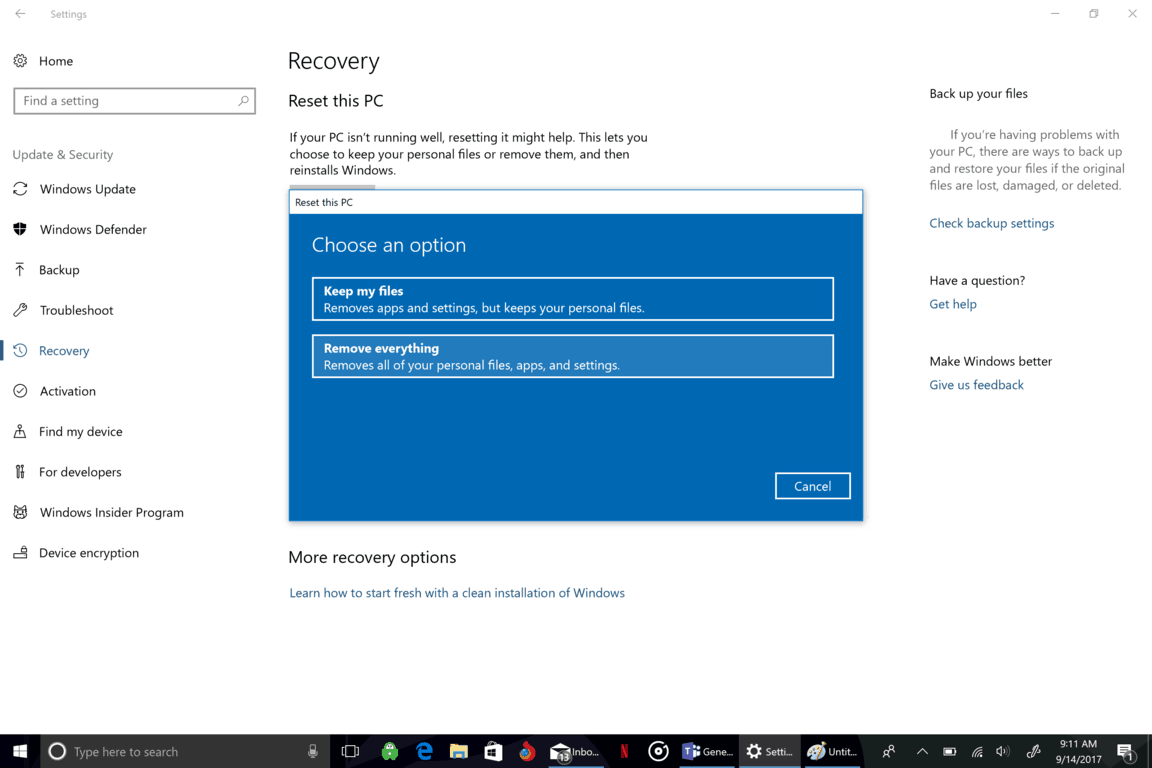
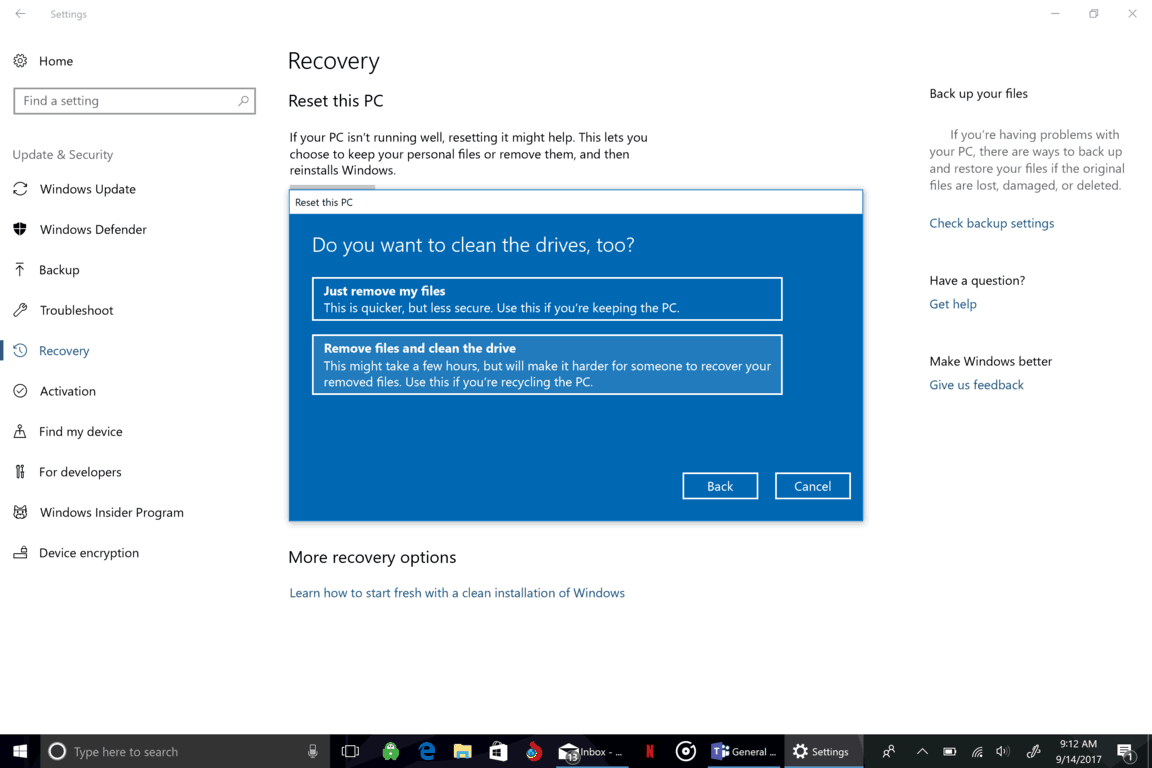








User forum
0 messages