How to stop Microsoft Edge from opening Bing links in new tabs on Windows 10, Windows 11, macOS, and Linux
3 min. read
Published on
Read our disclosure page to find out how can you help Windows Report sustain the editorial team. Read more
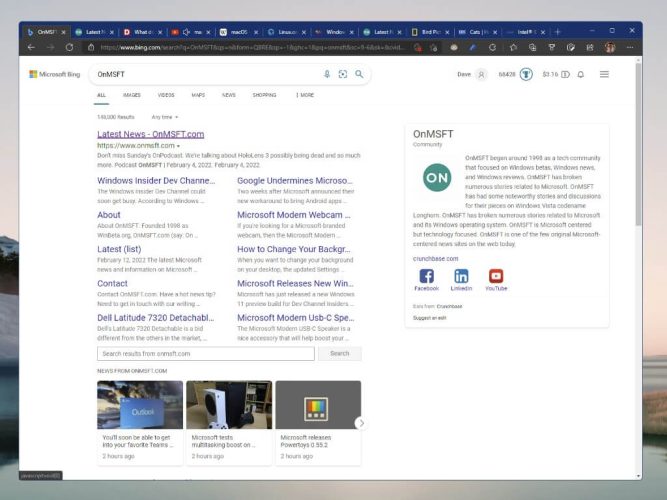
Microsoft Edge does something weird any time you use Microsoft Bing to search. A new Edge tab automatically opens to display your searched content, while the search page stays open in a different tab. On the onset, it’s not clear if Microsoft Edge or Microsoft Bing is at fault for this.
As I quickly learned, opening a new tab for every search you make is frustrating issue for some people. But as a Microsoft Rewards member, I can’t pass up the chance to search using Bing for points to get movies, gift cards, and Xbox swag from the Microsoft Store.
You do a search on Microsoft Bing, click a link from the results and you are taken to a new tab. You click on the back button to return to the results, but it keeps you in the new tab that was just opened. Now, you click a different search result, and you get taken to yet another tab.
When you click a link from the search results, you go to a new tab, and the results are left open on the original tab. But going back won’t take you back to the original tab, so before you know it, you will have an overwhelming number of tabs open.
This issue is not only a problem for Windows users, but also happens when using Edge on Bing.com for macOS and Linux users too. After searching through every Microsoft Edge setting possible, the solution is surprisingly located within Microsoft Bing’s SafeSearch settings.
Microsoft Edge on Windows, macOS, and Linux
Here’s how to change the settings so any time you click a search or news link on Bing, it won’t open in a new browser tab.
- Use Microsoft Edge to go to Bing.com on Windows, macOS, or Linux
- Click the hamburger menu in the upper-right and choose SafeSearch
- Go to Results section
- Uncheck both “Open links from search results in a new tab or window” and “Open links from news results in a new tab or window”
- Click Save to confirm the changes
That is all there is to it. Of course, Microsoft wants you to keep Bing open as much as possible when you search. Some people have also said that SafeSearch settings get reset every so often, so be on the lookout in case you need to repeat these steps again.
Another option is turning off SafeSearch completely.
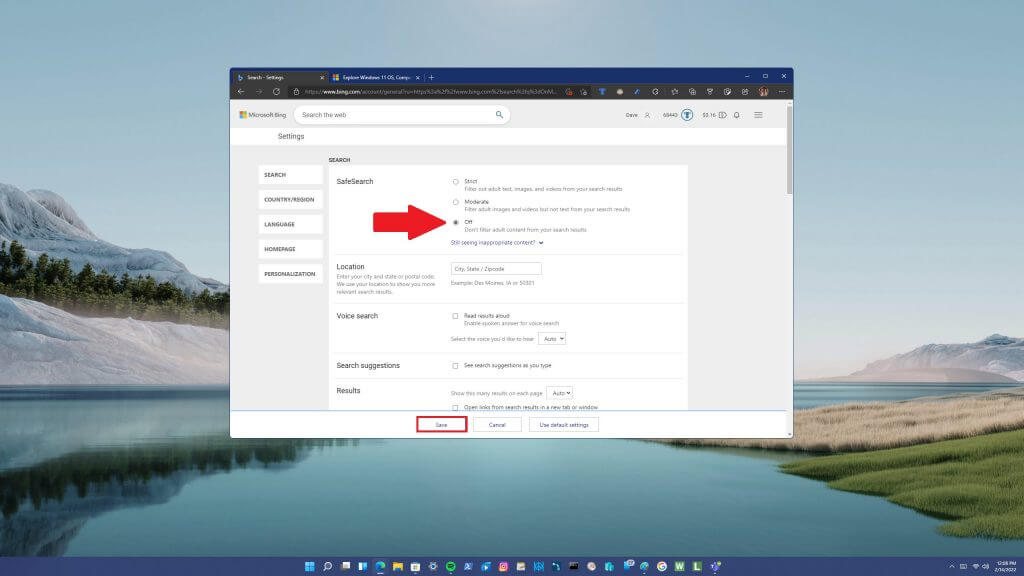
Keep in mind, there doesn’t seem to be a real “confirmation” that your Bing.com settings are saved and applied to your actual Microsoft Bing search preferences.
Interested in learning more? Check out the latest OnPodcast episode also available on SoundCloud. Are there any other Microsoft Bing “features” that you find frustrating? Let us know in the comments!
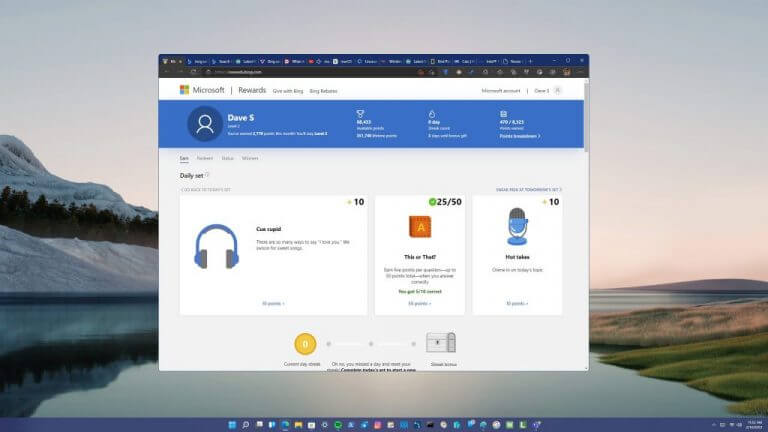
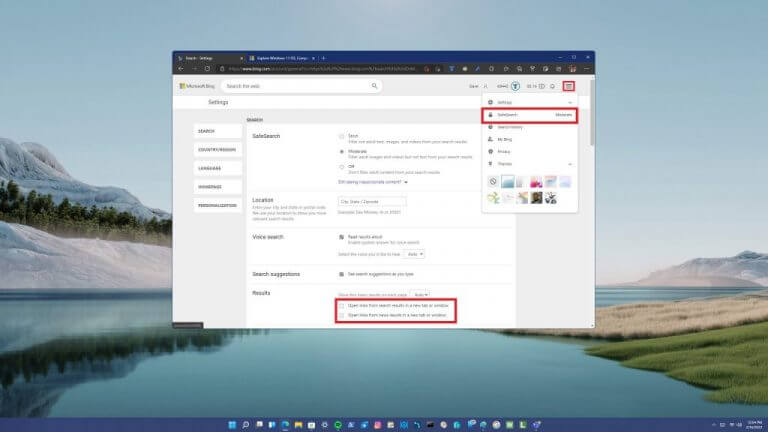








User forum
0 messages