Microsoft highlights how to edit your holiday photos using the Windows 10 Photos App
2 min. read
Published on
Read our disclosure page to find out how can you help Windows Report sustain the editorial team. Read more
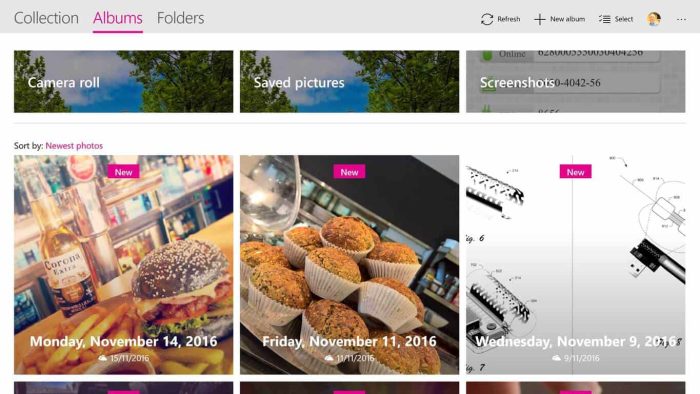
In our modern world, almost every device has a camera on it. After taking pictures, you might also end up offloading them to your PC to spice them up and share on social media. Luckily, if you’re looking for a guide on how to spice up your holiday photos, it’s time to look no further. Elana Pidgeon from the Windows Experience Blog has just posted on how you can edit your holiday photos using the Windows 10 Photos App.

Pigeon begins by explaining that all it takes to edit your photos is to open the file and then launch “edit” from the full-screen viewer in the Windows 10 photo app. After doing so, you will find controls to easily crop, rotate and enhance your images. To customize your pictures, you can add a filter to your image by selecting one from the list and even alter the light, color, contrast, exposure, shadows, highlight, tint and warmth by dragging the sliders for granular controls.
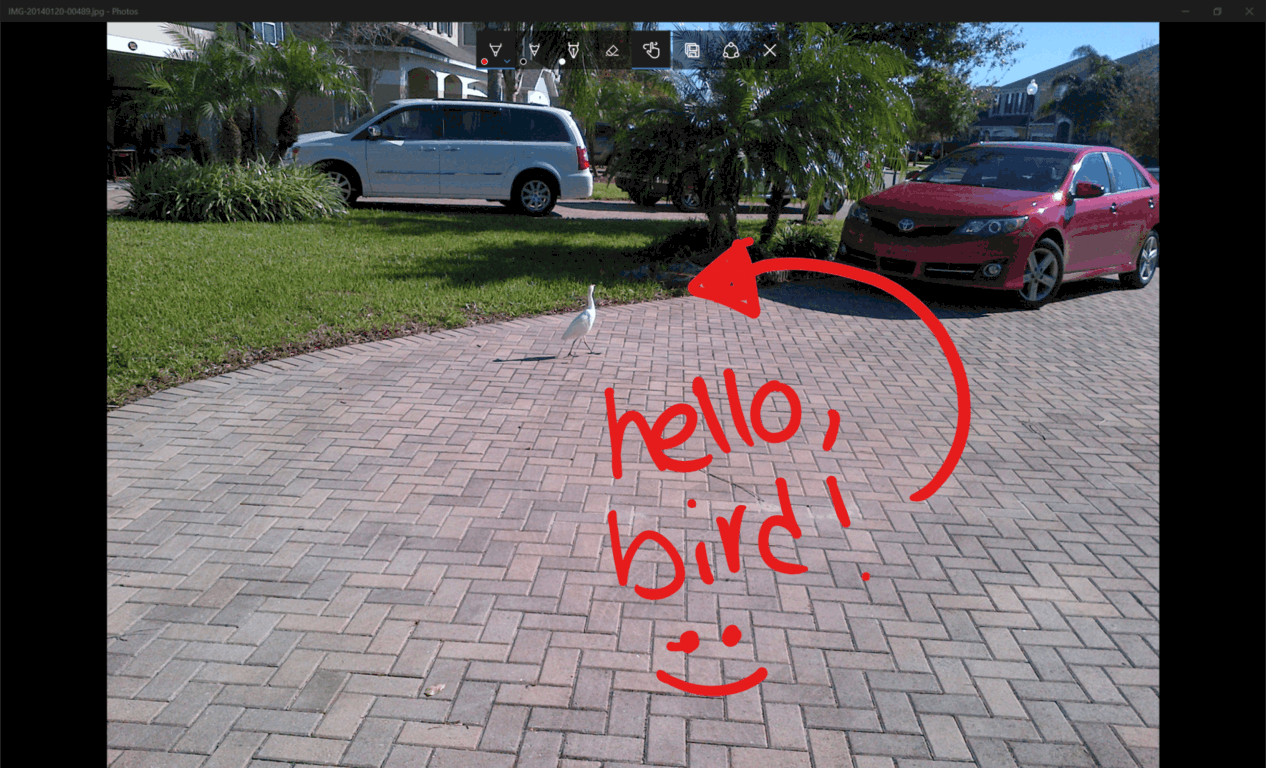
For an extra kick of photographic spice, you’re able to annotate photos using the pen, mouse, and touch controls in the Windows 10 Photos app. All you need to do is use your pen directly in the full-screen viewer or tap the Draw icon. Just as if you were an artist with a canvas, the ink will animate back to you in the way you drew it, even on videos during playback.
After you’ve fixed up your masterpiece, you can share your photo with friends and family without even leaving the Photos app! You can Copy your files to paste elsewhere, or click Share and select an app.
Have you been enjoying the photos app on your Windows 10 device? As always, please do let us know what you think by dropping us a comment below! And, if you’ve created anything cool, tweet it to us at @ONMSFT on Twitter!







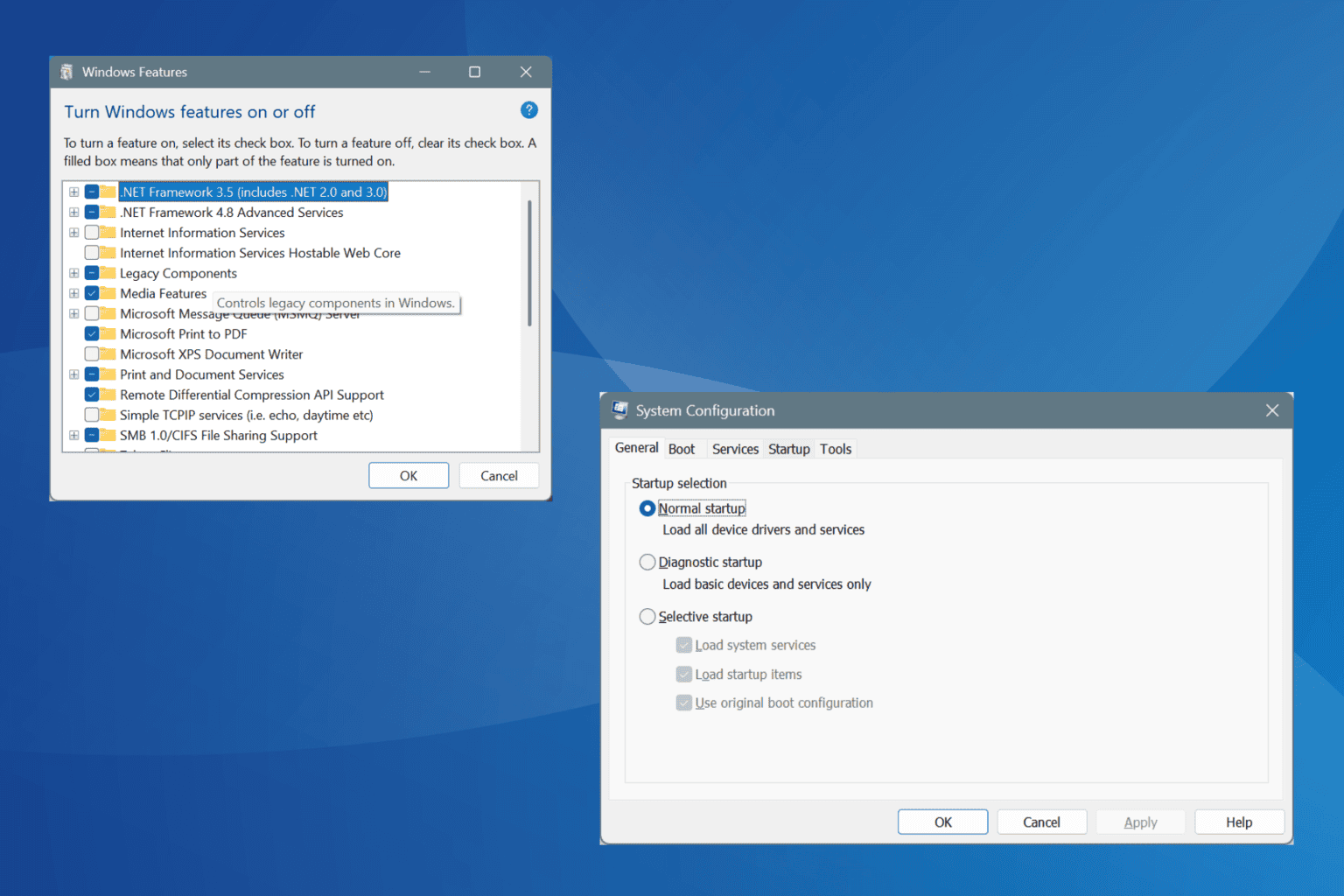
User forum
0 messages