Here's a look at the new Alarms, Calculator, and Maps apps in Windows 10
4 min. read
Published on
Read our disclosure page to find out how can you help Windows Report sustain the editorial team. Read more
As part of the Windows 10 January Technical Preview, Microsoft introduced some reworked system apps with new designs and features in tow. Below, we detail what’s new in the Alarms, Calculator, and Maps apps which seem to have gotten significant improvements.
Alarms
Starting with the new Alarms app, which should really be called ‘Clock’ considering all of the new features. The app includes four tabs; Alarm, World Clock, Timer, and Stopwatch. Gone are the pretty circular dials from the old app, now replaced with Microsoft’s new rounded toggle buttons, which you may have mixed feelings about.
Under the World Clock tab is a map of the earth with a sun impression so you know which parts of the world have daylight, and which have night. There’s also a handy compare feature which lets you set a specific time and date in one local and find out what time and date it is in others, because time zones can be nightmares sometimes. You can also pin specific locations to the Start Menu/Screen for quick, glance-able information.
The Timer and Stopwatch work as expected, allowing you to set a quick countdown so you don’t burn the cake, or figure out how long it takes for you to complete a 500m sprint, all of which are welcome additions to the apps. Both the Timer and Stopwatch can be pinned to Start for quick access.
Calculator
The current win32 calculator, which first made its debut in Windows 7, is now nowhere to be found. In its place is an all-new Modern UI calculator, and it’s very different from the one included in Windows 8. Now that Modern apps can run in windows, the new calculator launches in a relatively small window, but slightly larger than the win32 calculator, making buttons easier to click. You can still choose from the standard calculator, the scientific or programmer ones.
Additionally, a converter is also built-in, letting you convert figures in terms of length, temperature, speed, pressure, and seven other measures. And it still gives you interesting estimates. Did you know that you could fit about 21 jumbo jets, nose to tail, in a distance of 1 mile? Neither did we.
Maps
Microsoft has already gone through several iterations of the Maps app in the past, but the one that is included in the latest Technical Preview seems to be the best one yet. It’s cleaner in design, and everything that you need is at your fingertips. You’ve got the map itself on the right with a few overlay buttons to tilt, change map views and orientation, a ‘my location’ button, and zoom controls. On the left is a sidebar that gives you access to search, your favorites, and settings.
Favorites will sync across devices, but unfortunately it’s only favorites from the Maps app on Windows Phone, not HERE Drive or Maps, and there doesn’t seem to be an option to have them imported, yet. You can also easily get directions between two points or search for points of interests like hotels, restaurants, shopping venues and others.
A particularly new feature, one that was carried over from Windows Phone, is the ability to download maps for offline use. This feature can come in handy when traveling and uncertain of network availability at the destination. In case you were wondering, offline maps do not sync across devices so you will need to download them on each device.
Those are just three apps detailed, but there are other apps not mentioned here like the Sound Recorder and Scan apps that also received improvements, although they were relatively minor ones.
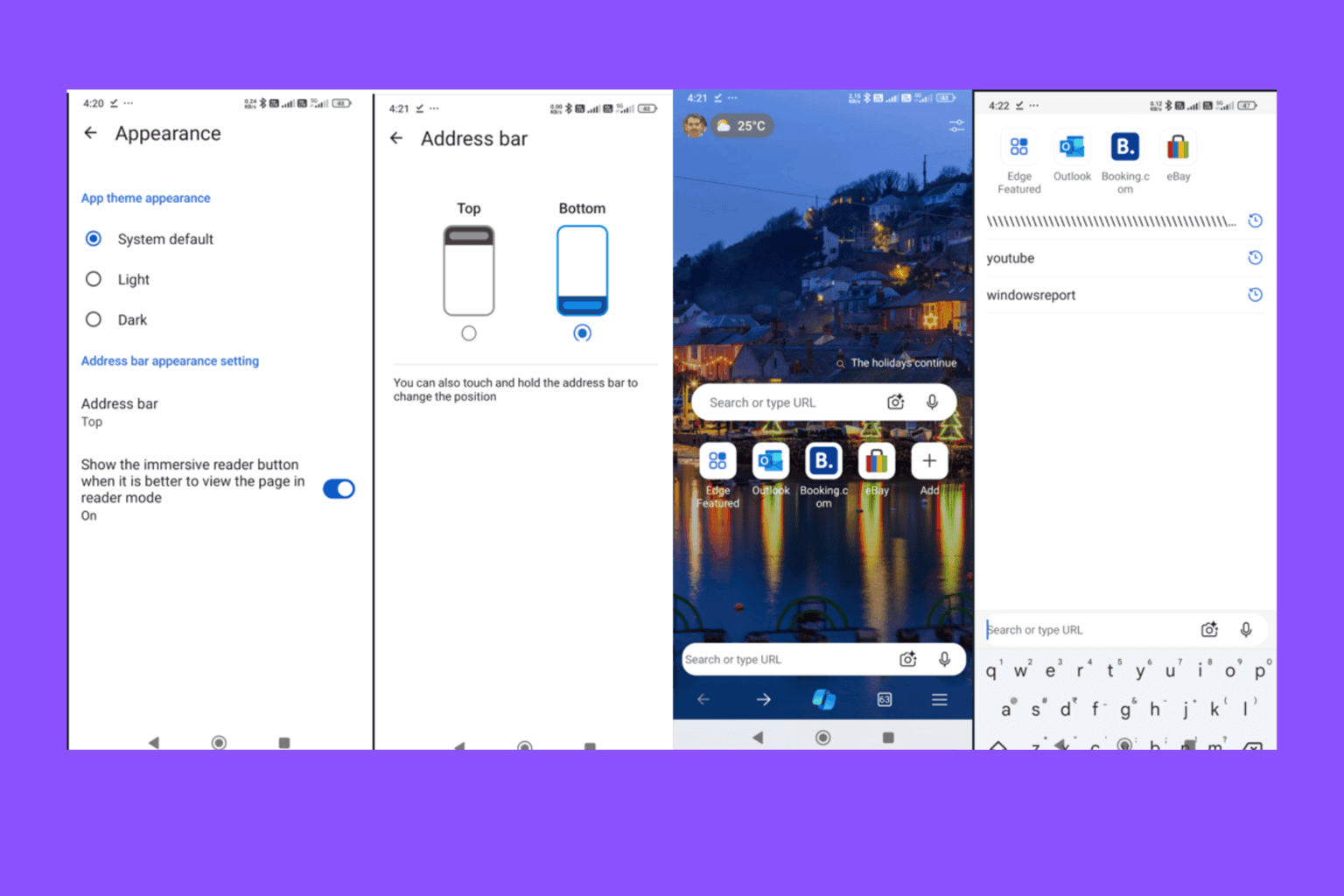
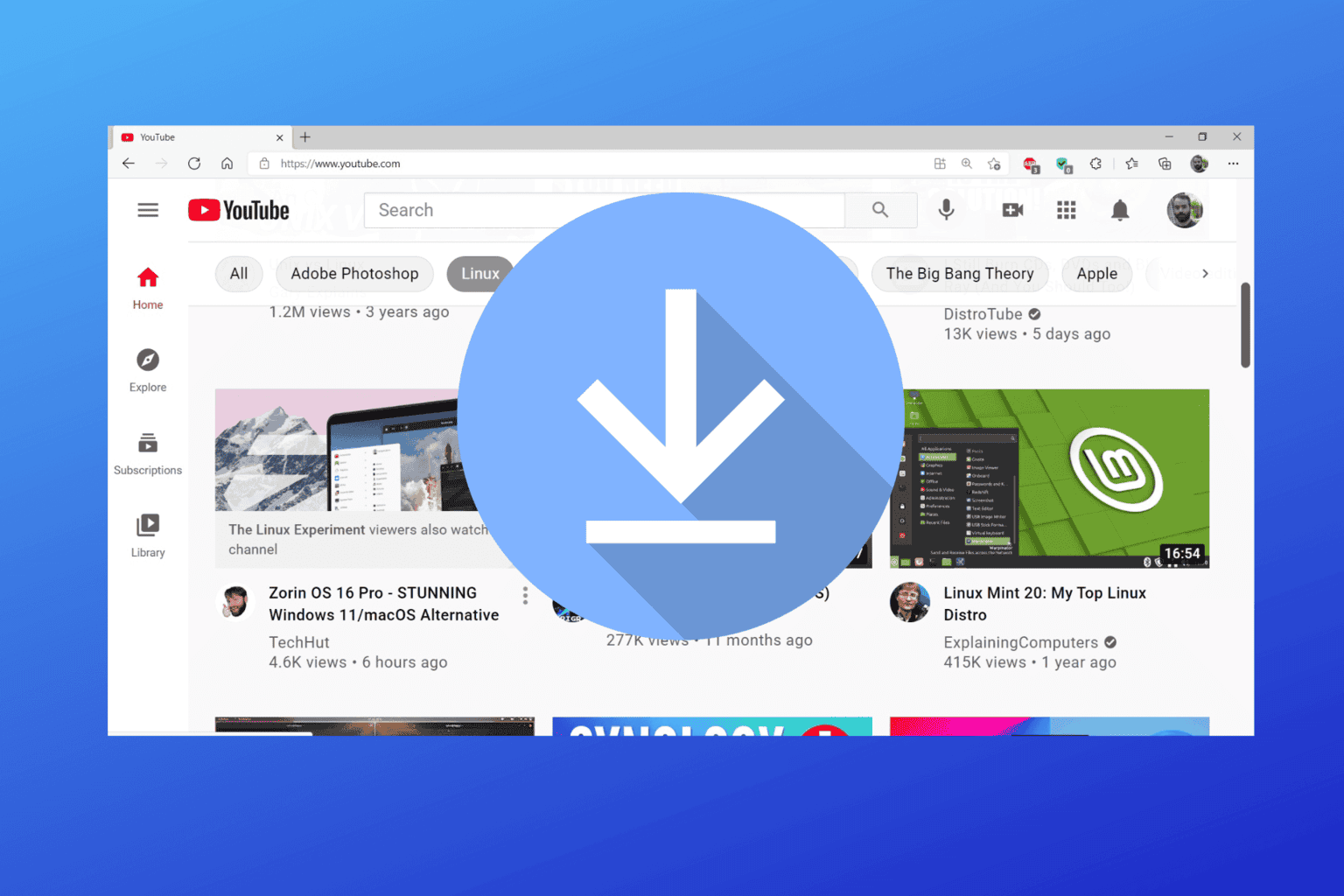

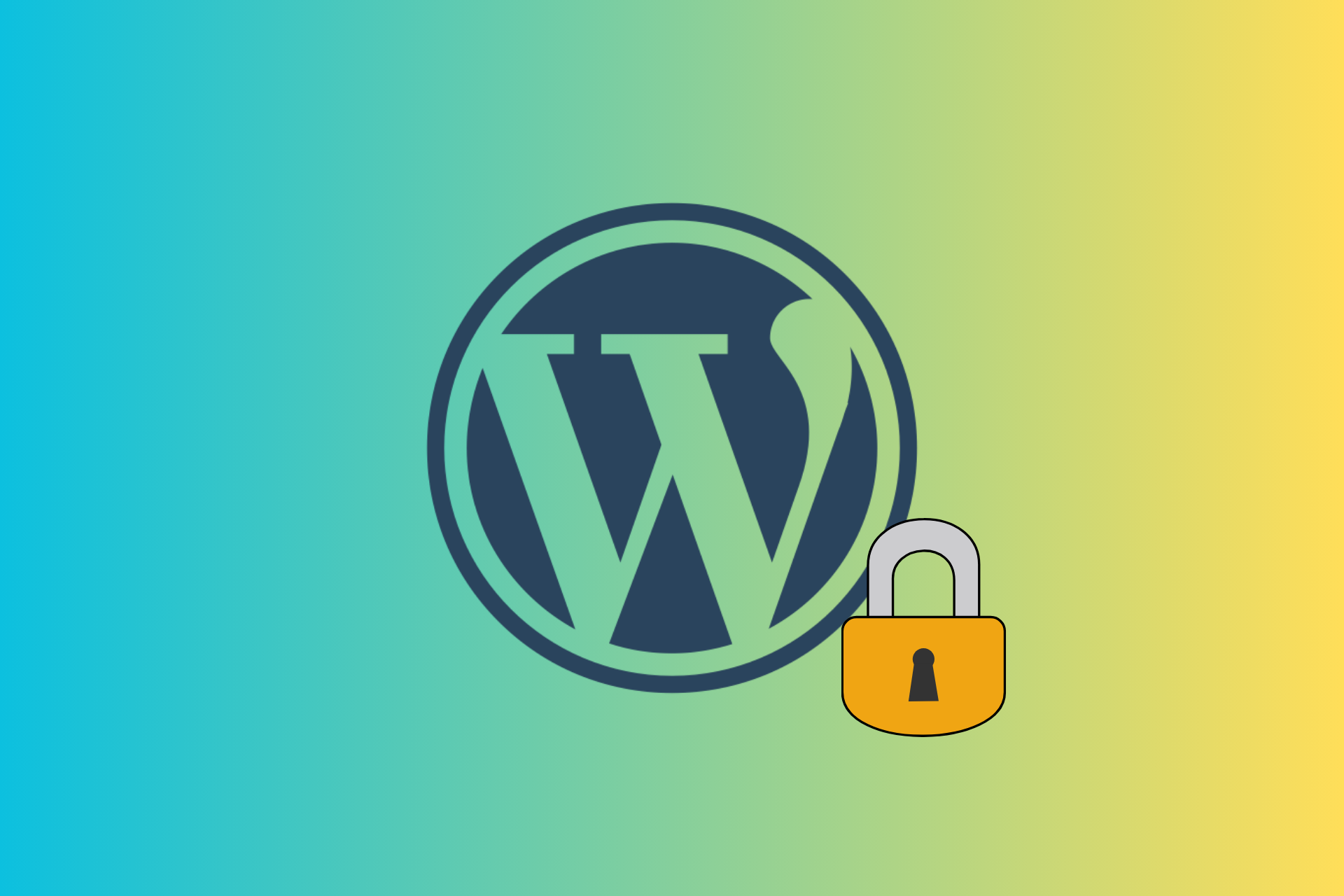
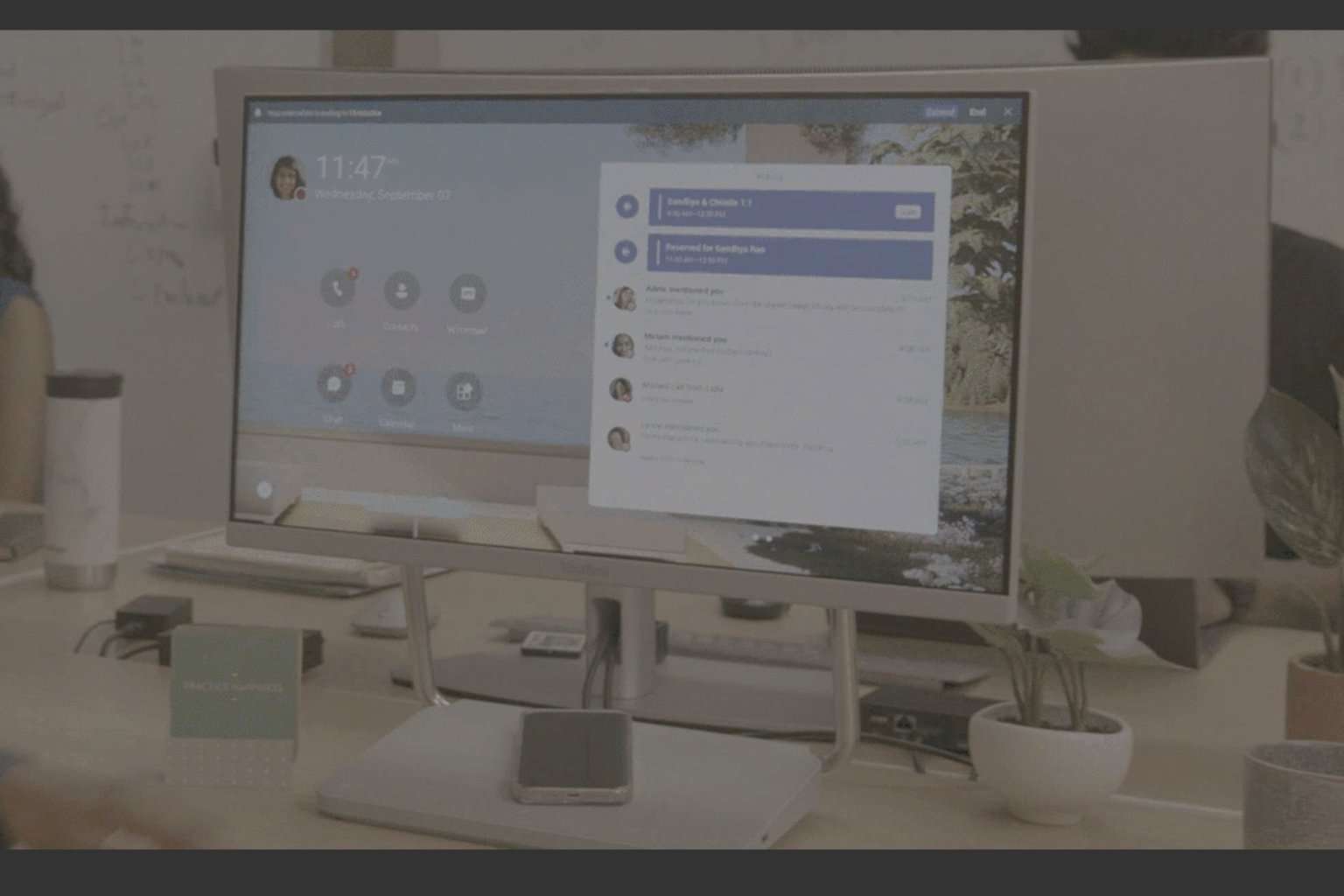
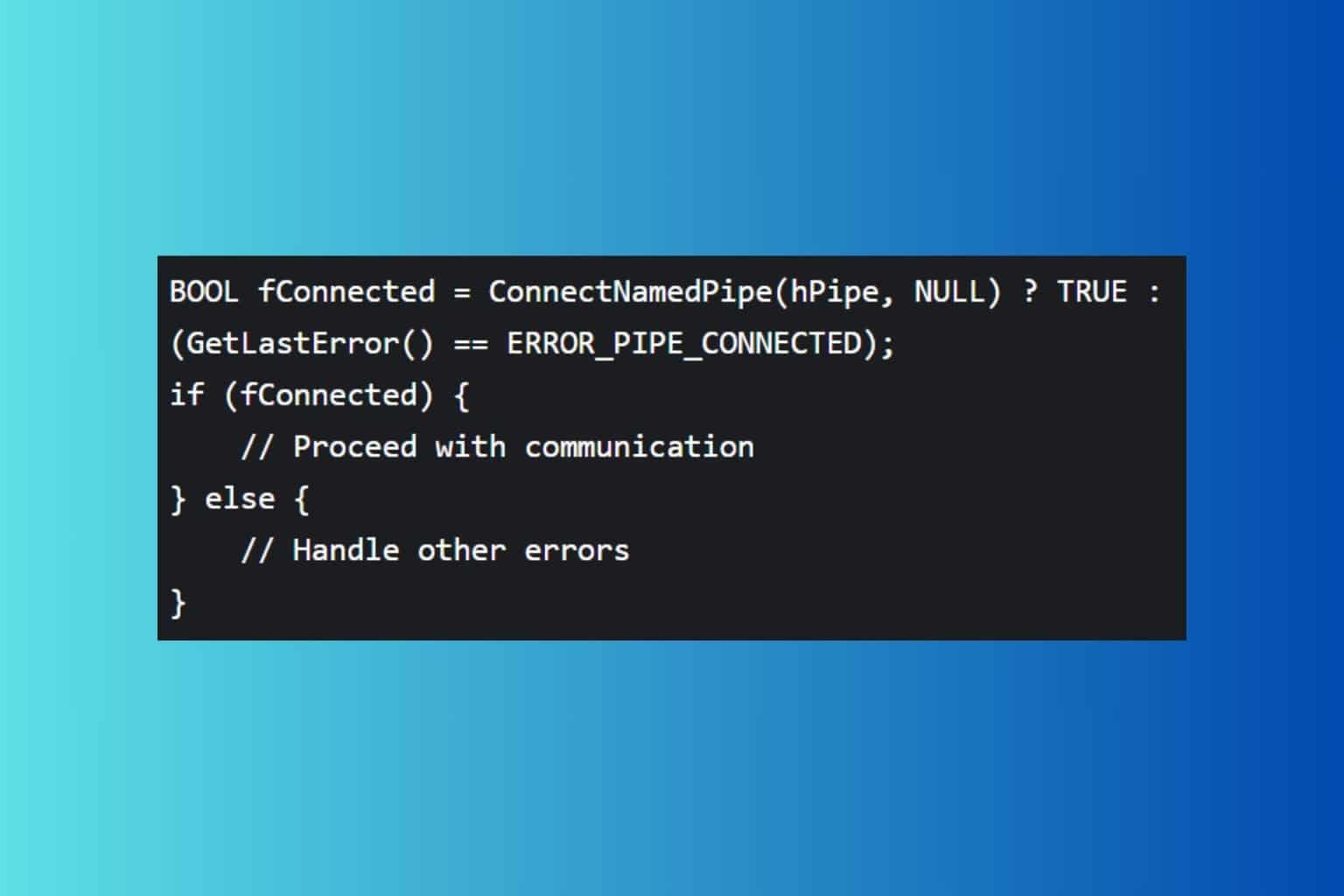

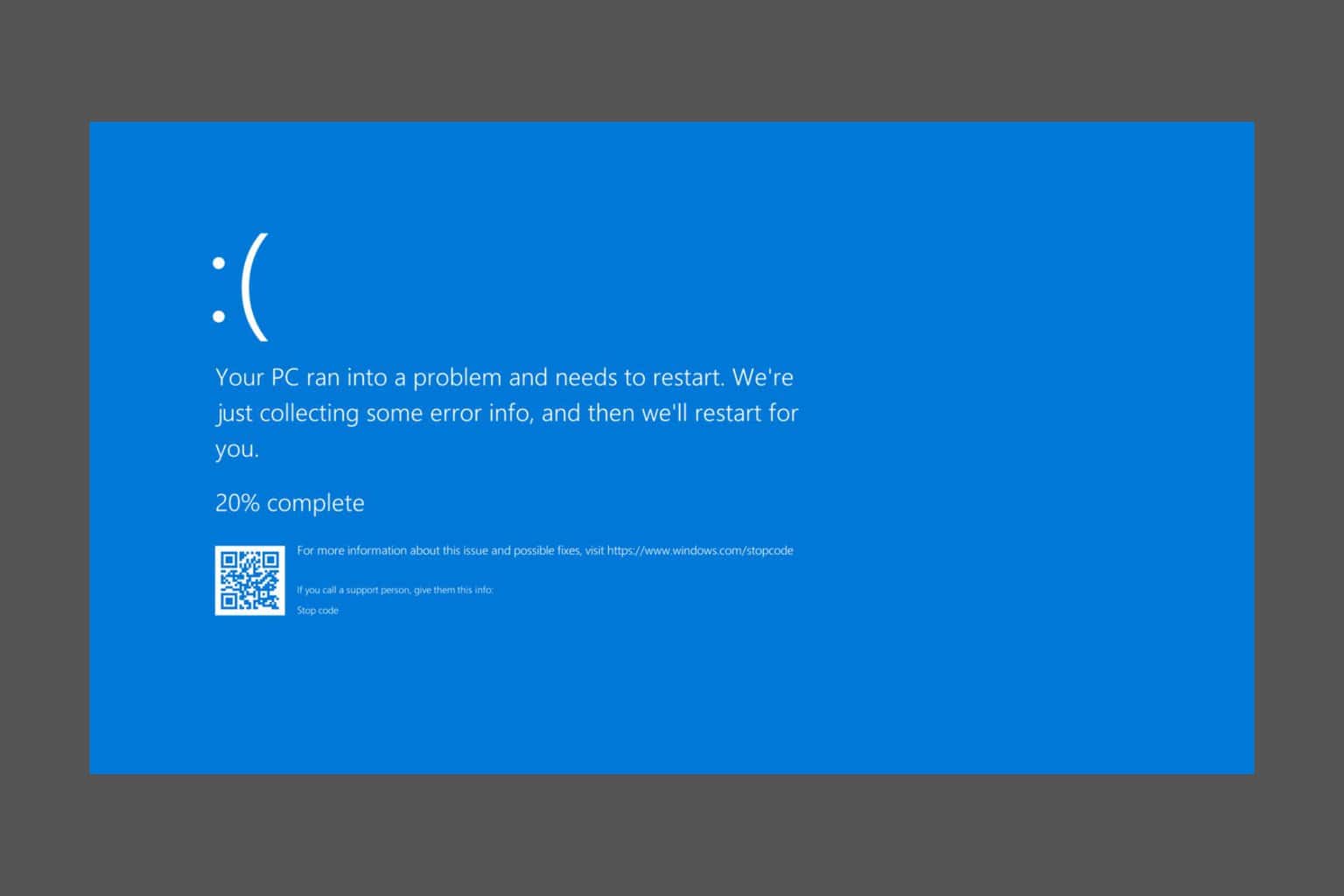
User forum
0 messages