Latest Windows 11 update, KB5037853, brings a host of new features and crucial bug fixes
You can now drag files between breadcrumps in the File Explorer's address bar
3 min. read
Published on
Read our disclosure page to find out how can you help Windows Report sustain the editorial team. Read more
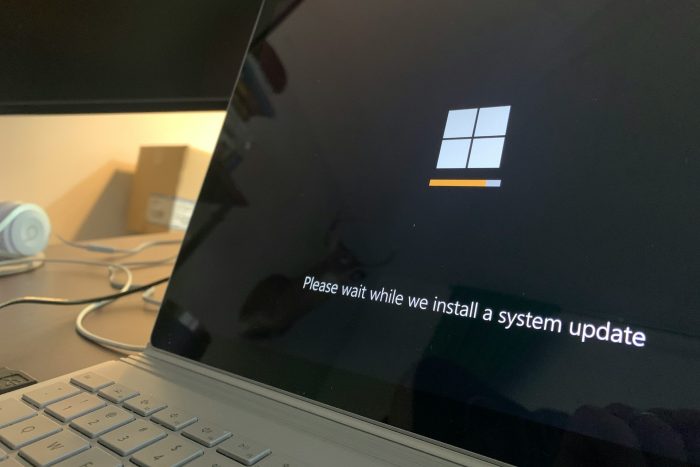
Microsoft recently rolled out the KB5037853 update for all editions of Windows 11 22H2 and Windows 11 23H2. The latest version introduces a wide array of exciting features to streamline your experience and patches known bugs in the operating system.
Amongst the notable improvements, Microsoft has patched the 0x80070520 account picture error, an issue plaguing Windows 11 since the release of KB5036980. Also, you can now generate and share QR codes for websites in Microsoft Edge using Windows Share.
Here are some of the new features in the KB5037853 update for Windows 11:
1. This update adds a feature that stops you from accidentally closing the Windows share window. Clicking outside of the window will no longer close it. To close it, select the close button at the upper-right corner.
2. You can now use your mouse to drag files between breadcrumbs in the File Explorer address bar. A breadcrumb shows the path to your current file location in the address bar. For example, there are three breadcrumbs in the path This PC > Windows (C:) > Program Files.
3. This update adds a page to Settings > Accounts called Linked devices. On it, you can manage your PCs and Xbox consoles. This page only shows on Home and Pro editions when you sign in to Windows using your Microsoft account (MSA).
4. This update starts the rollout of the new account manager on the Start menu. When you use a Microsoft account to sign in to Windows, you will get a glance at your account benefits. This feature also makes it easy to manage your account settings.
5. You can now create quick response (QR) codes for webpage URLs and cloud files from the Windows share window. Select the share button in the Microsoft Edge toolbar and choose “Windows share options.” Then, you can share the URLs and files across your devices.
For the complete list of new features and bug patches in KB5037853, visit Microsoft’s official blog.
Downloading and installing KB5037853 on Windows 11
Since it’s an optional update, the KB5037853 won’t install automatically.
To get the update, press Windows + I to open Settings > go to Windows Update > click on Check for updates > then click on Download & install next to the Windows 11 KB5037853 update.
You can also manually download and install the KB5037853 update from the Microsoft Update Catalog.
Remember, the new features are being gradually rolled out. So, these won’t be available to everyone at the same time, as confirmed by Microsoft. You may have to wait for a while!
Besides, as of now, Microsoft is not aware of issues with the update. If you face any, don’t forget to report them.
What do you think about the new features in KB5037853? Share with our readers in the comments section.
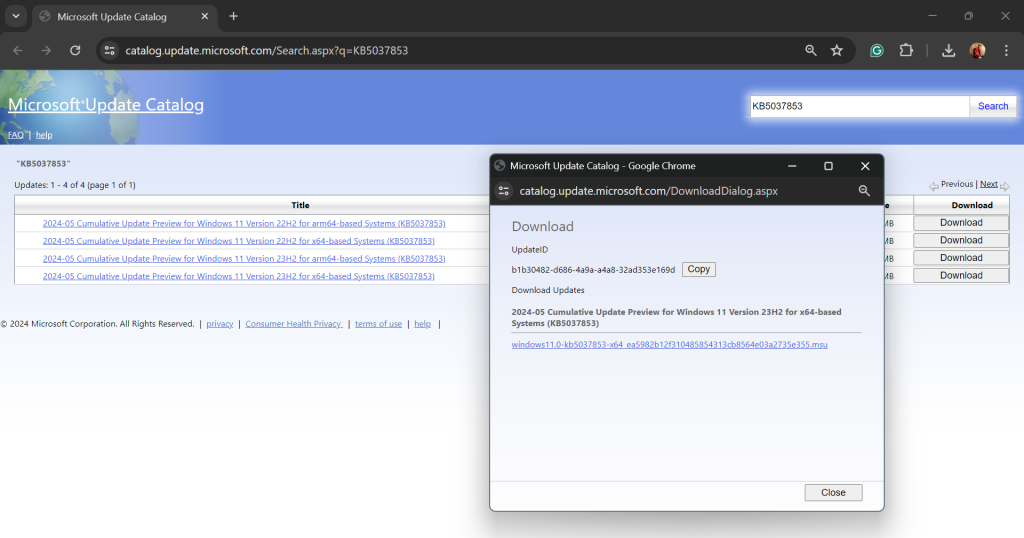
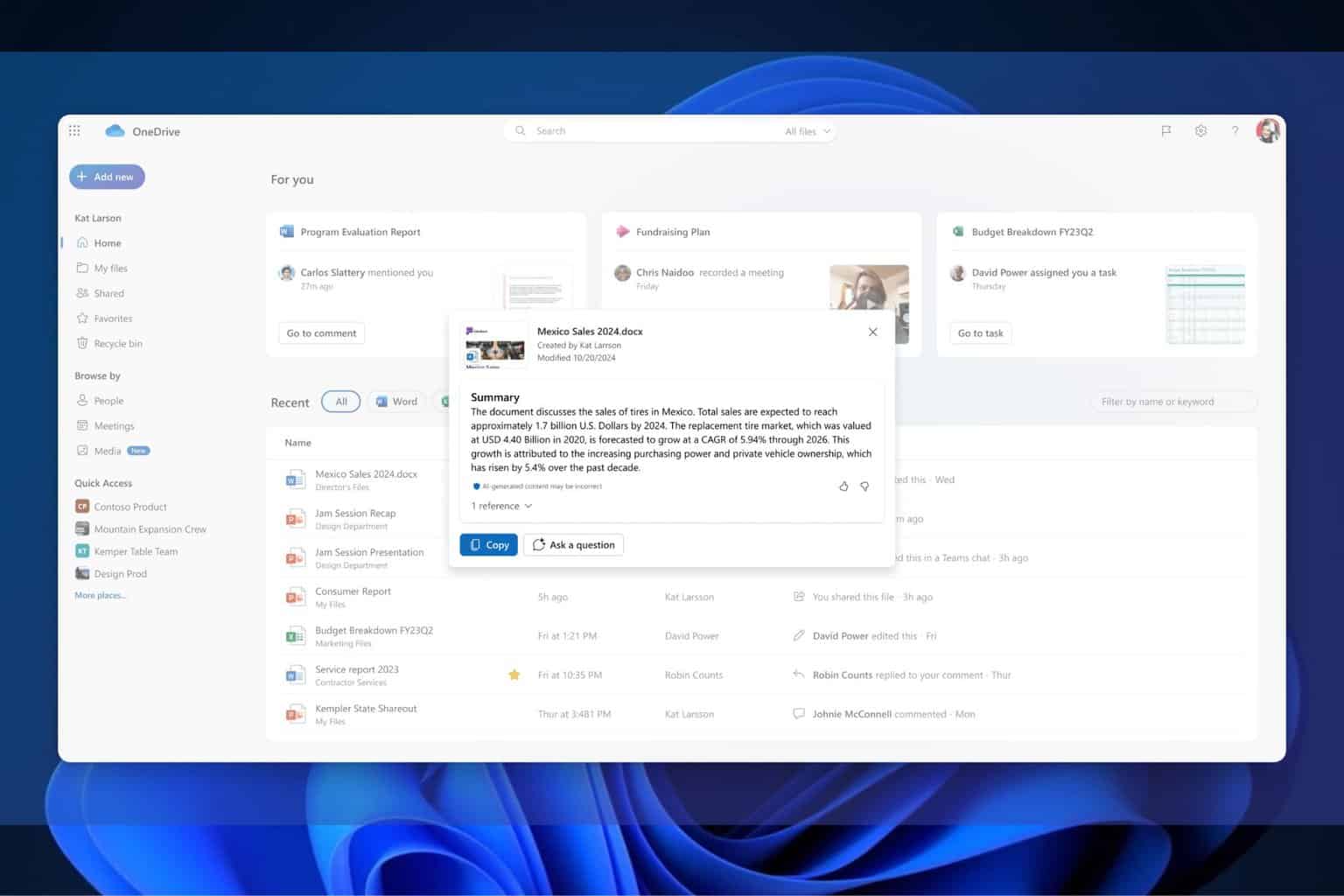

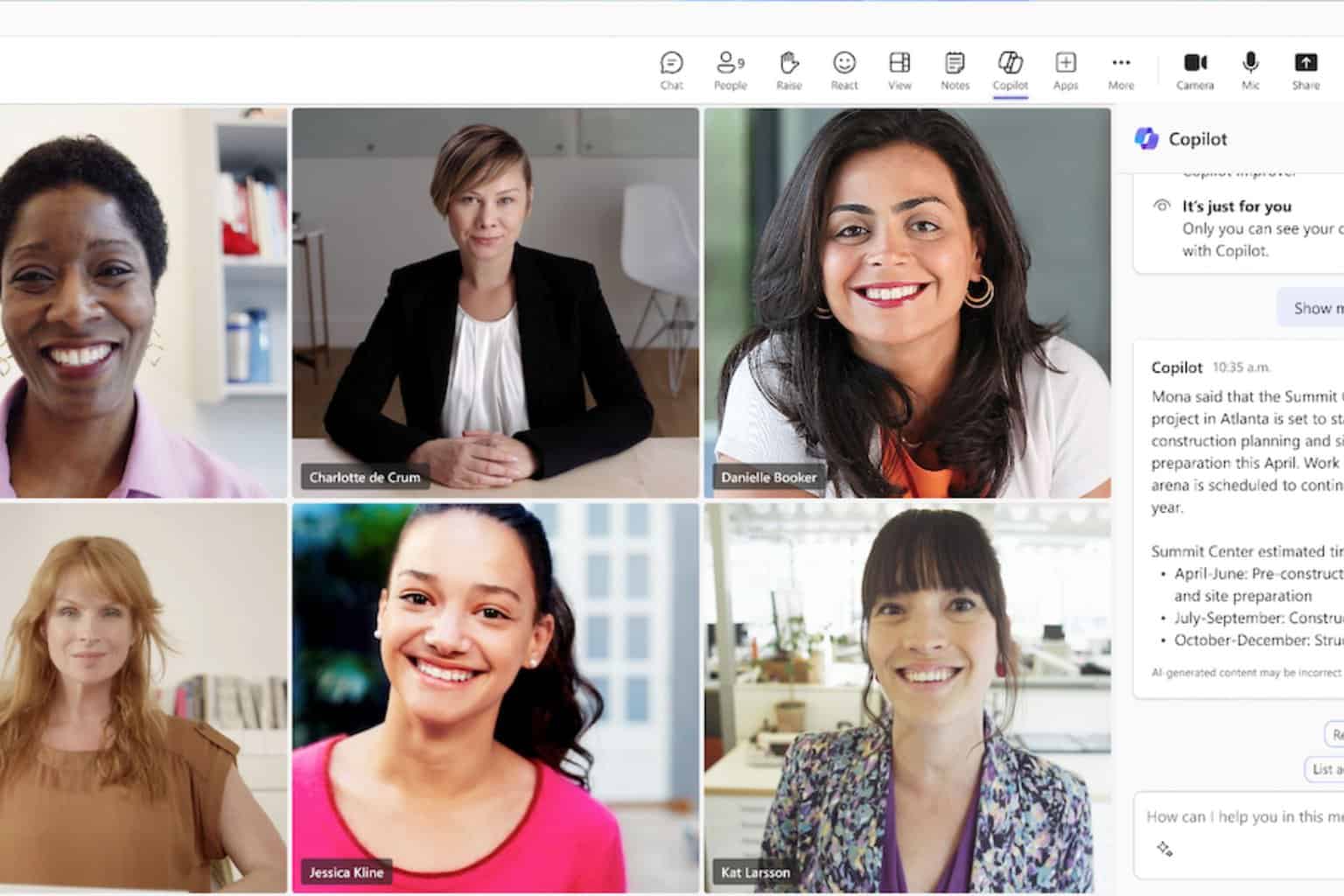
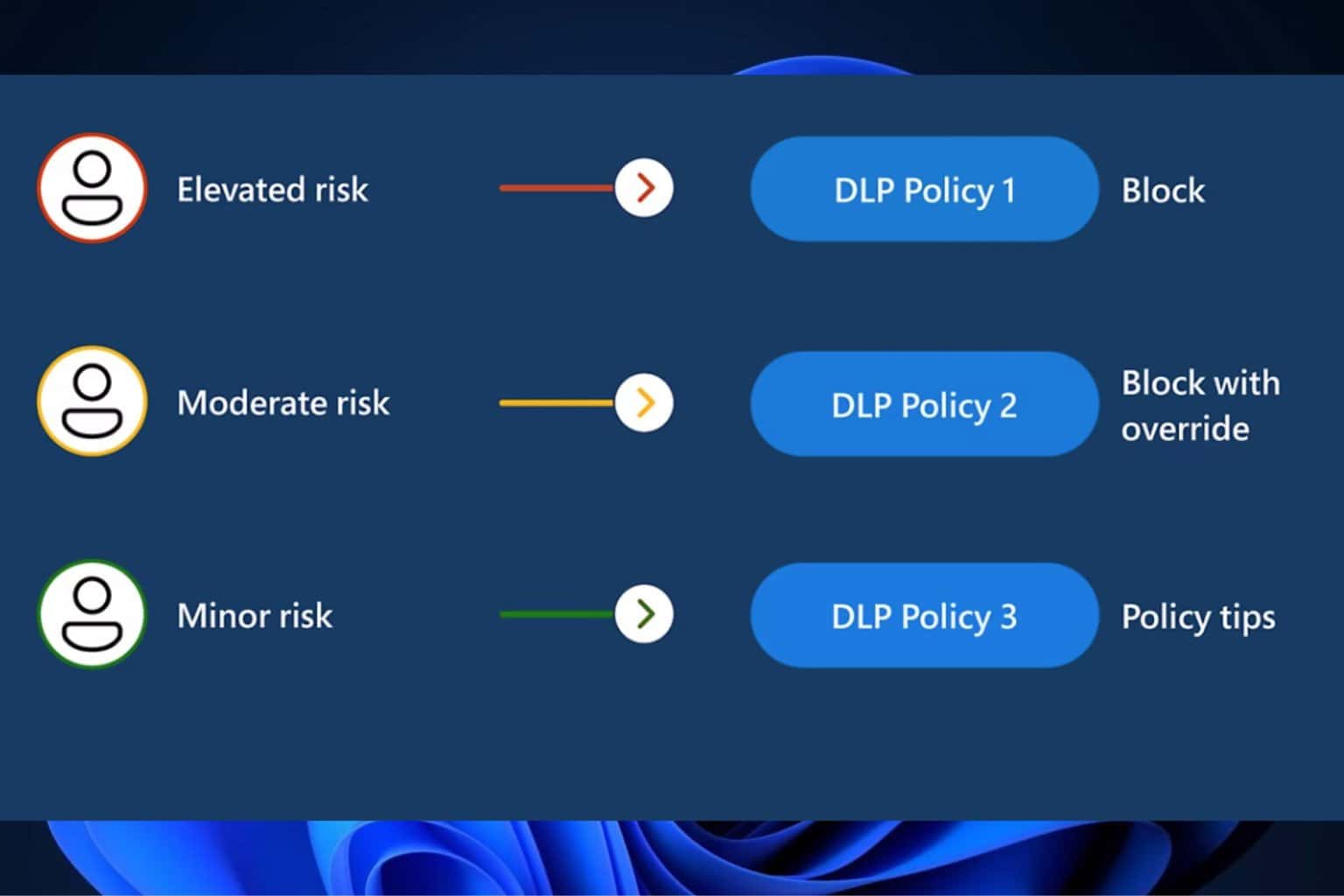
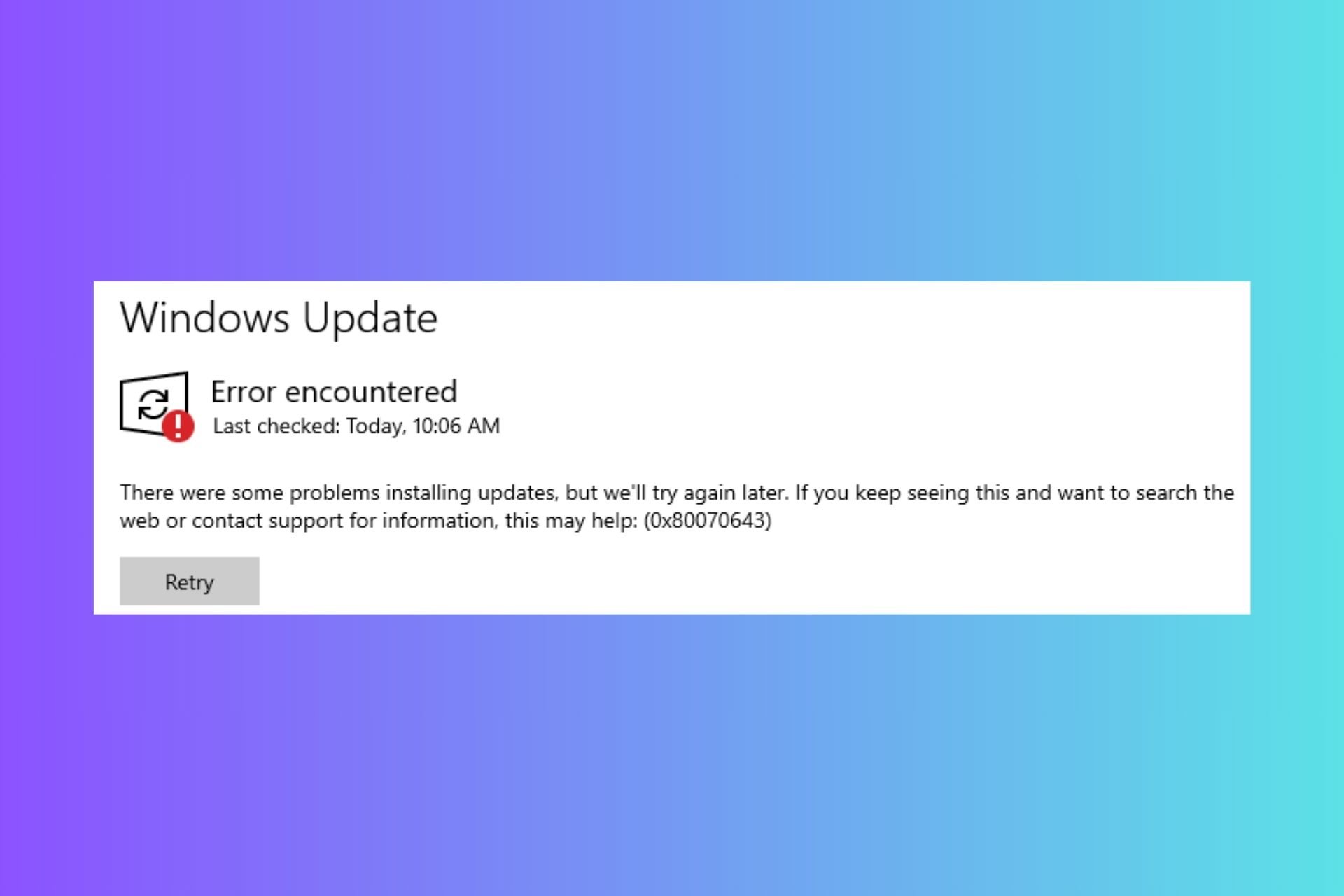
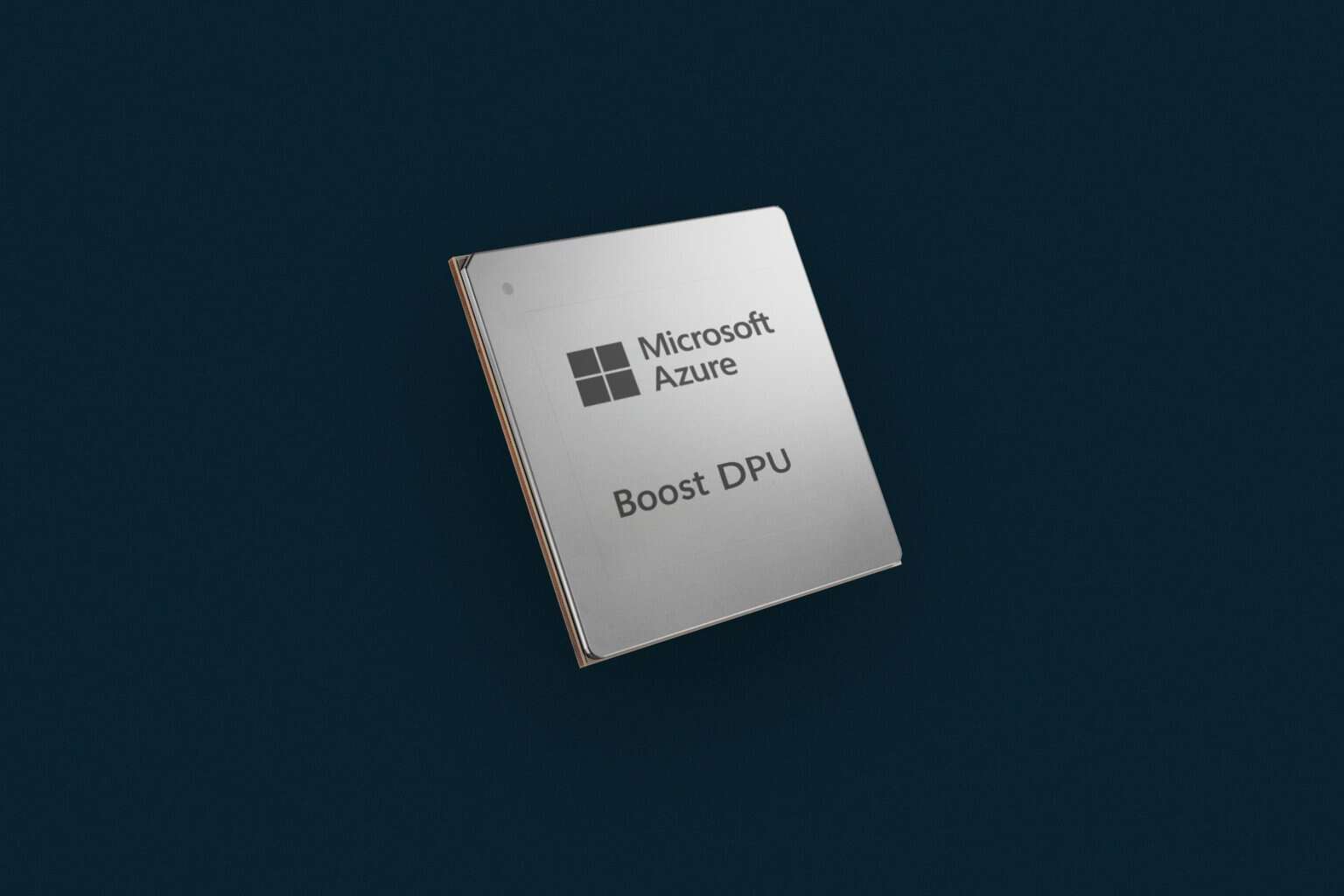
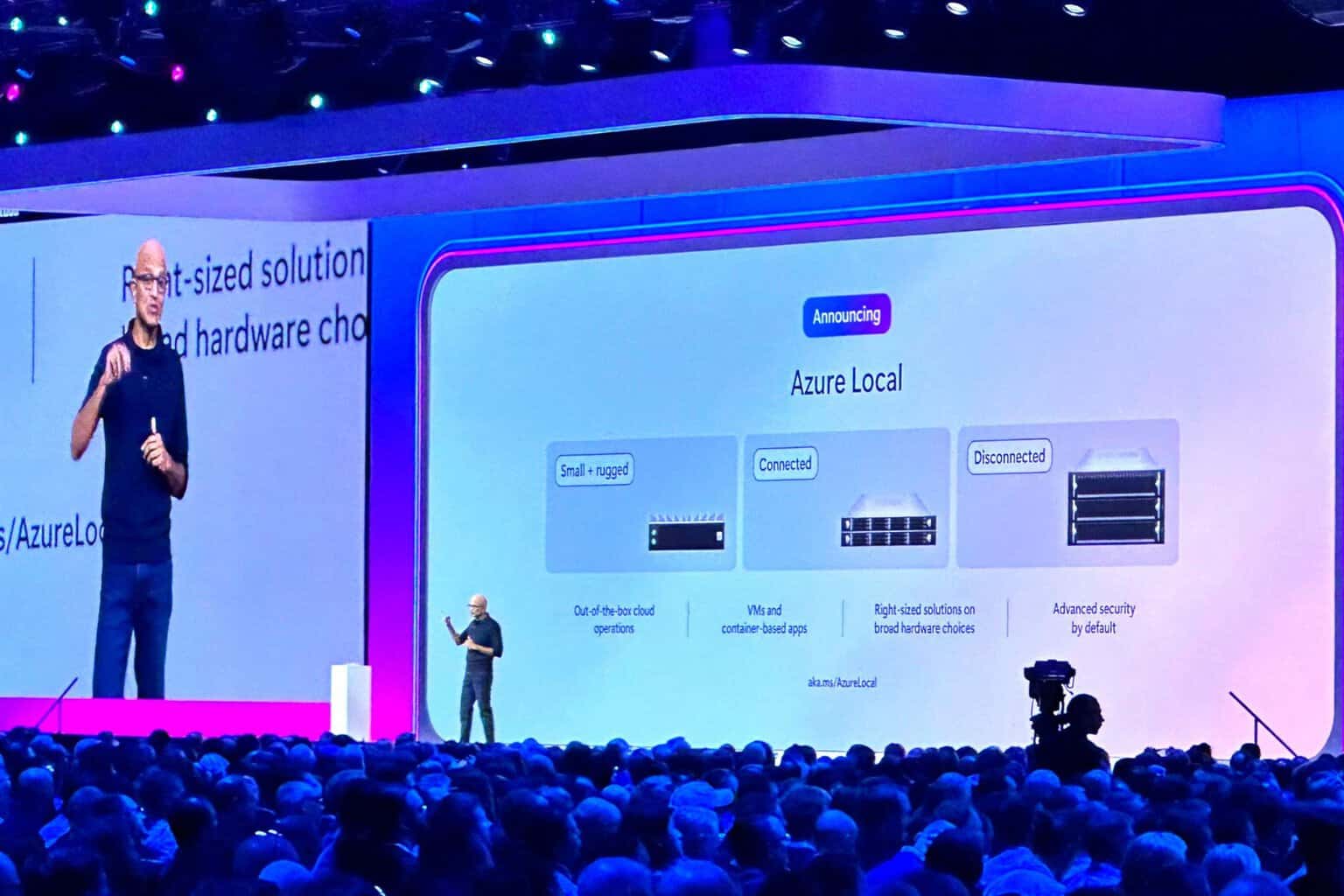
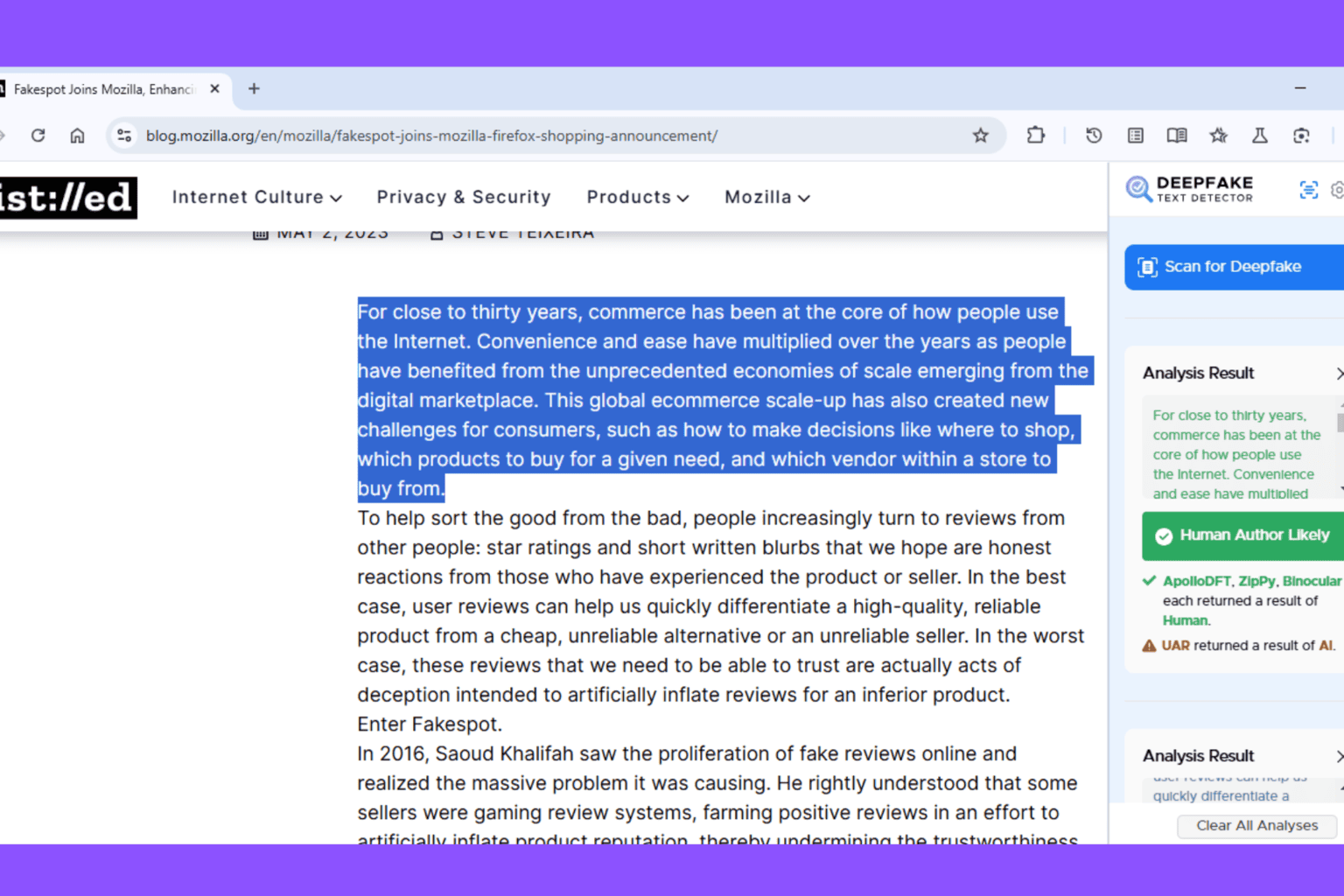
User forum
0 messages