0x87DD0033 Xbox Error Code [Solved]
The error code indicates a server outage
3 min. read
Published on
Read our disclosure page to find out how can you help Windows Report sustain the editorial team. Read more
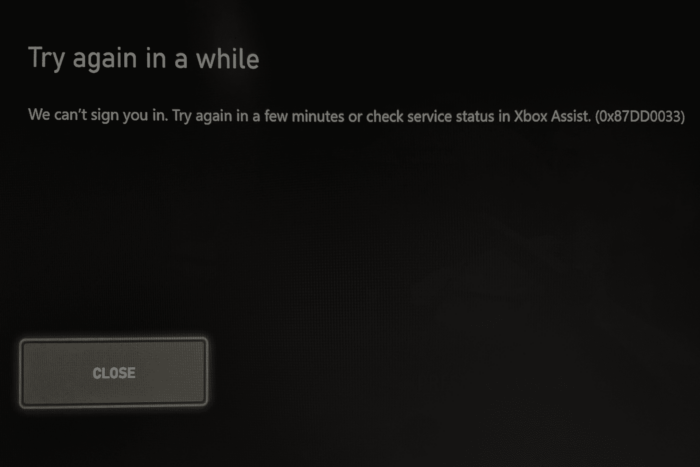
Recently, thousands across the globe reported getting the 0x87DD0033 error on Xbox, along with a message that read, Try again in a while. We can’t sign you in. Try again in a few minutes or check service status in Xbox Assist.
The issue with both the Xbox console and Xbox PC app was faced globally, including in countries like the USA, Canada, Mexico, the UK, Denmark, and Belgium, amongst others.
Xbox quickly acknowledged the global outage and confirmed that it was working on a resolution. Within a few hours, services were back up and running for most. However, a few were still unable to play Xbox games due to 0x87DD0033. If you are one of those, our solutions might help!
How do I fix the 0x87DD0033 Xbox sign-in error?
1. Check the Xbox server status
Since 0x87DD0033 indicates a server outage, you should first check the Xbox server status on the official website. When it happened last, the website showed a Major Outage for Sign-in services. It also mentioned that features and games requiring sign-in won’t be available during the outage.
You could also use a third-party monitoring service like Downdetector, where users report outages in real time. The last time, i.e., on July 3, 2024, you will find a spike in Xbox Live outage reports.
2. Restart the console/PC
If the Xbox Live services are up and running, but you keep getting 0x87DD0033 every time you try to sign in or play a game, restart the console/PC and check for improvements.
In case that doesn’t work, press the Power button to turn off the console, then unplug it from the power source for 30 seconds, reconnect the console, and power it on.
3. Switch to another network
If you are connected to the home Wi-Fi network, switch to Ethernet. Wired connections are usually more reliable and recommended by experts for gaming.
When that doesn’t work, connect to mobile data. Connecting to a mobile hotspot often helps get rid of such issues in no time!
4. Clear the Xbox cache
- Open the Settings on your Xbox console, go to System, and then select Console Info.
- Now, select Reset.
- Finally, choose the Reset and keep my games & apps option.
- Wait for the reset to complete, reboot the console, then try launching the affected game and check for improvements.
5. Contact Xbox support
When none of these work, the last option is to contact Xbox support. They will either share a more comprehensive list of solutions or provide a timeline as to when the servers will be up and running.
Given that the 0x87DD0033 Xbox error is linked to a server outage on Xbox’s end, there isn’t much you can do except wait for Microsoft to resolve things!
Before you leave, discover our expert tips to boost the download speed in the Xbox App.
Did these fixes work for you? Share with us in the comments section.

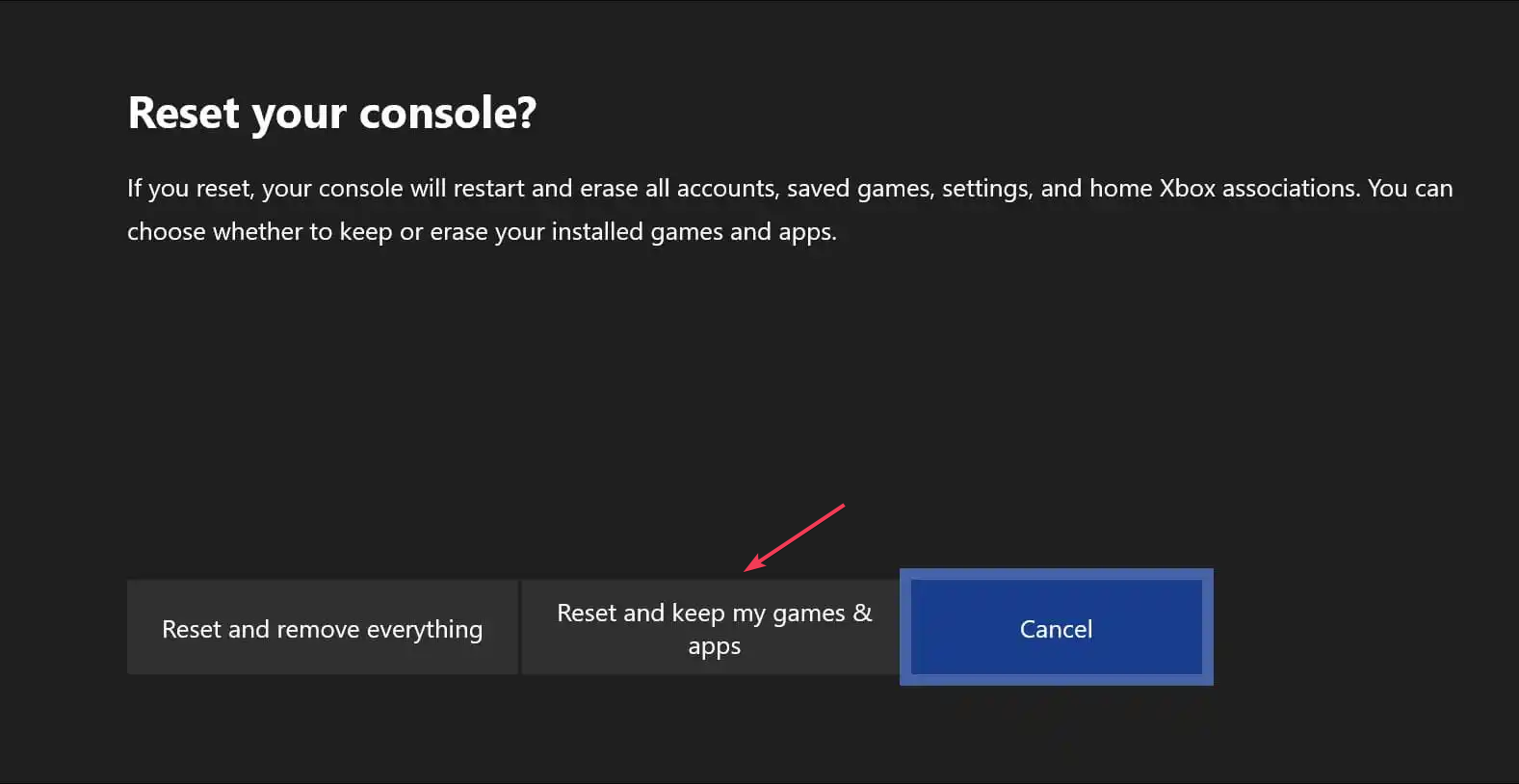



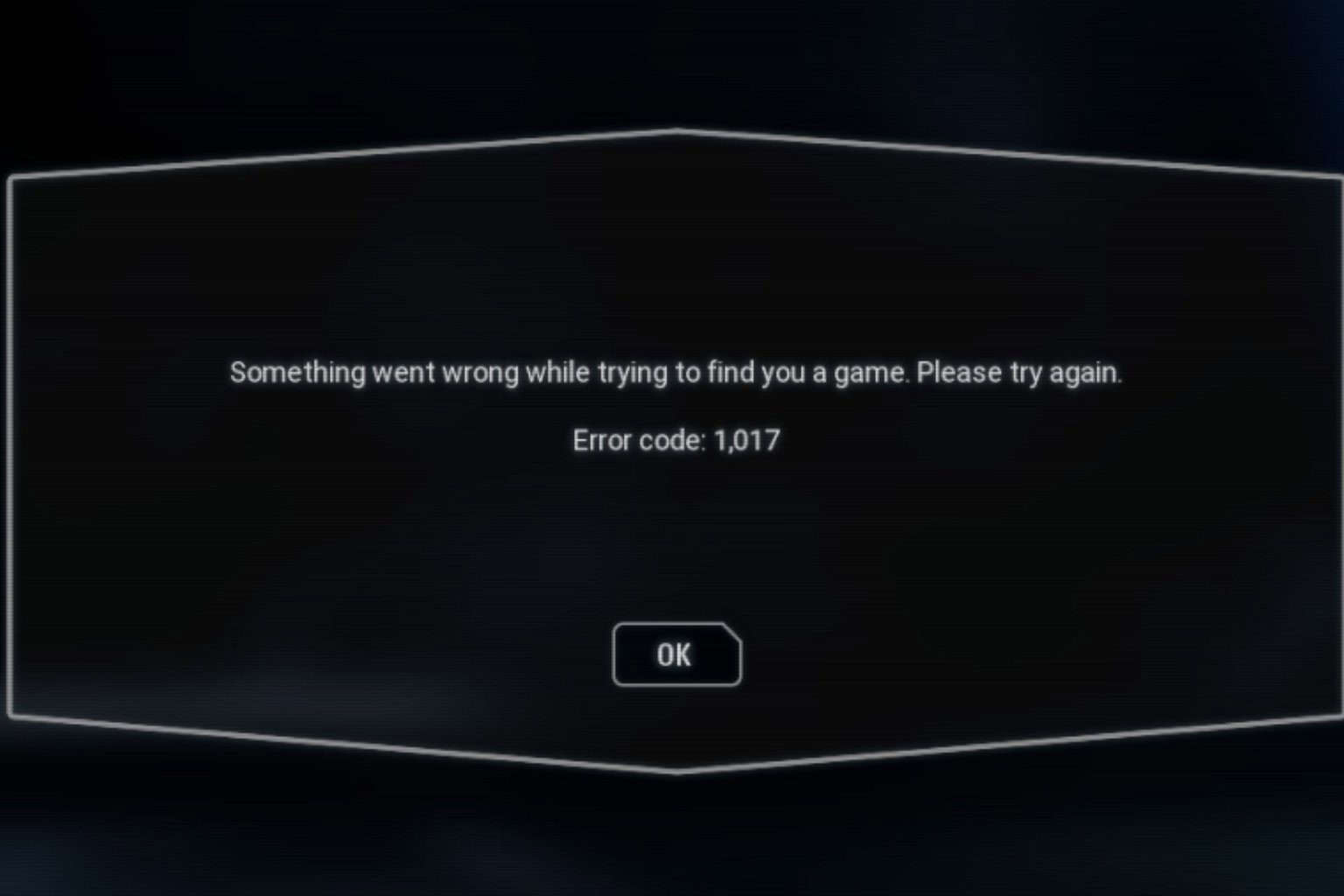
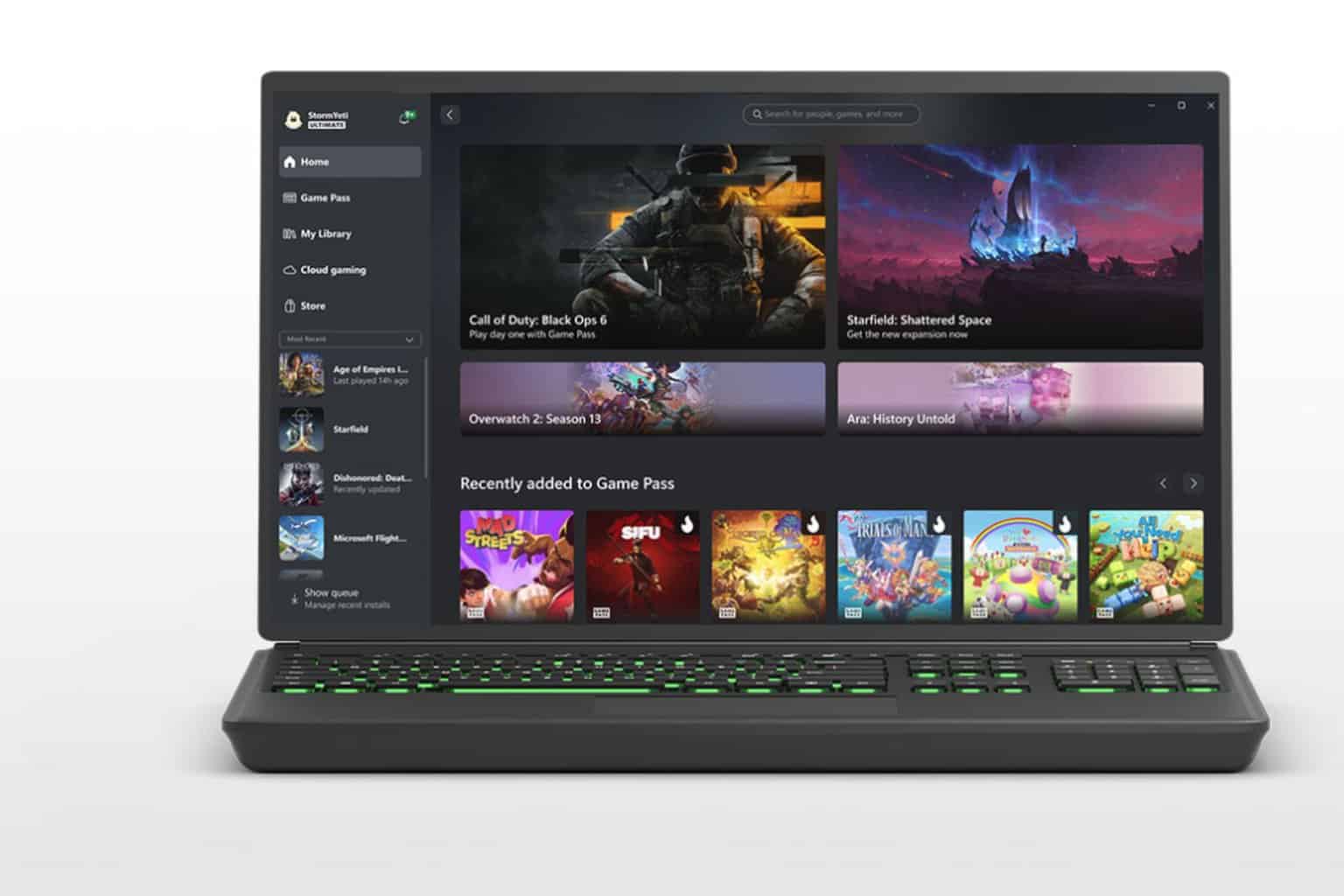

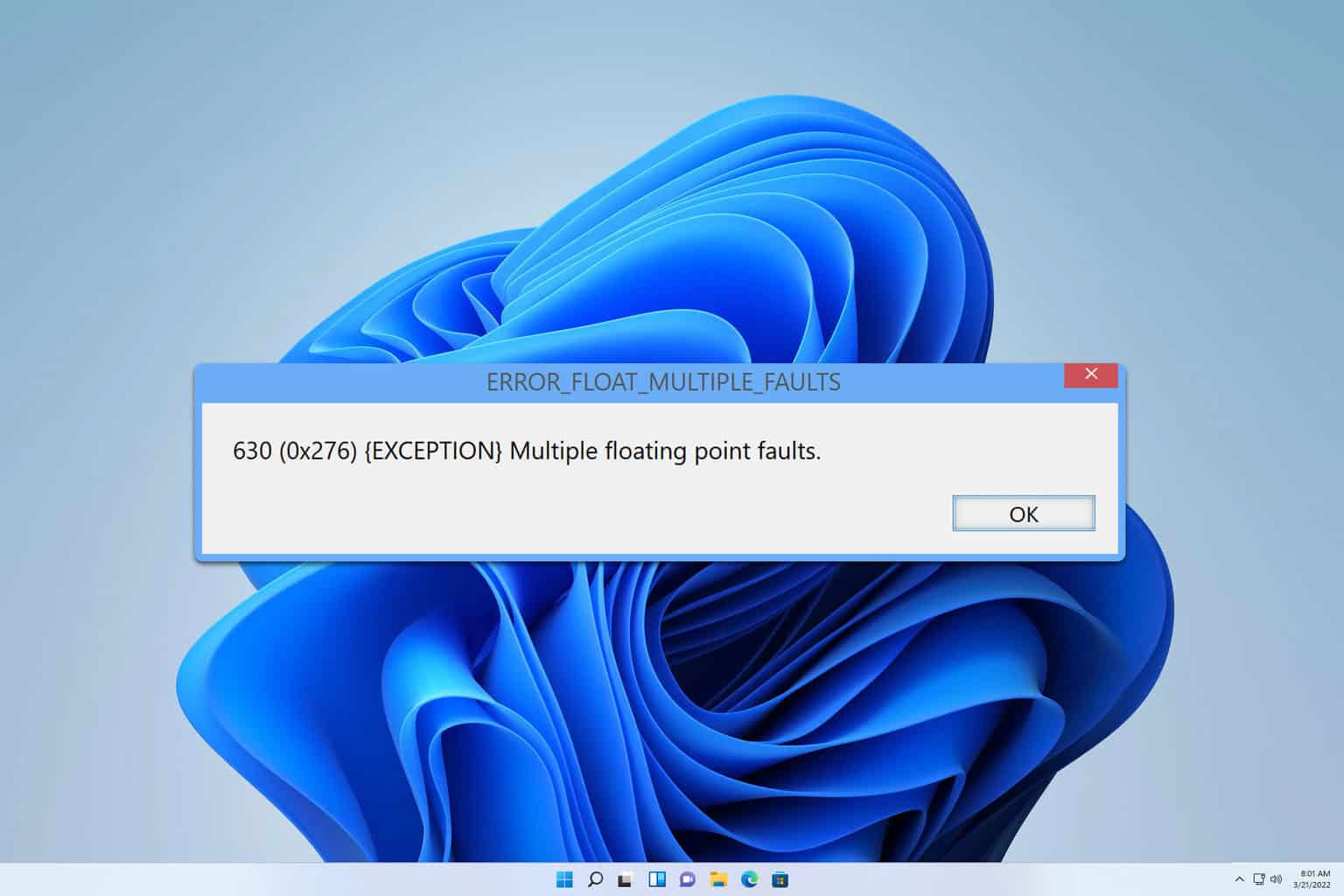

User forum
0 messages