5 Ways to Fix No Healthy Upstream Error on VMware vCenter
Try rebooting the vCenter
3 min. read
Published on
Read our disclosure page to find out how can you help Windows Report sustain the editorial team. Read more
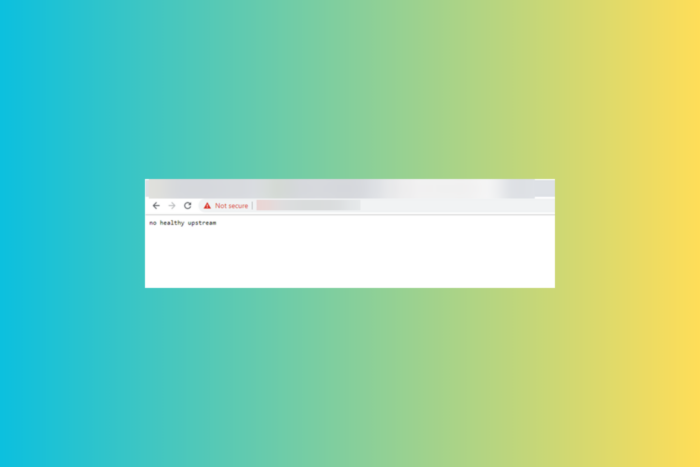
Many of our readers reported no healthy upstream error when accessing VCenter or VMware. This means no additional data is sent to the software’s source, which usually occurs due to a misconfigured DNS configuration. In this guide, we will discuss ways to fix this.
How can I fix the No Healthy Upstream error on VCenter/VMware?
1. Access the VCenter Server Management Portal on Port 5480
- Open VCenter Server Management, and go to Networking.
- You will see the IP address under DHCP; click Edit from the top right corner.
- Go to Edit Network Settings, click Edit settings, change the setting from Obtain IPv4 settings automatically to Enter IPv4 settings manually, and click Next.
- Next, enter the SSO username and password on the SSO credentials page, then click Next.
- Double-check the network configuration changes, click the checkbox to acknowledge them, and click Finish.
It will take a few minutes for the vSphere Client Web Server to initialize and all the services to start, so take a break for 5-10 minutes, then try accessing the vCenter Server Appliance Management Interface.
2. Configure vCenter Settings
- On the VMware Server Management page, locate Virtual Machines on the left pane and click the drop-down arrow next to it.
- Right-click on VMware vCenter to open the context menu and select Edit settings.
- Go to the VM Options tab.
- From the left pane, click VMware Tools to get more options.
- Scroll down to the Time section, remove the checkmark next to Synchronize guest time with host, and click Save.
3. Check if there are expired certificates
- Launch the vCenter Appliance.
- Copy & paste the following command:
for store in $(/usr/lib/vmware-vmafd/bin/vecs-cli store list | grep -v TRUSTED_ROOT_CRLS); do echo "[*] Store :" $store; /usr/lib/vmware-vmafd/bin/vecs-cli entry list --store $store --text | grep -ie "Alias" -ie "Not After";done; - Check if Machine_SSL and the Solution User certificates are valid. If they are expired, you need to replace them.
- Alternatively, press the Windows key, type cmd, and click Run as administrator.
- Type the following command and hit Enter:
$VCInstallHome = [System.Environment]::ExpandEnvironmentVariables("%VMWARE_CIS_HOME%");foreach ($STORE in & "$VCInstallHome\vmafdd\vecs-cli" store list){Write-host STORE: $STORE;& "$VCInstallHome\vmafdd\vecs-cli" entry list --store $STORE --text | findstr /C:"Alias" /C:"Not After"} - If you cannot log in, you need to reset the root password first.
4. Reboot the vCenter
- On the vCenter Server Appliance Management page, click Summary.
- Now click Actions from the top pane to open the drop-down menu.
- Select Reboot or Shut Down.
- Click Yes to confirm the selection.
You will be logged out of the system, and the virtual machine will shut down or reboot in 10 to 15 minutes.
5. Update VMware
Another reason for the No Healthy Upstream error could be the current version of VMware. You should update it to the latest version and see if that resolves the problem.
If you still have this problem, contact the VMware vCenter support team. In case you are facing the no healthy upstream on Spotify or any other browser application, we have a separate guide for you.
Did we miss a step that helped you fix the No Healthy Upstream on the vCenter? If so, share the method in the comments section below, and we will add it to the list.
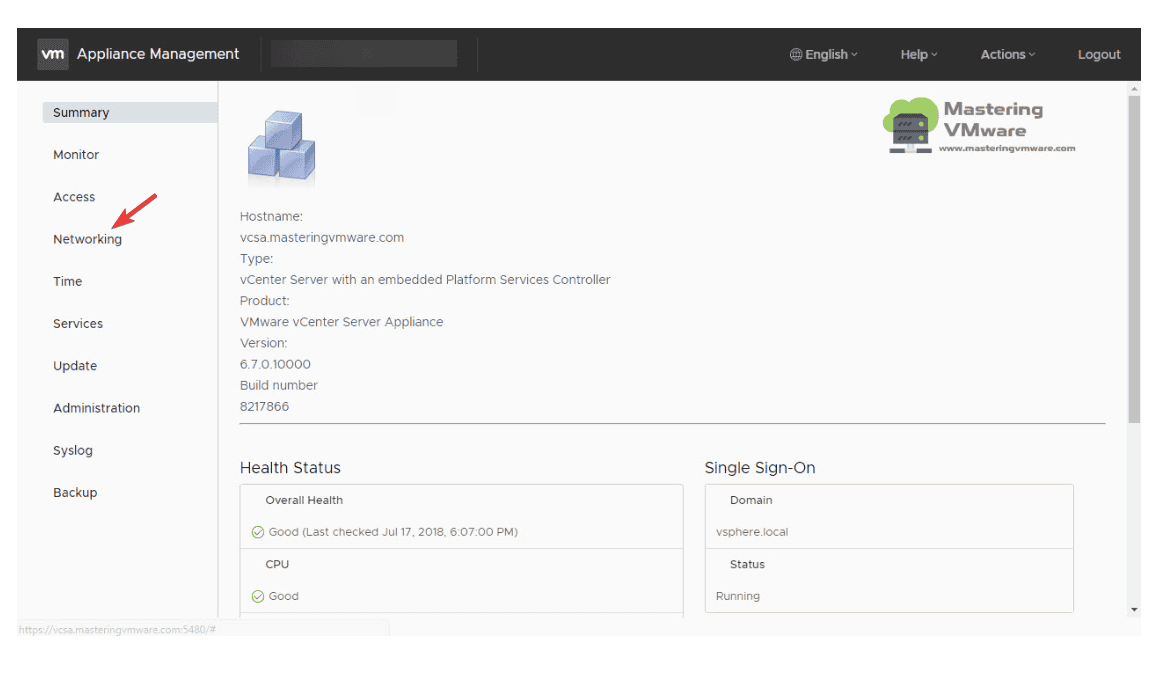
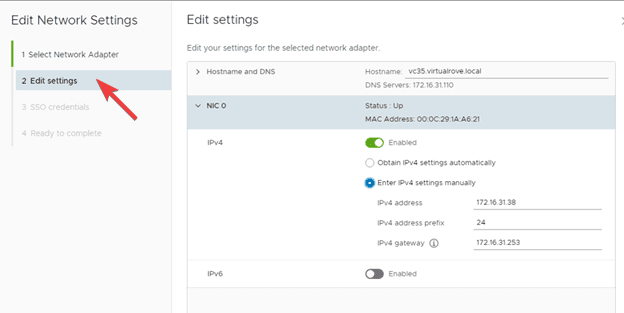
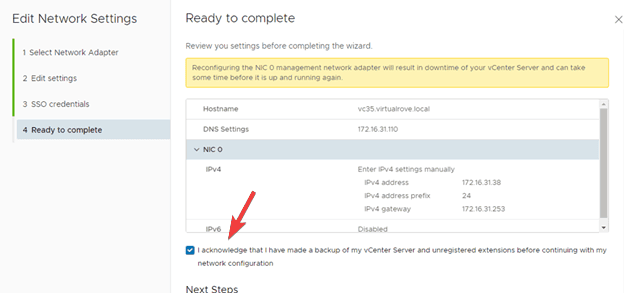
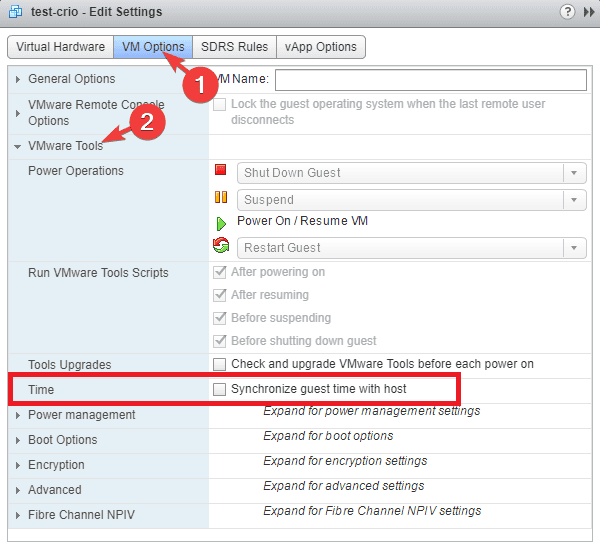
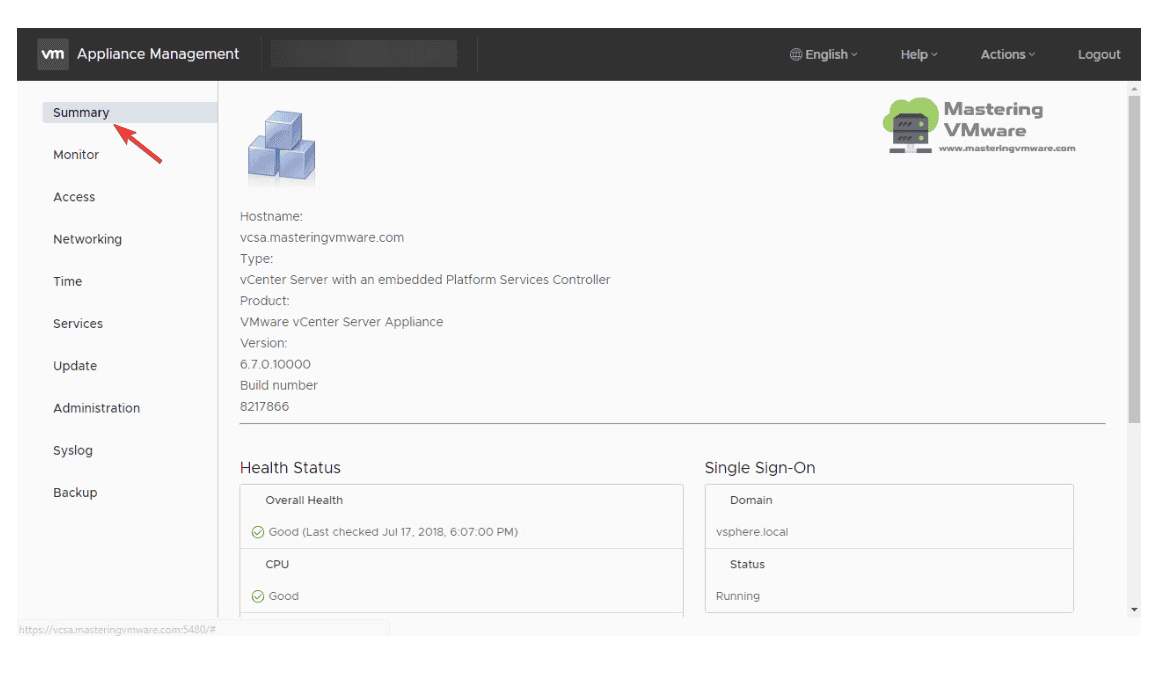
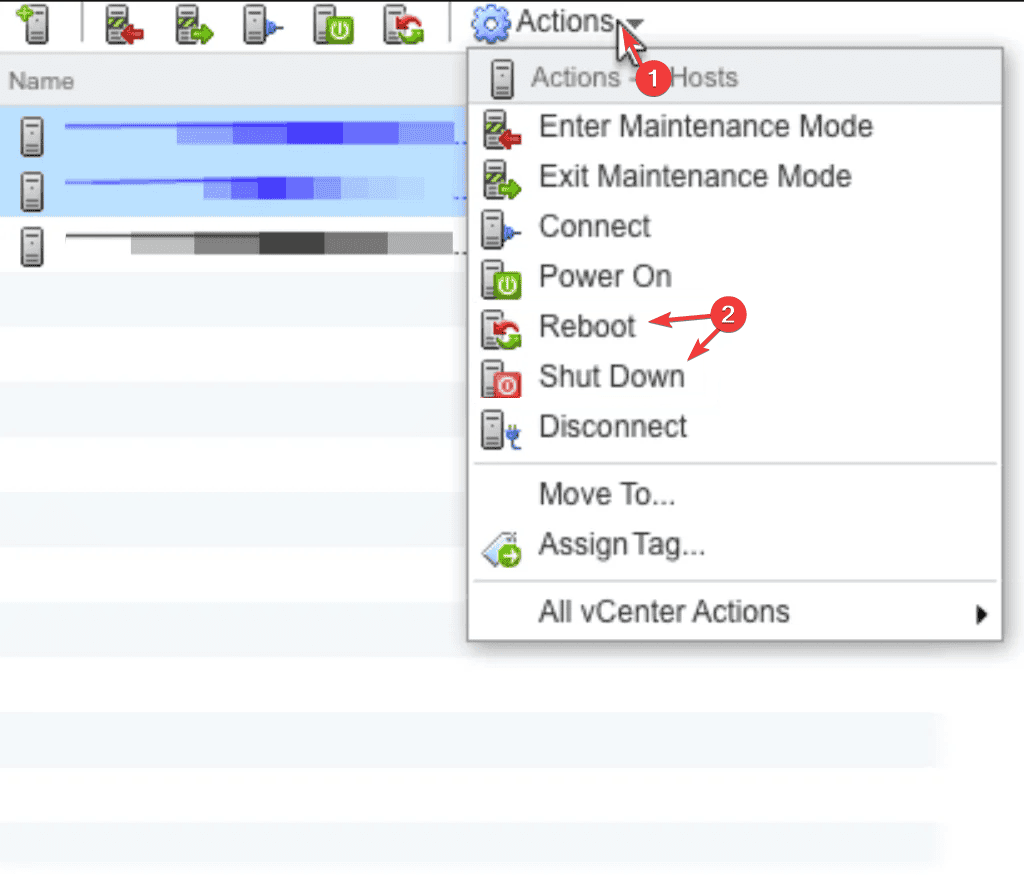








User forum
0 messages