Fixed: Invalid Data Type Error on Smartsheet
Ensure the data type of the formula or operation is what it expects
3 min. read
Published on
Read our disclosure page to find out how can you help Windows Report sustain the editorial team. Read more
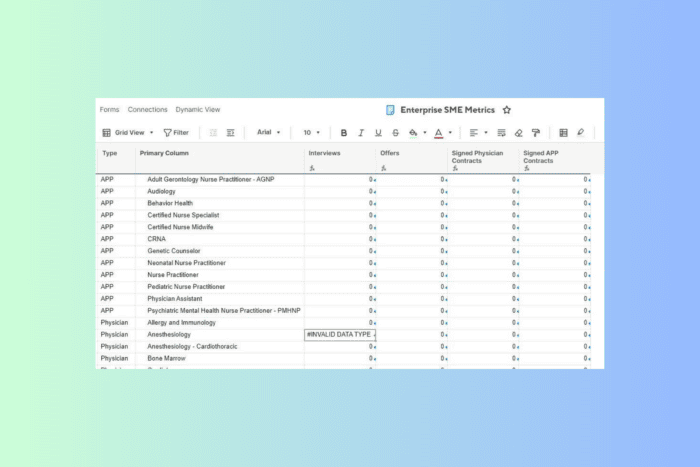
The INVALID DATA TYPE error in Smartsheet usually occurs when you try to perform an operation on a data type that isn’t supported or expected in that context. In this guide, we will discuss a few scenarios where you encounter this error and how you can address them.
How can I fix the Invalid Data Type error on Smartsheet?
1. Using the wrong data type for a function or operation
When applying formulas in Smartsheet, ensure the input cell data types match the expected data type for the function or formula you use. For example, if a formula needs a date input but adds a text or number instead, you will get the invalid data type error.
So, to fix it, you need to verify the data types of input cells and use conversion functions (DATEVALUE (), TO_TEXT (), TO_NUMBER ()) so that the data types are what your formula expects them to be.
2. Mismatched data types in cell references
If your formulas referencing cells have incompatible data types, this could cause calculation errors. Mixing text and numeric values incorrectly can trigger this issue.
To fix it, you must check and align the data types of referenced cells. You can use Smartsheet functions (TO_NUMBER(), TO_TEXT()) for data type conversion to make sure there is consistency.
3. Incorrectly formatted data on import:
You must always remember to keep the specified formats for the data imported into Smartsheet to prevent problems like an Invalid Data Type error. For example, if the dates in the data are not in the specified format identified by Smartsheet, which is DD/MM/YYYY or MM/DD/YYYY, it could lead to an error.
To fix it, check data formats against Smartsheet’s guidelines before importing. If you find any discrepancies related to formatting, make sure you correct them to avoid errors.
4. Data type handling in API integrations
If the data passed through Smartsheet’s API doesn’t match the expected data types, you may see the Invalid Data Type error. Check the Smartsheet’s API documentation to know the required data types for API requests. Once you learn, validate, and convert data inputs in your integration code.
Tips to avoid the Invalid Data Type error
- First, check where the invalid data type errors occur, whether in formulas, data imports, cell references, API integration, or data imports.
- Use a Smartsheet function like (DATEVALUE (), TO_TEXT (), TO_NUMBER ()) to convert the data types and ensure the data inputs are aligned with the expected formats.
- Make sure the formula you use appropriately handles different data types. You can use conditional logic in formulas to change data types.
- Before applying the formula to a larger data set, test it in a controlled environment to validate fixes.
So, this is how you can fix the Invalid Data Type error and ensure the formula or operation you perform works accurately, enhancing productivity in Smartsheet.
If you have any questions or suggestions about the policy, please mention them in the comments section below.
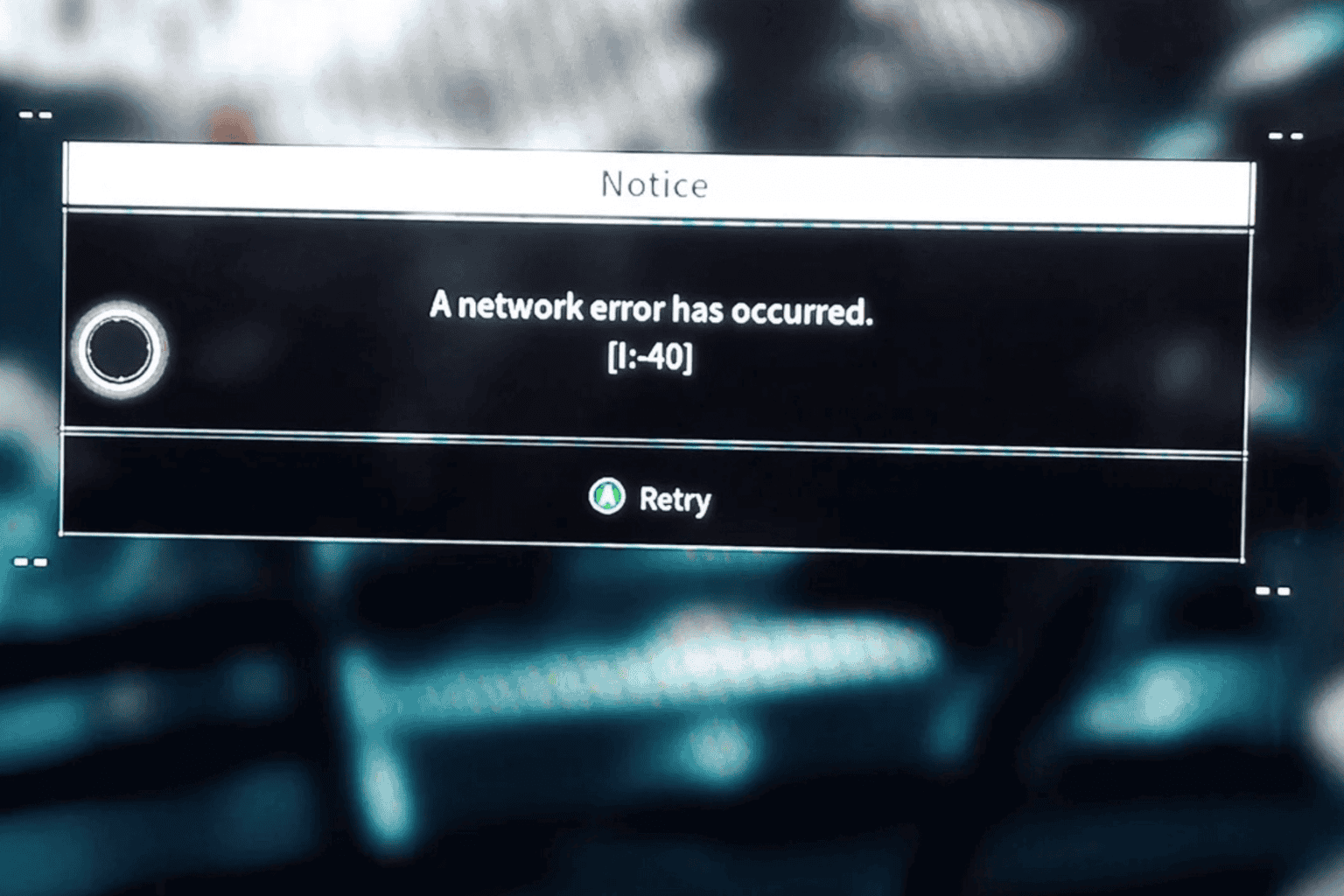
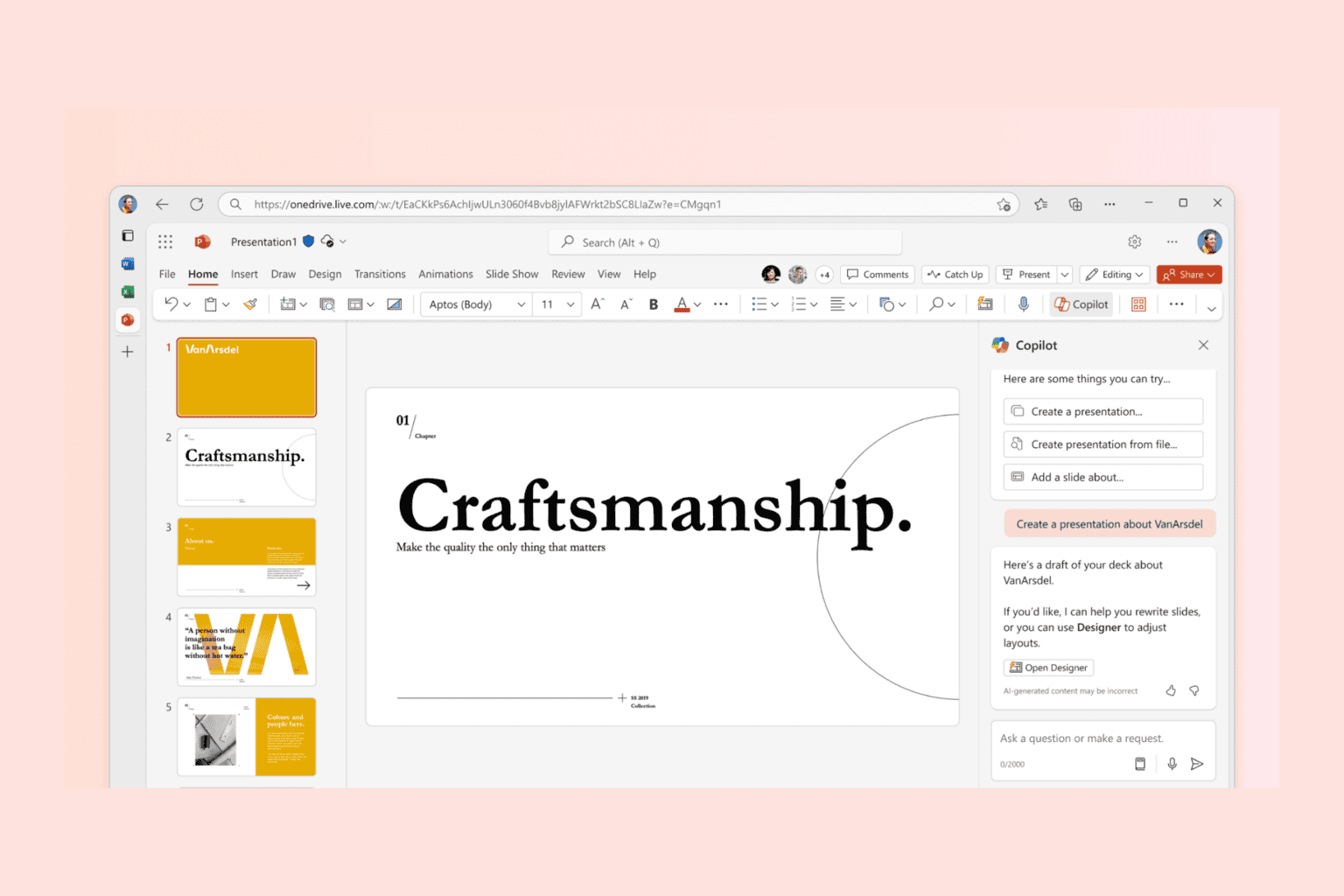
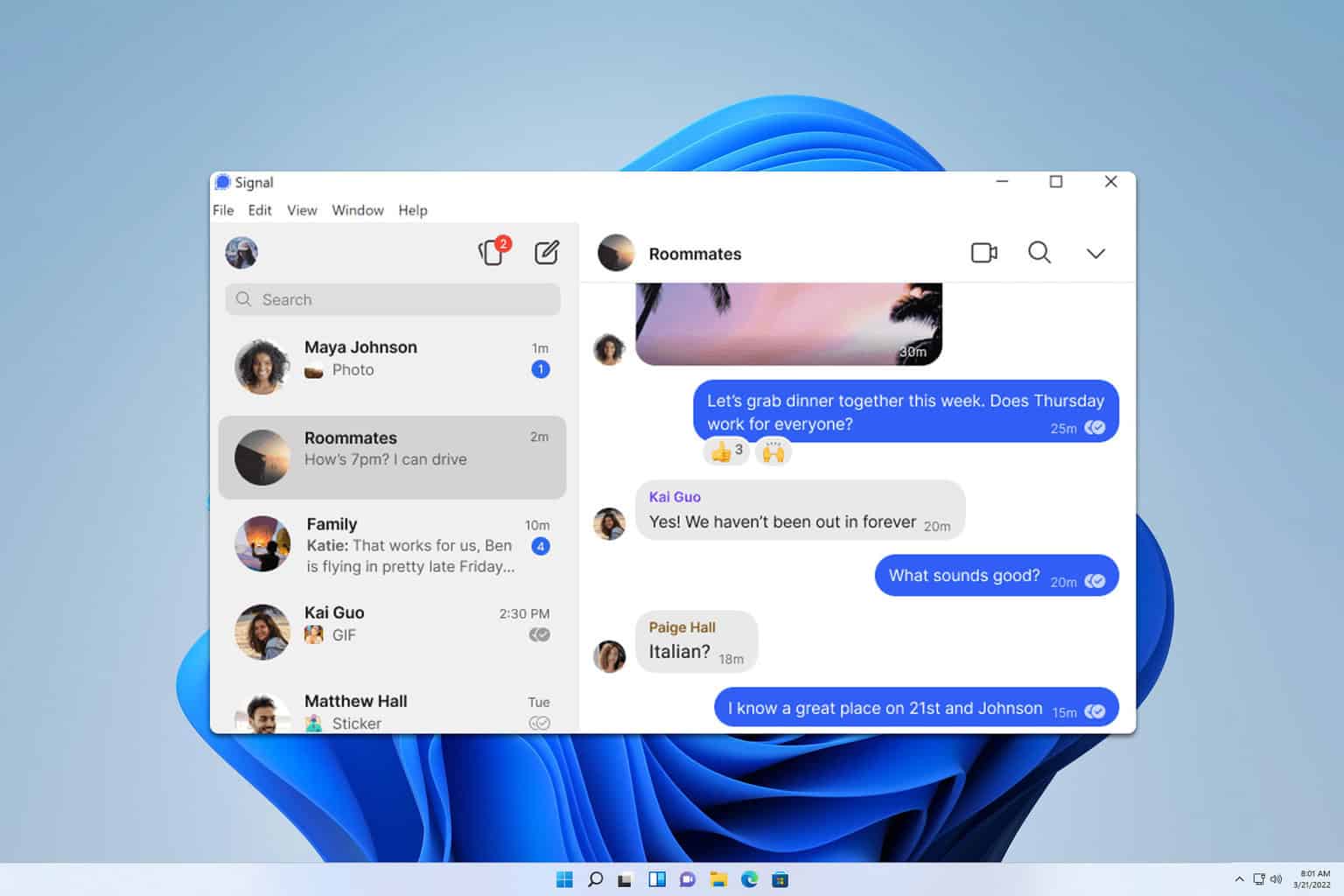
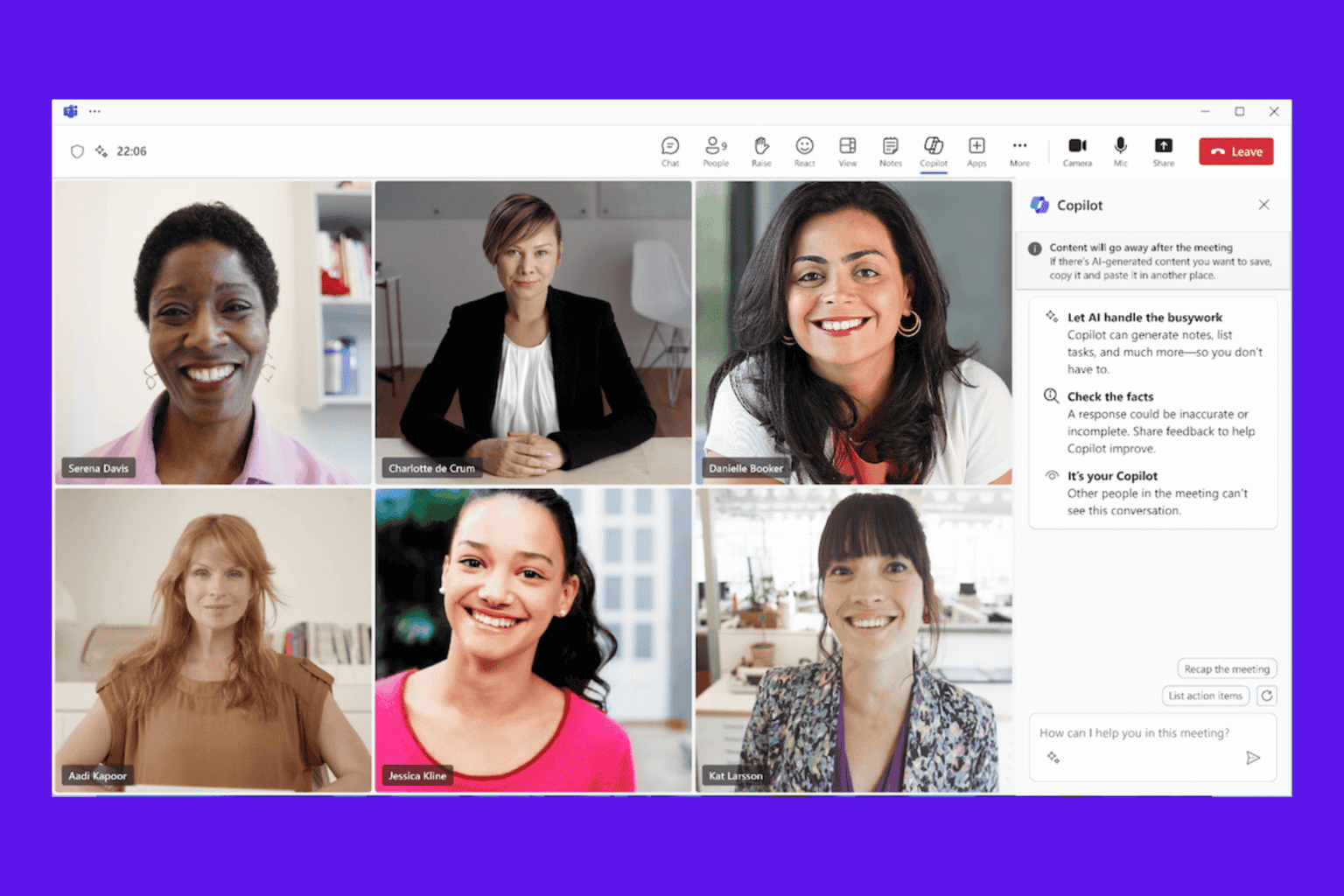
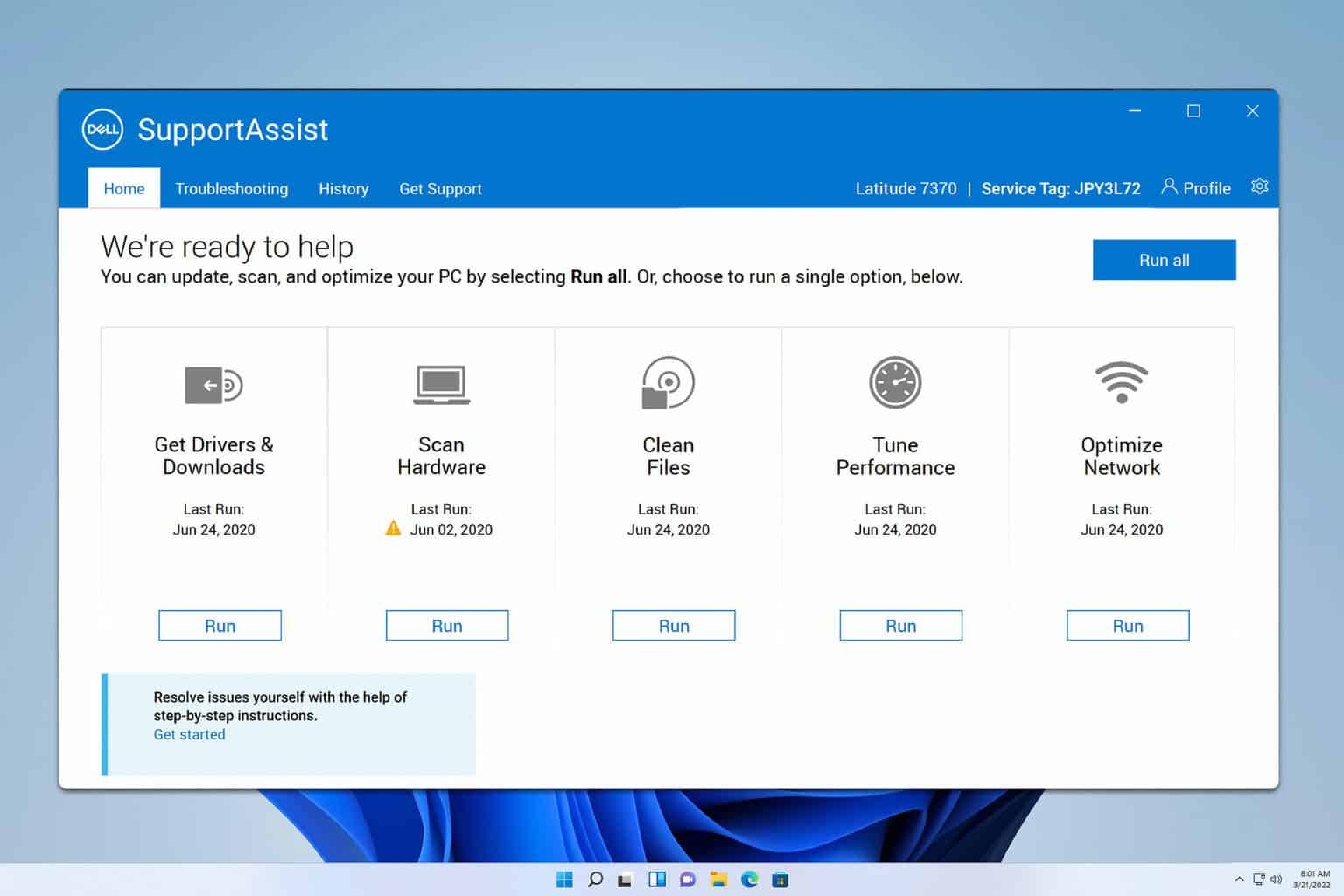
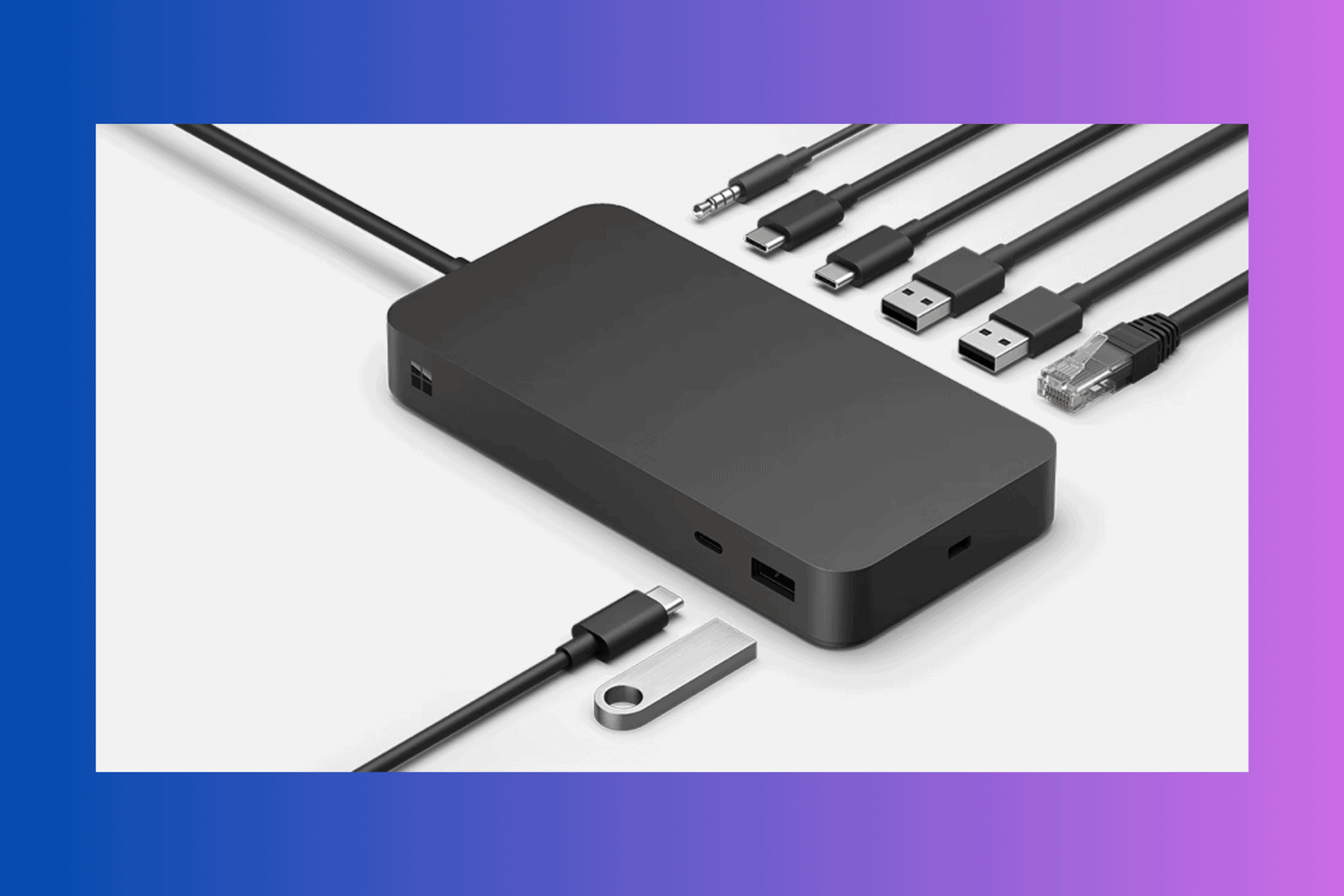

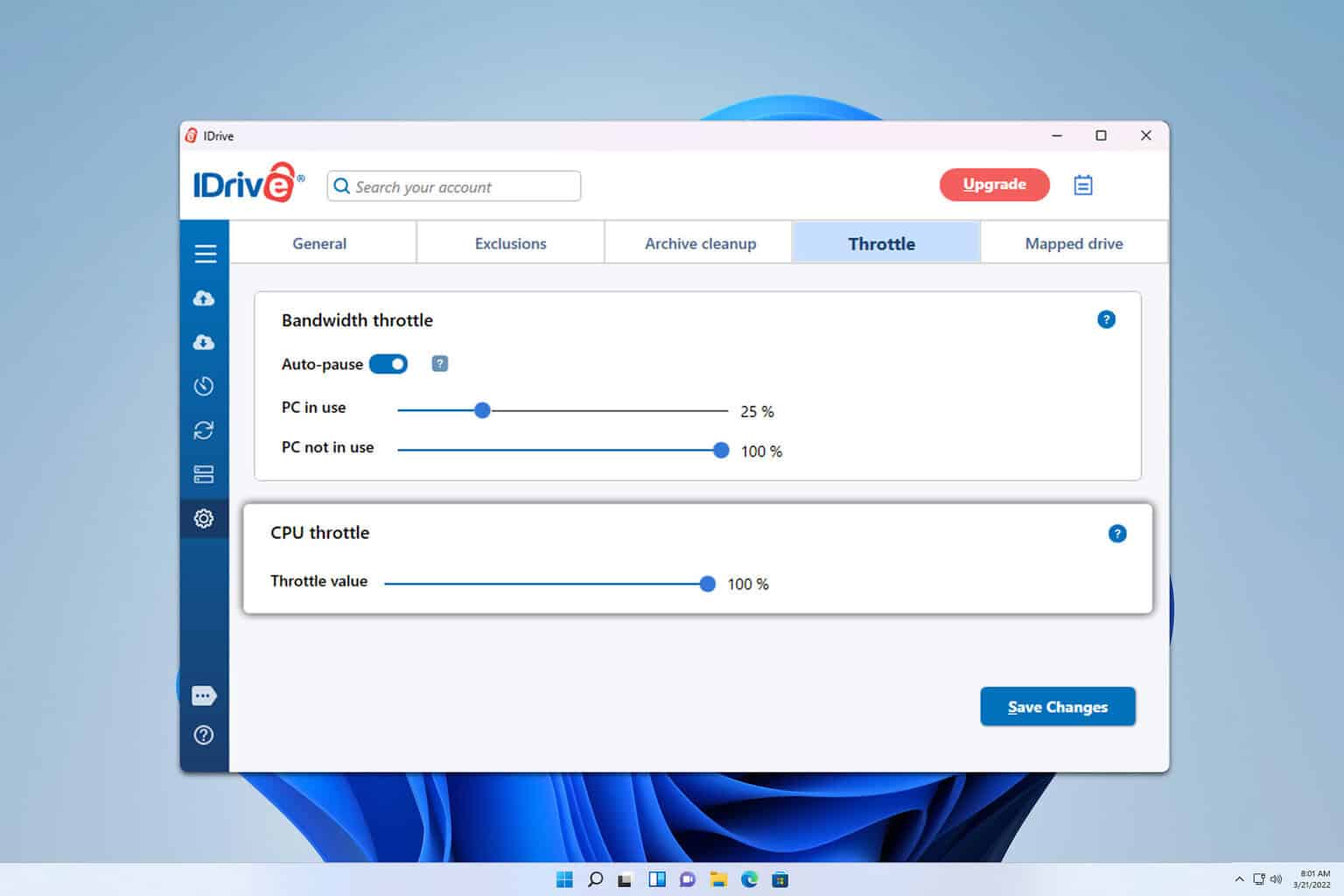
User forum
0 messages