Microsoft enhances Windows 11's taskbar with the option to display seconds
Enabling them bears some consequences, though.
2 min. read
Published on
Read our disclosure page to find out how can you help Windows Report sustain the editorial team. Read more
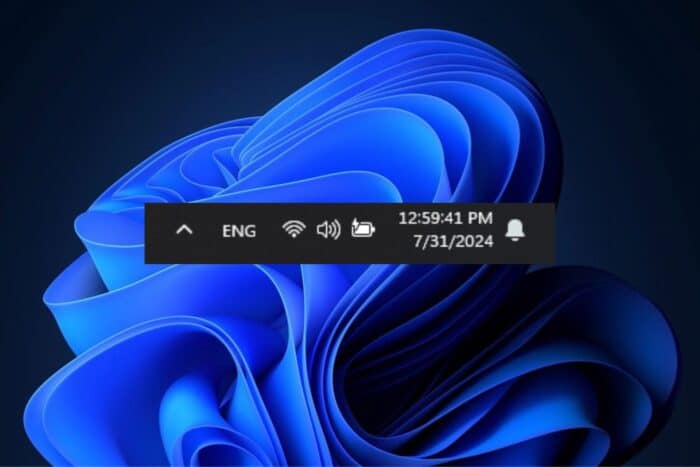
Have you ever noticed the clock on your Windows 11 taskbar and thought, “It would be nice if I could see the seconds, too?” If so, Microsoft has heard you. They have made a small change that has sparked quite some conversation.
Not going too far into the registry or dealing with a bunch of settings, getting this ticking second feature is quite simple now due to an update that has been made.
But there’s one thing: they have changed where you find them. Now, go to Settings > Time & Language > Time & date, and you can enable ticking seconds there. That makes sense.
Microsoft didn’t make a big deal out of it. They put the update in Windows 11 Insider Preview build notes. This method might appear a little sneaky to those who prefer straightforward everything, but don’t worry; it’s still available and more accessible to locate. Here’s what Microsoft has to say:
[ADDED 7/29] The setting to show seconds in the system tray clock has moved to Settings > Time & language > Time & date under “Show time and date in the system tray”.
Nevertheless, you should know that activating those seconds on your Windows 11 taskbar could slightly reduce your battery power. It’s a 1.9% decrease from a tiny test one year ago. It’s not too concerning, but it’s good to remember.
In other news, Microsoft is working to make Windows 11 easy for users. The Settings application now includes choices to turn off mouse acceleration and modify scroll direction. Users will no longer need to explore the system’s hidden parts to adjust these settings.

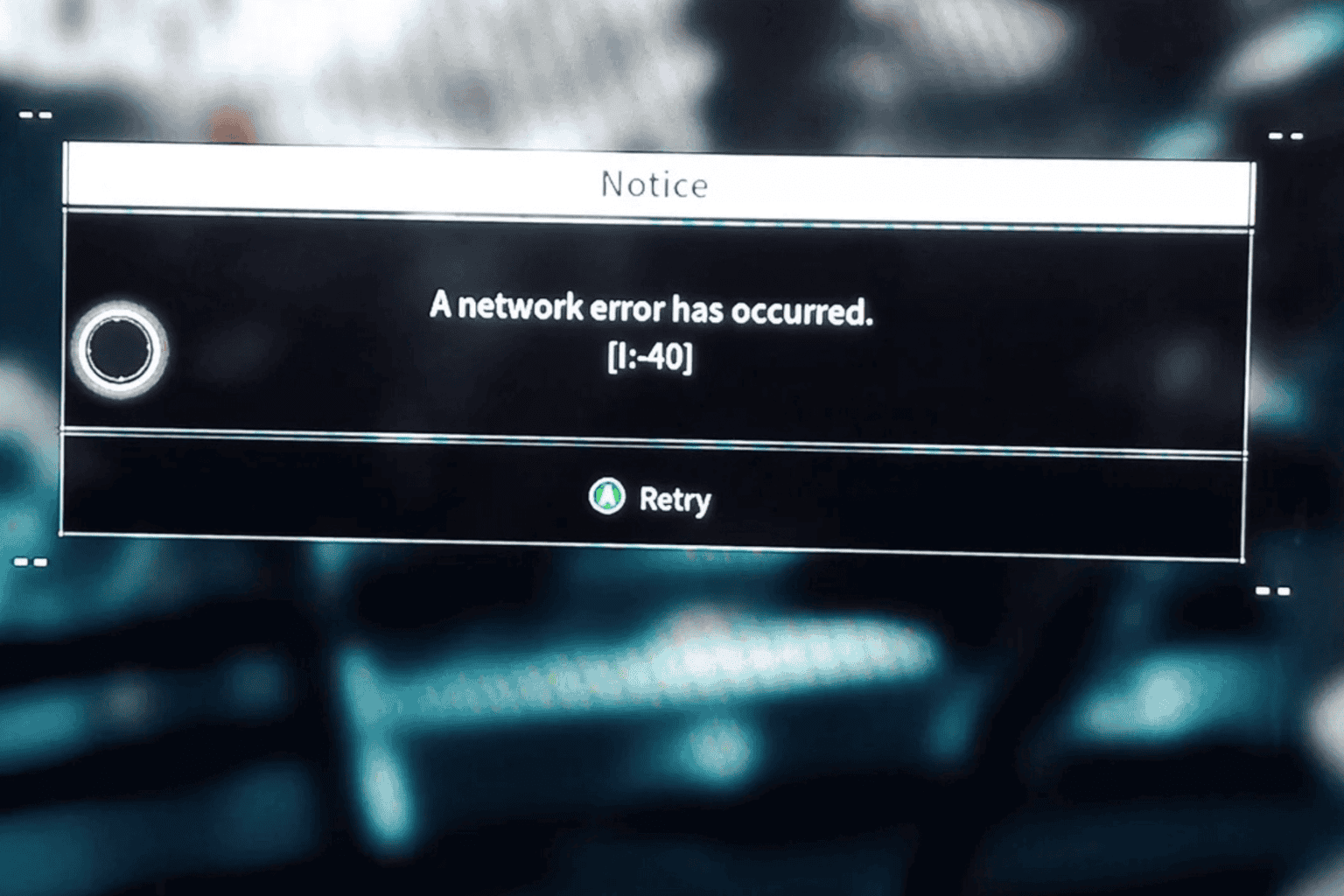
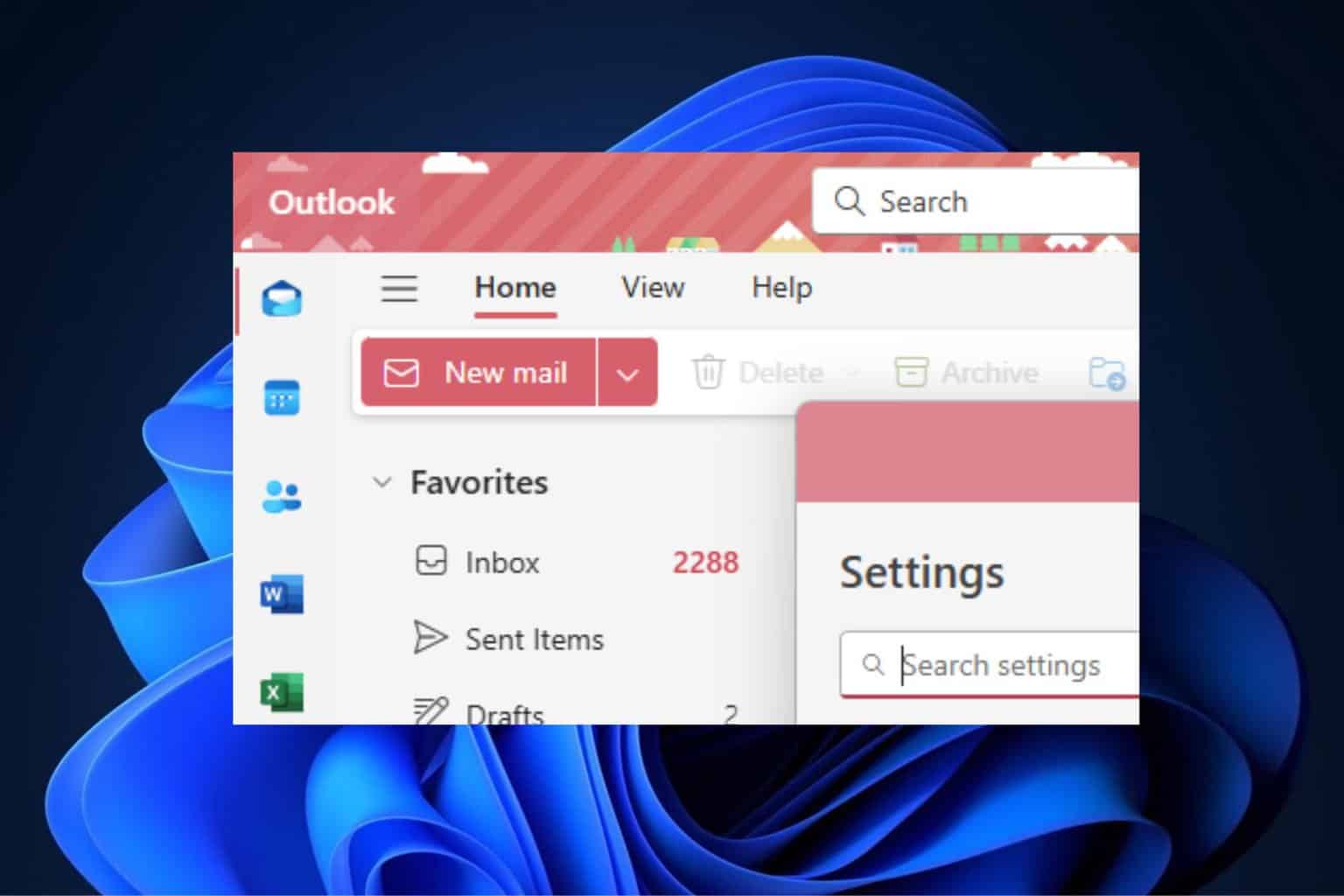
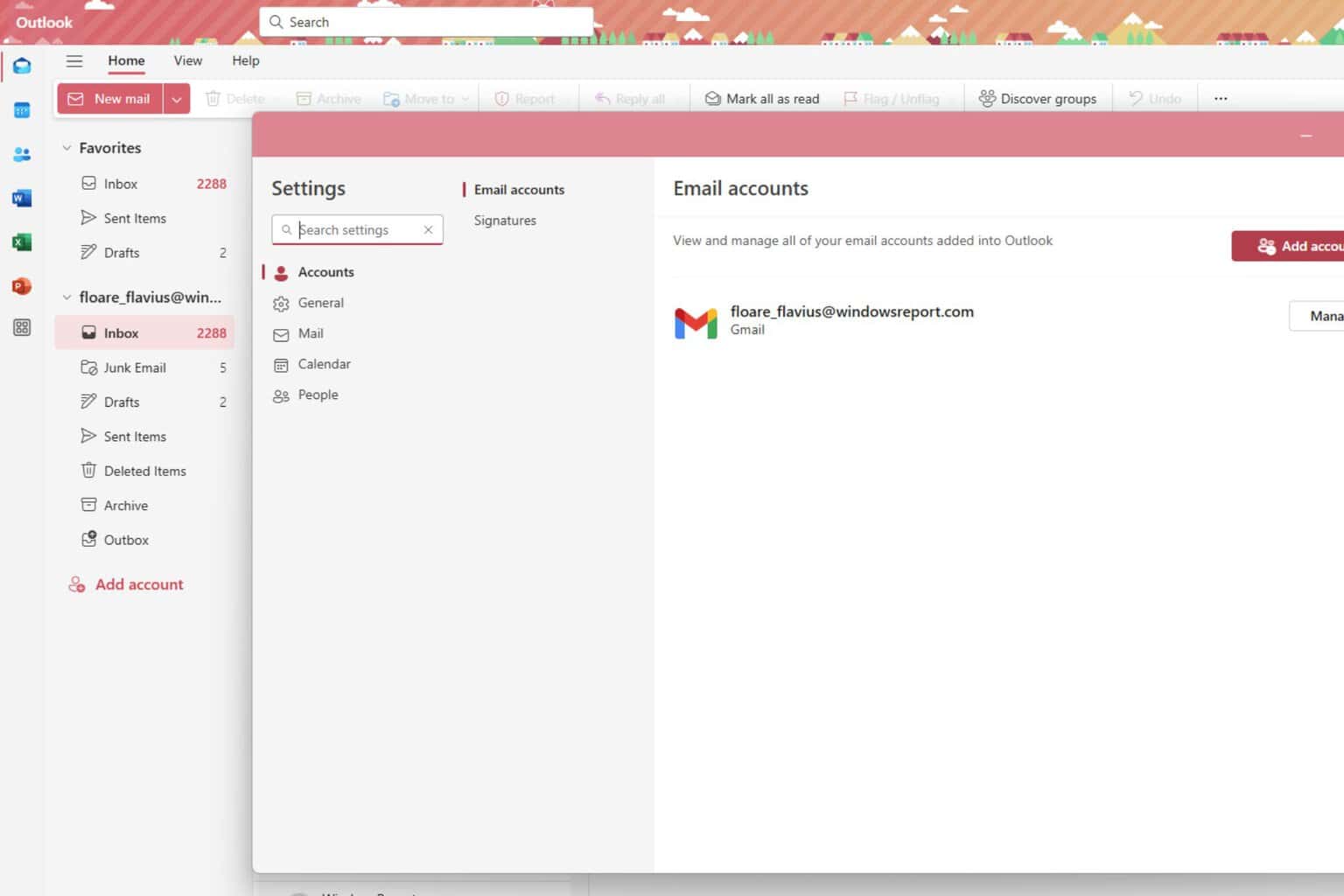
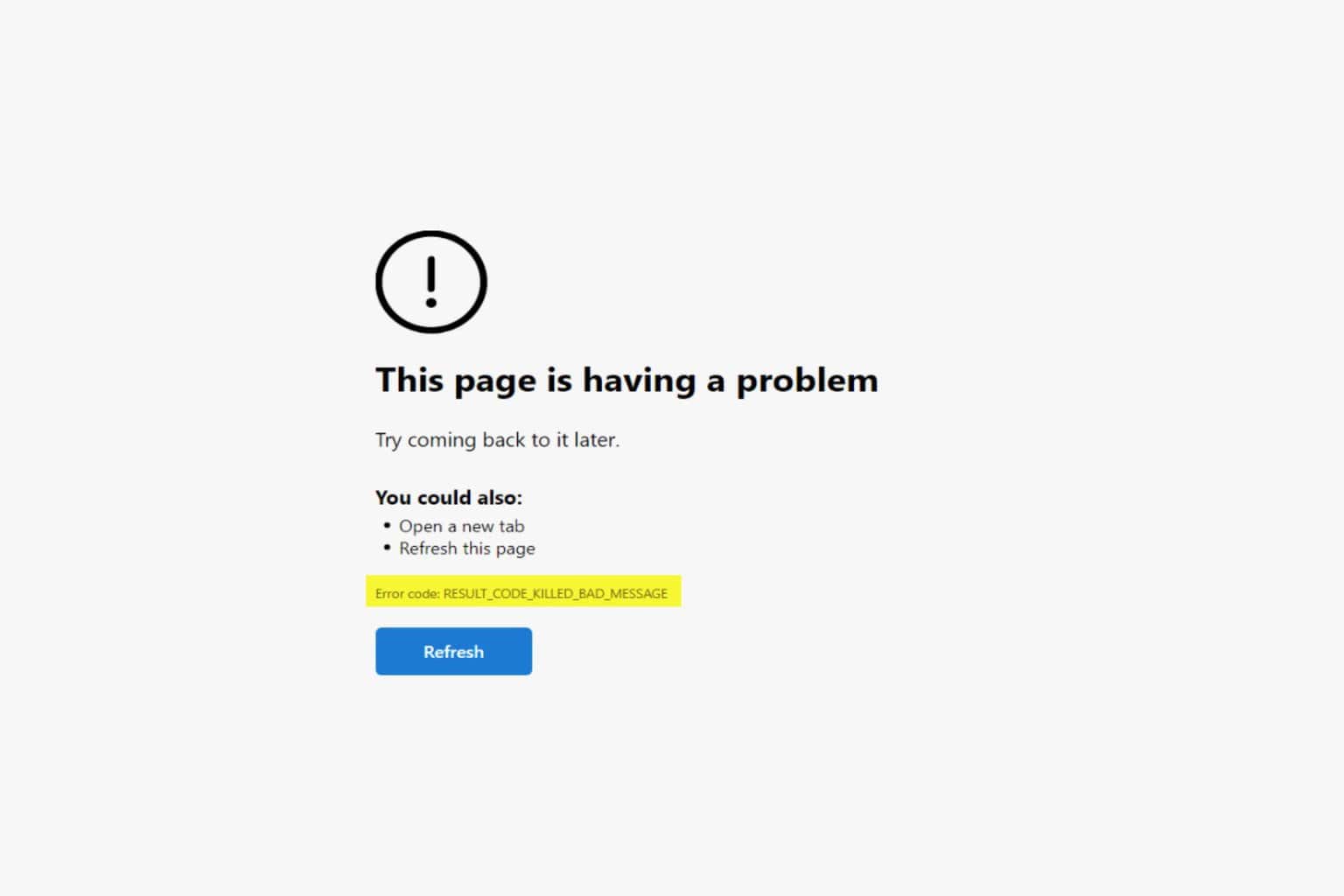

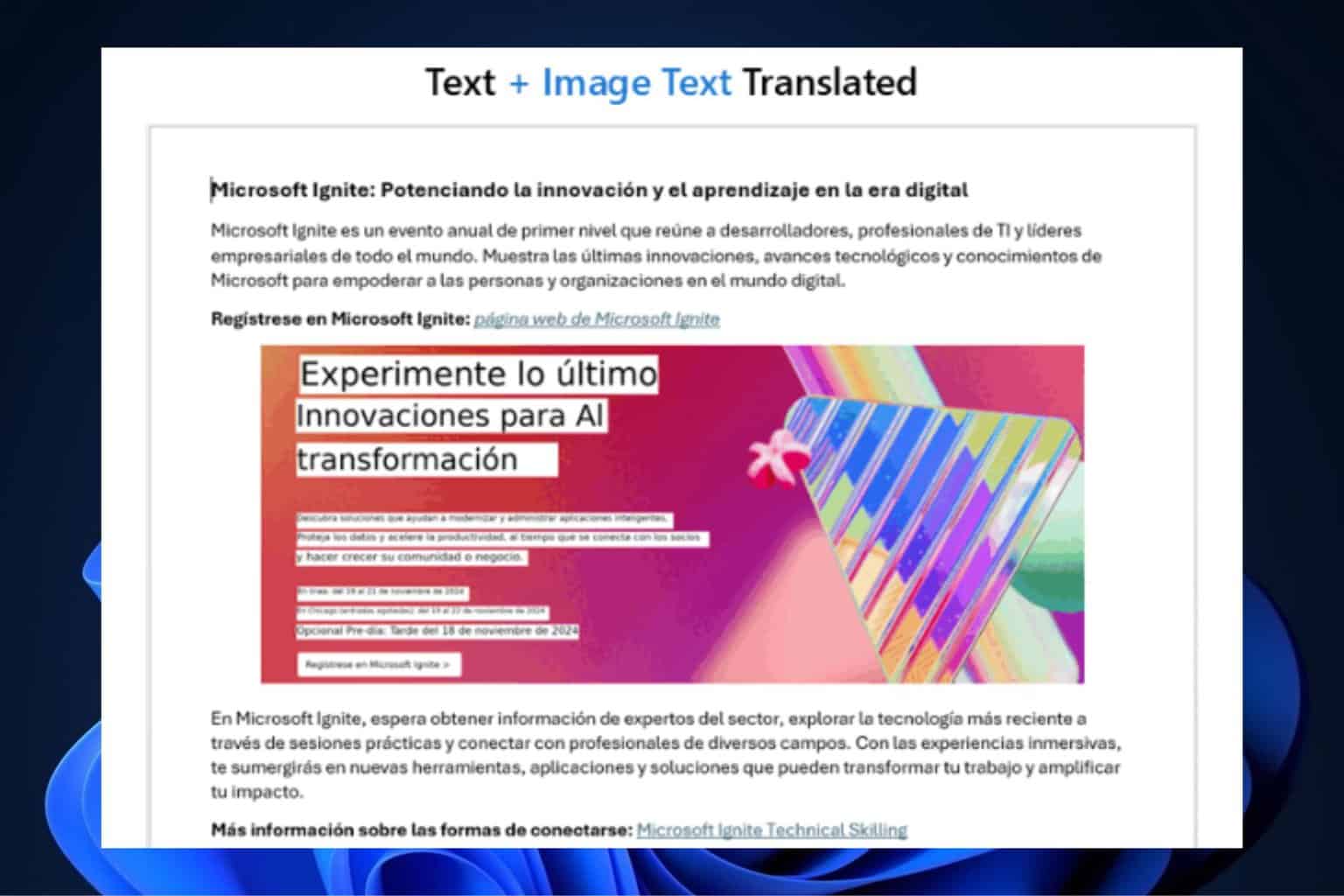

User forum
0 messages