How To Learn Microsoft Office - Reliable Resources and Methods
7 min. read
Published on
Read our disclosure page to find out how can you help Windows Report sustain the editorial team. Read more
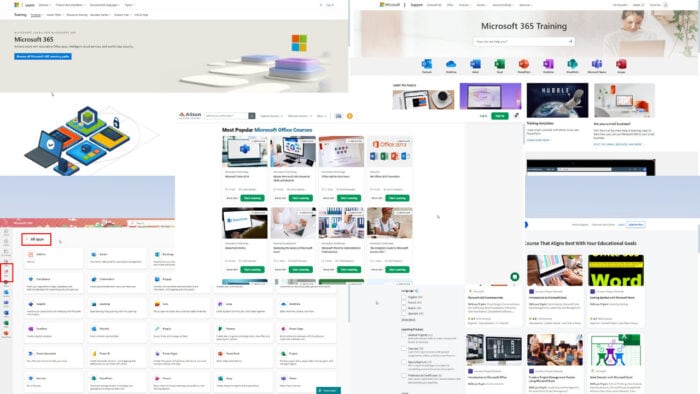
Wondering how to learn Microsoft Office for your home, school, or work needs? Keep reading!
Microsoft Office, now rebranded as Microsoft 365, is a suite of productivity and data tools that help you with documentation, data entry, and more. However, learning how to use them can be challenging.
Luckily, you can acquire the necessary MS Office skills while studying or working. Just follow the learning strategy I detailed below.
Microsoft 365/Microsoft Office Basics to Start With
Microsoft Office comes in different editions depending on your subscription. To find out which services are available, log in to the Microsoft 365 portal using the registered email.
In this portal, you get the following features:
- The Apps menu on the left side shows all accessible apps from your subscription.
- The Admin menu gives you access to the Microsoft 365 admin center, the central portal to control all the users, teams, and subscriptions. This feature is only available for paid Microsoft 365 business standard or higher package subscribers.
- Microsoft also allows you to install some apps on a PC or Mac for offline use. To learn which ones, click on the Install and more button in the top right corner. Now, select the Install Microsoft 365 apps option to download them.
- Microsoft 365 home portal is your gateway to all the online MS Office apps.
- The Quick access section will show all the documents and files you’ve interacted with using your registered MSFT email.
How To Learn Microsoft Office
Now that you know how to access all the entitled apps, here’s how to perfect your skills in Microsoft 365:
Learn Microsoft Office Yourself
All MSFT apps come with enough information bubbles for all user interface functions. The ribbon menu at the top contains most of the functionalities you need.
When you hover your mouse cursor on a command button, the relevant MSFT app shows the name of the function, linked shortcut keys, and its description.
For example, you can hover the cursor on the Conditional Formatting button in Excel to see an explanation of the command.
By clicking the Tell me more link on the pop-up description, you’ll open the Help page. It’ll contain all the visual walkthroughs you need to learn this Excel skill.
So, you can follow those steps or watch videos inside the Excel desktop app when setting up Conditional Formatting rules for the first time.
However, the Tell me more hyperlink isn’t available for all Excel command buttons. So, to understand those functions better, you can open the left-side Help panel from the Help tab on the ribbon menu.
There’s also an efficient search tool. You can type in the name of the command button or function to access detailed walkthroughs and videos.
Use the Microsoft Learn Portal
If you wish to learn Microsoft 365 at advanced levels for professional purposes with an online certification, you should check out the MSFT Learn portal.
Its online course includes the following training content:
- MSFT 365 apps and services
- MSFT 365 compliance and security capabilities
- MSFT 365 licensing, support, and pricing
- Certification.
If you prefer virtual instructor-led learning, you can sign up for the Microsoft 365 Fundamentals course for free.
Access Resources in the Microsoft 365 Training Portal
The Microsoft 365 Training program helps you learn the following MSFT apps from the basic to intermediate level:
- Outlook
- OneDrive
- Word
- Excel
- PowerPoint
- OneNote
- SharePoint
- Microsoft Teams
- Access.
For the above tools, you can access the following learning content types:
- Video walkthroughs on basic functionalities.
- Training templates to figure out what you can create with PowerPoint, Excel, and Word.
- Small business tips to integrate MSFT.
- Training on MSFT for collaborative and remote work.
- Microsoft 365 apps for the web learning resources.
- Exclusive training content for MSFT 365 admins and IT professionals.
- Modern workplace training with Microsoft Office.
Sign Up for Free or Paid Online Certifications
If you wish to learn how to utilize Microsoft Office apps with real-world business or academic examples, you can go for online learning courses.
IT CEOs, CTOs, consultants, and individual experts have created relatable online courses on various platforms. You can sign up and complete them for free or for a small fee.
Coursera: Learn Essential Microsoft Office Skills
This Coursera learning path for Microsoft Office includes 100+ resources of different types and use cases as outlined below:
- Courses
- Professional Certificates
- Specializations
- Guided Projects.
The learning items are available in 15+ languages, including English, Spanish, French, German, Japanese, Arabic, and more.
Moreover, you’ll find training materials related to your field with these content filters:
- Business
- Data Science
- Personal Development
- IT
- Social Sciences
- Language Learning
- Computer Science
- Health.
According to my in-depth research, these courses will help you get started with most of the MSFT apps quickly:
- Microsoft 365 Fundamentals Specialization
- Introduction to Microsoft Excel
- Getting Started with Microsoft Word
- Create a Project Management Tracker using Microsoft Excel
- Work Smarter with Microsoft PowerPoint
Udemy: Microsoft 365 (Office) Courses
Udemy is another trusted source for training courses on the Microsoft 365 suite. It offers an app-specific filtering tool where you can choose any of the following preferences to narrow down courses:
- Microsoft Word
- MSFT Power Apps
- Power Automate
- Access
- SharePoint
- Teams
- Exchange Server
- Outlook
- PowerPoint
- Excel
- Active Directory
- PowerShell
- Windows Server.
Moreover, this learning board contains 370 courses and projects. You can also use the main filtering tool to view them by Topic, Video Duration, Ratings, Subcategory, and more.
Here are the top learning pathways on Microsoft Office:
- Ultimate Microsoft Office
- Microsoft Office Shortcuts and Speed Tips
- Mastering Microsoft 365
- SharePoint 365 Fundamentals
- Learn Microsoft Exchange Server and Hybrid
- The Business Guide to Microsoft Office
Alison: Free Microsoft Office Courses With a Certificate
Alison offers 26 free Microsoft Office learning courses with digital certificates at the end of each training material. The course developers have designed the learning material to suit the following subjects:
- Microsoft
- Data Analysis
- Excel
- STEM
- Productivity
- Data Science
- Data Entry
- Data Management
- Database
- Microsoft Access
Here are the highlighted courses you can complete on Alison to become an MSFT 365 expert in the least possible time:
- Master Microsoft 365
- SharePoint Online
- Mastering the Basics of Microsoft Excel
- Microsoft Word for Administrative Professionals
- The Complete Guide to Microsoft Access 2021
- Basics of Data Analysis with Excel
- Microsoft Project 2013 Basic
- Introduction to Administering Office 365 for Small Business
- Power Query and Power Pivot in Microsoft Excel
- Designing Animated PowerPoint Slides
Pluralsight: Gow Your Microsoft Office Skills
If you’re looking for a premium online learning pathway suitable for advanced IT and data analytics, check out Pluralsight. It offers 13 training resources led by experts in online delivery events.
The top courses to get started with are listed below:
- Copilot for Microsoft 365 Apps
- Installing and Configuring Office Online Server
- Getting Started with SharePoint Framework
- Office 365 Exchange Online Administration
Follow Microsoft 365 Blog Sites
You can also follow various Microsoft Office blogs for scenario-specific walkthrough articles. Microsoft MVPs mostly own and create the content on them so you can trust them.
I recommend these ones:
Use the Microsoft Copilot AI
You can get a Microsoft Copilot Pro subscription to integrate the AI-copilot app with most of the Microsoft 365 suite. Its paid plans start from $20.00/user/month for individuals and $30.00/user/month for business users.
You can get real-time assistance with software walkthroughs and project explanations on these apps:
- Word
- Excel
- PowerPoint
- Teams.
Summary
Now you know how to learn Microsoft Office with various free and paid resources. They’ll help you acquire functional Microsoft 365 skills you can use in business and professional capacities.
How did you learn Microsoft Office? Comment below to let us know.
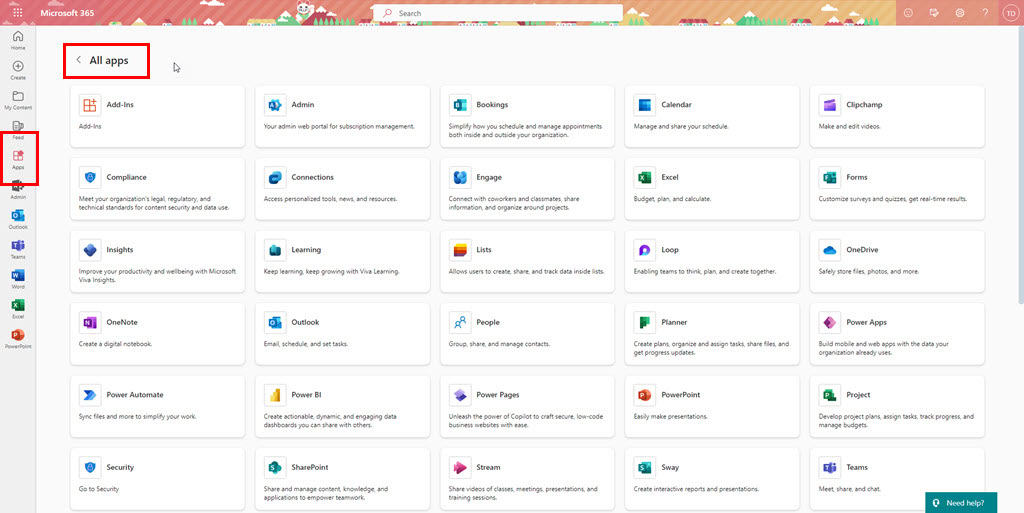
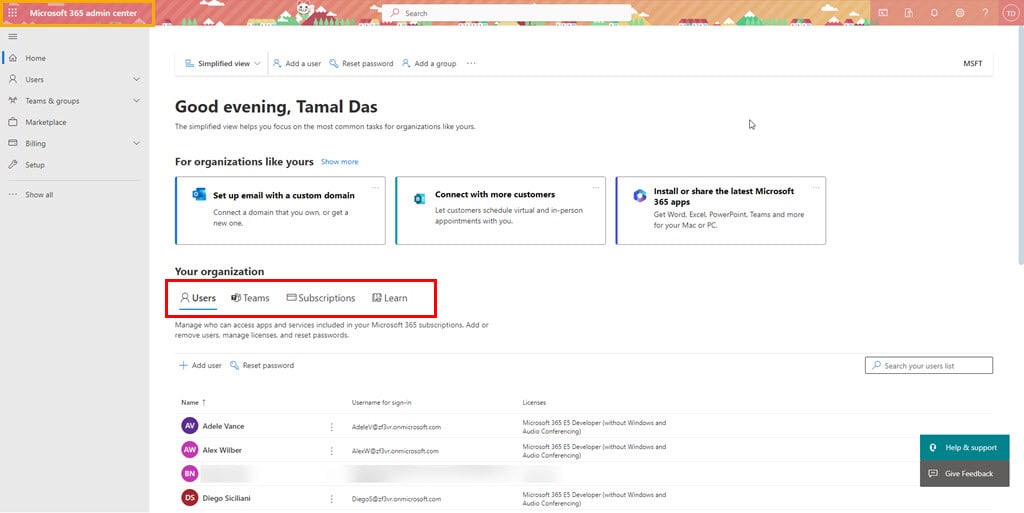
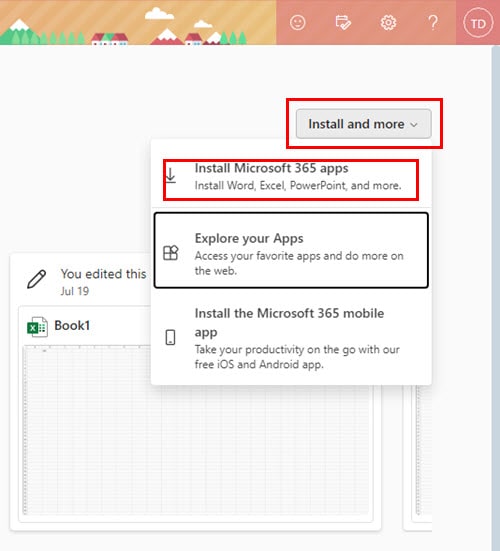
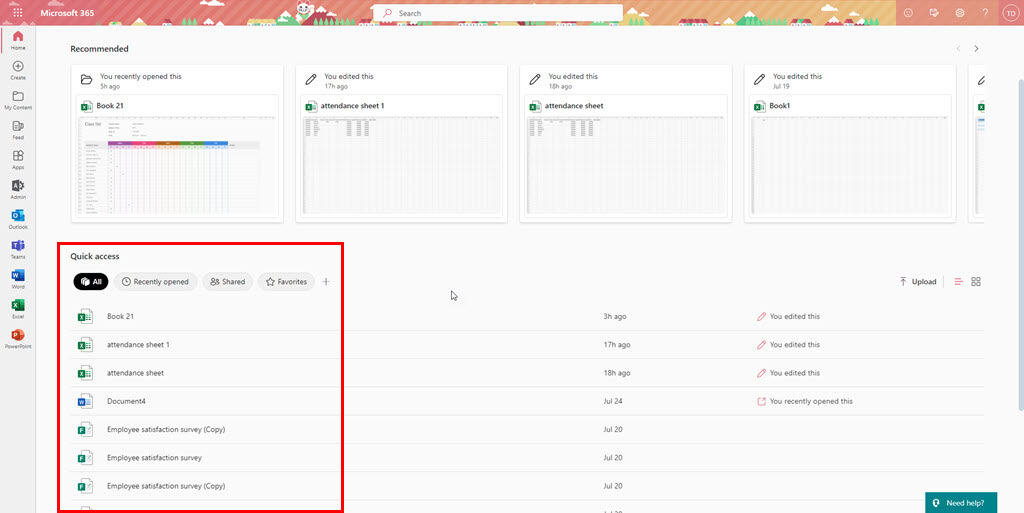
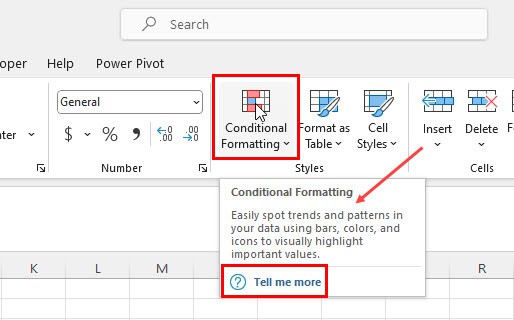
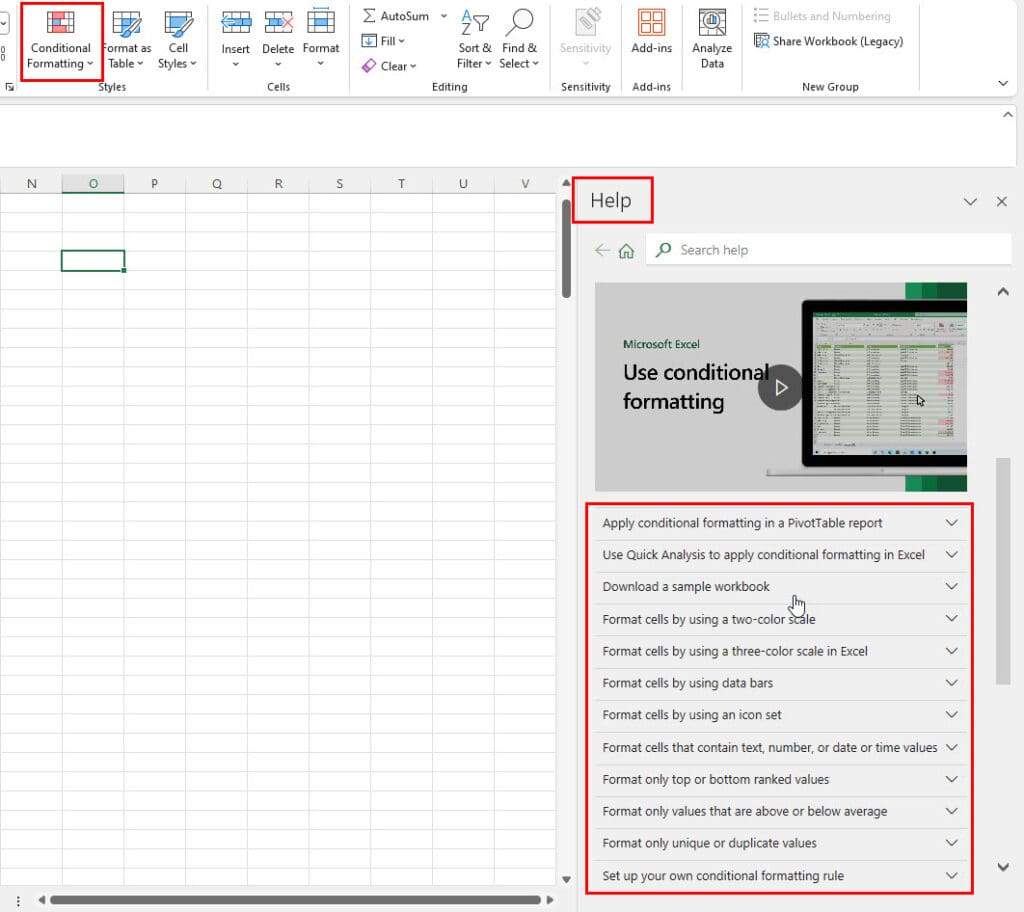
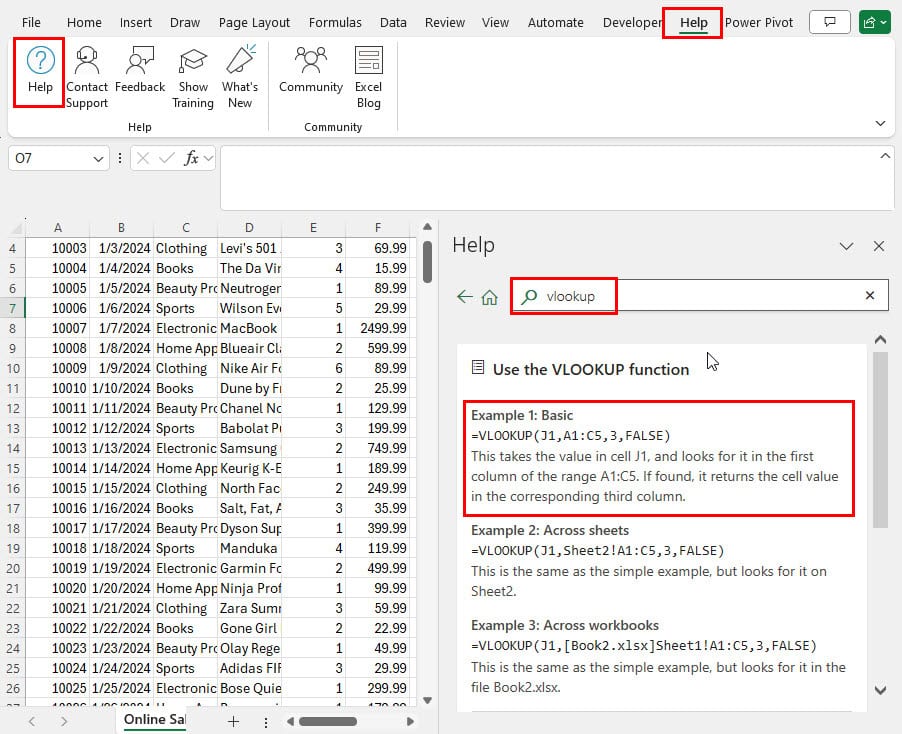
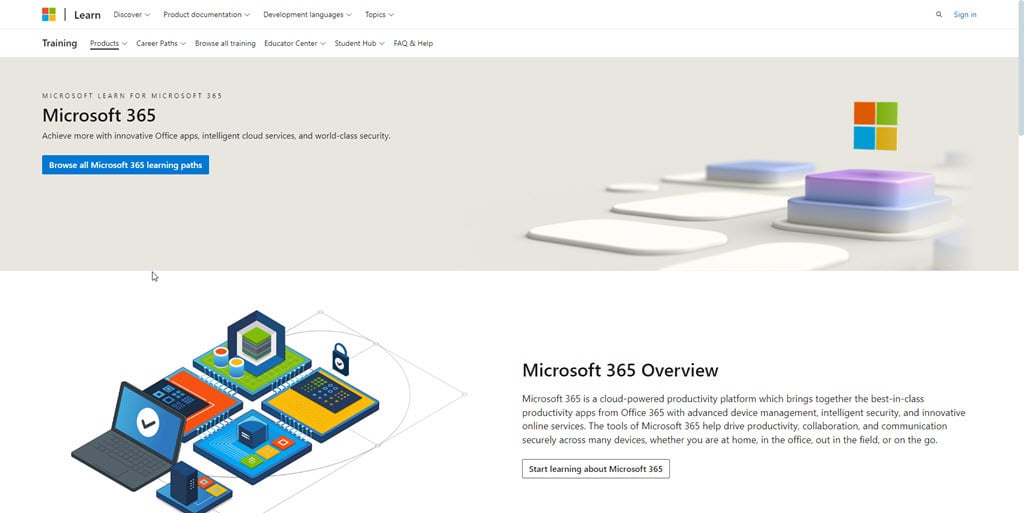
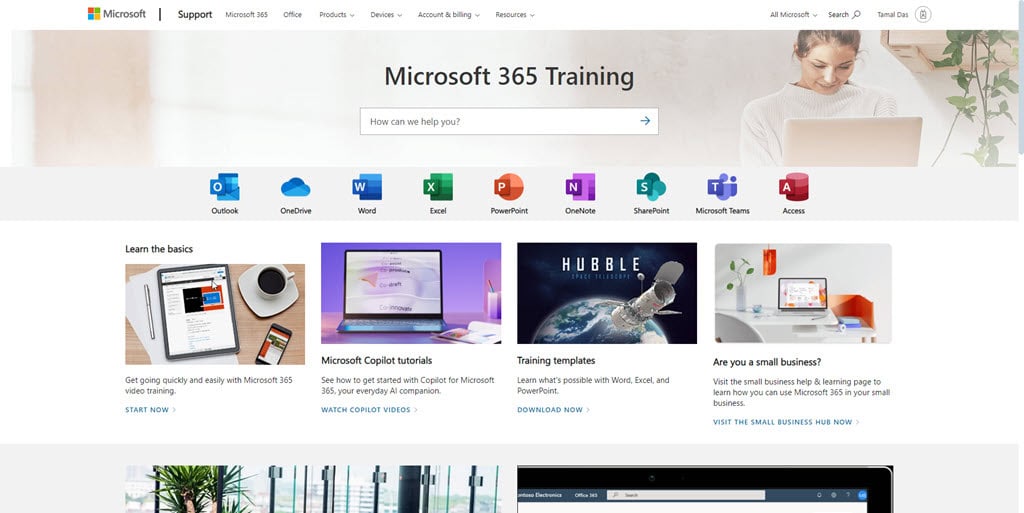
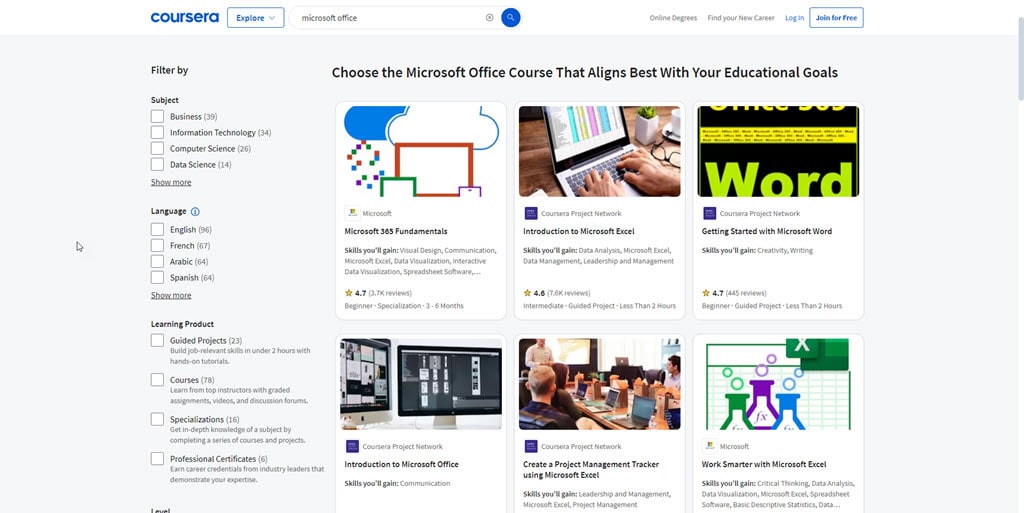
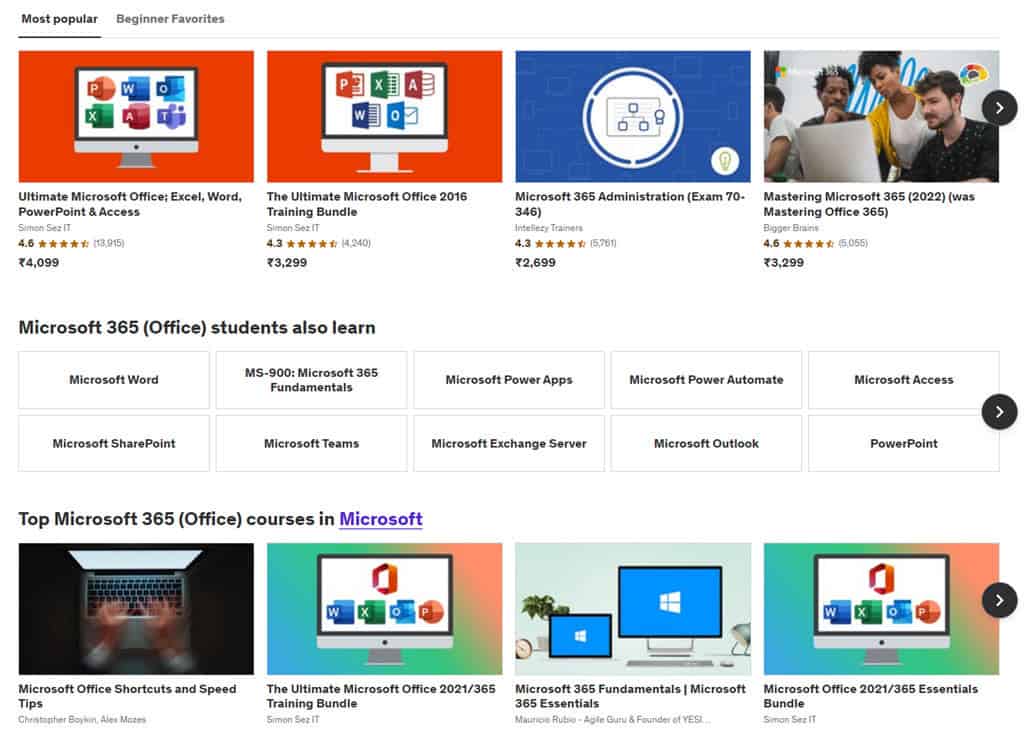
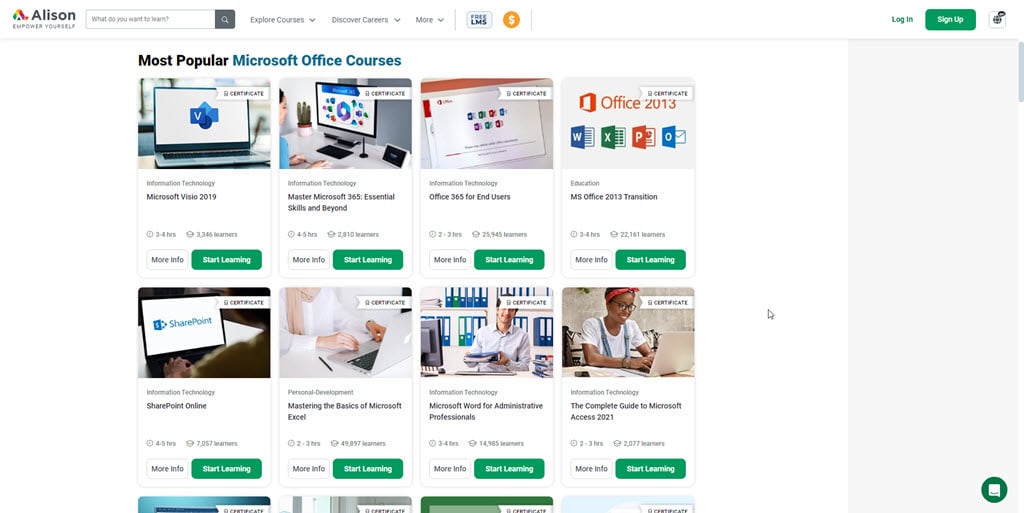
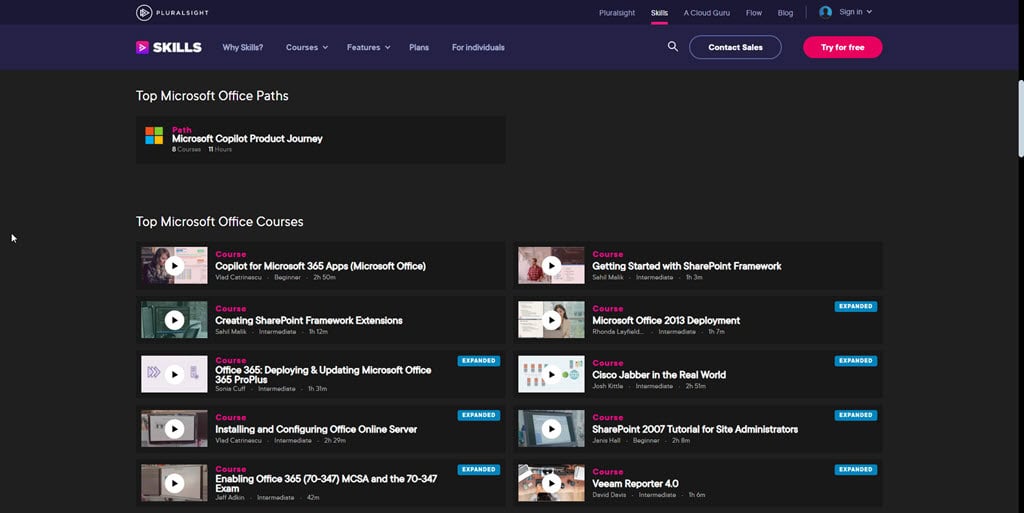
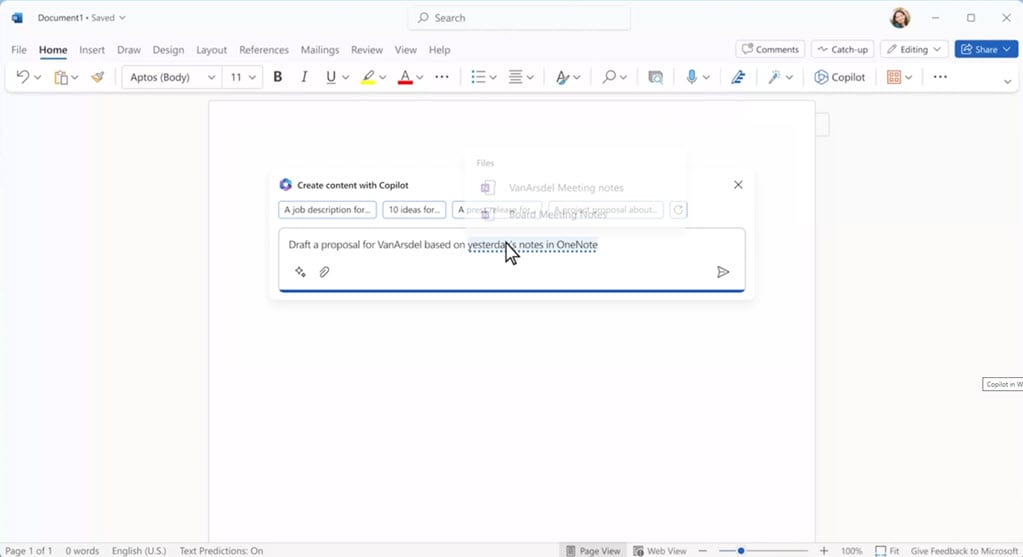

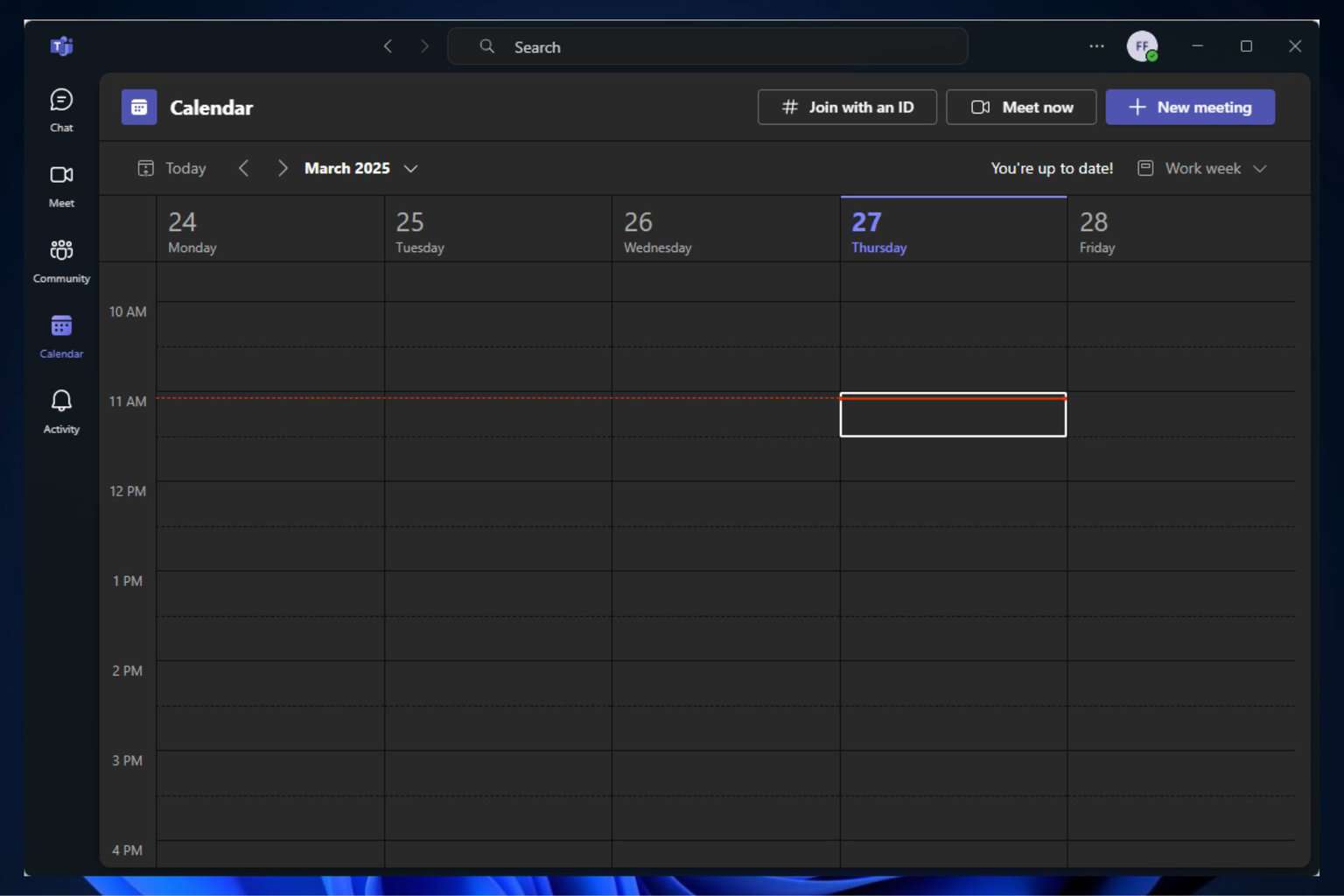

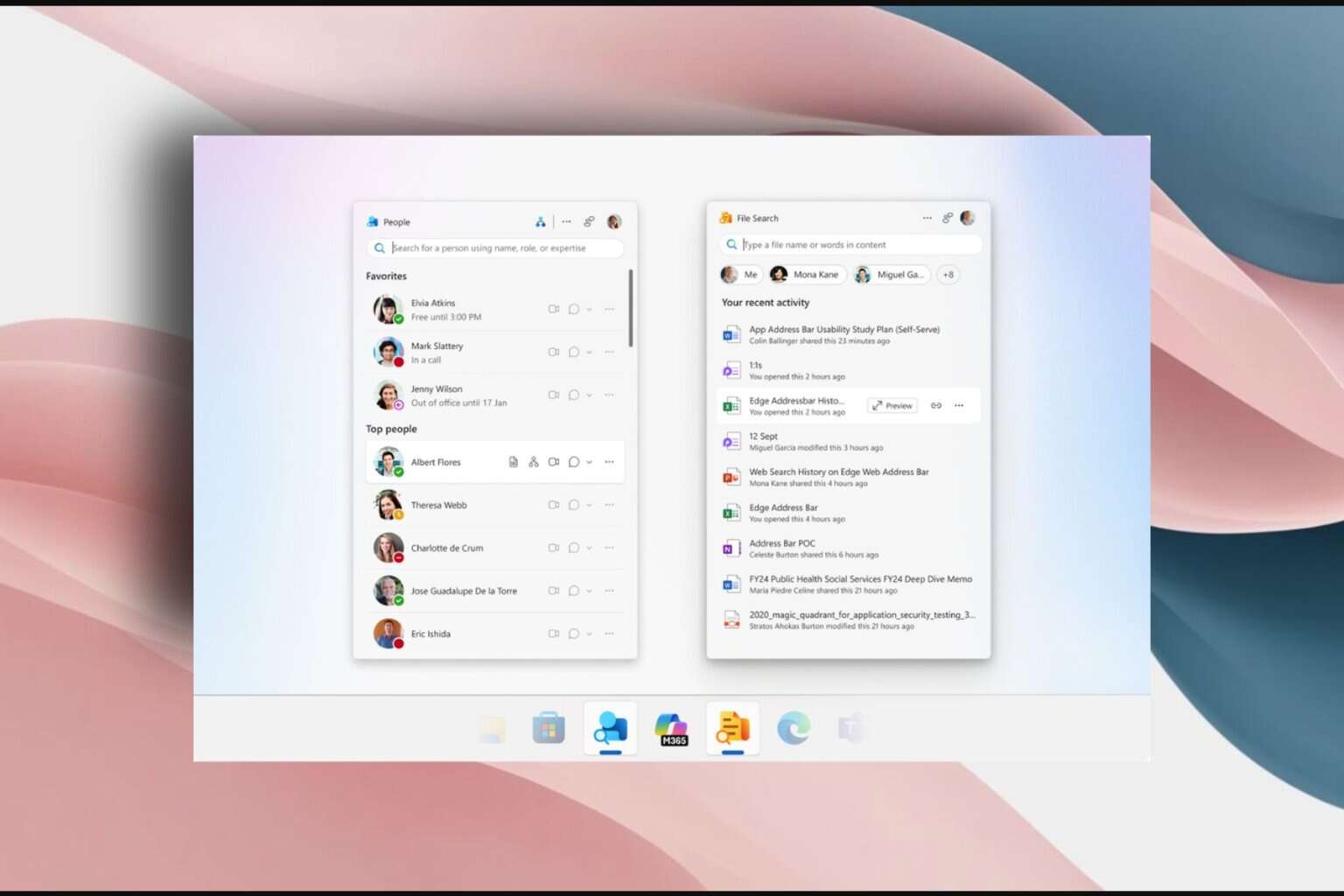
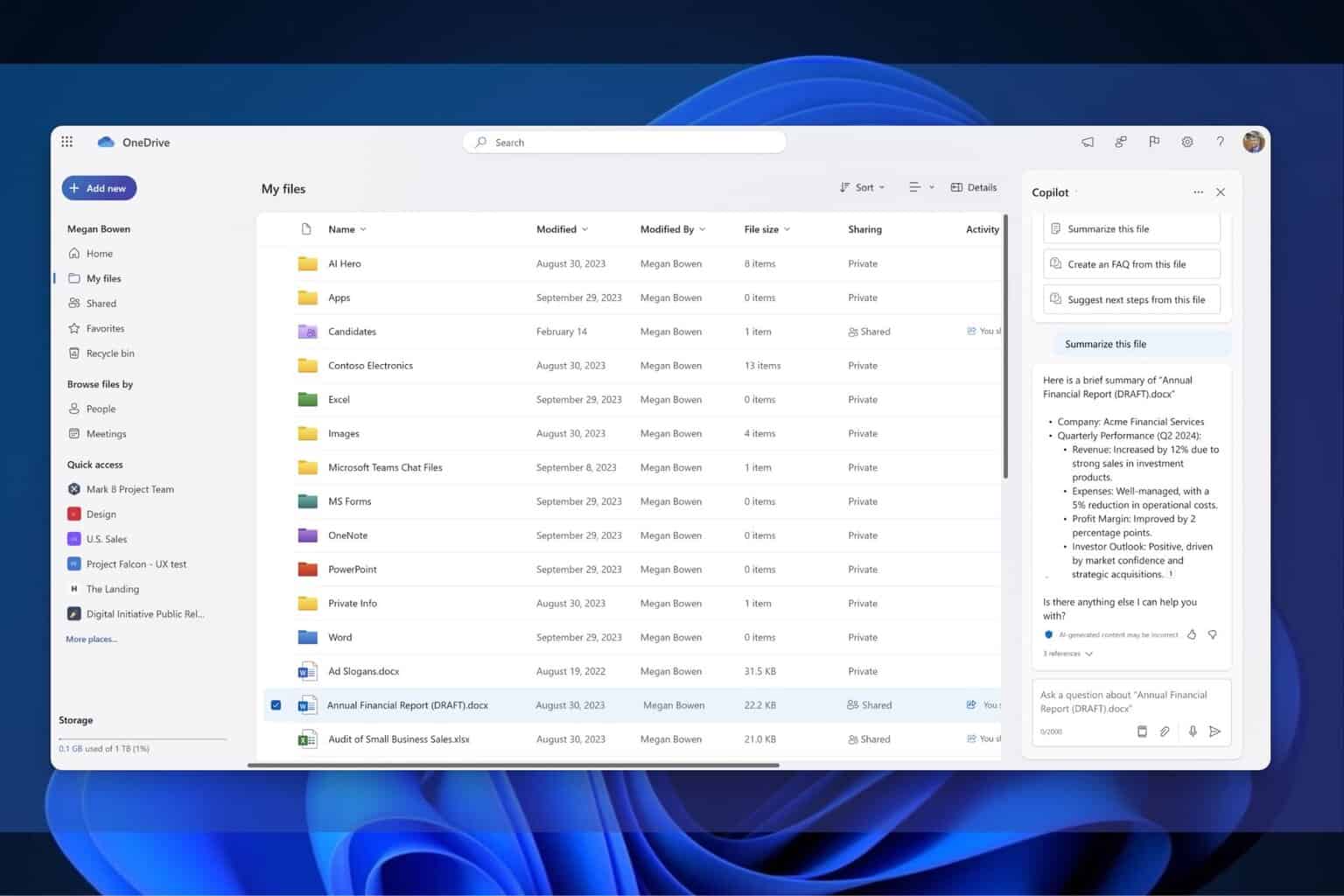
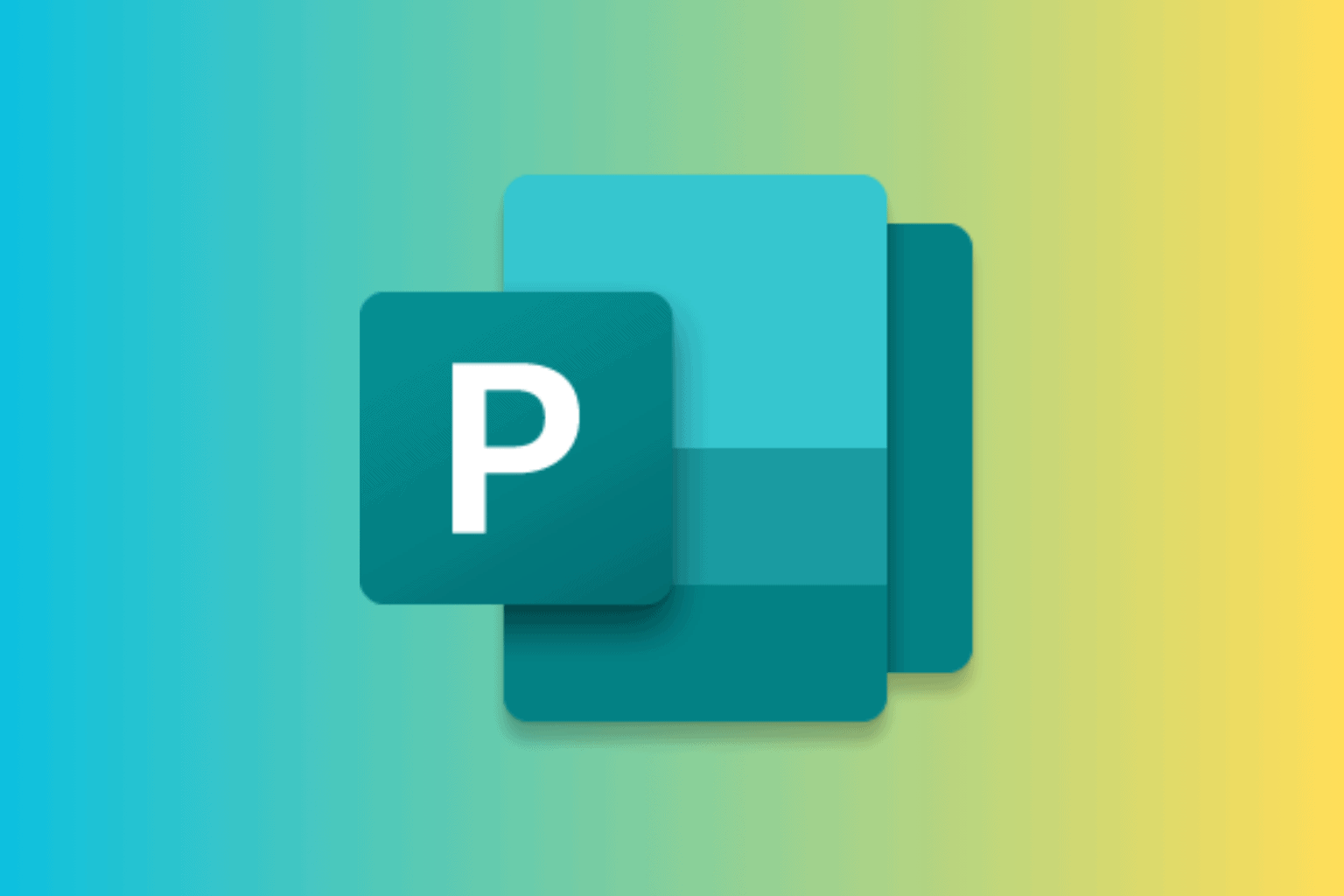
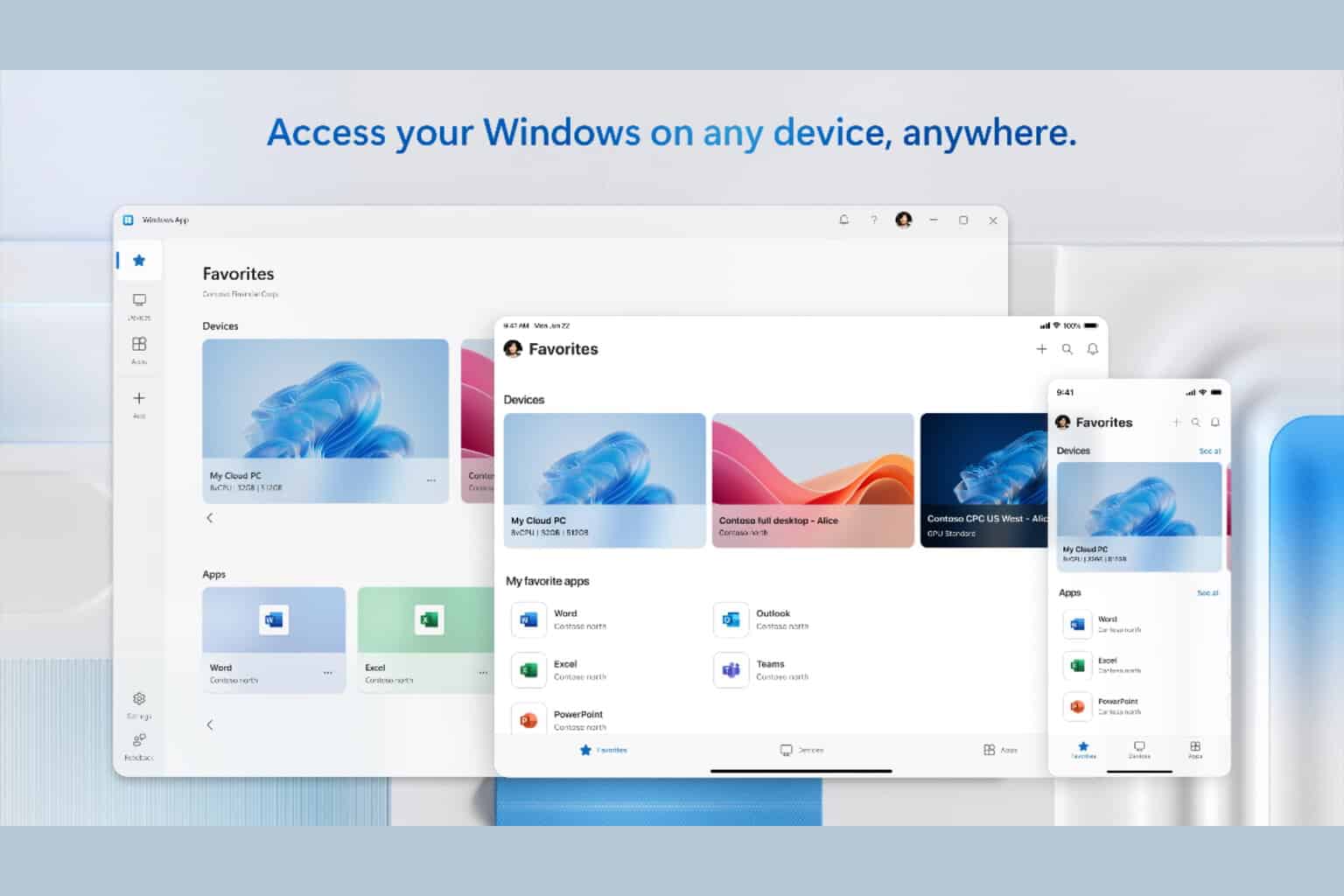

User forum
0 messages