Chrome's Reading Mode is now available in Google Docs
Chrome expands Reading Mode to Google Docs
2 min. read
Published on
Read our disclosure page to find out how can you help Windows Report sustain the editorial team. Read more
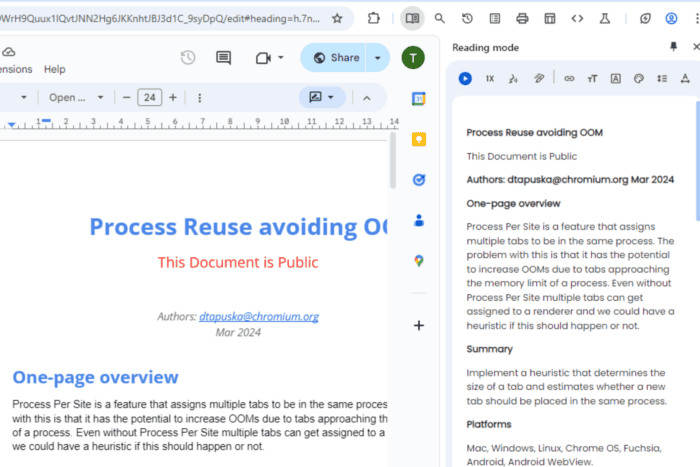
We reported that Google Chrome was integrating Reading mode into Google Docs a few months back. The feature is now available and working in Chrome Canary.
Google Chrome on the desktop has recently got Reading Mode. When you select the Reading Mode option from the context menu or click on its icon on the toolbar, Chrome shows page text in a readable format without disturbing elements in the sidebar for pure readability.
While Google has tested local and other forms of the feature including displaying images, their priority is always to provide an improved version that lets users read articles in the sidebar while staying on the same tab.
Not only did Google add aloud support to Reading mode, but they also offered formatting options such as increasing font size, disabling links, and images, and changing the theme, including dark from the available Light, yellow, and Blue to support reading.
The latest addition of a “Load More” button at the end of the reading mode UI allows for seamless scrolling through the next page, eliminating the constant “Getting Ready” spinning icon in the sidebar. WindowsReport Observed.
How to enable Reading Mode in Google Docs in Chrome:
- Launch Chrome.
- Visit chrome://flags.
- Find and enable the following flags:
Reading Mode Google Docs Integration
Reading Mode Google Docs Load More button - Restart Chrome.
- Ensure you’re signed into Chrome with a Google Account.
- Open a Google Docs file.
- Click on the Reading icon on the toolbar. Chrome will do the rest. Enjoy Reading Mode inside Google Docs in the Google browser.


For Google Docs reading Mode to happen, Chrome will use a local Side Panel to display the feature. This approach prioritizes user privacy by keeping Reading Mode isolated from other tabs, preventing any data sharing.
Apart from this, Google is bringing Fingerprinting Protection Filters and enhanced security warnings to Chrome.

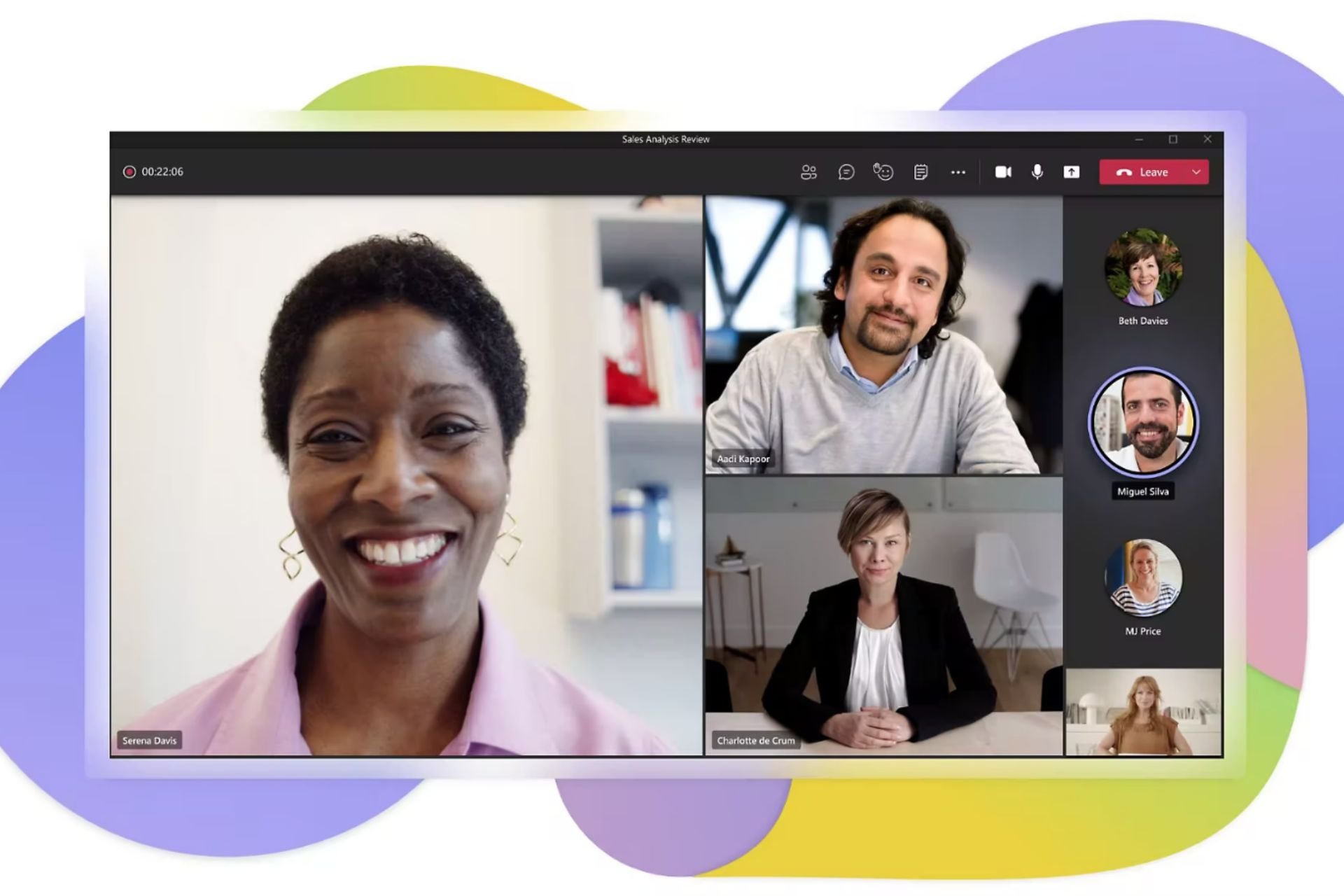
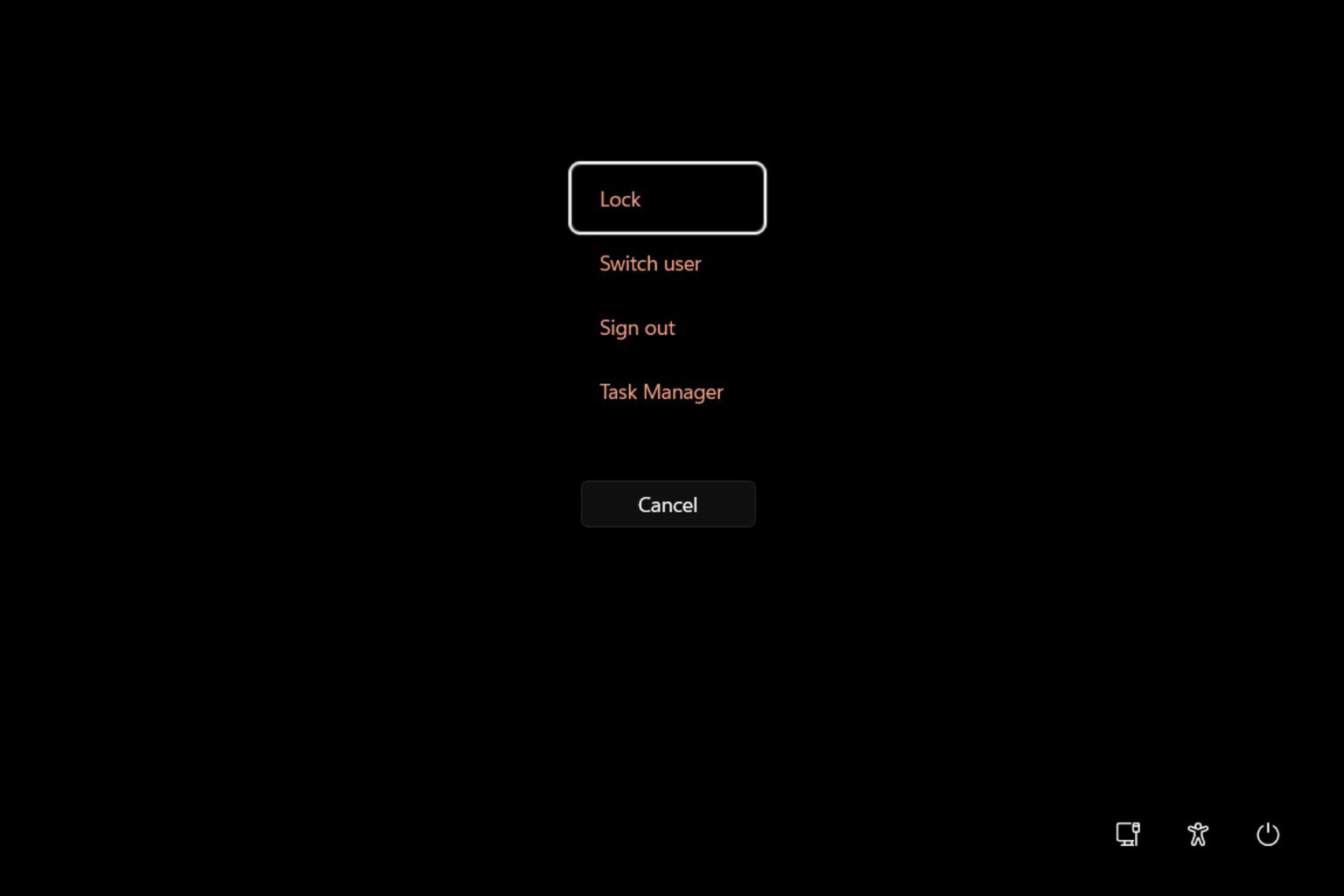
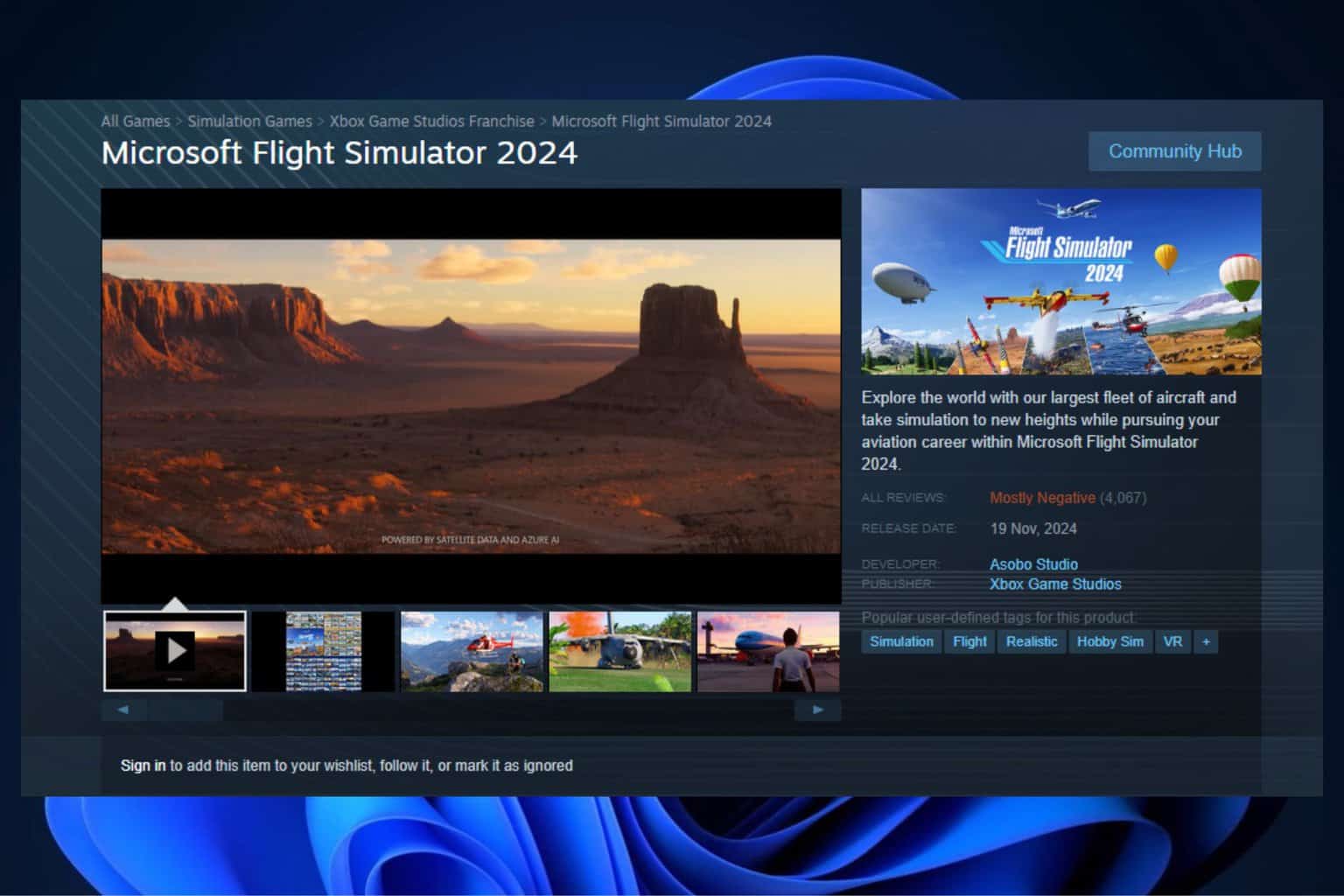
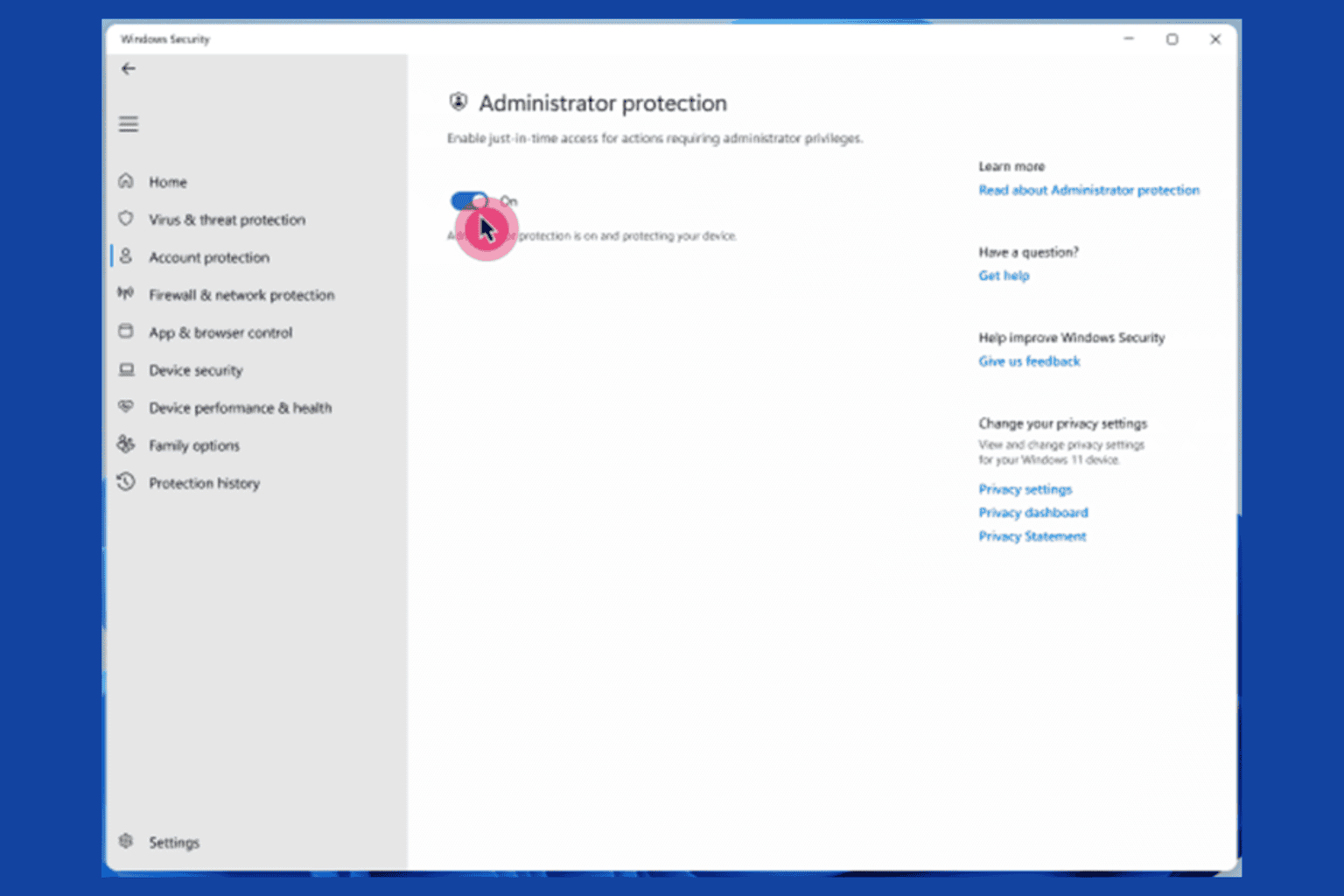
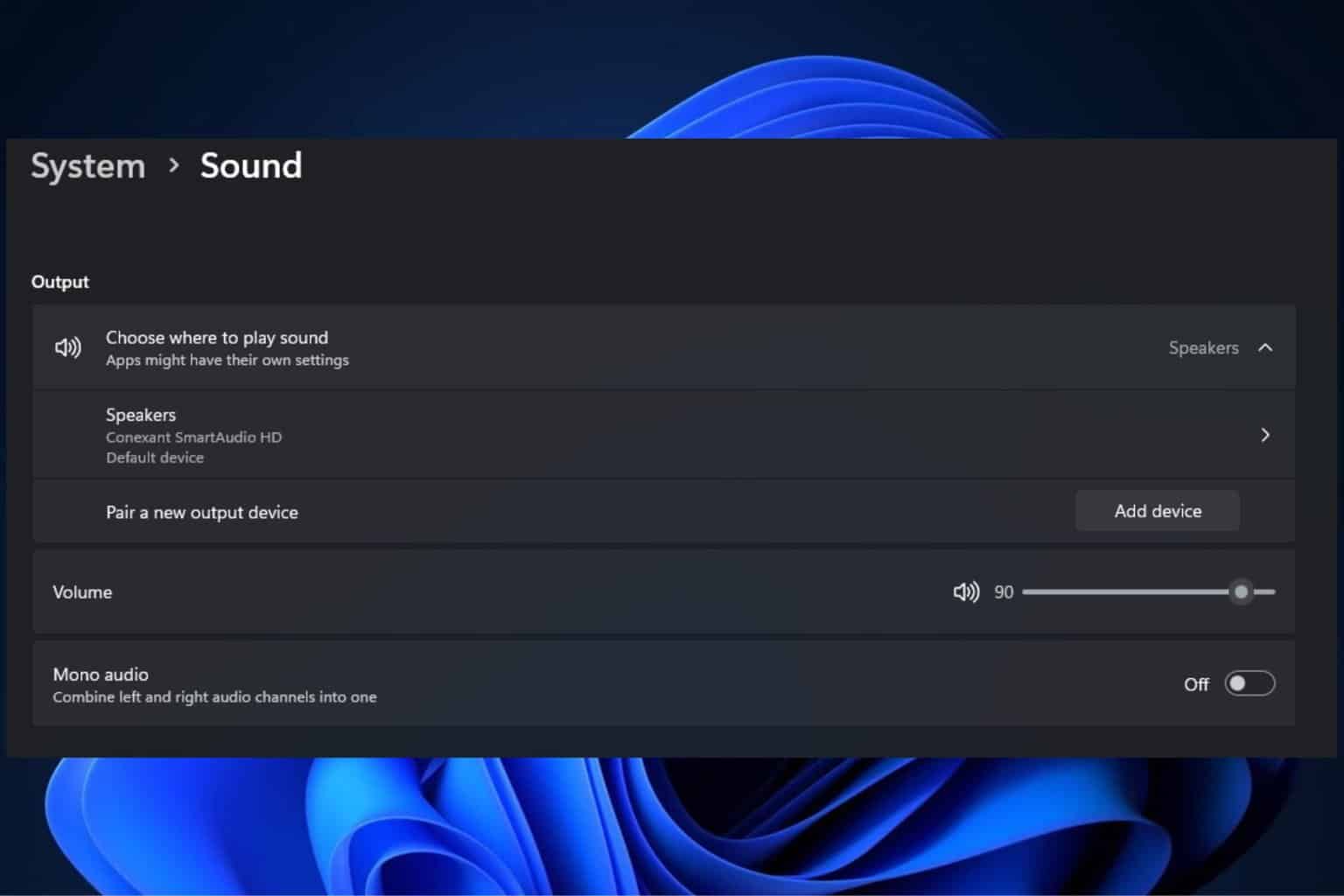
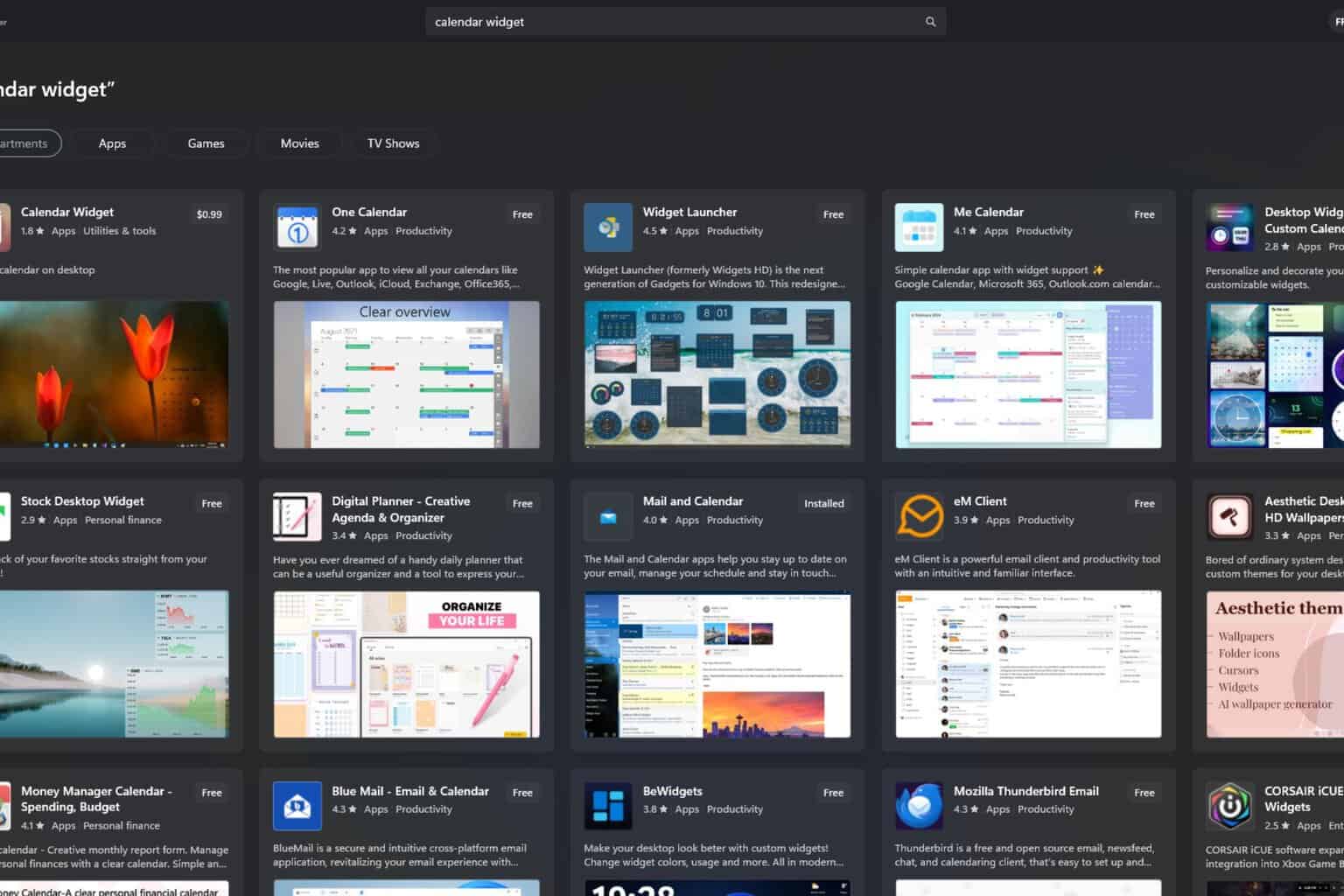

User forum
0 messages