How to Fix ERROR_WRONG_DISK? Wrong Disc Inserted
Diskettes are still supported on Windows 11
3 min. read
Published on
Read our disclosure page to find out how can you help Windows Report sustain the editorial team. Read more
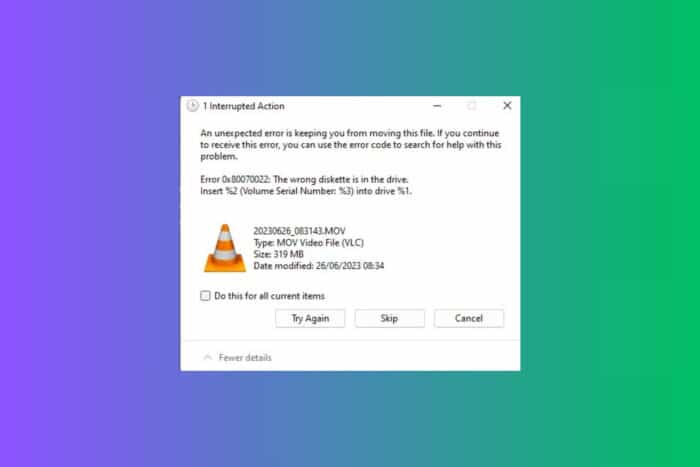
Encountering the ERROR_WRONG_DISK can be frustrating when you’re eager to use your software or play a game. This error typically arises when the system cannot recognize the correct disc in the drive. The message that comes with this error can be something like 34 (0x22) The wrong diskette is in the drive. Insert %2 (Volume Serial Number: %3) into drive %1.
How do I fix the ERROR_WRONG_DISK?
1. Apply the hotfix from Microsoft
- Go to Microsoft Support.
- Search for the 0x00000022 ERROR_WRONG_DISK hotfix.
- If the hotfix is available for download, click on the “Hotfix download available” link.
- Select the language of your operating system.
- Download the hotfix and follow the installation instructions.
- After the installation, restart your computer.
This solution addresses the race condition issue in Windows Vista or Windows Server 2008 where the application creates a network printer connection and the RPC proxy does not exist. The hotfix corrects the problem by ensuring proper handling of the RPC proxy.
2. Mounting the disk image correctly
- Download a virtual drive software like Daemon Tools or PowerISO and install it on your computer.
- Open the virtual drive software and mount the game’s .iso file to a virtual drive (e.g., drive letter D: or the next letter available).
- With the .iso mounted, attempt to run the game again.
- If prompted, select the virtual drive where the .iso is mounted as the source.
This method suggests using software to simulate a physical disc drive, tricking the game into recognizing the mounted .iso as the original game disc.
3. Reinstall and update drivers
- Open Device Manager by pressing Windows + X and selecting Device Manager.
- Expand the DVD/CD-ROM drives section.
- Right-click your CD/DVD drive and select Uninstall device.
- Restart your computer.
- Windows will automatically reinstall the default drivers upon restart.
- Ensure there are no errors in the Device Manager for the CD/DVD drive.
- If this doesn’t work, go to the CD/DVD drive manufacturer’s website.
- Download and install the latest drivers for your drive model.
Reinstalling and updating the drivers ensures that your CD/DVD drive is functioning correctly and can read the game disc properly, eliminating errors caused by outdated or corrupted drivers.
By following these solutions, you can troubleshoot and fix the Wrong Disc Inserted error, whether it’s for network printers on older Windows systems or for nostalgic gaming experiences with abandonware. Remember to keep your drivers updated and handle your discs with care to prevent future issues.
You may also be interested in our guide to fix the There is no disk in the drive error.
Did you manage to fix the ERROR_WRONG_DISK? Let us know in the comments below.








User forum
0 messages