How To Cancel Skype Subscription - Desktop & Mobile Guide
2 min. read
Published on
Read our disclosure page to find out how can you help Windows Report sustain the editorial team. Read more
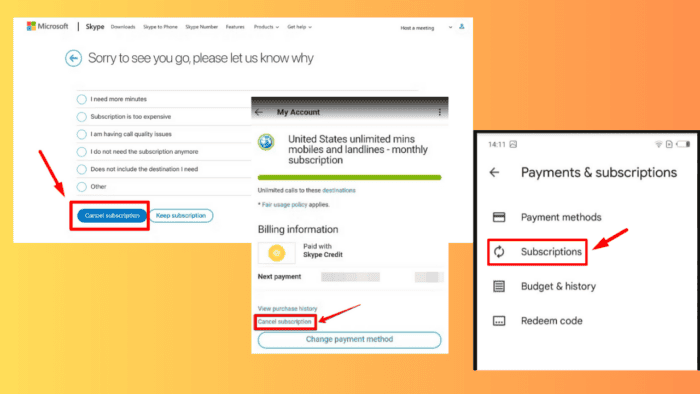
Want to learn how to cancel your Skype subscription? If you no longer need the service or want to avoid recurring charges, you should quit as soon as possible. You can do so in just a few minutes through your account settings.
I’ll take you through each step to ensure you end your subscription without unexpected charges.
Let’s begin!
How To Cancel Skype Subscription
You can do so on your desktop or mobile. The steps slightly differ depending on the device:
On Desktop
Follow these instructions:
- Sign in to your Skype account on the official website using your credentials.
- Once logged in, click on the three dots beside your profile picture or name and select Settings.
- In the Account & Profile section, scroll down the right panel and select Your Account.
- A new window will open. Tap Manage.
- Click Cancel Subscription.
- Skype will ask for a reason. Select one then tap Cancel subscription.
On Mobile
You can cancel your Skype subscription on your phone through the app store you’re using (in my case, Google Play Store) or directly from the app’s settings.
Through Skype
The procedure is similar for Android and iOS. Follow the below steps:
- Open your Skype app and tap on your name.
- Scroll and tap Settings.
- Click Account & Profile.
- Tap Your account.
- Click Manage.
- Hit Cancel Subscription, enter the reason, then confirm your decision.
Through Google Play Store
Follow the below steps:
- Open the Google Play Store and tap on your profile picture in the top right corner of your screen.
- Select Payments & Subscriptions.
- Click Subscriptions, select Skype, and then tap Cancel Subscription.
So, now you know how to cancel your Skype subscription. It’s a quick process that ensures you won’t be charged for services you no longer use. These steps will help you manage your subscriptions on the desktop and mobile app.
Before you go, learn how to delete a Skype account or block and unblock someone.
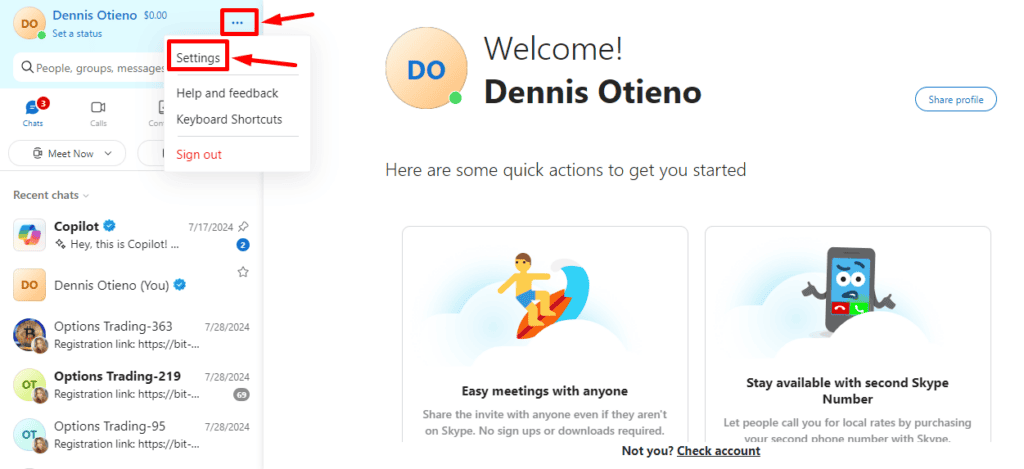
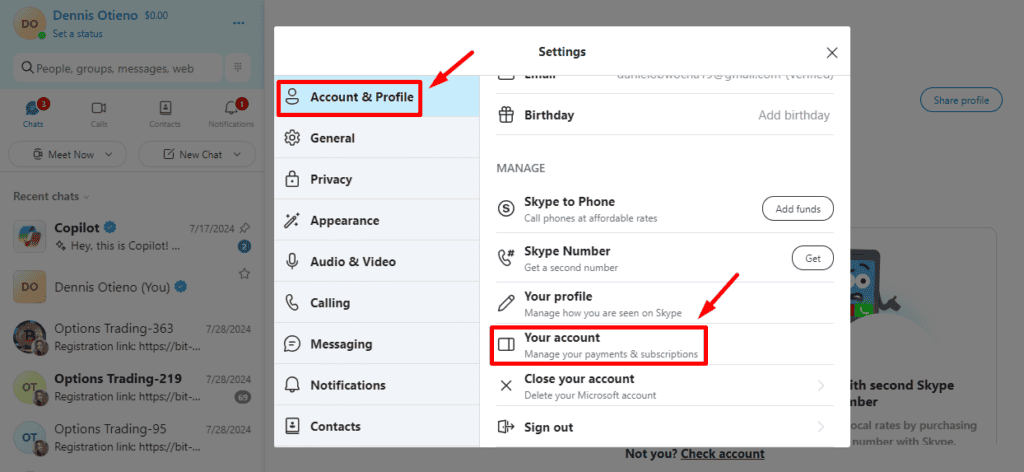
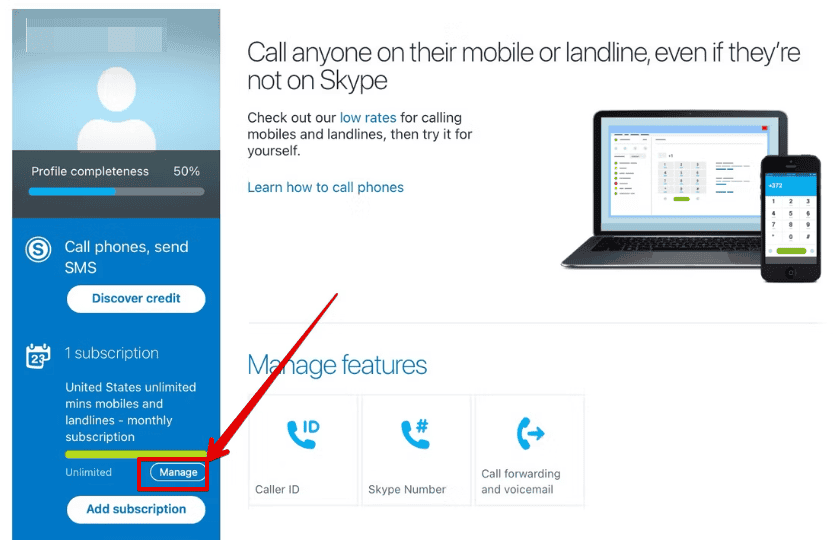
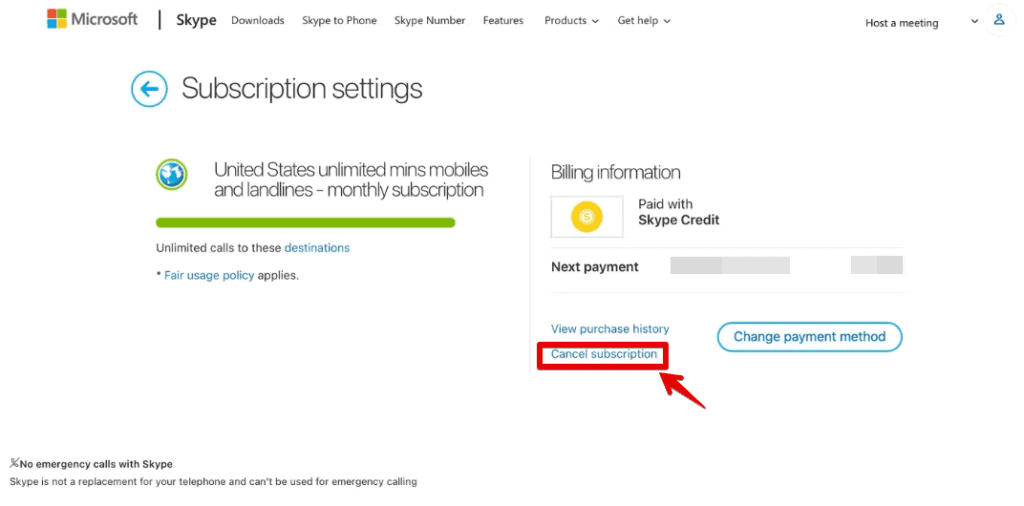

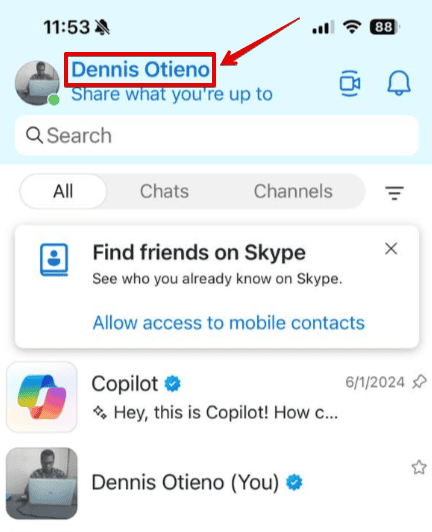
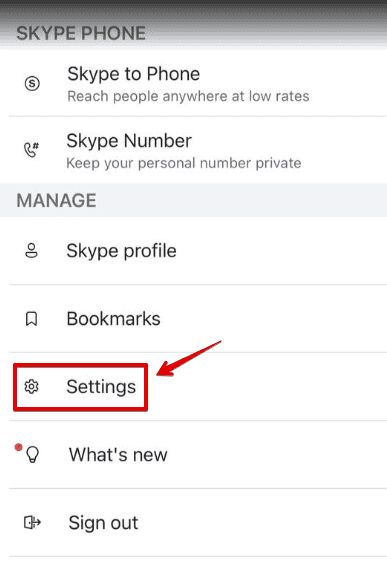
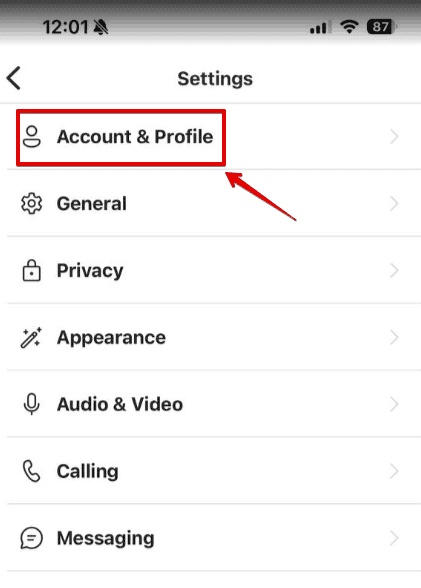
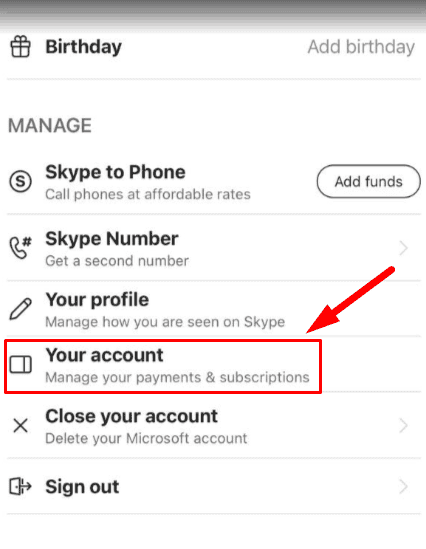
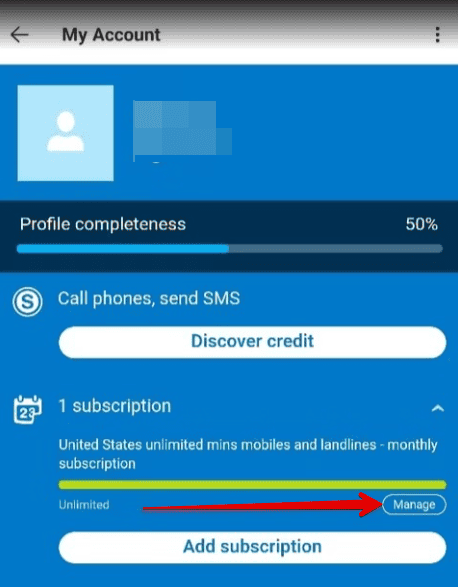
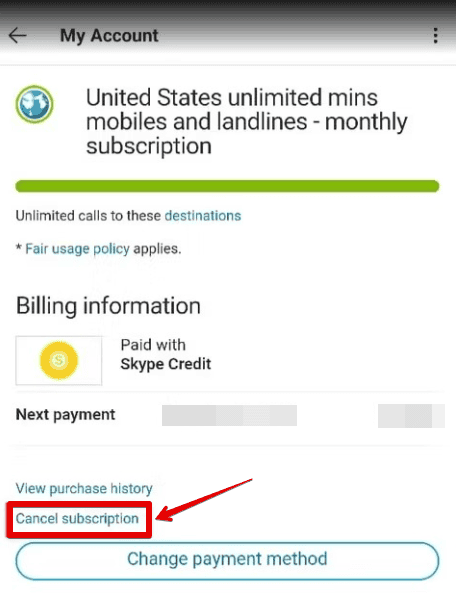
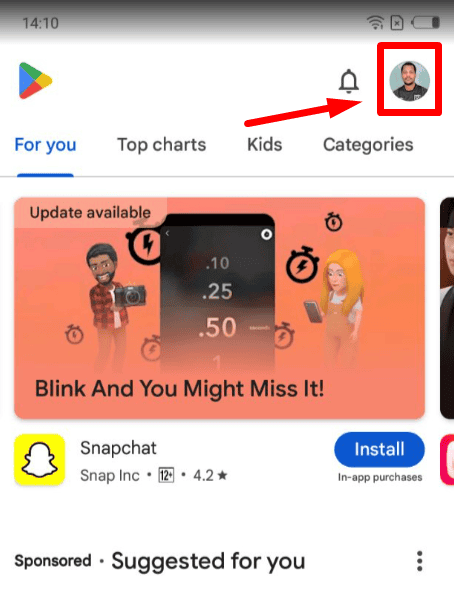
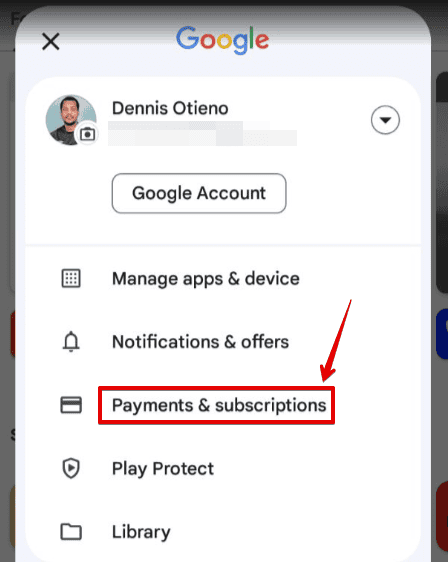
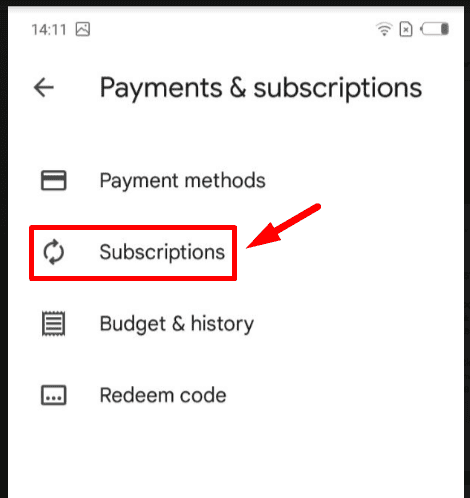








User forum
0 messages