How to Enable DLSS in Hunt: Showdown 1896
DLSS can drastically improve your gaming experience
3 min. read
Published on
Read our disclosure page to find out how can you help Windows Report sustain the editorial team. Read more
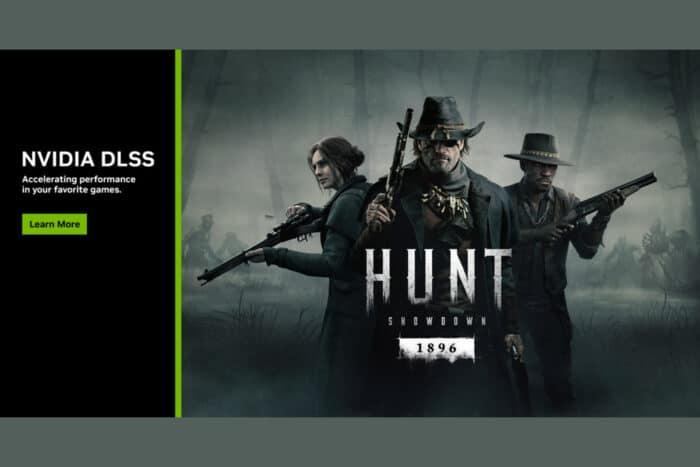
Are you looking to elevate your gaming experience in Hunt: Showdown 1896? Enabling DLSS (Deep Learning Super Sampling) can significantly enhance your performance, providing smoother gameplay and better visuals. Here’s how you can unlock superior performance with DLSS in Hunt: Showdown 1896.
How do I enable DLSS in Hunt: Showdown 1896
1. Update Your NVIDIA GeForce Game Ready Driver
- Click on the start menu, type GeForce Experience and press Enter.
- Login to your NVIDIA account (if you’re not already logged in)
- Click on the Drivers tab at the top left of the screen.
- Click on Check for updates or Download if the update is already available.
- Follow the on-screen instructions to download and install the latest driver version.
Updating to the latest driver ensures that you have the necessary software to support DLSS in Hunt: Showdown 1896.
2. Enable DLSS in the game settings
- Launch Hunt: Showdown 1896
- On the main menu, click on Options.
- Navigate to Graphics Settings.
- Scroll down to the DLSS option.
- Click on the dropdown menu and select the desired mode (Quality, Balanced, or Performance).
- Adjust DLSS settings to your preference:
- Choose Quality for the best visual experience.
- Choose Performance for the best frame rates.
- Choose Balanced for a mix of both.
Enabling DLSS can significantly improve your gaming performance by rendering your game at a lower resolution and upscaling it, providing better frame rates and smoother gameplay.
3. Fine-tune zdditional graphics settings
- Start Hunt: Showdown 1896
- Navigate to Options and then select Graphics Settings.
- Set Texture Quality to High or Ultra for better visuals.
- Lower it to Medium or Low if you experience performance issues.
- Enable or disable options like Anti-Aliasing, Reflections, Shadows, and more.
- Use NVIDIA Control Panel for further tweaks:
- Right-click on your desktop and select NVIDIA Control Panel.
- Go to Manage 3D settings.
- Scroll to Hunt: Showdown 1896 and tweak settings like Anisotropic Filtering, Power Management Mode, and Texture filtering.
Fine-tuning your graphics settings helps to optimize the balance between visual quality and performance, enhancing your overall gaming experience.
Additional tips to improve Hunt: Showdown 1896 gaming performance
- Monitor Performance:
- Use in-game benchmarking tools to assess the impact of DLSS and other graphical settings.
- Adjust settings accordingly based on performance metrics.
- Regularly Update Drivers:
- Ensure that your NVIDIA drivers are always up-to-date to get the latest performance enhancements and bug fixes.
- Check for Game Updates:
- Game updates often include performance improvements and bug fixes that can enhance your experience.
By following these solutions, you can enable DLSS in Hunt: Showdown 1896, improve your gaming performance, and enjoy a more immersive experience.
You may also try one of the best game booster software from our list of recommendations. Our guide on how to increase the FPS on a laptop might be helpful as well.
Did you manage to enable DLSS on Hunt: Showdown? Let us know in the comments below.
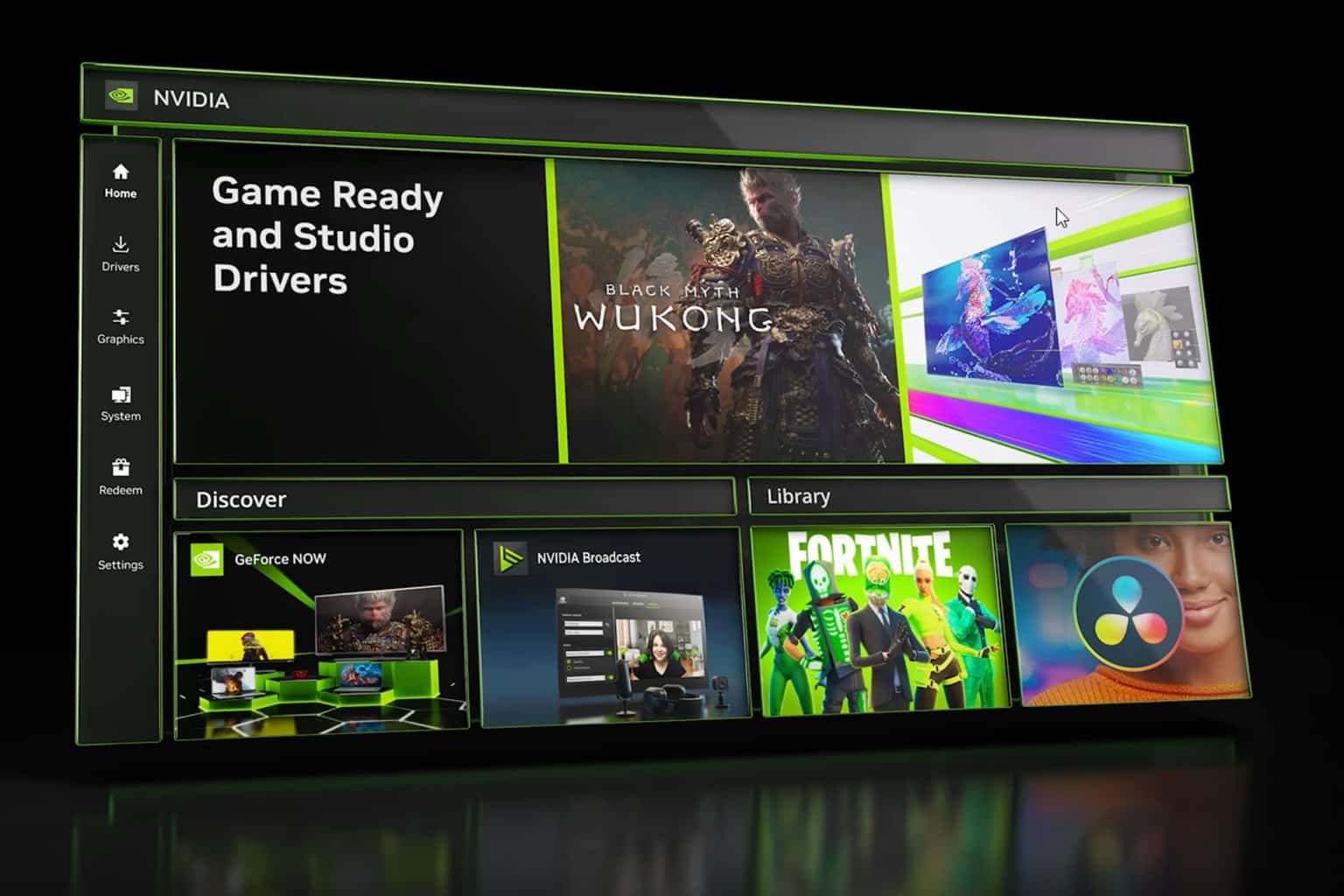

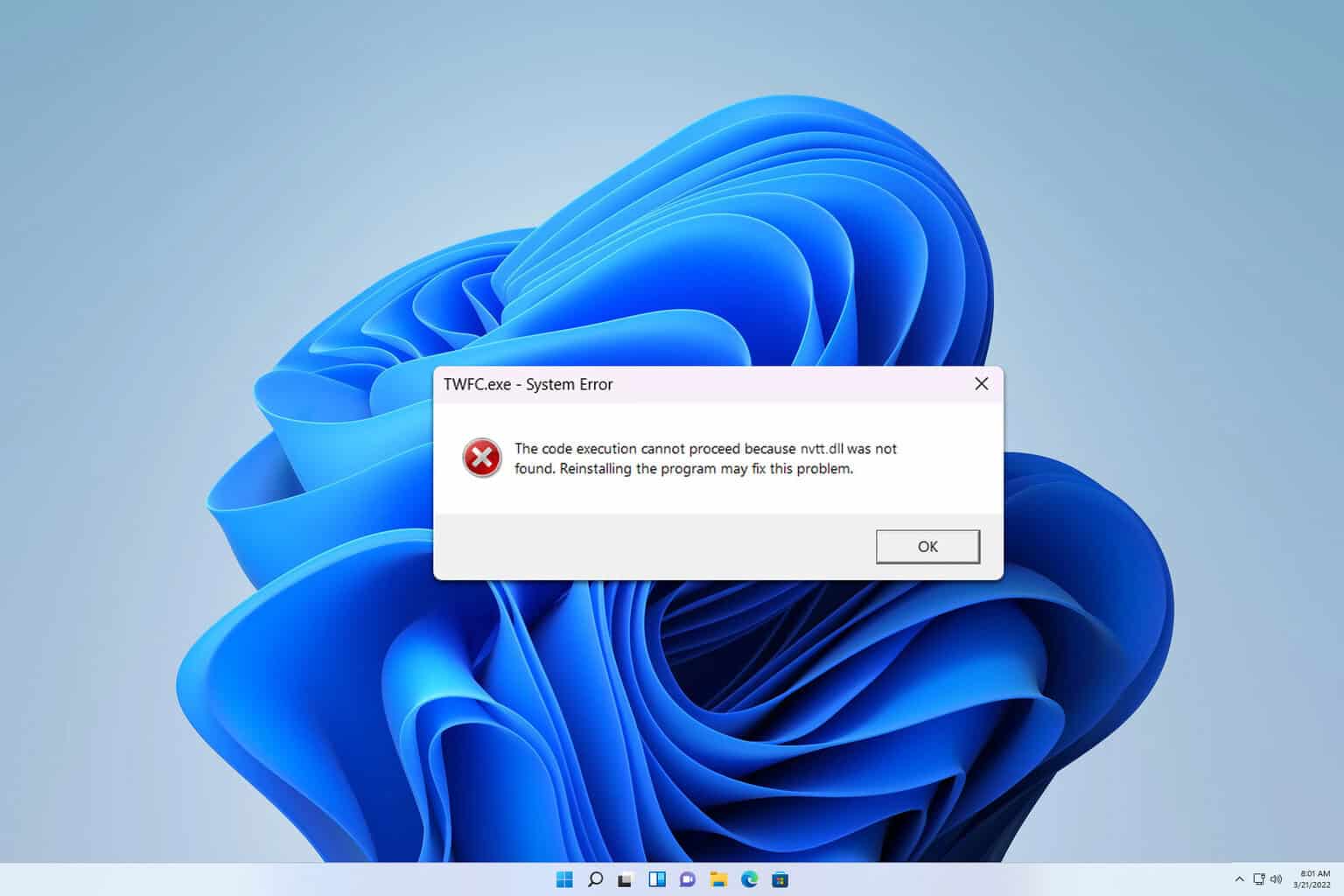
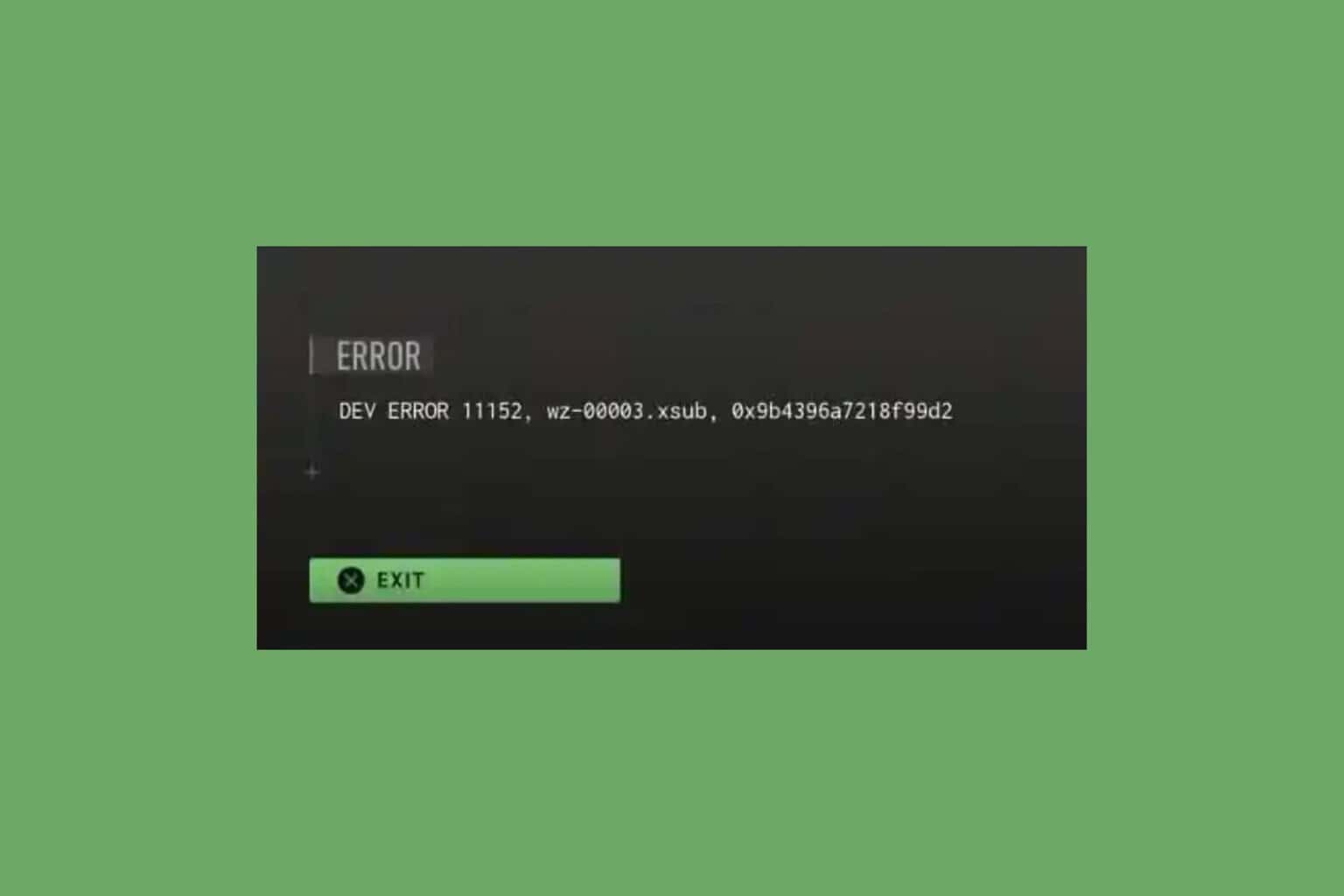
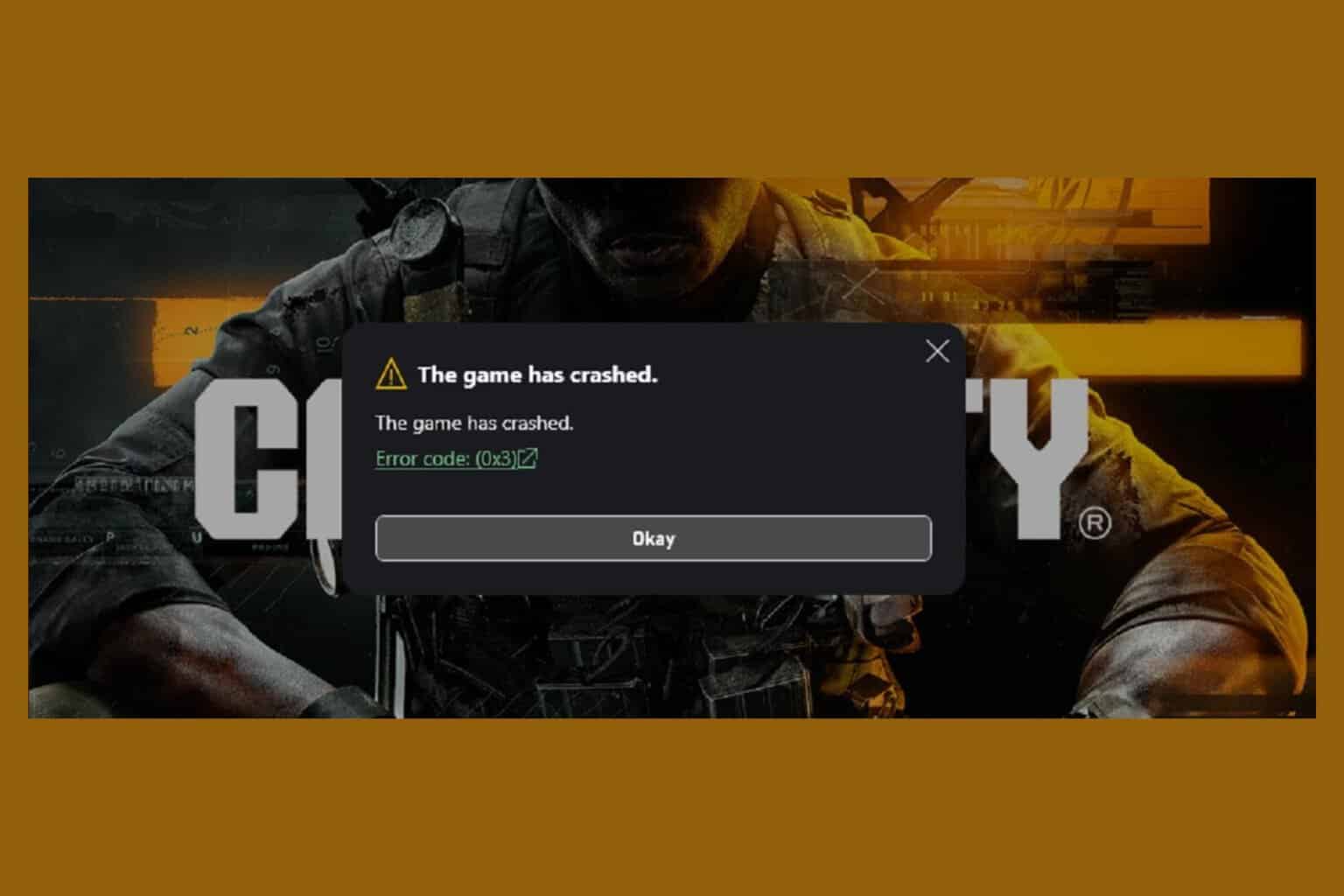
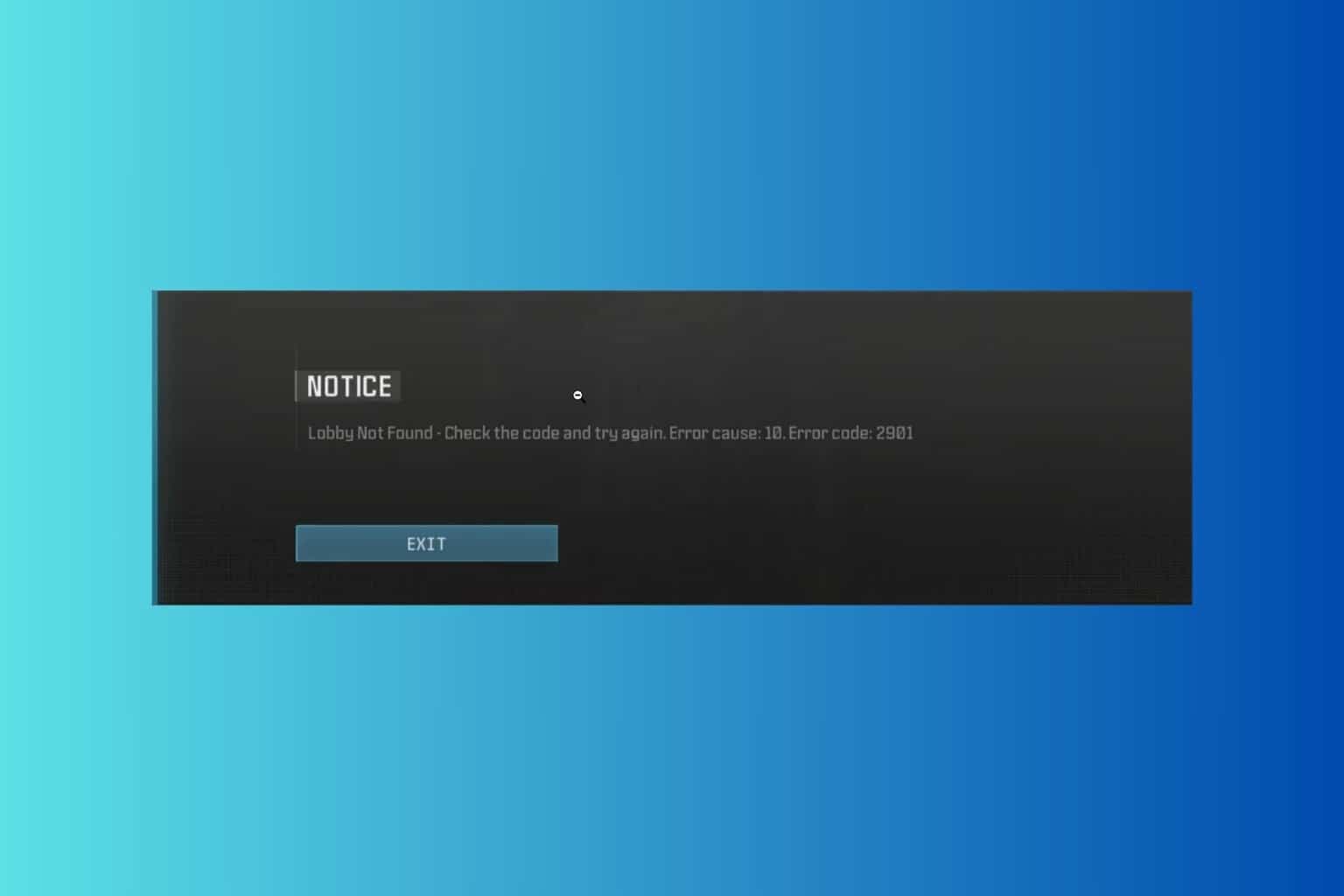
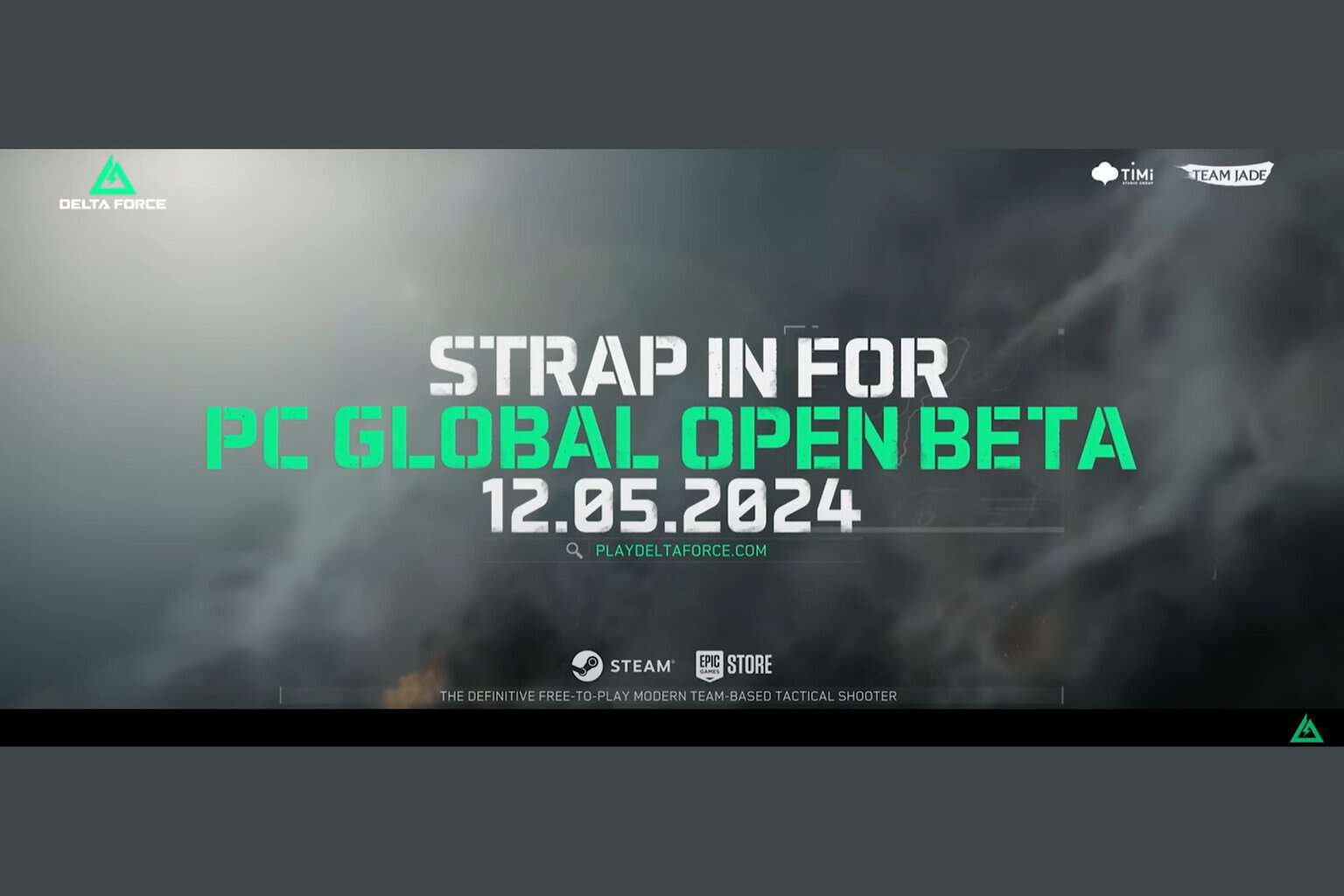

User forum
0 messages