What is d3dramp.dll, and How Can I Fix the d3dramp.dll Missing Error?
Many video games and app won't work if d3dramp.dll is not present.
4 min. read
Published on
Read our disclosure page to find out how can you help Windows Report sustain the editorial team. Read more
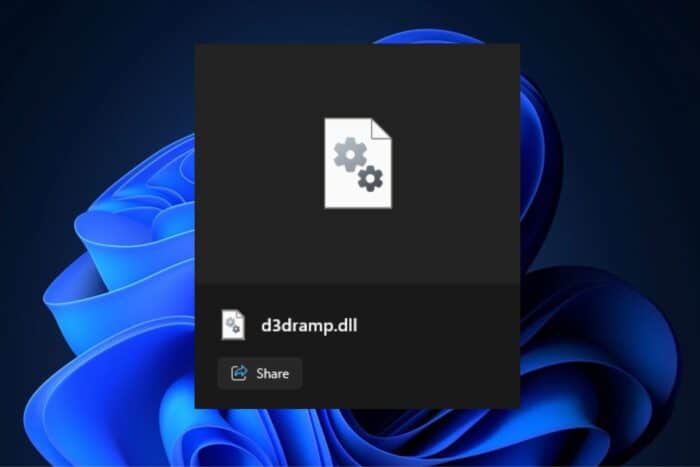
D3dramp.dll is a Dynamic Link Library (DLL) file developed by Microsoft that is essential for Windows. It’s part of Microsoft Direct3D and ensures visual and graphical processing applications run smoothly. Many media players and various video games need this file to run.
As with all .dll files, d3dramp.dll can, too, go missing or become corrupted; in that case, things get a bit dicey. You might encounter error messages like “d3dramp.dll is missing” or “d3dramp.dll error loading”. These errors can pop up for various reasons, including registry issues, malicious software, or file corruption.
How to Fix the d3dramp.dll Missing Error?
1. Update drivers to restore the d3dramp.dll file
Depending on where the d3dramp.dll Missing Error arises, you might want to look at your drivers and update them as soon as possible. By updating them, Windows will automatically fix or replace the corrupted/absent d3dramp.dll file, and your applications/games should work.
To do that, you’ll need to:
- Type in Device Manager in the Windows Search Box, and click it.
- Open the Device Manager and right-click on the preferred device to update its drivers.
- Click on Update Driver.
- Select Search automatically for drivers and let Windows take care of it.
- Eventually, repeat this process with all other devices and update them if possible.
2. Scan your PC for malware
D3dramp.dll can also become missing or corrupted due to malware or viruses. Another way to solve the issue is to scan your device using the built-in Windows Security or your preferred anti-virus.
To scan your PC with Windows Defender, you’ll need to:
- Type in Windows Security in the Search Box, and select it.
- Once there, click on Virus and Threat Protection.
- Select Quick Scan, and let Windows scan your device.
3. Use the System File Checker to fix the corrupted d3dramp.dll file
Performing a System File Checker (SFC) scan usually repairs corrupted Windows files, and if you’re running into the d3dramp.dll missing error, you might want to try this solution, as well.
- Open Command Prompt as Administrator.
- Type the following command:
sfc /scannow - Press Enter to execute the command.
- Wait for the repair process to complete. This might take a while, so do not interrupt the process.
After completing the SFC scan, the Command Prompt might state, “Windows Resource Protection found corrupt files and successfully repaired them.” If that’s the case, restart Windows. If there are no errors, you can close the console.
4. Perform System Restore on your Device to return to a point when d3dramp.dll wasn’t missing
Performing System Restore on your Windows device will take you back to a moment when d3dramp.dll was uncorrupted; however, it should only be used after all other solutions have been followed.
To start the process, you’ll need to:
- Press Win + R to open the Run dialogue box.
- Type in rstrui and then click OK.
- Follow all the next steps: choose a version of Windows that you know has the d3dramp.dll file, and restore your device to that point.
If you’re still unsure how to perform a System Restore on a Windows device, please follow our comprehensive guide.
5. Download the d3dramp.dll file
One very straightforward approach is to download the d3dramp.dll file and place it in the game or application folder that’s giving you the missing error dialogue box.
You can do so simply by searching for the d3dramp.dll on the Internet and downloading it from a trustworthy source. Microsoft currently doesn’t have a list of the .dll files to download.
However, ultimately, we discourage you from doing it because it requires manual work to find and get the correct version for your system, and it’s not reliable.
While encountering the d3dramp.dll missing error can be frustrating, this issue can be easily solved with minimal effort.
Let us know below which of these solutions worked for you.
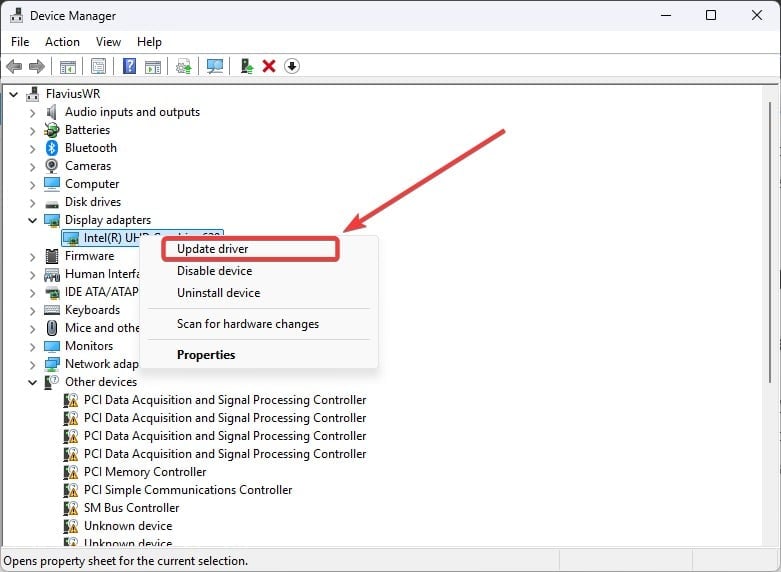
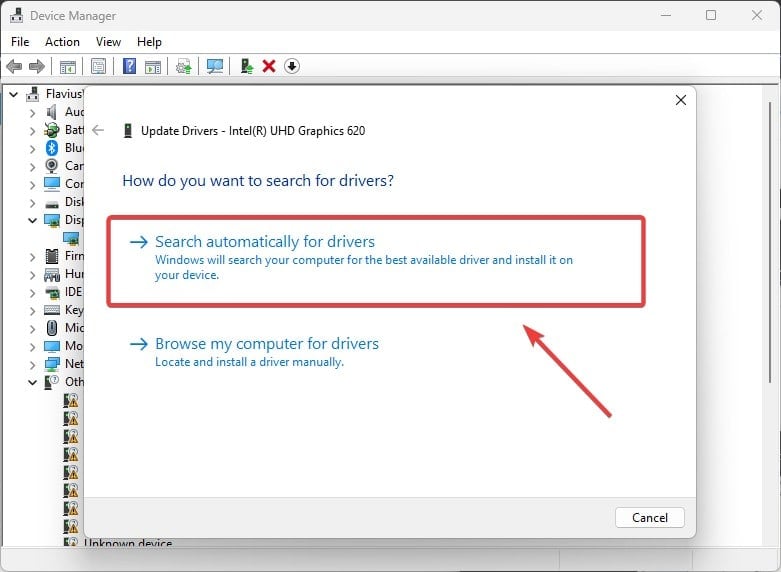
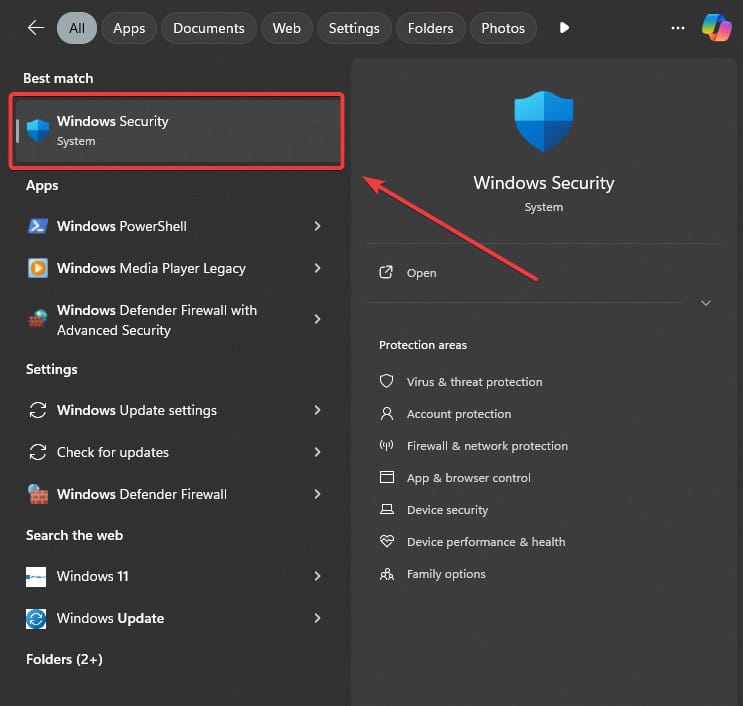
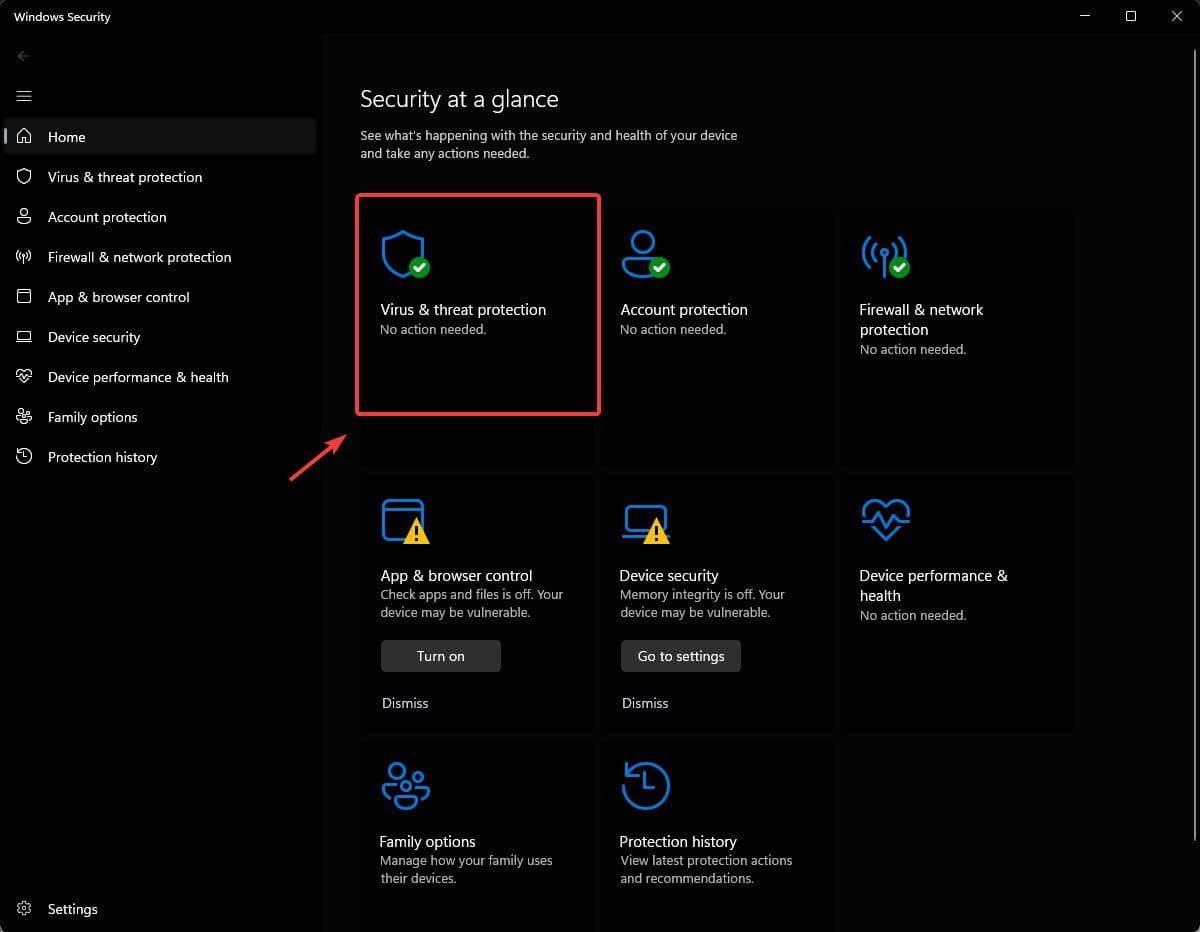
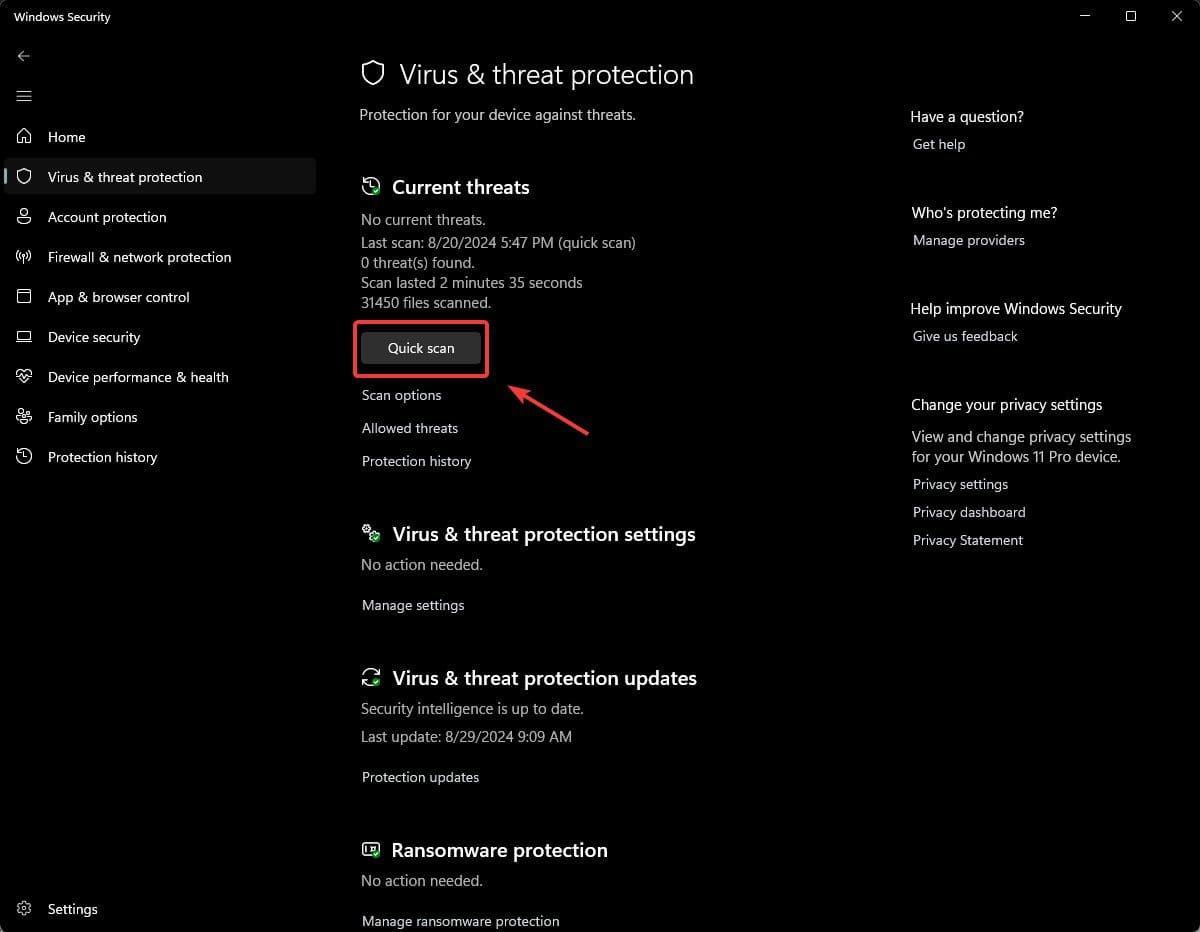
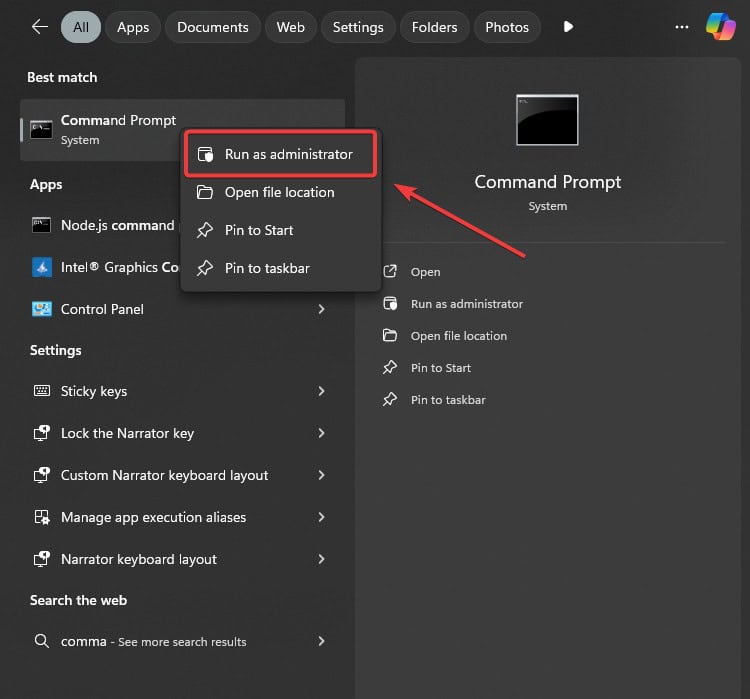
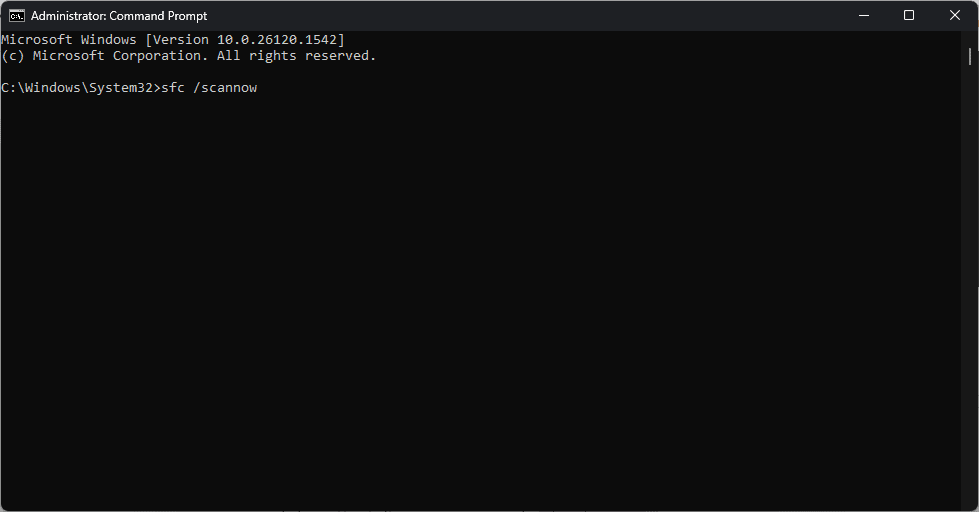
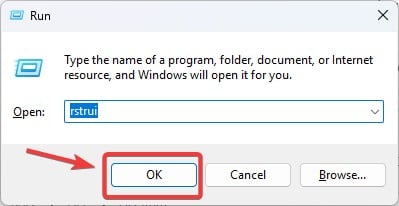



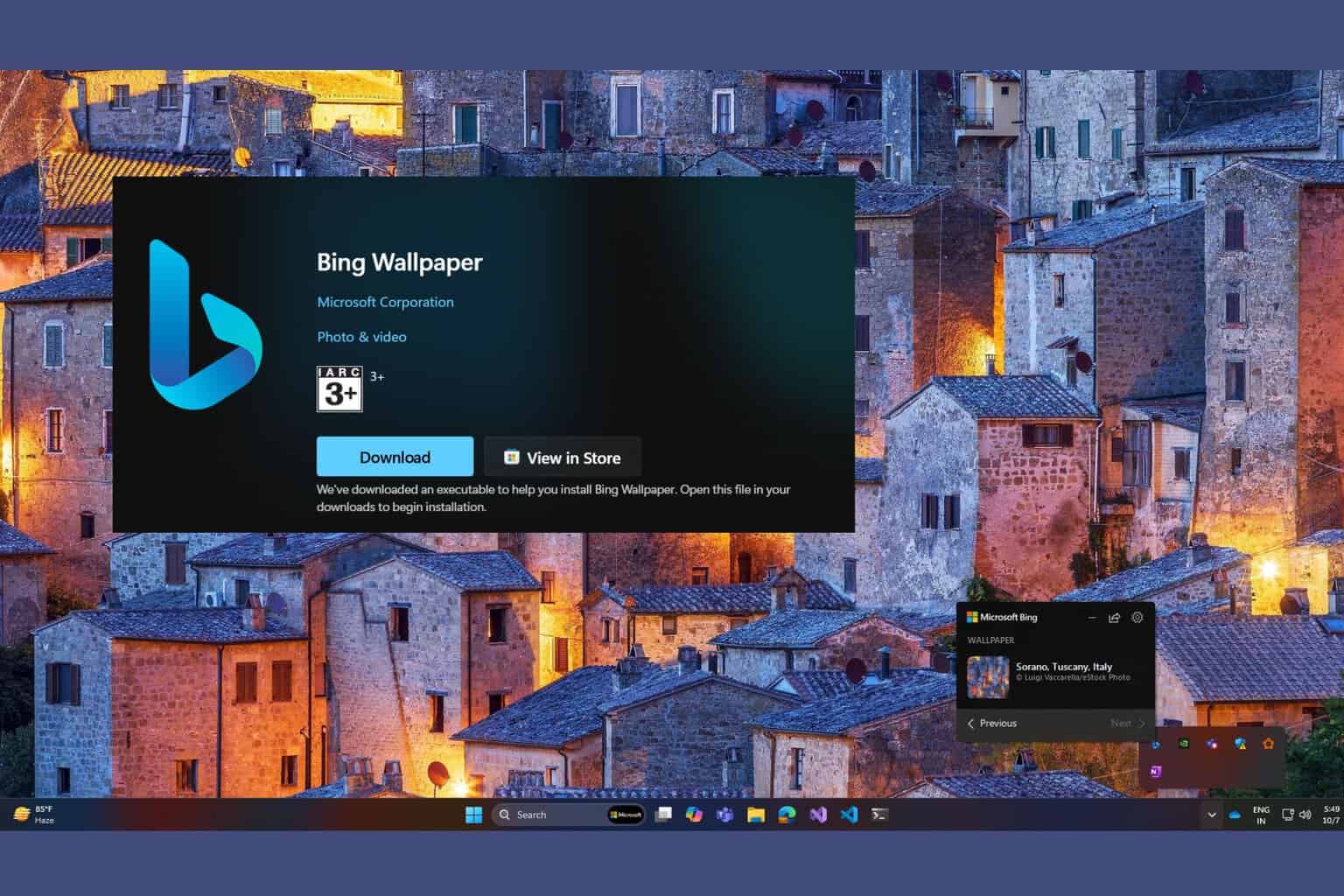




User forum
0 messages