How to Fix the SPIN_LOCK_INIT_FAILURE Bug Check 0x81
This is often caused by external hardware
4 min. read
Published on
Read our disclosure page to find out how can you help Windows Report sustain the editorial team. Read more
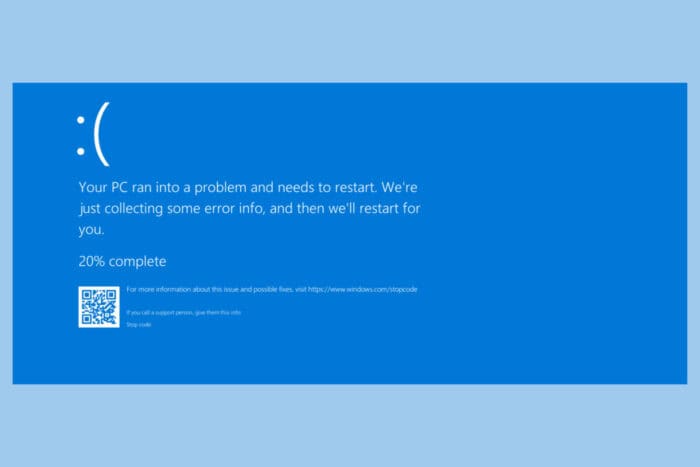
Encountering the SPIN_LOCK_INIT_FAILURE error on your Windows system comes with the value of 0x00000081. This error typically points to issues with hardware or software conflicts, but don’t worry—we’ve got a series of solutions that can help you resolve it.
How do I fix the SPIN_LOCK_INIT_FAILURE BSoD?
1. Scan Device Performance and Health
- Open Device Manager by right-clicking the Start button and selecting Device Manager.
- In Device Manager, right-click on each device and select Scan for hardware changes.
- Check for any listed issues with updates, storage, and drivers.
- If issues are detected, follow the prompts to resolve them.
Scanning your device for performance and health issues helps identify faulty hardware or software that might cause errors like SPIN_LOCK_INIT_FAILURE.
2. Run Windows Defender Offline
- Select Start , and then go to Settings.
- Navigate to Update & Security > Windows Security > Virus & threat protection.
- Under Current threats, select Scan options.
- Select Microsoft Defender Offline scan, and then select Scan now.
Running Windows Defender Offline can remove malware that might be causing the SPIN_LOCK_INIT_FAILURE, as some viruses can corrupt system files leading to this error.
3. Uninstall recently installed software
- Open the Control Panel by typing Control Panel in the search bar and pressing Enter.
- Click on Uninstall a program under the Programs section.
- In the Programs and Features window, look for software installed recently.
- Select the recently installed software and click Uninstall.
- Follow on-screen instructions to complete the uninstallation.
- Restart your computer to see if the issue persists.
Uninstalling recently installed software can resolve compatibility issues that might be causing the SPIN_LOCK_INIT_FAILURE.
4. Unplug or uninstall external hardware
- Power down your computer and unplug all external devices (like printers, scanners, external hard drives).
- Boot your computer to see if the issue persists.
- If the BSoD does not occur, plug in the devices one by one until you find the problematic device.
- Once identified, update the device’s drivers from the manufacturer’s website or through Device Manager.
- Alternatively, uninstall the device drivers and then reinstall them.
Removing external hardware isolates the problem to determine if an external device is causing the SPIN_LOCK_INIT_FAILURE.
5. Toggle Fast Startup
- Type Power Options in the search bar and press Enter to open Power Options.
- Click on Choose what the power buttons do on the left side.
- Click on Change settings that are currently unavailable.
- Scroll down to Shutdown settings and locate Turn on fast startup.
- Change the status of Turn on fast startup:
- If it is on, turn it off.
- If it is off, turn it on.
- Click Save changes.
Toggling fast startup might fix startup issues that lead to SPIN_LOCK_INIT_FAILURE, as this feature can sometimes cause conflicts.
6. Run System Restore
- Type System Restore in the search bar and press Enter.
- Click on Create a restore point and then System Restore.
- Follow the prompts to choose a restore point before the error occurred.
- Click Next and then Finish to confirm the restore.
- Allow the system to restore and restart.
Running System Restore reverts your system to a previous state, which can fix SPIN_LOCK_INIT_FAILURE caused by recent changes or corruptions.
Keeping your system updated and regularly scanning for hardware and software issues can help prevent errors like SPIN_LOCK_INIT_FAILURE in the future.
Also, take a look at our article about the causes of BSoD to learn more about such issues. We also have a complete guide on how to fix BSoD errors on Windows 11 that might come in handy.
Did you manage to fix the SPIN_LOCK_INIT_FAILURE bug check using our solutions? Let us know in the comments below.








User forum
0 messages