How to fix ERROR_BAD_DRIVER on Windows
Try to print something from the Edge browser
3 min. read
Published on
Read our disclosure page to find out how can you help Windows Report sustain the editorial team. Read more
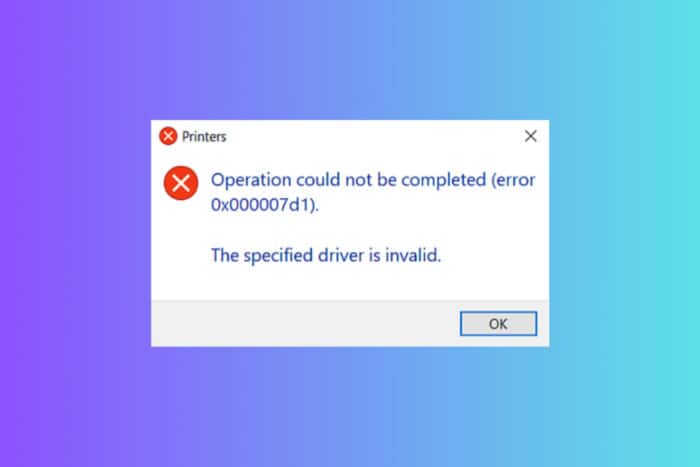
The ERROR_BAD_DRIVER issue usually comes with the following message and code: 2001 (0x7D1) The specified driver is invalid. Also known as Printer error 0x000007d1, this problem is caused by a Windows bug after updates, usually on Epson printers. Before any more complicated tweaks, do this simple thing: Open Microsoft Ende and try printing anything from there. Many users have managed to fix the problem like this, so you should try it.
1. Update or reinstall the printer driver
- Press Windows + X and select Device Manager.
- Expand the Printers section, right-click your printer from the list and select Update driver.
- Now, choose Search automatically for drivers. If there is any new one, the system will install it.
- If this doesn’t work, you can select Uninstall device instead of updating the driver. After you restart your PC, Windows will automatically install a default driver.
If you uninstall the driver, we also recommend reinstalling the printer software. To do that, go to Settings > Bluetooth & devices > Printers & scanners and remove the printer. Then, go to Settings > Apps > Installed apps and uninstall the printer software. Ultimately, go to the manufacturer’s website to download and install the printer software.
3. Run the printer troubleshooter
- Press Win + I to open Settings.
- Click on Bluetooth & devices, then select Printers & scanners from the right.
- Now, select your printer and click on Run the troubleshooter.
- If the system detects any issues, it will resolve them swiftly.
The printer troubleshooter is the most effective way to detect and fix printer issues.
3. Use System File Checker (SFC)
- Click the Start button, type cmd and select Run as administrator from the results.
- Type sfc /scannow and press Enter. This will scan and repair corrupted system files.
The ERROR_BAD_DRIVER issue is essentially a system problem and by repairing any corrupted files, you might get to the bottom of this.
4. Use Driver Verifier
- Press Windows + R, type verifier, and press Enter.
- Select Create standard settings and click Next.
- Now, choose Automatically select all drivers installed on this computer and click Finish.
- The system will now check if there are any issues with any of the drivers. Restart your PC to perform the scan.
By following these steps, you should be able to resolve the ERROR_BAD_DRIVER issue on your Windows system. If you have any questions or need any more help, feel free to use the comments section below.
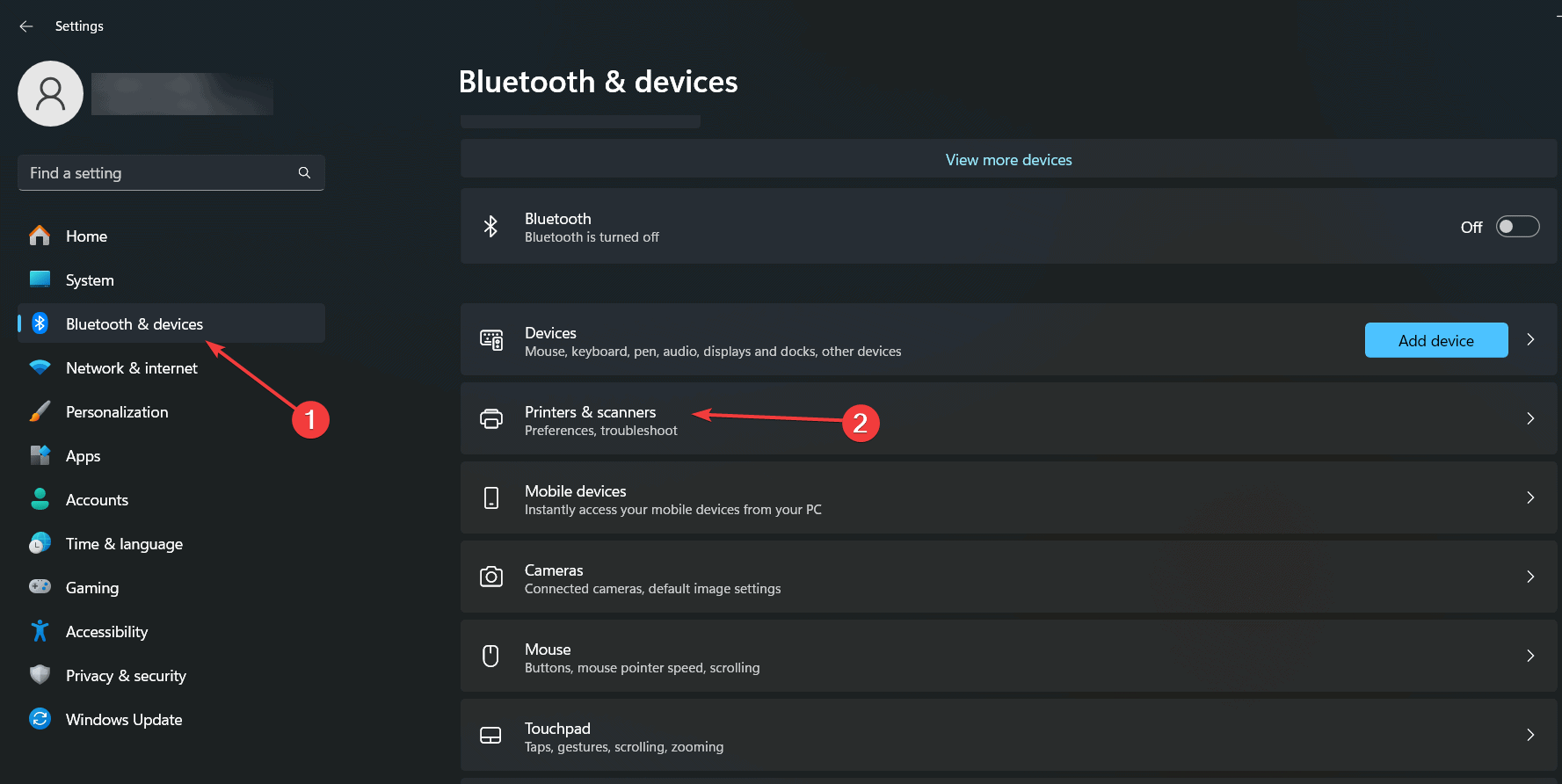
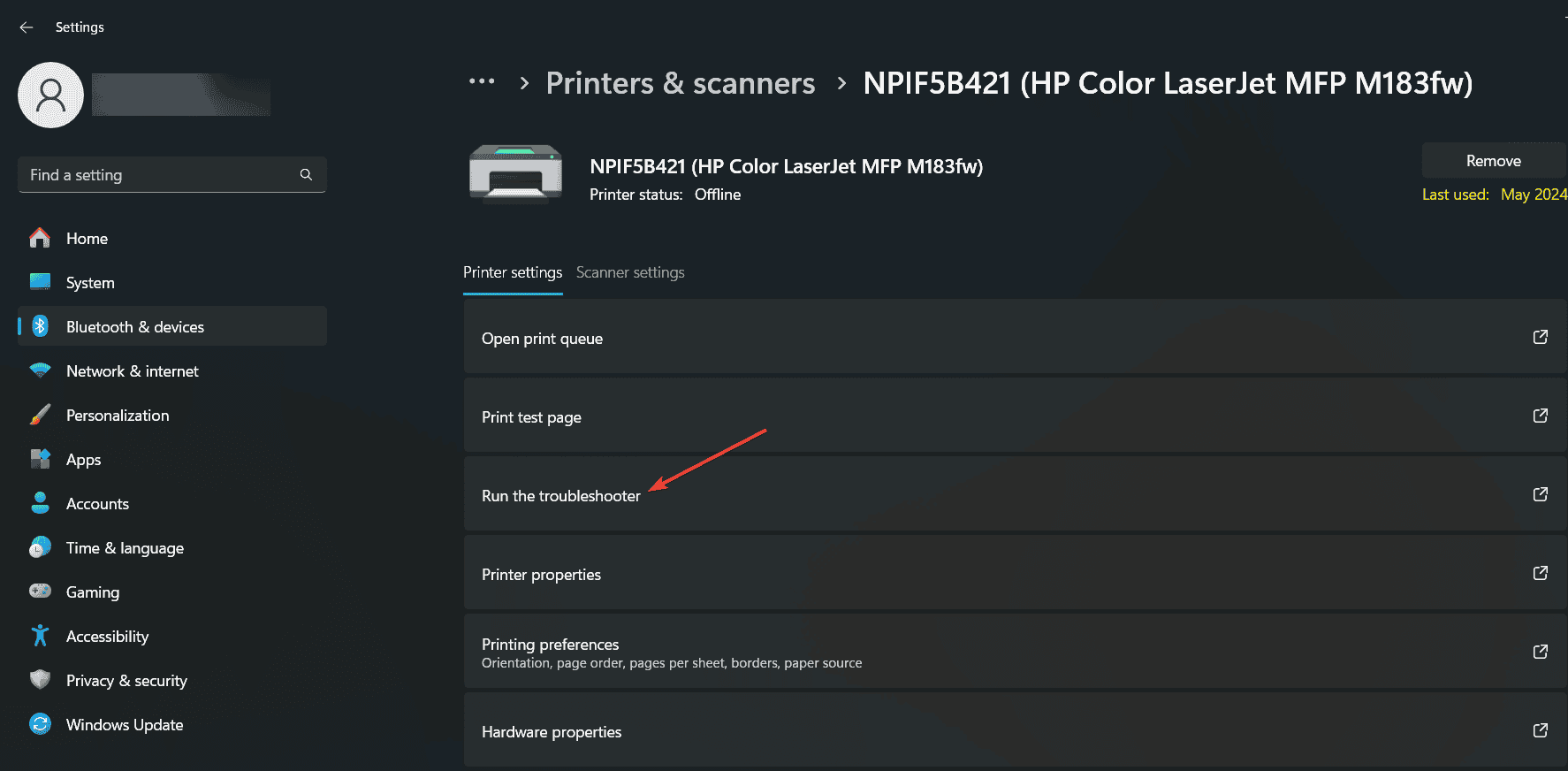








User forum
0 messages