DRIVER PAGE FAULT IN FREED SPECIAL POOL Error Fix: 7 methods
The error causes a BSOD.
4 min. read
Published on
Read our disclosure page to find out how can you help Windows Report sustain the editorial team. Read more
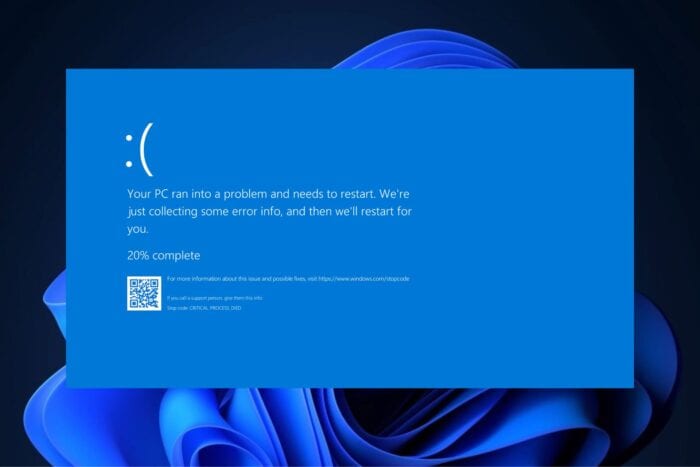
The DRIVER PAGE FAULT IN FREED SPECIAL POOL is a fairly common issue in Windows that can be of concern to users when it happens, primarily due to the worrying Blue Screen of Death (BSOD) error that this bug causes.
What is the DRIVER PAGE FAULT IN FREED SPECIAL POOL error?
The DRIVER PAGE FAULT IN FREED SPECIAL POOL error occurs when a driver references earlier freed memory. The driver then enters a conflict that causes the BSOD error. According to Microsoft, the error has a value of 0x000000C6.
What’s causing the DRIVER PAGE FAULT IN FREED SPECIAL POOL error?
The error is mainly triggered by software or hardware issues. Other possible causes include faulty hardware components, outdated or problematic drivers, corrupted system files, and conflicting software.
You’ve come to the right place if you’re dealing with it. We have a list of solutions that will solve this error.
7 Fixes for DRIVER PAGE FAULT IN FREED SPECIAL POOL
1. Update Device Drivers
- In the Search box, type in Device Manager and open it.
- Go to the Display Adapters and click on it.
- Right-click on your device’s display adapter, and choose Update Driver.
- You can Search automatically for drivers or Browse my computer for drivers.
The first option will have Windows automatically update the display drivers for you; the second option will have you manually provide the correct drivers for your display adapters.
Either way, make sure to restart your PC after you update the drivers. The error should not show up again.
2. Update Windows
- Open up Settings, and then go to Windows Update.
- There, click on Check for Updates.
- Let Windows run the updating process.
Due to this process, your device might restart a few times, but it will update everything on your Device, including missing drivers.
3. Run the Hardware and Devices Troubleshooter
The hardware and Devices Troubleshooter can also fix the DRIVER PAGE FAULT IN FREED SPECIAL POOL error.
- Press Win + R to open up the Run tool, and type in the following command: msdt.exe -id DeviceDiagnostic.
- Click on Next, and then follow the on-screen instructions.
4. Run an SFC scan to repair corrupted files
- Open Command Prompt with Admin rights.
- Type in the following command:
sfc /scannow, and press Enter. - After the scan is complete, restart your PC.
The SFC scan will look for any corrupted files in your device and try to repair them, effectively solving any issues your drivers might have.
5. Run DISM for advanced repairing
The DISM (Deployment Image & Servicing Management) scan follows almost the same steps as the previous solution, but this one is more advanced. You’ll need to:
- Open Command Prompt with Admin Rights.
- Type in the following commands separately:
DISM /Online /Cleanup-Image /ScanHealthand
DISM /Online /Cleanup-Image /RestoreHealth - Restart your PC.
This scan will detect any corrupted files and repair them effectively.
6. Disable the Conflicting Program
Conflicts created by specific Windows programs might also cause the DRIVER PAGE FAULT IN FREED SPECIAL POOL error. To fix this bug, you’ll need to disable the conflicting program. To do that, you’ll need to perform a clean booting of your PC first. You can easily do so by following our guide.
Then, when you’re done, and you’ve identified the conflicting program, you’ll need to uninstall it.
- Go to Control Panel > Programs and Features.
- Uninstall the said programs.
- Restart your PC.
7. Reset Windows
This is a last resort if neither of the previous solutions worked. Resetting Windows will remove all the corrupted files, effectively fixing the DRIVER PAGE FAULT IN FREED SPECIAL POOL error.
In Windows 11, you can reset the operating system easily, safely, and quickly. You’ll need to:
- Go to Settings, and then access the System panel.
- Scroll down to the Recovery option and click it.
- Select Reset PC, and choose your preferred option.
- Follow the rest of the instructions to reset Windows.
As you can see, the DRIVER PAGE FAULT IN FREED SPECIAL POOL error can be pretty annoying. But you can try resolving it using the methods above. Let us know which of them worked for you, and if you have any other solution for this bug, drop it down in the comments section.
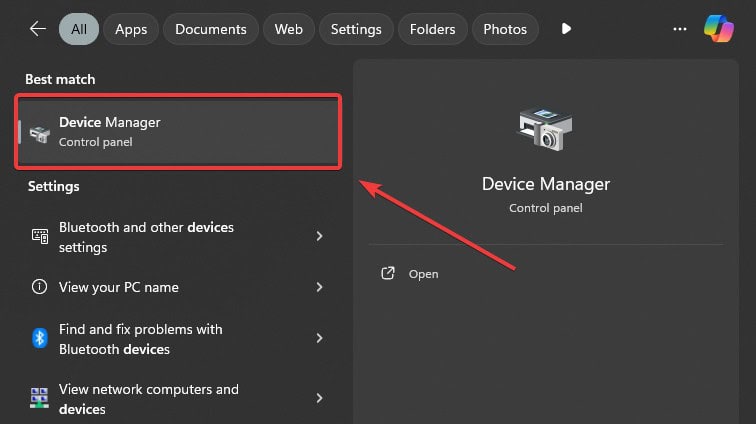

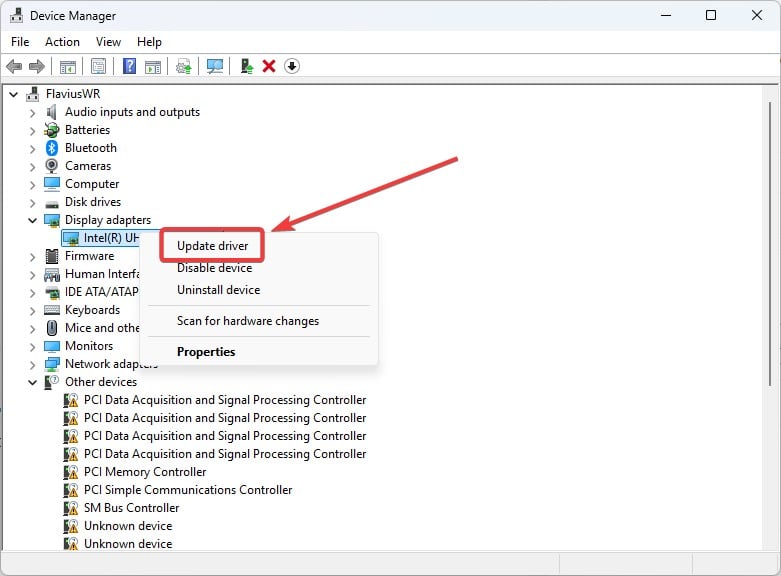
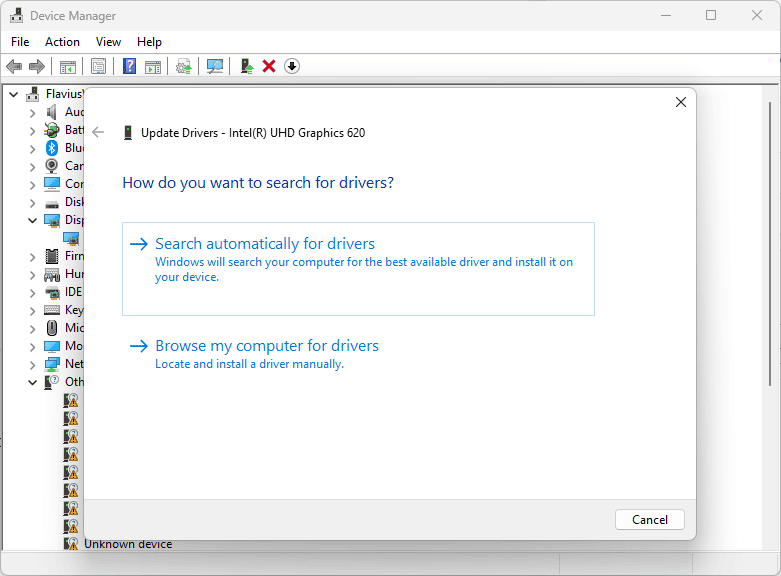
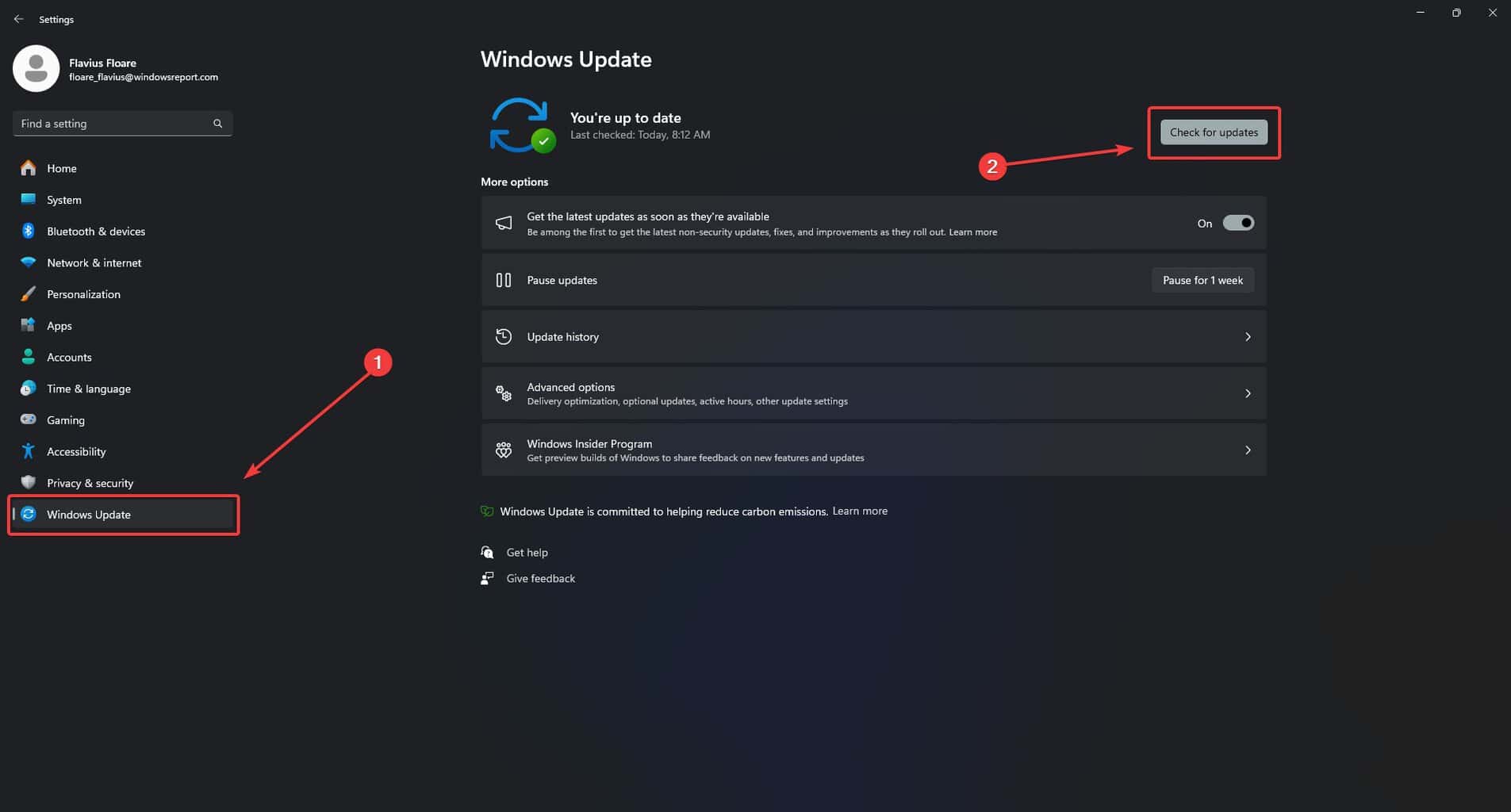
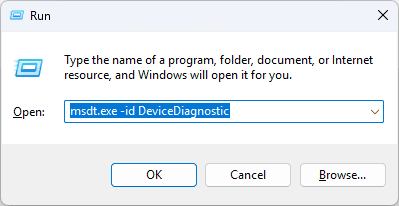
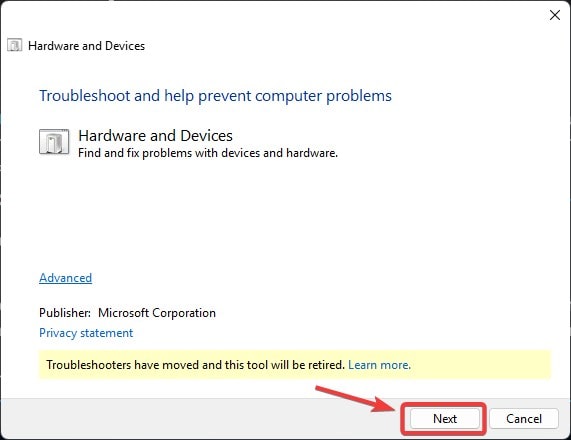
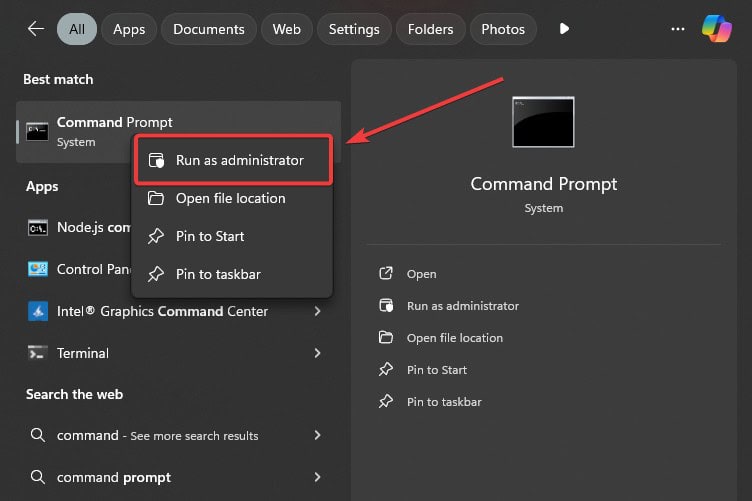
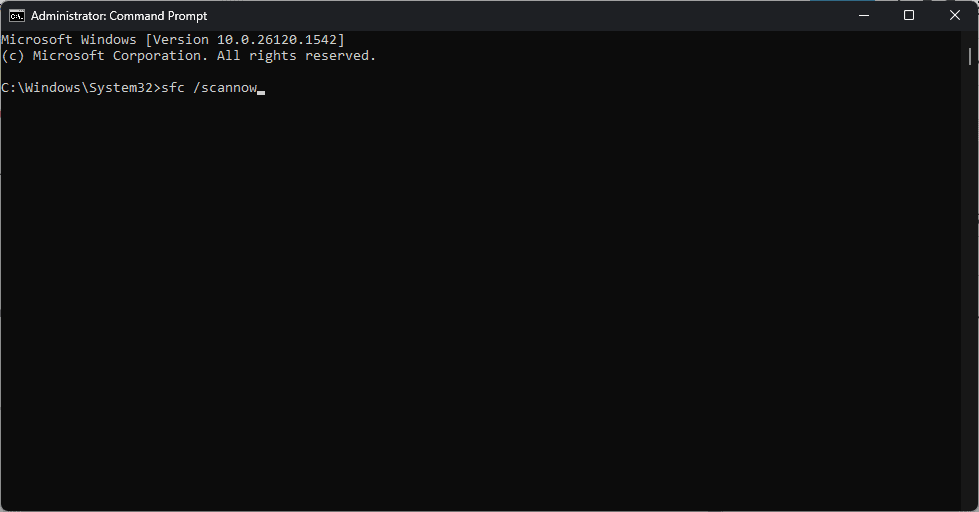
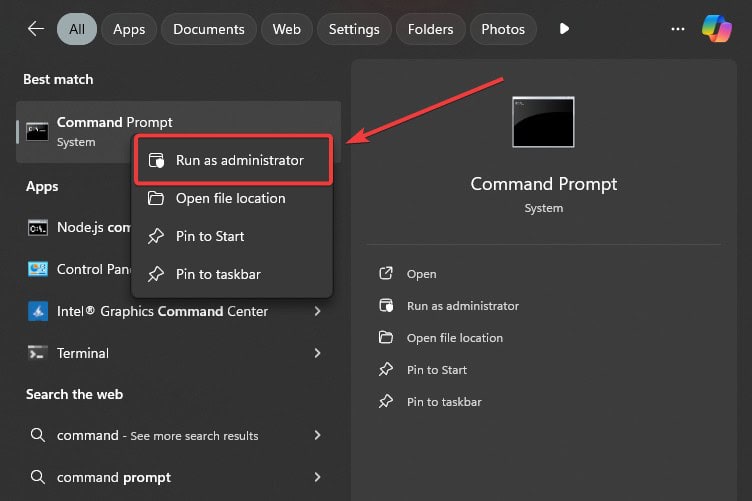
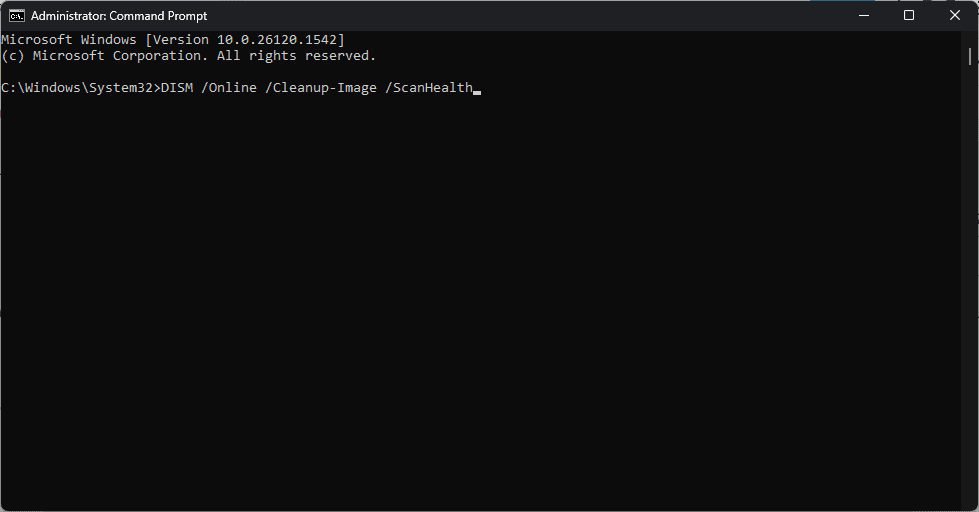 and
and 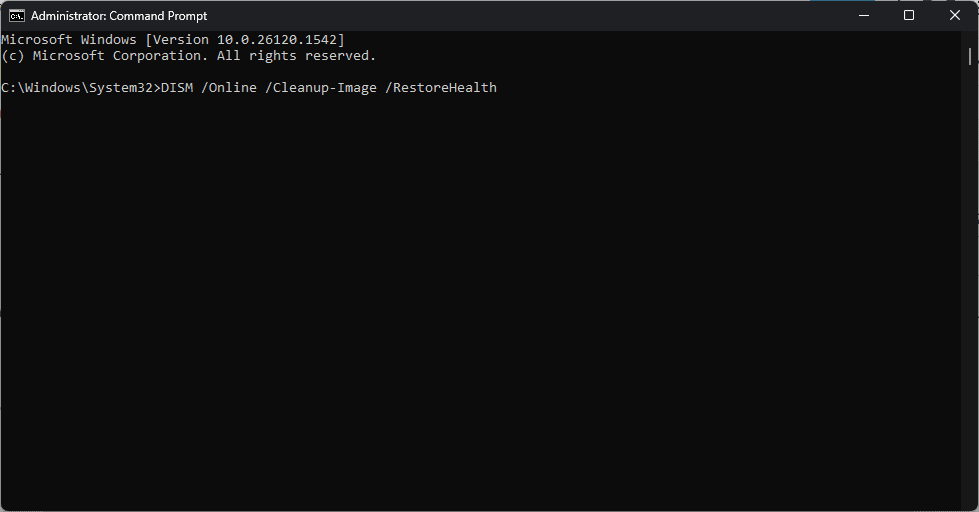
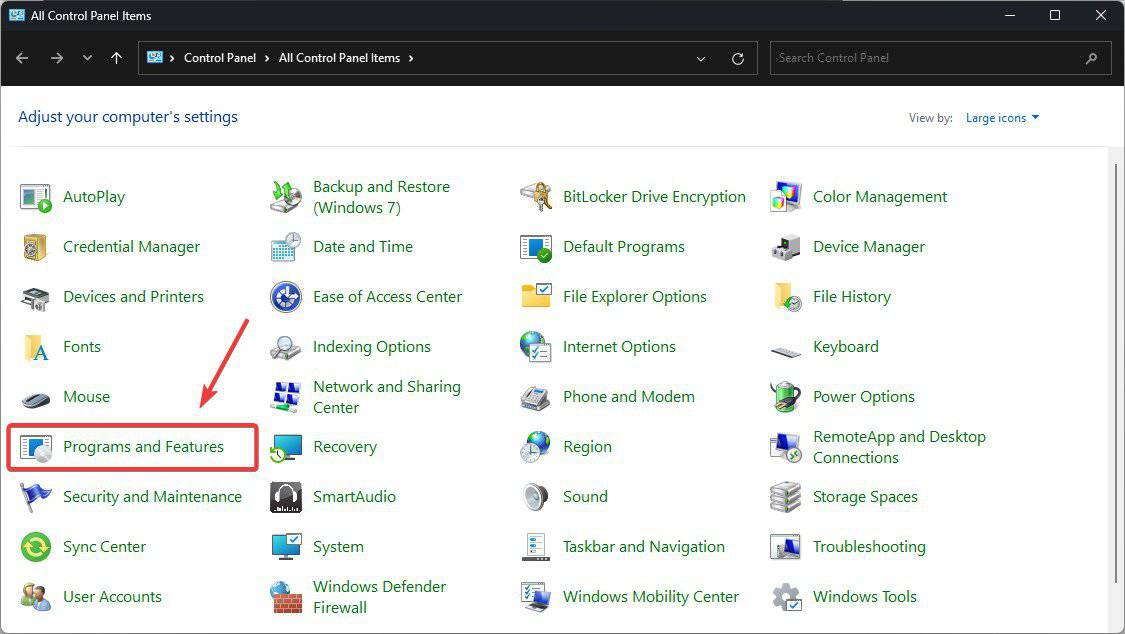
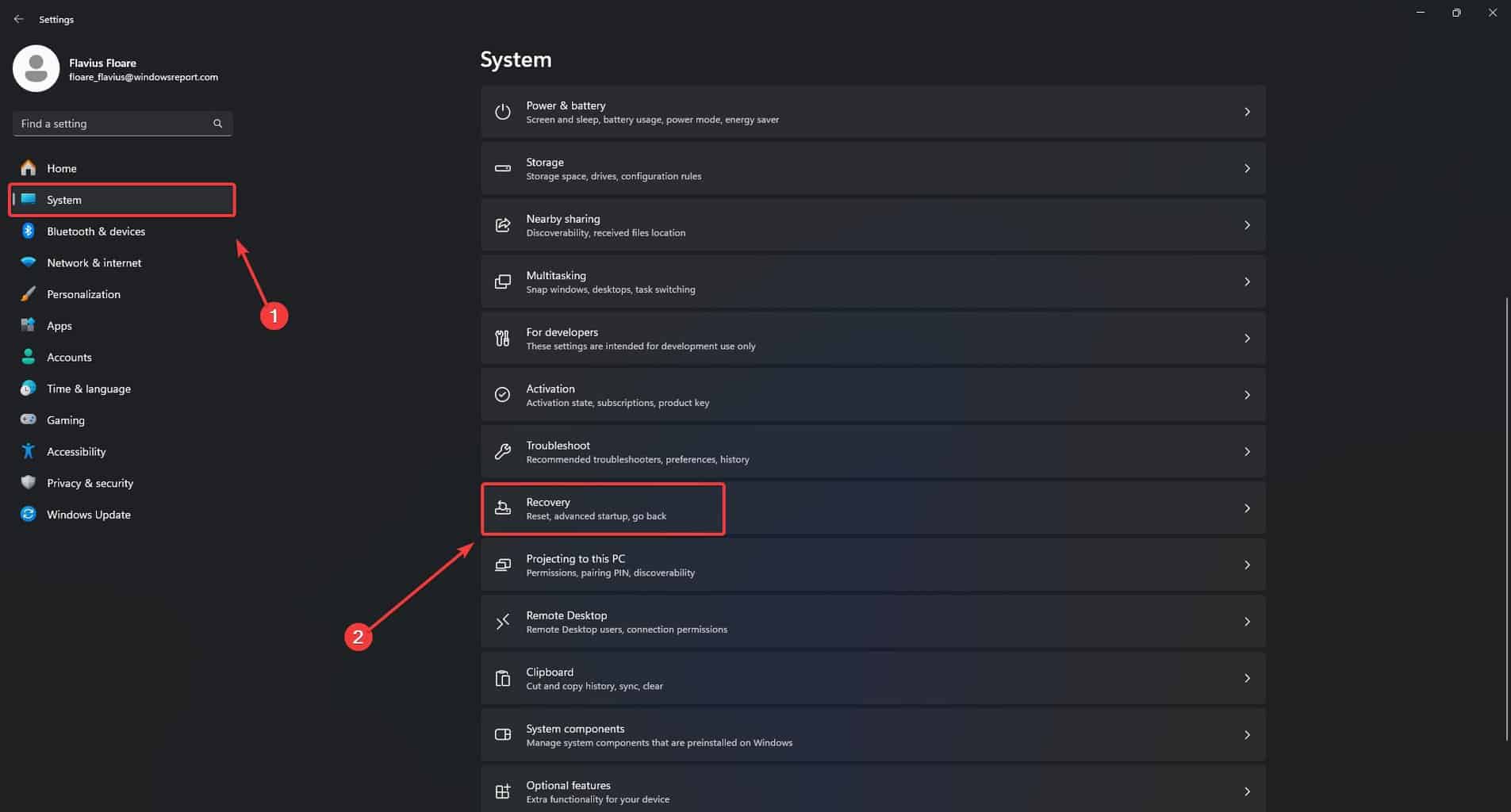
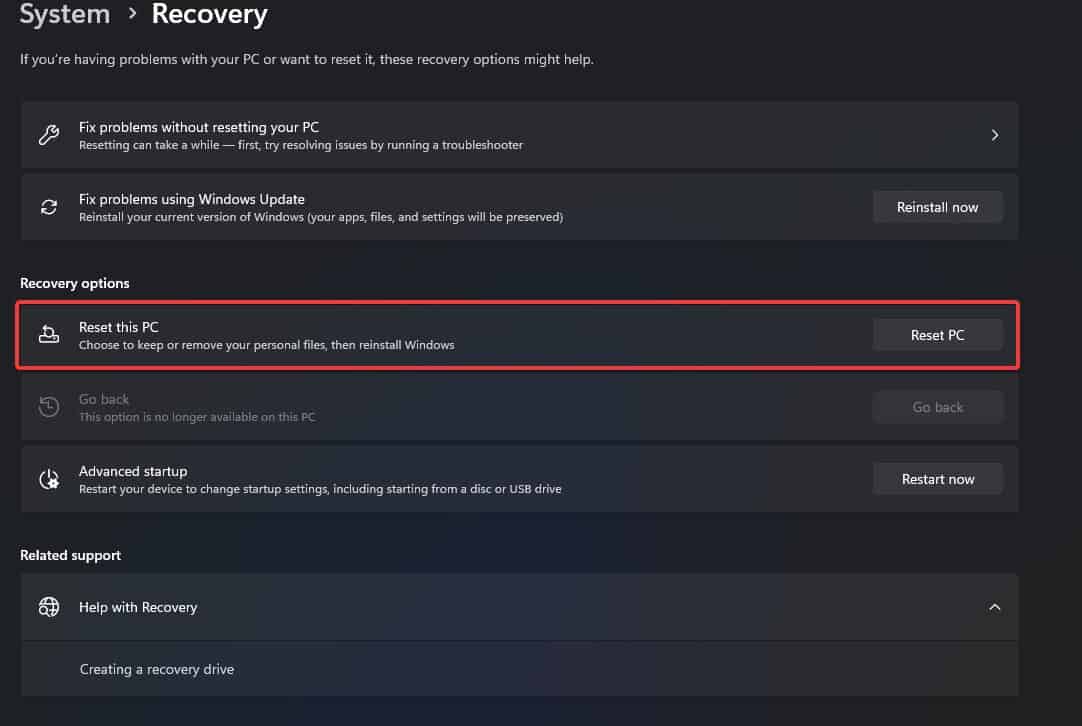

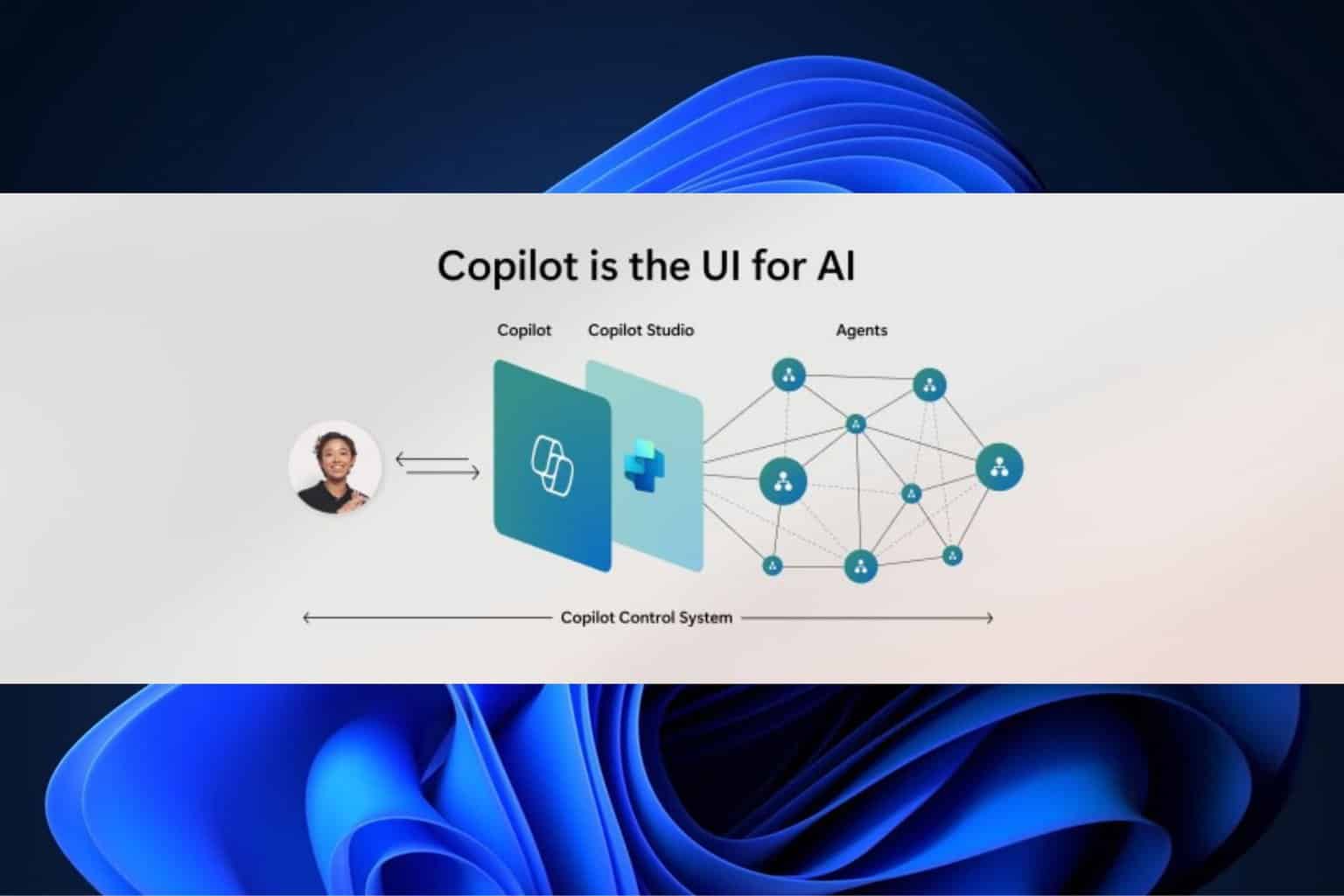
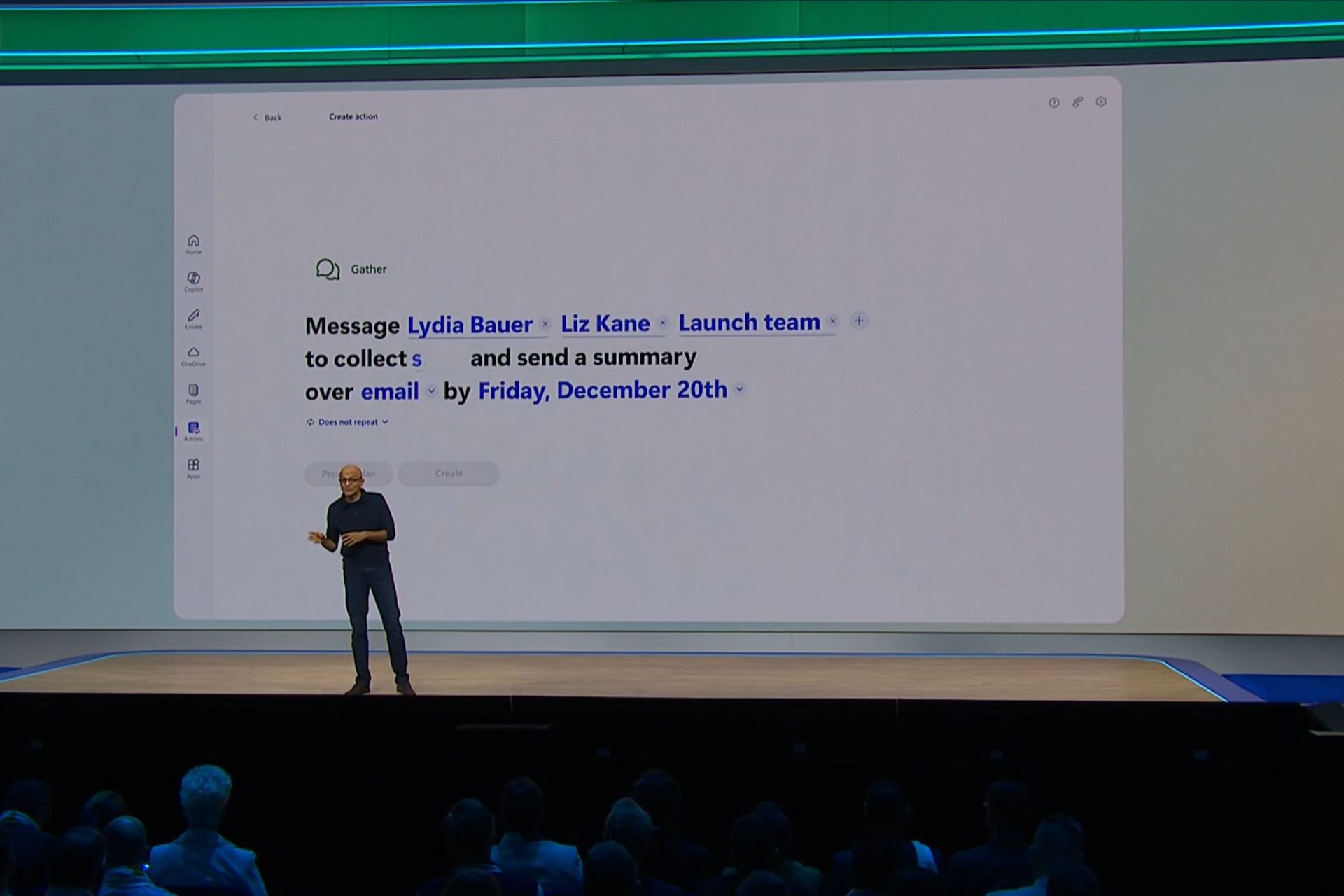





User forum
0 messages