System Error 66 (0x42): ERROR_BAD_DEV_TYPE [Solved]
Make sure the command and listed path are correct
3 min. read
Published on
Read our disclosure page to find out how can you help Windows Report sustain the editorial team. Read more
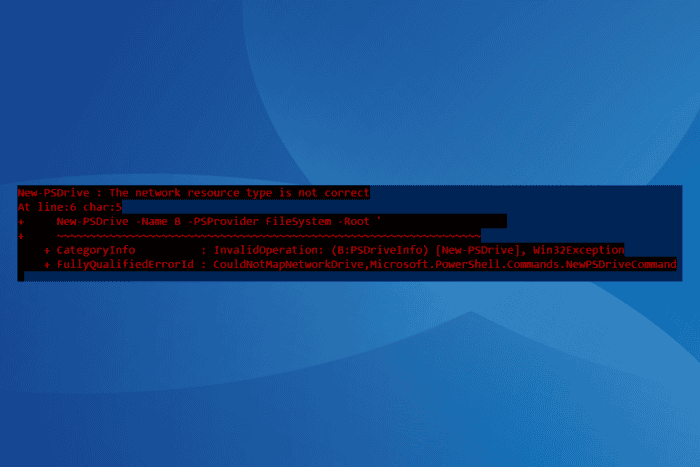
The ERROR_BAD_DEV_TYPE system error, with code 66 (0x42), is often encountered when using a DOS application to run a print command or adding/mapping a PSDrive. The error message reads, System Error 66: The network resource type is not correct.
The problem usually appears when you run an incorrect command, the connections are not in order, the firewall or security software conflicts with the operation, or you have set an incorrect path.
Before you start troubleshooting things, install all pending Windows updates, reconnect the printer, or reboot the device and try adding the PSDrive again.
How do I fix ERROR_BAD_DEV_TYPE?
1. Check the command for mistakes
If you are getting the 66 (0x42) The network resource type is not correct error while running the net use command from a DOS window with administrative privileges, it could be mistakes within the command to blame.
First, make sure that you are using this command while replacing PrinterServer and PrinterName with the ones in your case: net use lpt1 \PrinterServer\PrinterName /persistent:yes
Also, for some users, replacing 127.0.0.1 as PrinterServer with the actual printer server name did the trick!
2. Run the network troubleshooter
- Press Windows + R to open Run, paste the following command, and hit Enter:
msdt.exe -id NetworkDiagnosticsNetworkAdapter - Follow the on-screen instructions to complete the troubleshooting process and apply the recommended fixes.
3. Check the path (if adding a new PSDrive)
If you are adding a new PSDrive from within an elevated Windows PowerShell, make sure the path listed in the command is correct.
For one user, adding a backslash (\) to the drive’s path triggered ERROR_BAD_DEV_TYPE The network resource type is not correct error. This is because the target host was unreachable. So, check for such inaccuracies!
4. Temporarily disable the firewall
- Press Windows + S to open Search, type Control Panel in the text field, and click on the relevant result.
- Click on System and Security.
- Click on Windows Defender Firewall.
- Select Turn Windows Defender Firewall on or off from the left pane.
- Now, choose the Turn off Windows Defender Firewall option under both Private network settings and Public network settings, and then click OK to save the changes.
- Finally, verify whether ERROR_BAD_DEV_TYPE is fixed.
If the error message doesn’t appear again, check whether Port 445 is blocked in Windows Defender Firewall and open it. It’s not recommended to keep the firewall disabled for extended periods since this puts your PC at risk. So, this approach should only be used as a workaround!
5. Perform a system restore
- Press Windows + R to open Run, type rstrui.exe in the text field, and hit Enter.
- Select the Choose a different restore point option, and click Next.
- Pick a restore point created before the issue first appeared and click Next.
- Verify the details and click on Finish to start the restore.
- Wait for the process to complete. It usually takes 15-30 minutes.
When nothing else works, a system restore will fix System Error 66: ERROR_BAD_DEV_TYPE. You just have to pick the right restore point.
Before you leave, discover expert tips to effectively manage printers and devices and get the best performance!
For any queries or to share which fix worked for you, drop a comment below.
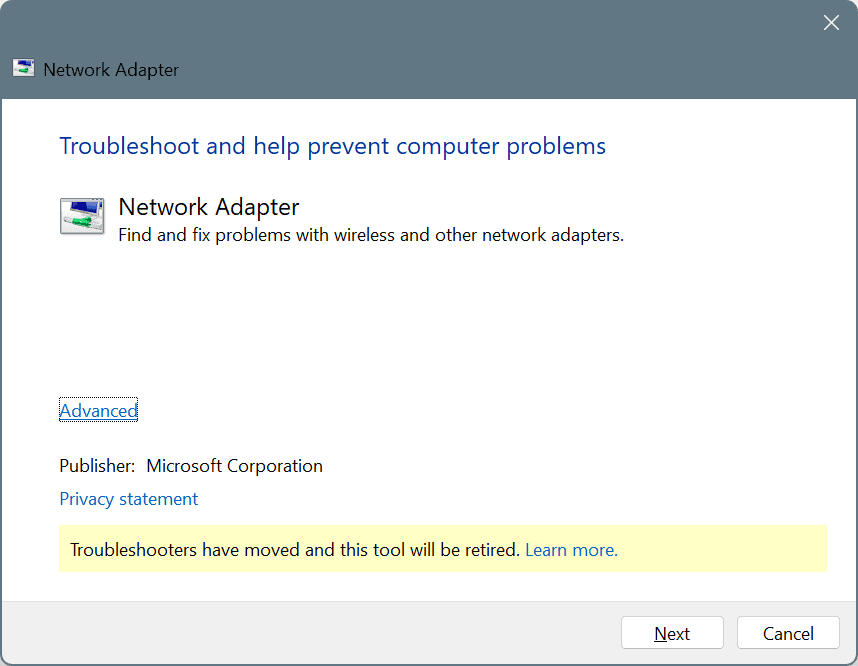
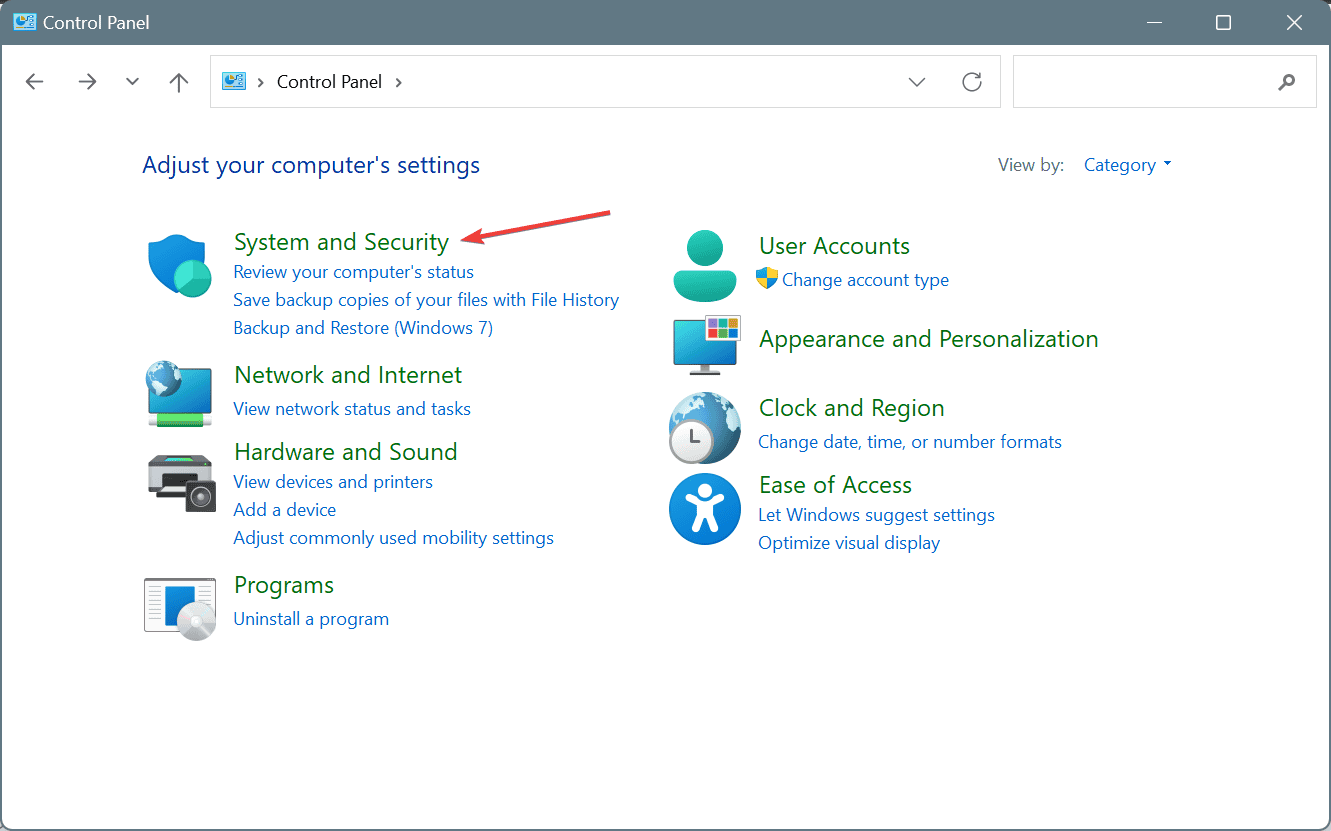
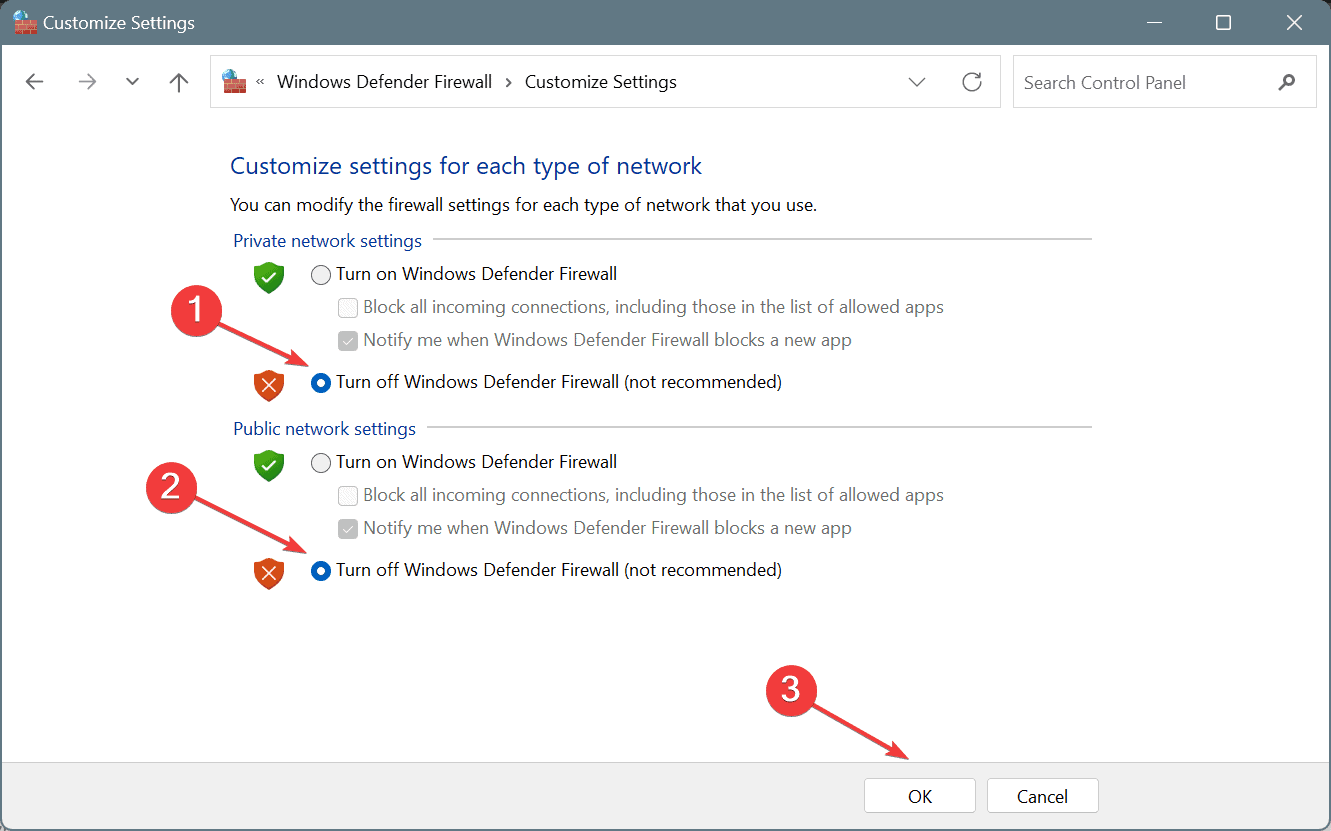
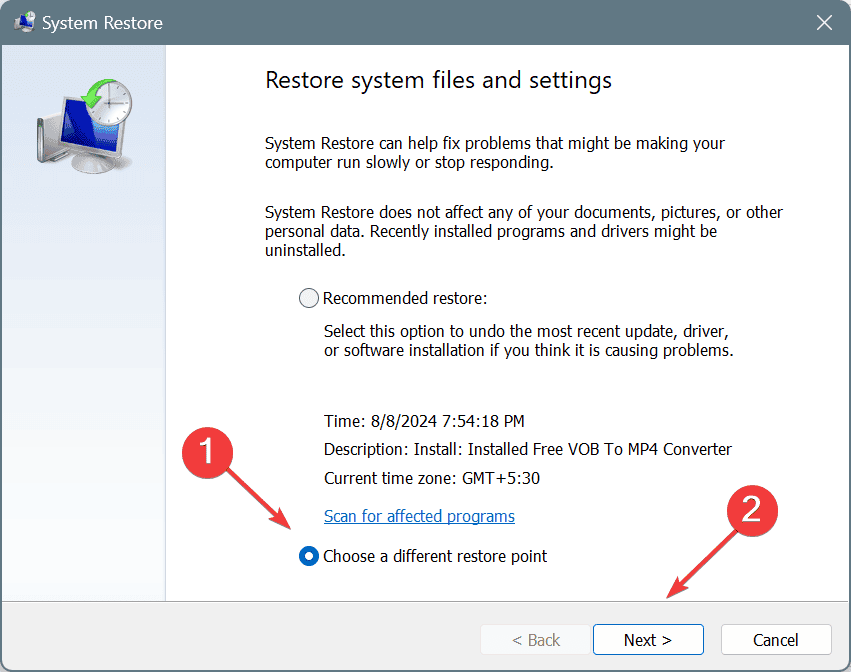
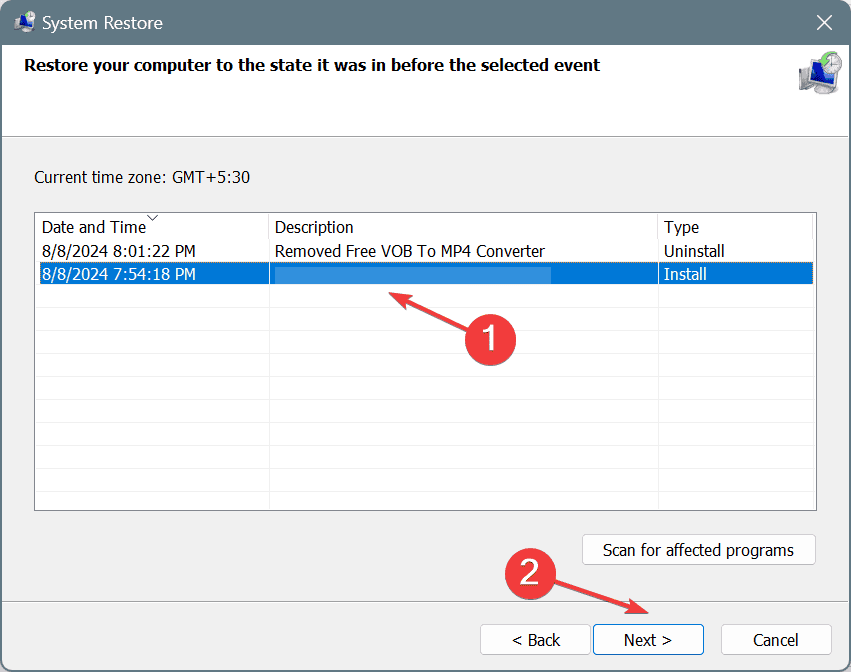






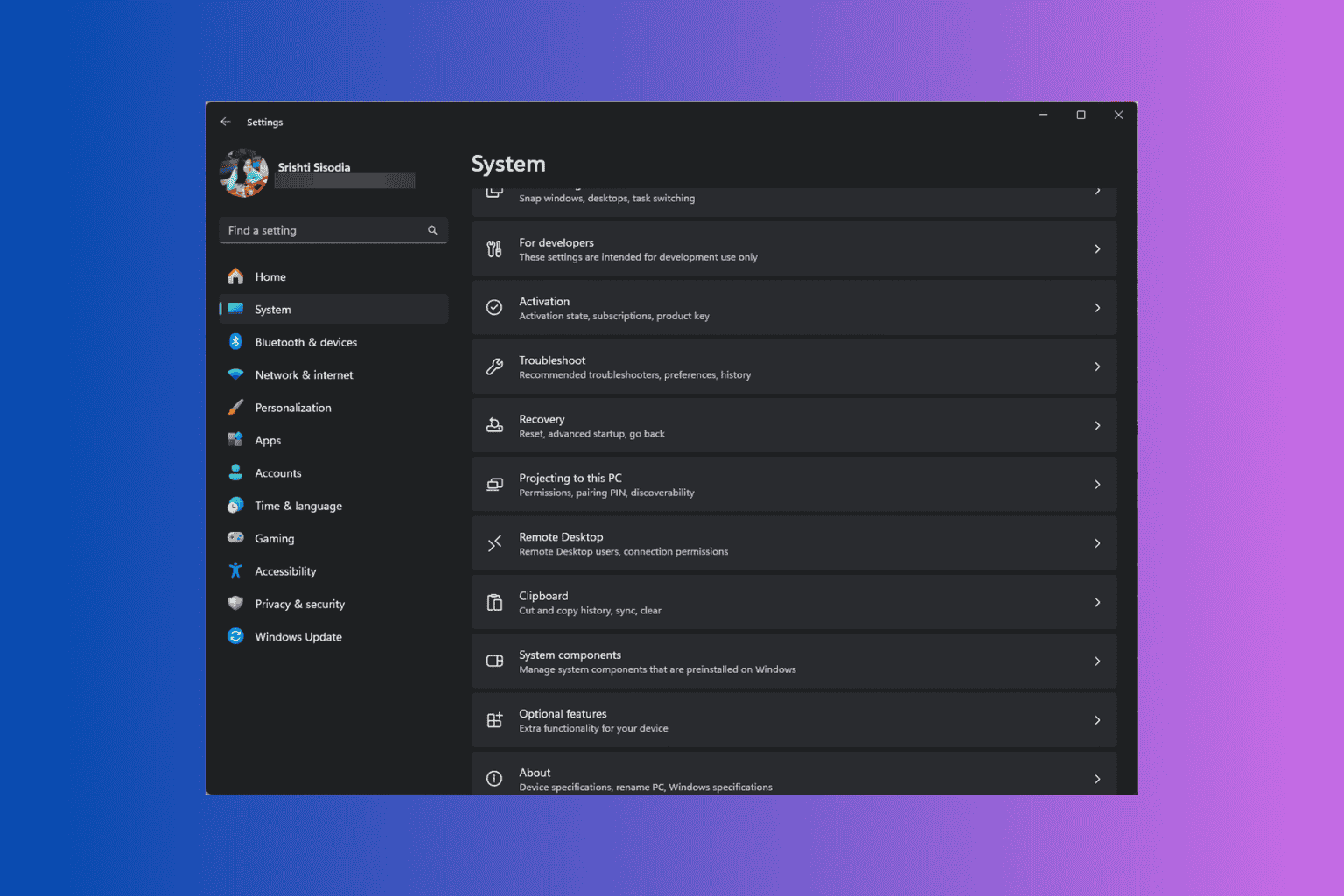

User forum
0 messages