Windows 11 will tell you what type of SSD you have directly in Task Manager
The capability is live but hidden in the Beta Channel.
2 min. read
Published on
Read our disclosure page to find out how can you help Windows Report sustain the editorial team. Read more
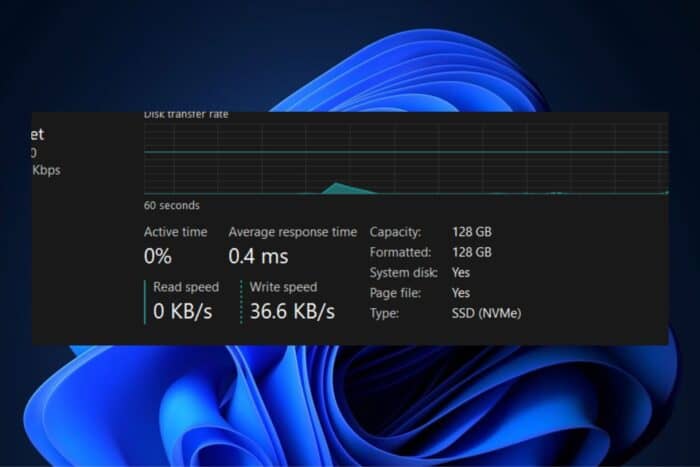
You’ll soon be able to see the type of your SSD directly from Windows 11’s Task Manager windows. Spotted by tech enthusiast @phantomofearth, known for unveiling undocumented features in Windows 11 Insider builds, the capability is now live in the latest Beta build, and it will allow you to see exactly the type of SSD you have.
Currently, there is little more informative than the Task Manager’s current view of your drives, which only tells you whether a drive is an SSD or an HDD. The upcoming Windows 11 feature will let you know if an SSD is an M.2 NVMe drive, an M.2 SATA drive, or something else.
In addition to the change for SSD drives, Windows 11 will soon let you know the type of HDD you have if you have one still installed on your machine. Another feature coming soon will let you sort drives based on their types.
It isn’t clear when these features will be released to the general public, but they should soon be part of a future Windows 11 Insider build.
According to tech enthusiasts, if you’re in the Windows Insider program, you can get an early look at the new Task Manager functionality by installing an SSD.dll file from the ViveTool app. However, this hacky workaround could lead to potential issues, so proceed cautiously.
But it’s worth noting that you don’t need any third-party apps or Windows Insider builds to see the type of SSD drive you have installed in your system.
You can view that information by heading to Settings > System > Storage > Advanced Storage Settings > Disk & Volumes and then clicking on Properties next to your drive.

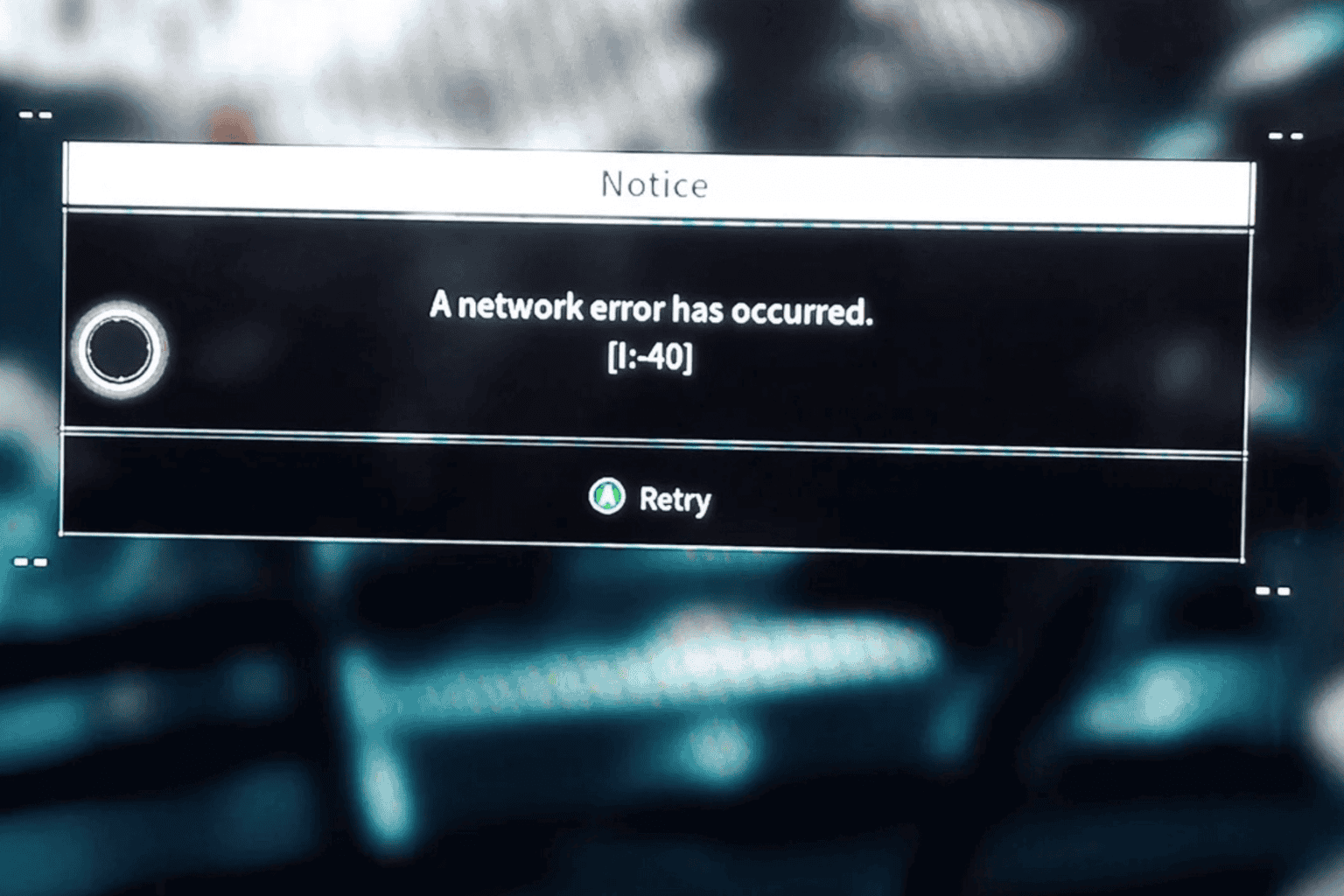
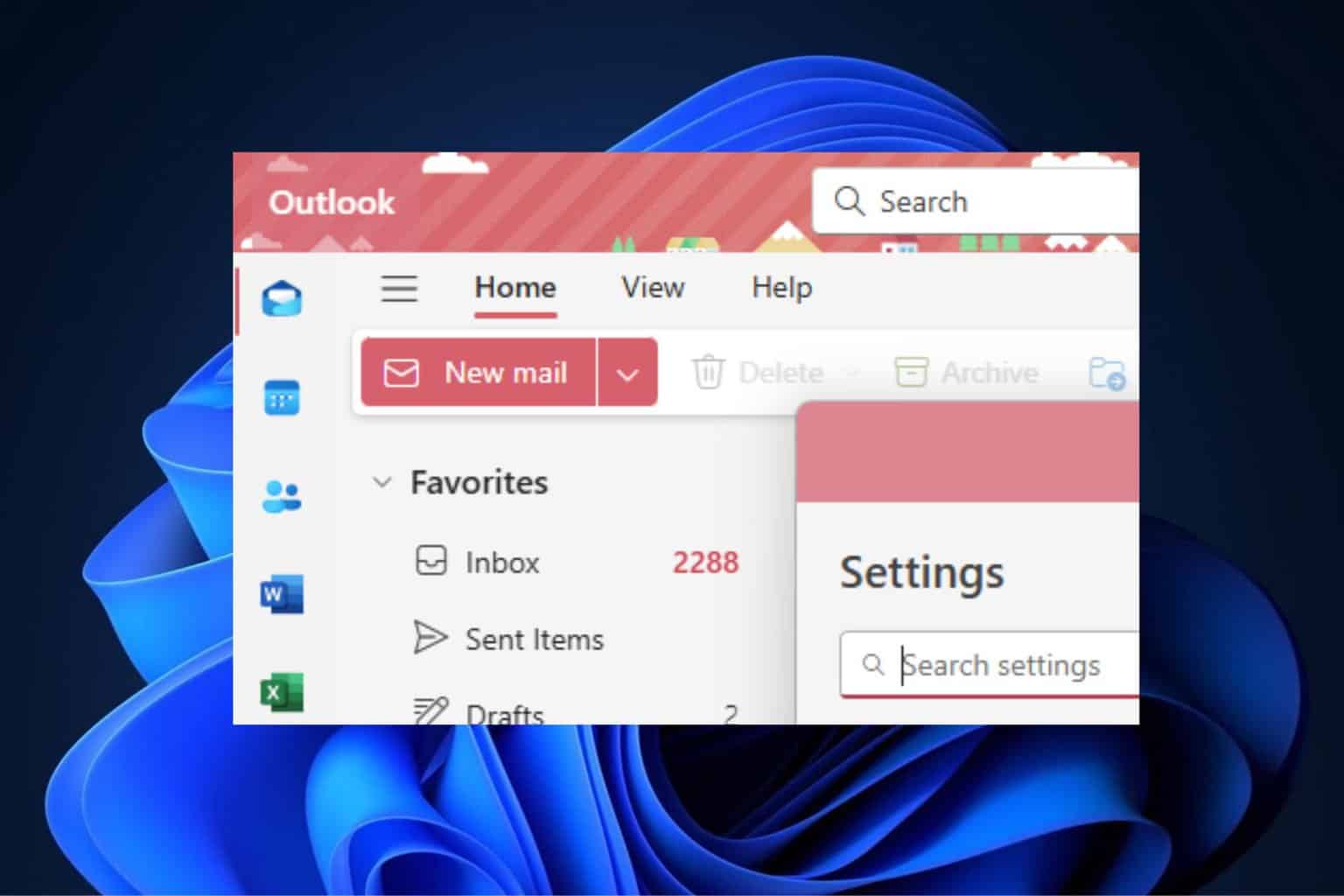
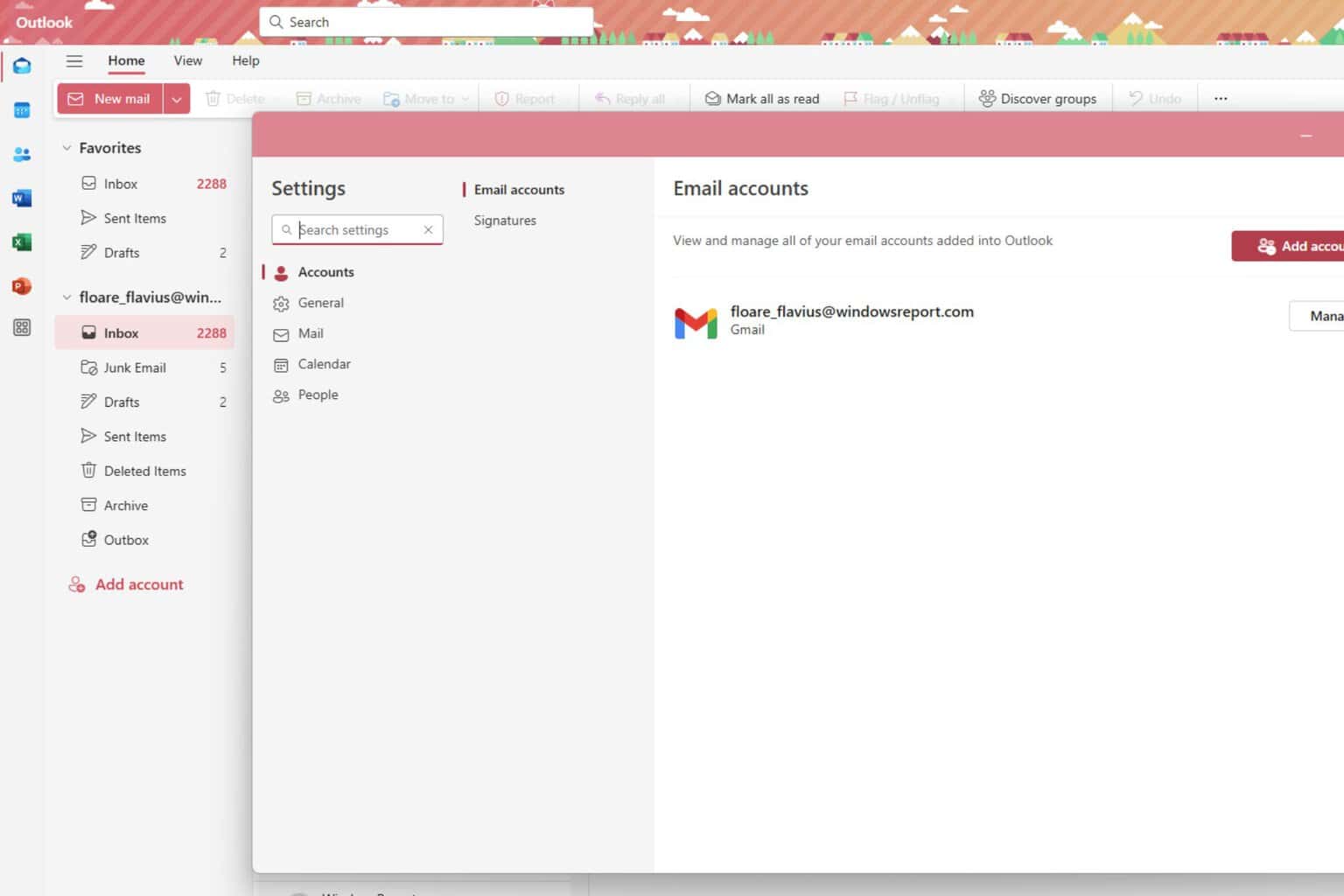
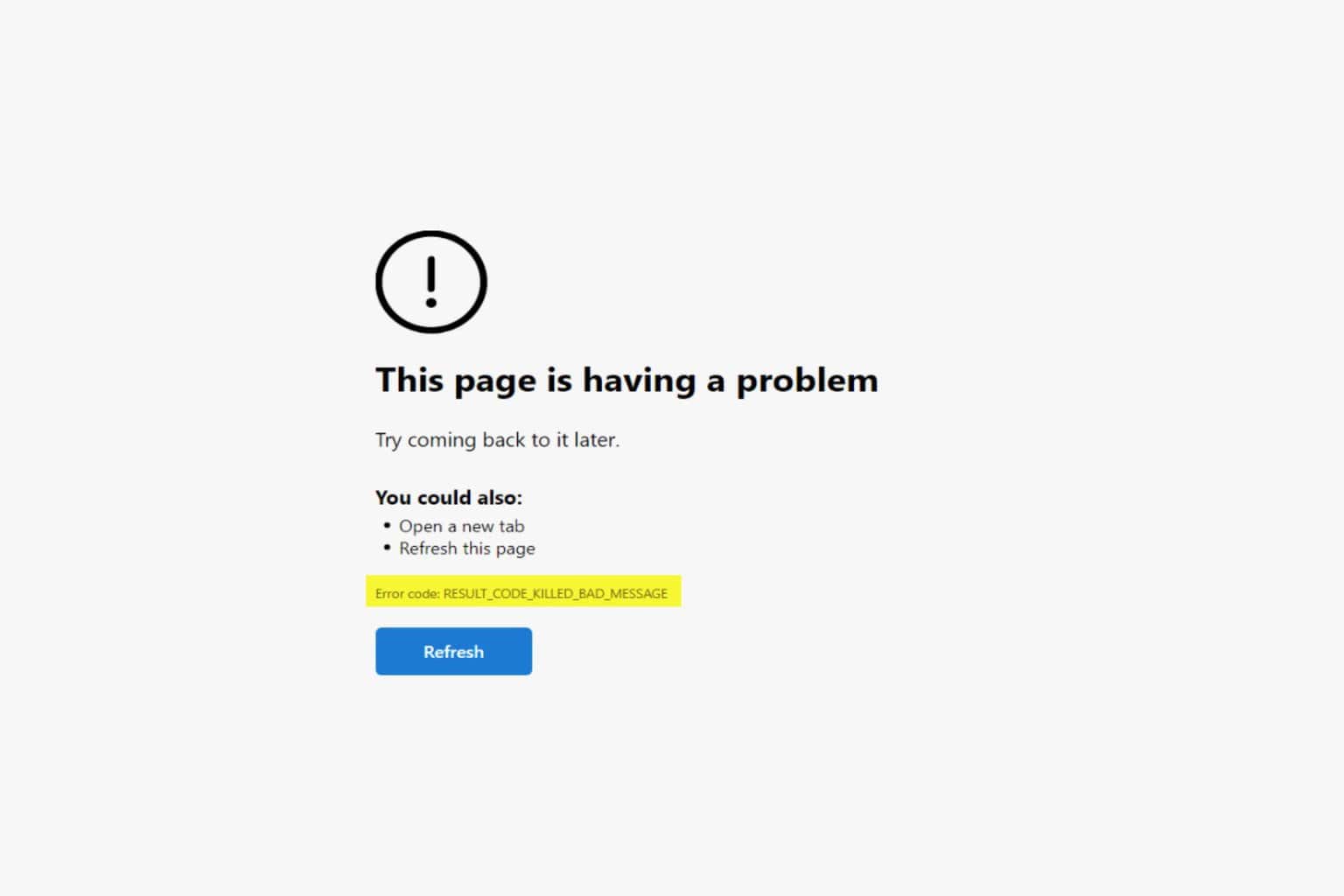

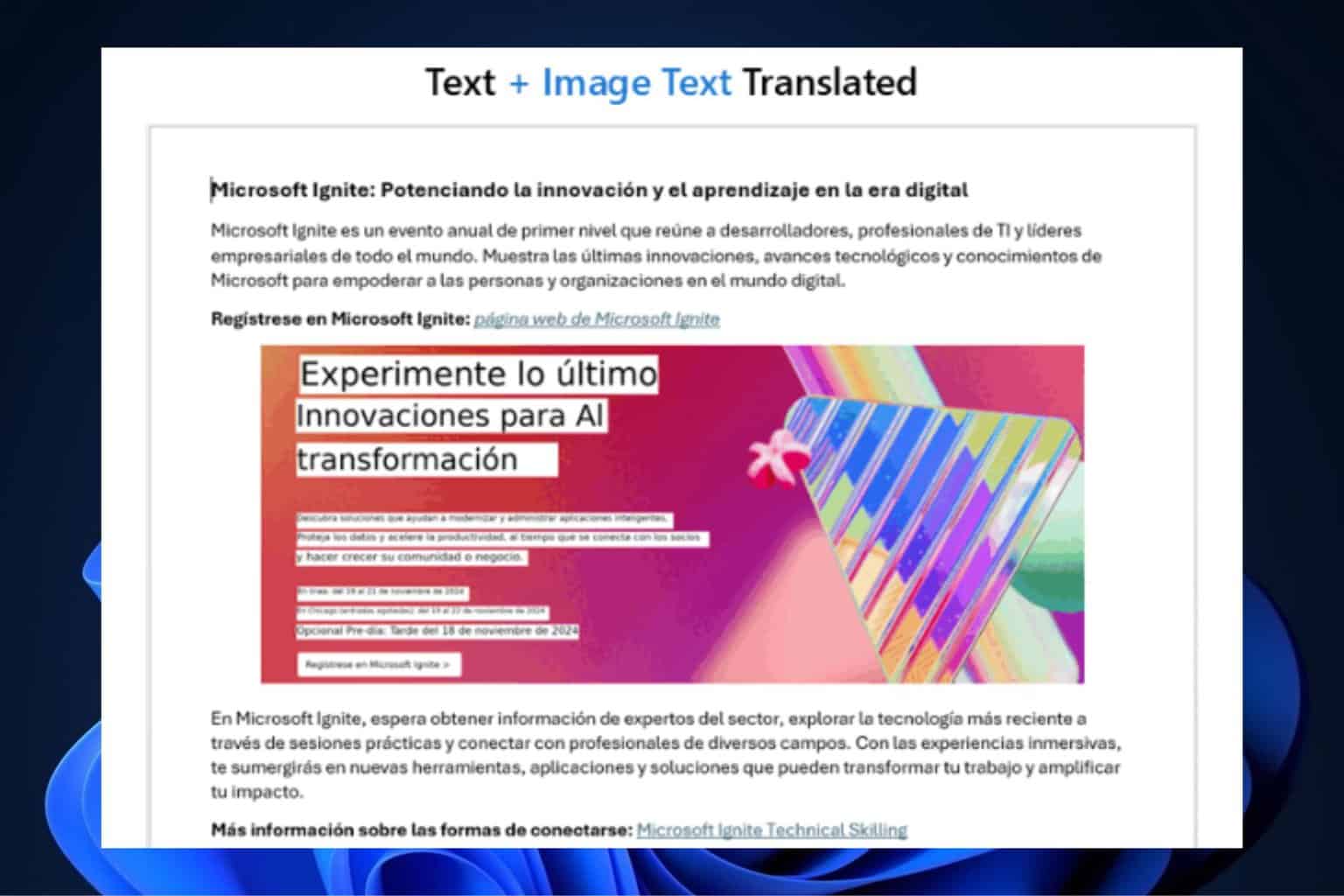

User forum
0 messages