How to Fix the NETIO_INVALID_POOL_CALLER Error?
Check the minidump files to analyze the error
4 min. read
Published on
Read our disclosure page to find out how can you help Windows Report sustain the editorial team. Read more
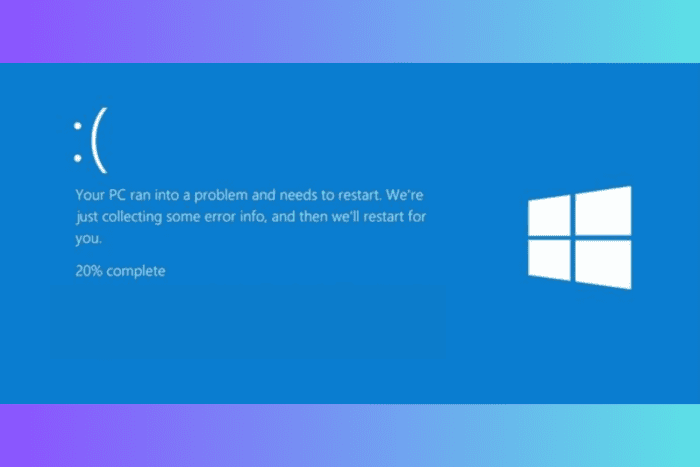
The NETIO_INVALID_POOL_CALLER with error code 0x00000126 indicates that a system driver or component is trying to perform an operation related to memory that is not allowed in the current scenario. The error usually appears due to incorrect memory handling in drivers or software, bugs in the affected driver, or corrupted memory.
First, ensure your Windows is updated to the latest version, and analyze the minidump files using tools like BlueScreenView or WinDbg.
How can I fix the NETIO_INVALID_POOL_CALLER error?
1. Update the device driver
- Press Windows + R to open the Run console.
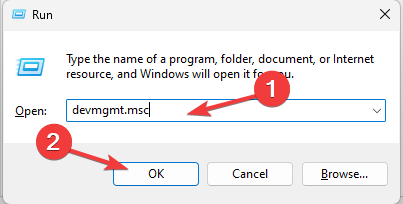
- Type devmgmt.msc and click OK to open the Device Manager app
- A list of system components will appear. Click on them one by one to expand the category, and look for a driver that has a yellow triangle with an exclamation mark inside it.
- Right-click the driver and select Update driver from the context menu.
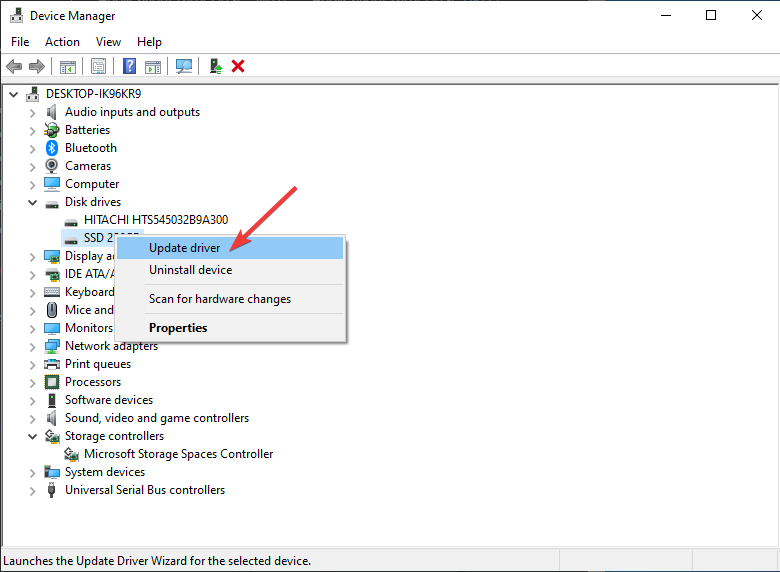
- Click Search automatically for drivers. Windows will try to find the most compatible version of the driver for your device.
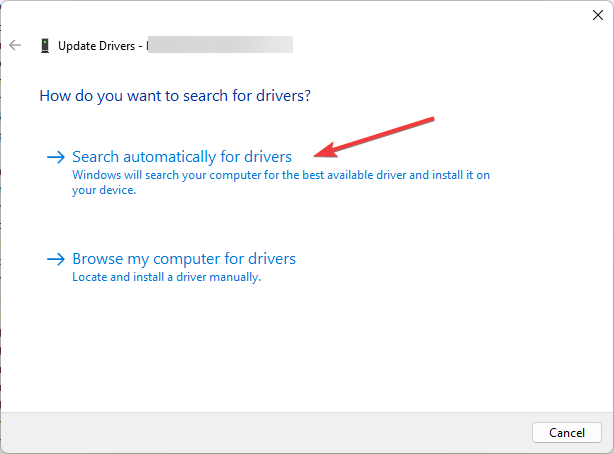
To update the other problematic drivers, follow the steps mentioned above. If Windows fails to find the latest compatible driver for your computer, you can download it manually from the manufacturer’s website. or rely on a reputed driver updater tool to install the latest version of the driver easily.
2. Run the Windows driver verifier
- Press Windows + R to open the Run window.
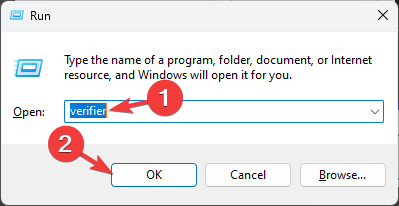
- Type verifier and click OK to open the Driver Verifier Manager.
- Choose Create standard settings and click Next.
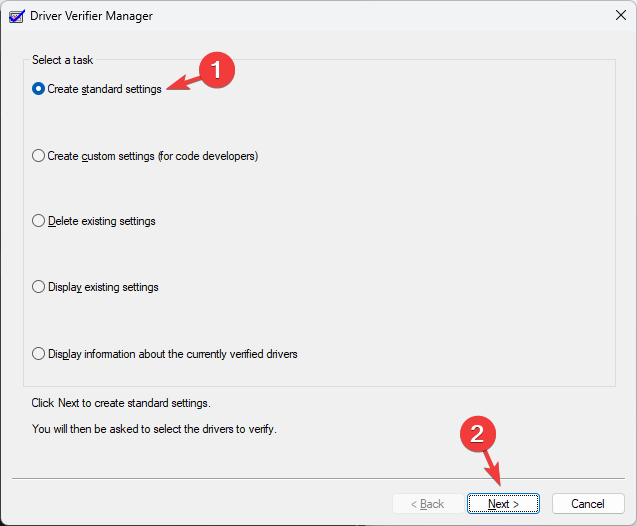
- Select Automatically select all drivers installed on this computer, and click Finish.
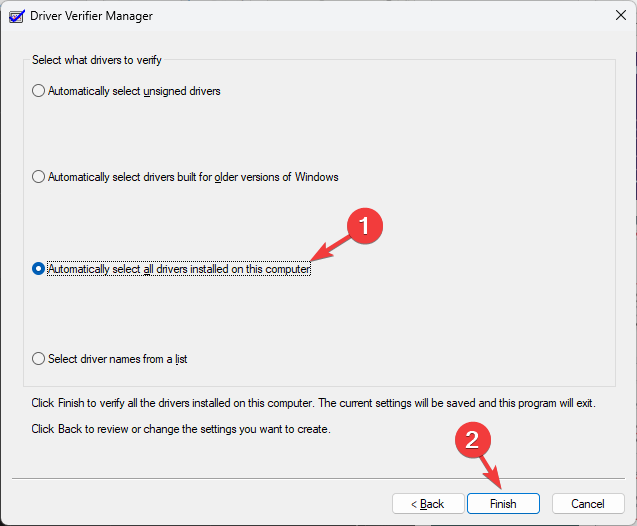
- Restart your computer, and if the system crashes, it will help identify the problematic driver.
3. Uninstall the conflicting apps
- Press Windows + I to open the Settings app.
- Go to Apps, and click Installed apps.
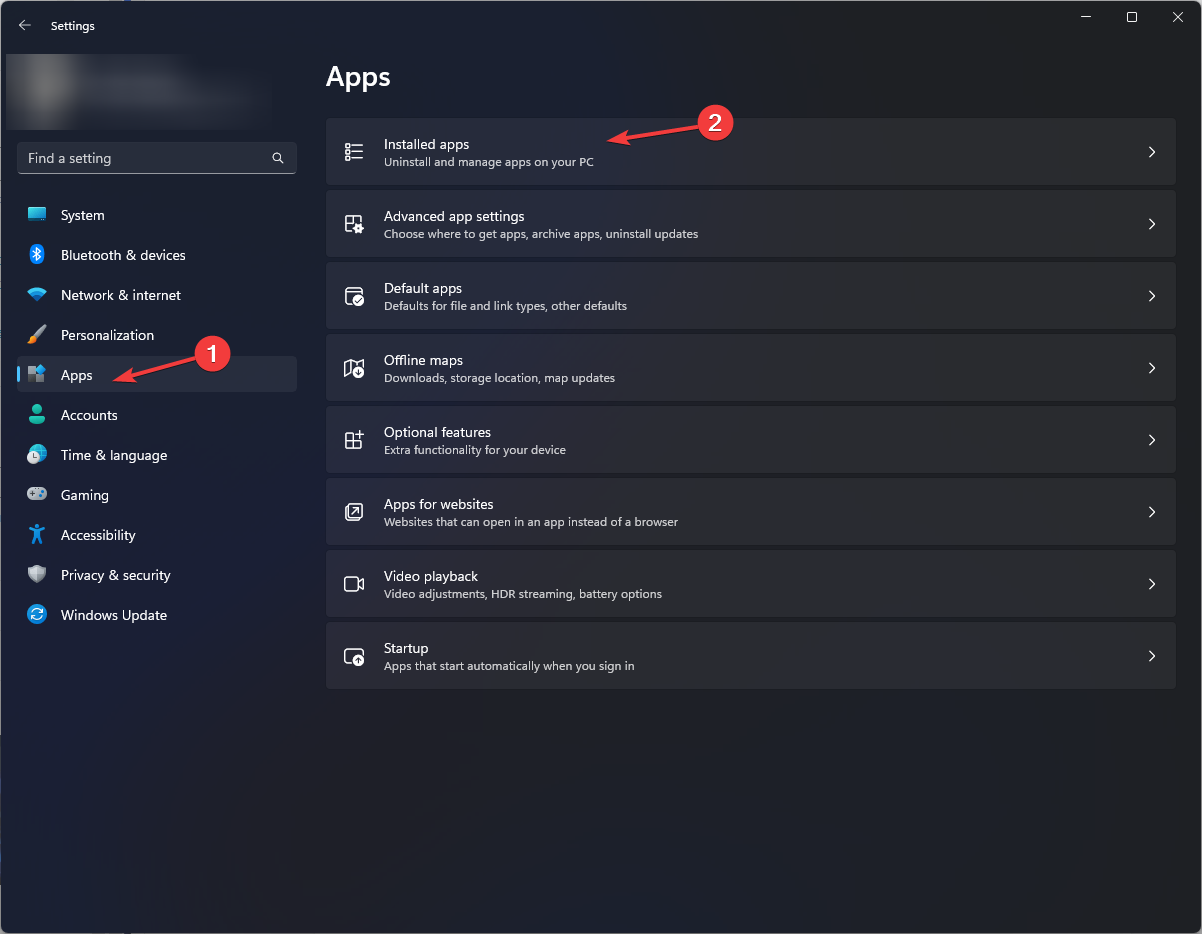
- Locate the conflicting app, click the three-dot icon, and select Uninstall from the context menu.
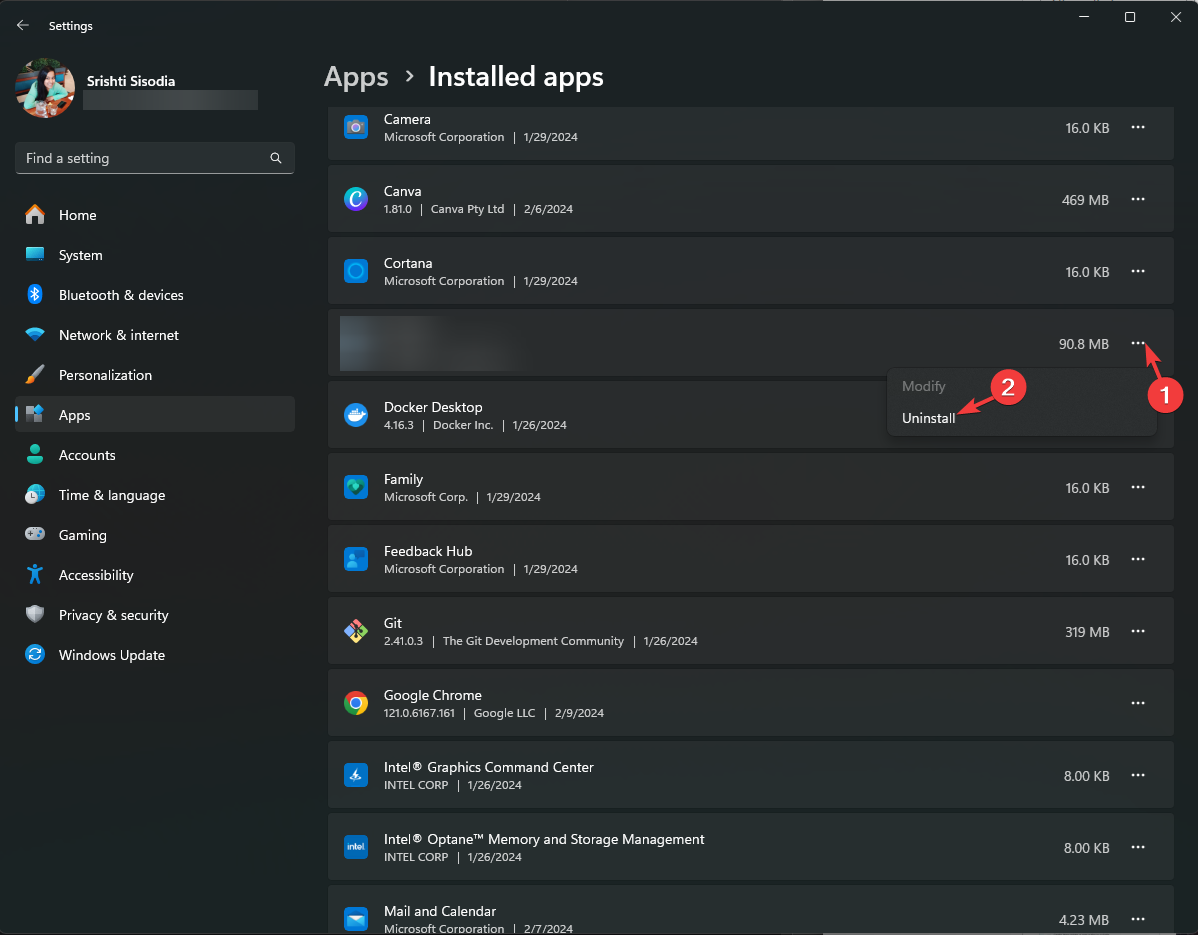
- Click Uninstall again to confirm the choice. If there are multiple conflicting apps, you can use the same steps to delete them.
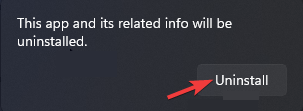
4. Boot your computer into safe mode
- Press Windows + R to open the Run console.
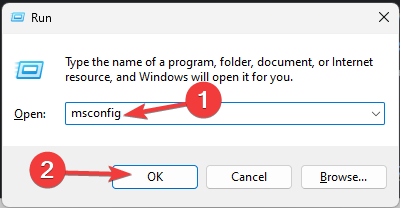
- Type msconfig and click OK to launch the System Configuration window.
- Go to the Boot tab, and under Boot options, place checkmarks next to Boot and Network.
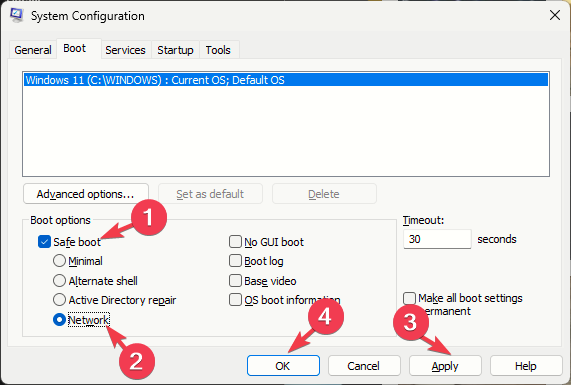
- Click Apply, then OK to save the changes.
- Click Restart to reboot your PC in safe mode with networking.
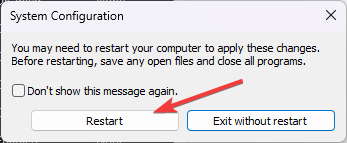
Your device will function with minimal drivers, and as you select Network, you can access the internet. If you don’t see the error in safe mode, the problem may be linked to a driver or software that only runs in normal mode.
5. Restore system settings to the previous version
- Press the Windows key, type control panel in the search box, and click Open.
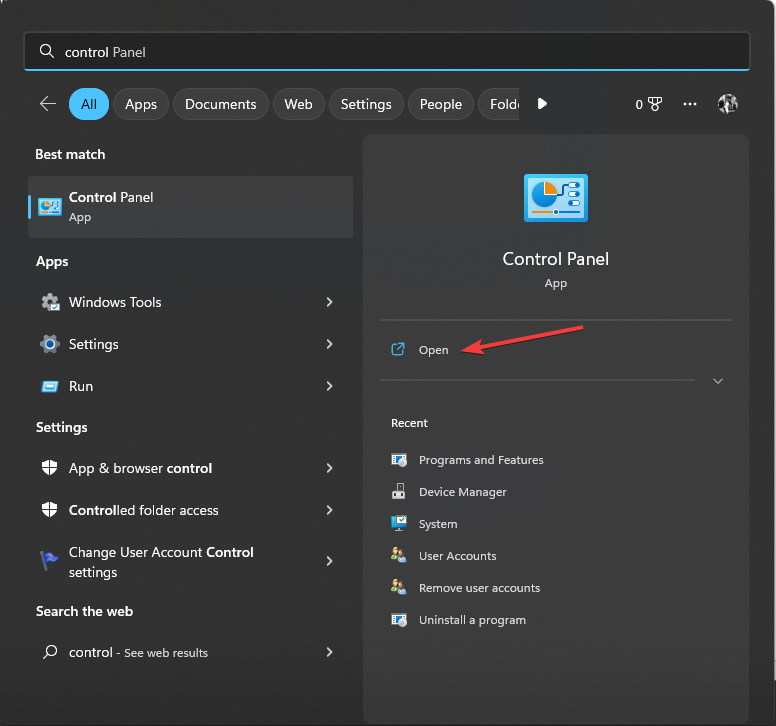
- Choose Large icons for View by, then click Recovery.
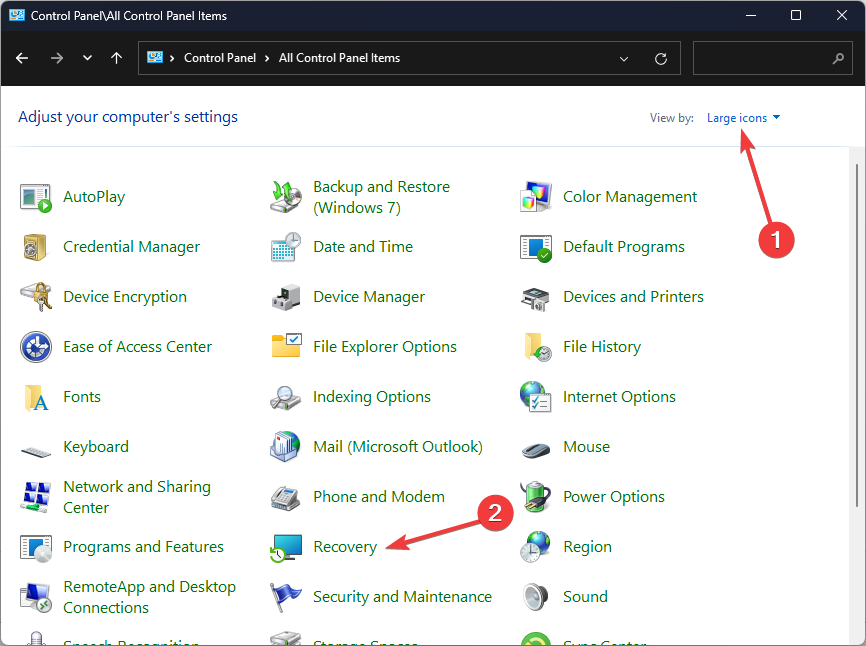
- Click Open System Restore.
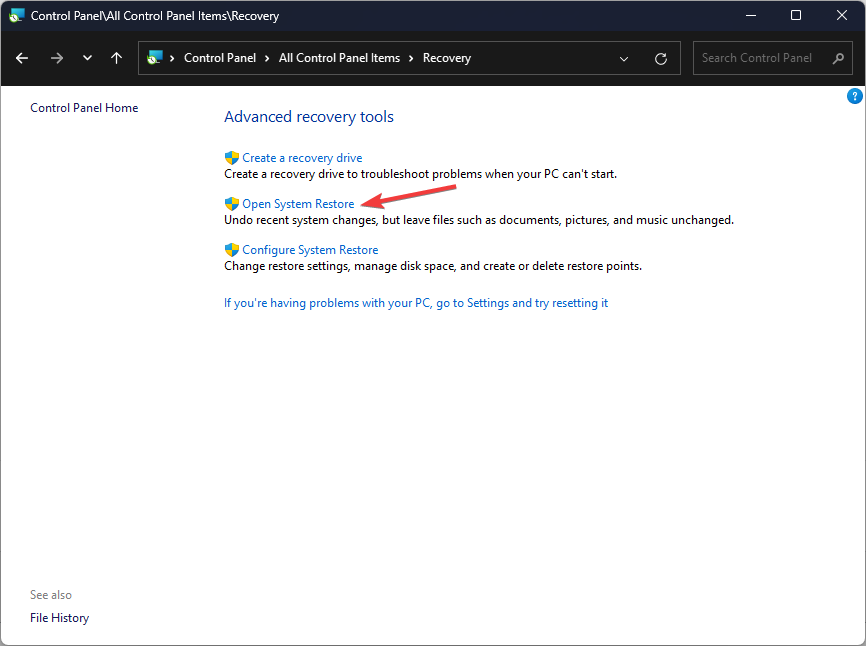
- Select Choose a different restore point in the System Restore window and click Next.
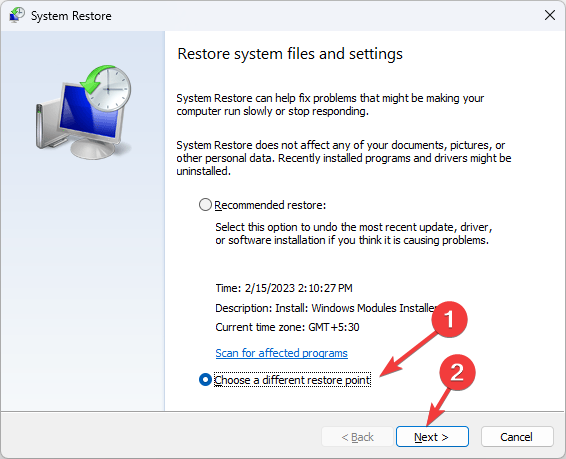
- Choose the restore point created before you encountered the NETIO_INVALID_POOL_CALLER error, then click Next.
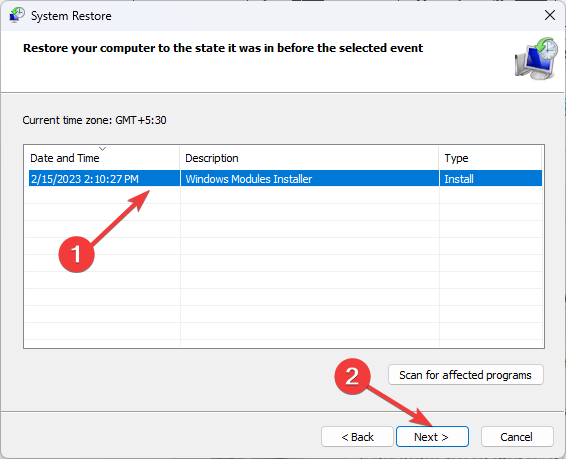
- Click Finish to start the process.
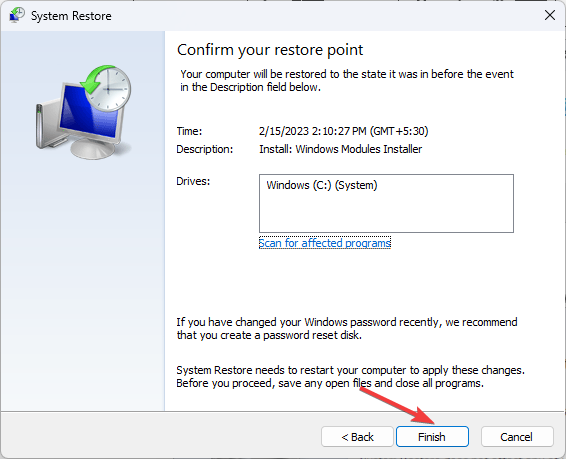
Windows will restart and restore your PC settings to the selected version. If you see the System Restore didn’t complete the error successfully, we suggest you check out this detailed guide for solutions.
6. Reset your PC
- Press Windows + I to open the Windows Settings app
- Go to System, then select Recovery.
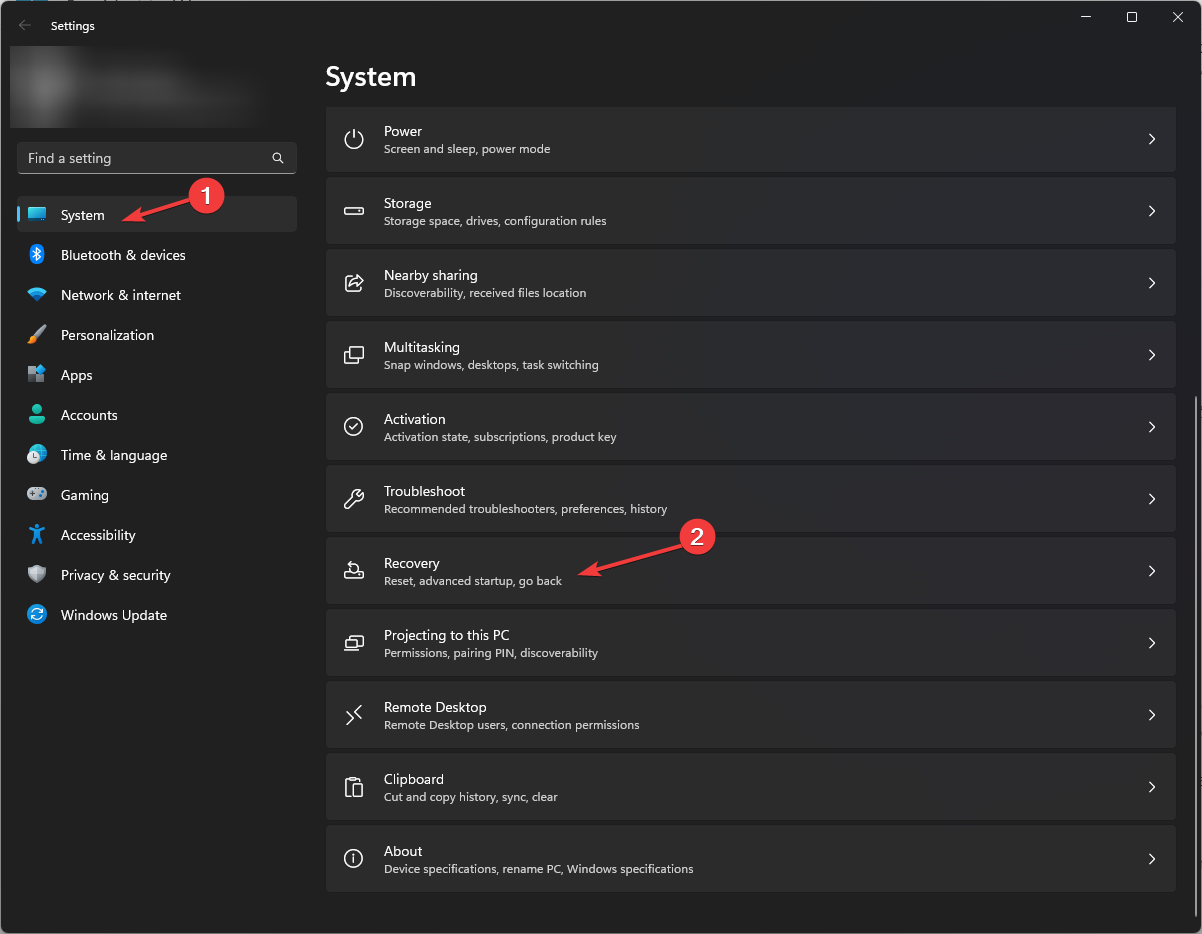
- Under Recovery options, locate Reset this PC, then click the Reset PC button.
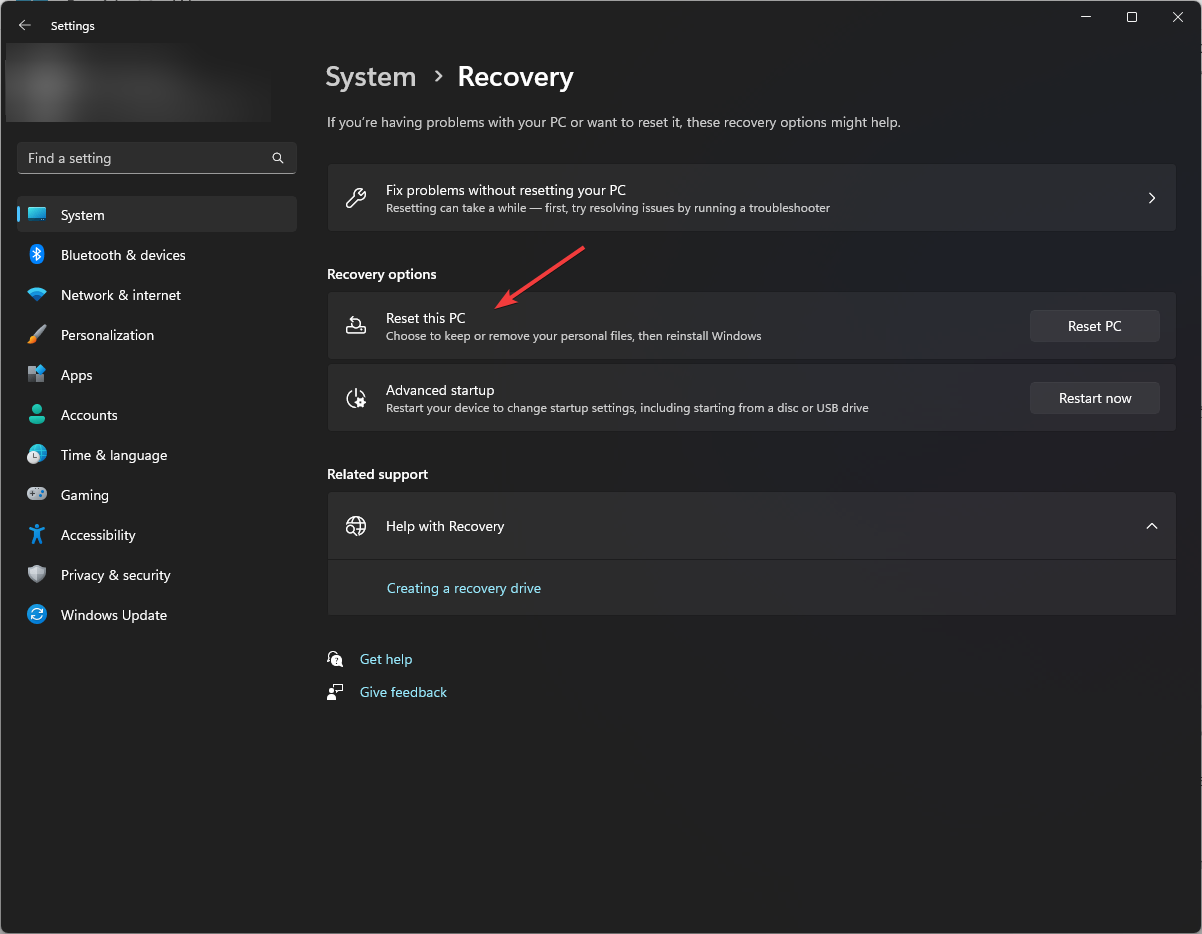
- On the Choose an option screen, choose Keep my files.
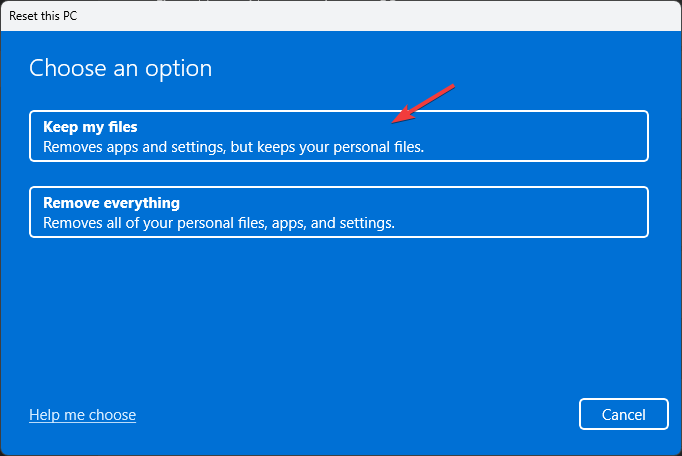
- Next, on How would you like to reinstall Windows page, choose Cloud download.
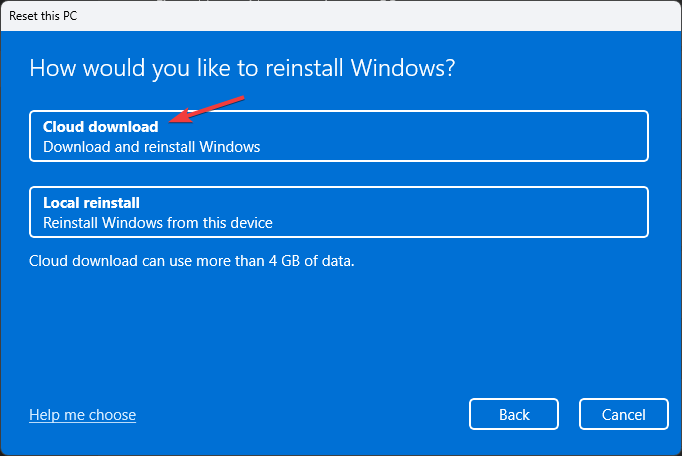
- On the Additional settings page, check the Current settings. If you want to make any changes, click Change settings. Once you are ok with the settings, click Next.
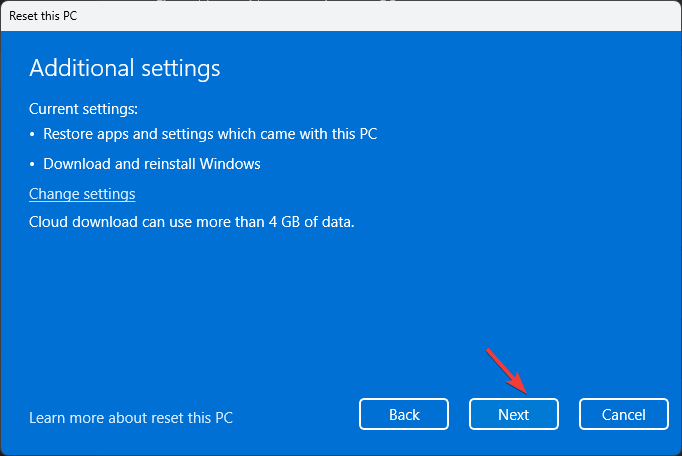
- Click Reset to start the process.
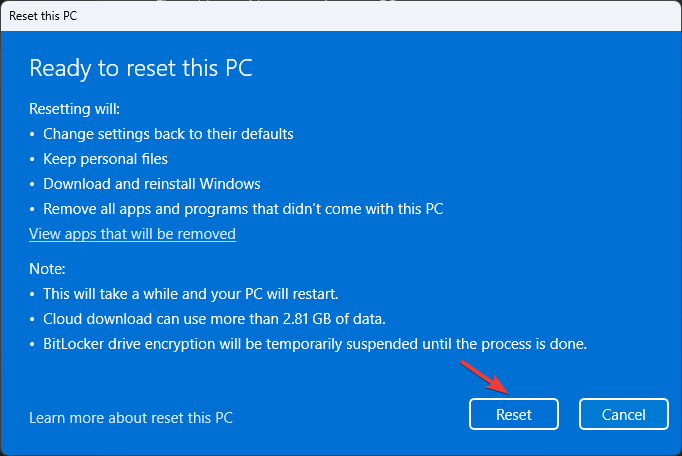
The process may take some time, and your device will restart several times, so don’t turn off your computer. Windows will download the latest version from the cloud and reinstall the operating system while saving your files. Once completed, you will get to the login screen to log in to your device, check for Windows updates, and reinstall applications.
In conclusion, to fix the NETIO_INVALID_POOL_CALLER with error code 0x00000126, you can update device drivers, uninstall conflicting apps, restart your PC in safe mode, restore your computer to the previous version, or reset your PC.
If you have any suggestions or questions about the error, feel free to mention them in the comments section below.




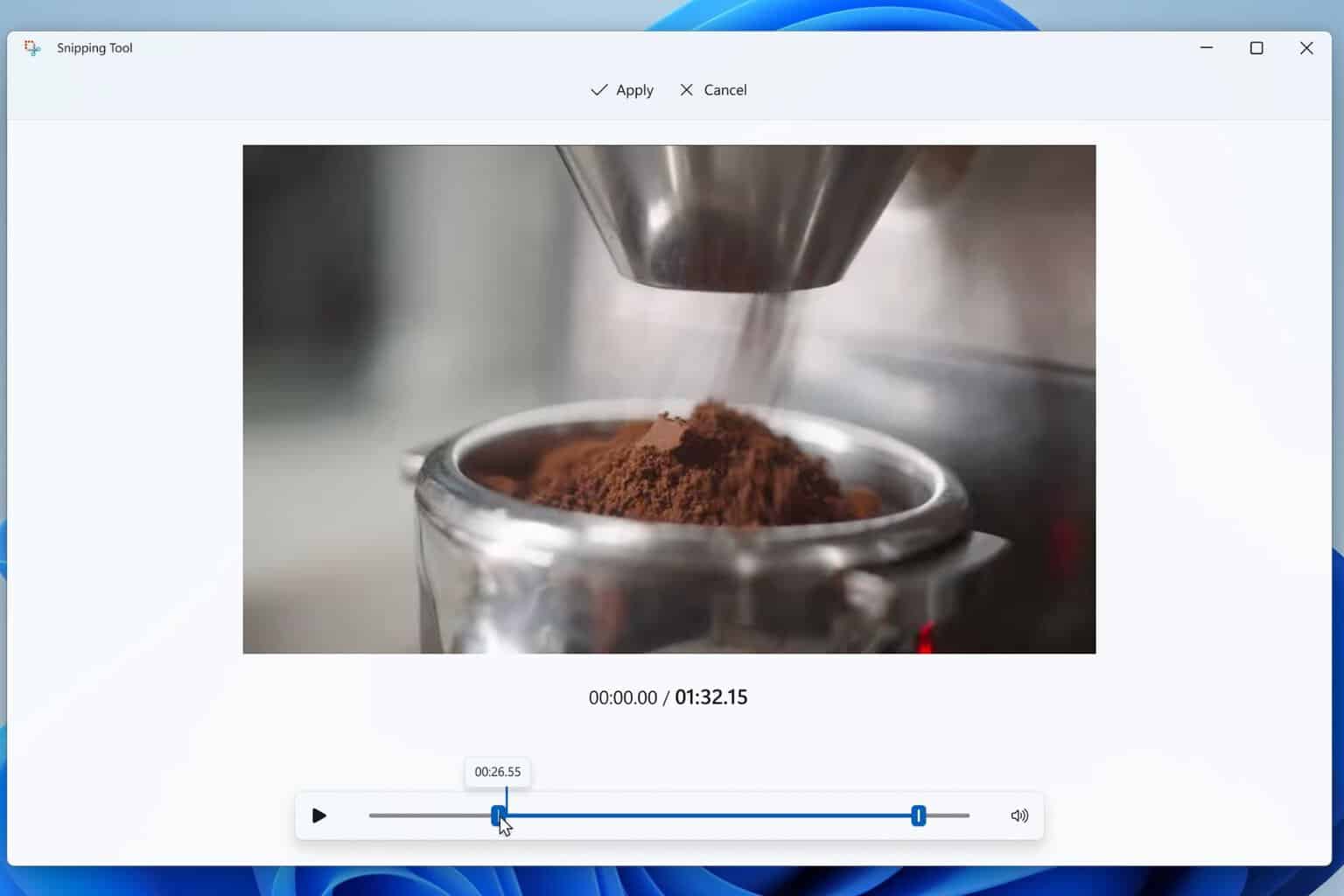
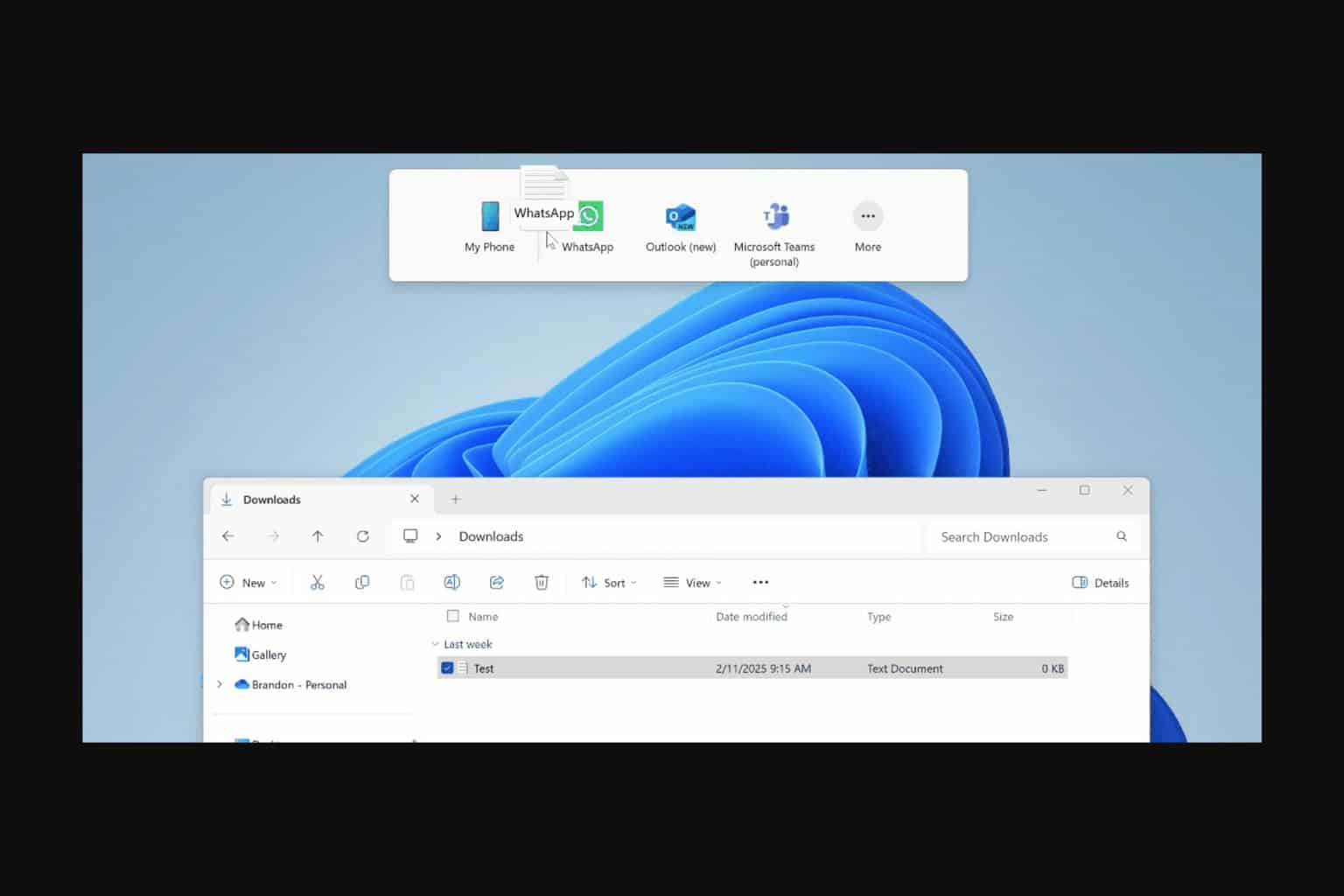

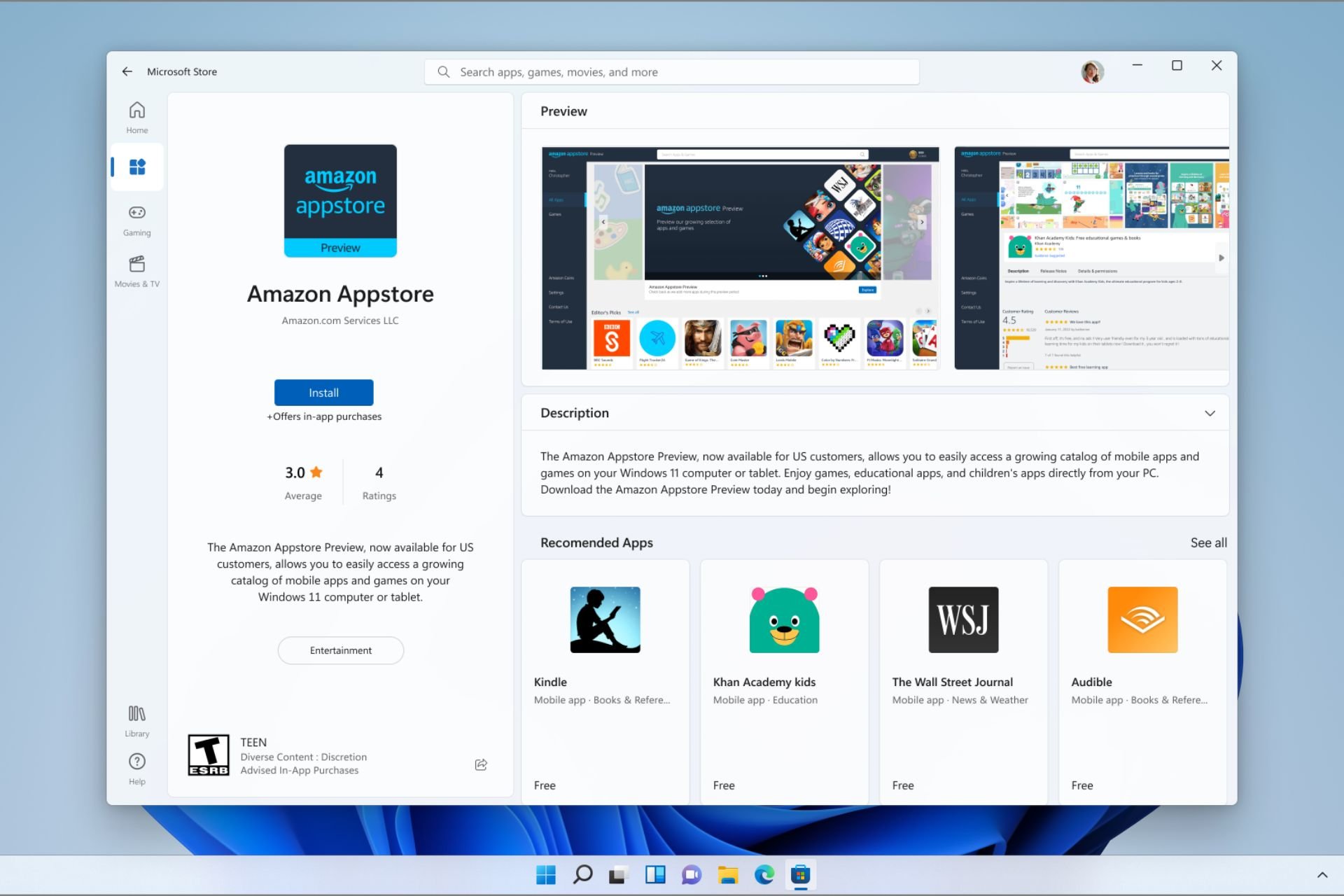

User forum
0 messages