How to Use Copilot for Social Media Apps and Help With Posting
You can talk to Copilot on WhatsApp and Telegram
3 min. read
Published on
Read our disclosure page to find out how can you help Windows Report sustain the editorial team. Read more
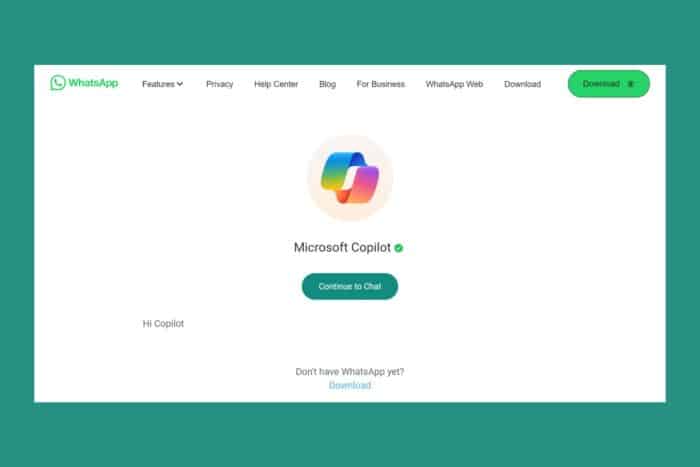
Yes, you can use Copilot for social media apps. Whether you want to have a conversation with Copilot on WhatsApp or need to write a post for your social media account, this AI bot can help you.
How do I use Copilot for social media apps?
1. Talk to Copilot on WhatsApp
- Open a browser on your device and go to the Copilot for Social Apps website.
- Open WhatsApp on your device, and go to its Settings page.
- Now, tap on the QR code scan icon from the top-right (on Android).
- Scan the QR code from the Copilot for Social media page you opened earlier.
- Copilot will be added in a new conversation on WhatsApp.
- Accept the terms by tapping on Accept, then select the favorite topics of conversation or simply start writing.
2. Add Copilot to WhatsApp using a phone number
- Open WhatsApp and click on Add Contact or New contact.
- Enter the phone number +1 877-224-1042 and name the contact Copilot.
- Search for Copilot in your list and start the conversation.
Of course, once you add Copilot on your mobile device, you will also see or pick up with the conversation on any device you run WhatsApp.
3. Add Copilot in Telegram
- Open the Telegram app on your mobile device and click the Search icon from the top of the window.
- Type @CopilotOfficialBot and tap on the first result.
- To start the conversation with Copilot, you will have to agree to the terms and then share your mobile number with the AI bot.
It is interesting to know that Microsoft’s Copilot for Social Media page only shows WhatsApp as a supported social app.
How do I generate a post on social media using Copilot?
If you’re not looking for a Copilot conversation, you may still use the AI bot to compose new entries on your account. Of course, it will not provide specific information, but you will still have a starting point to edit the post and include the desired information. Here’s how to quickly do that:
- Open Microsoft Edge and click on the Copilot icon from the top-right corner or start the Microsoft Copilot app on your PC.
- Now, type your query according to your needs:
- Ex.: Write a LinkedIn post for a new Fashion Podcast launch.
- Ex.: Write a Facebook post to promote this article <URL>
- Ex.: Write a Facebook post about the latest song of X artist.
- Now, copy and paste the answer in your social media account, edit it with the correct information and hit the Post button.
If you don’t have inspiration to write your own post from scratch, Copilot may help you with a template that you can edit quickly. Using Copilot for social media apps will definitely make your job a lot easier.
So, this is how to use Copilot for social media apps. Right now, Copilot only has official integrations for WhatsApp and Telegram, but it will probably spread to others as well in the future.
You might also be interested in reading our guide on how to use Copilot in Word. If you were wondering, here’s what you can do with Copilot in Windows 11.
What do you think about Copilot for social media apps? Share your thoughts in the comments below.
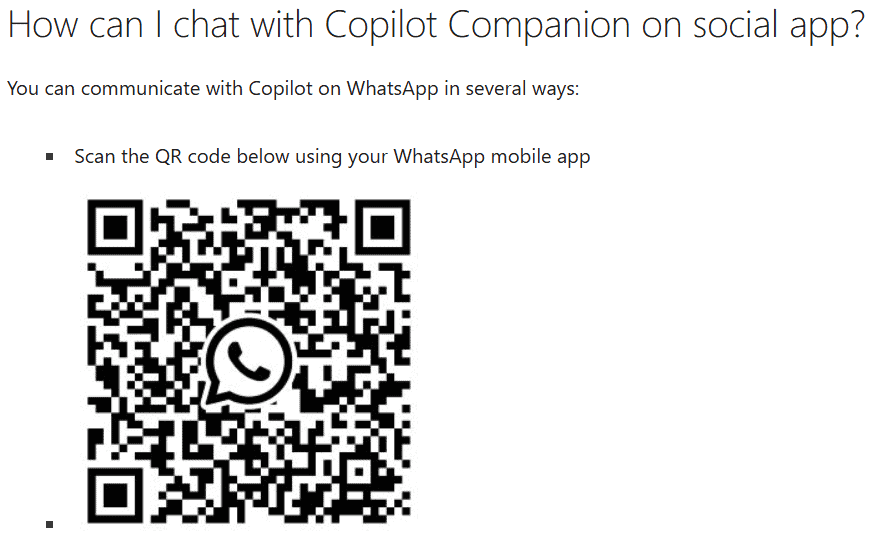
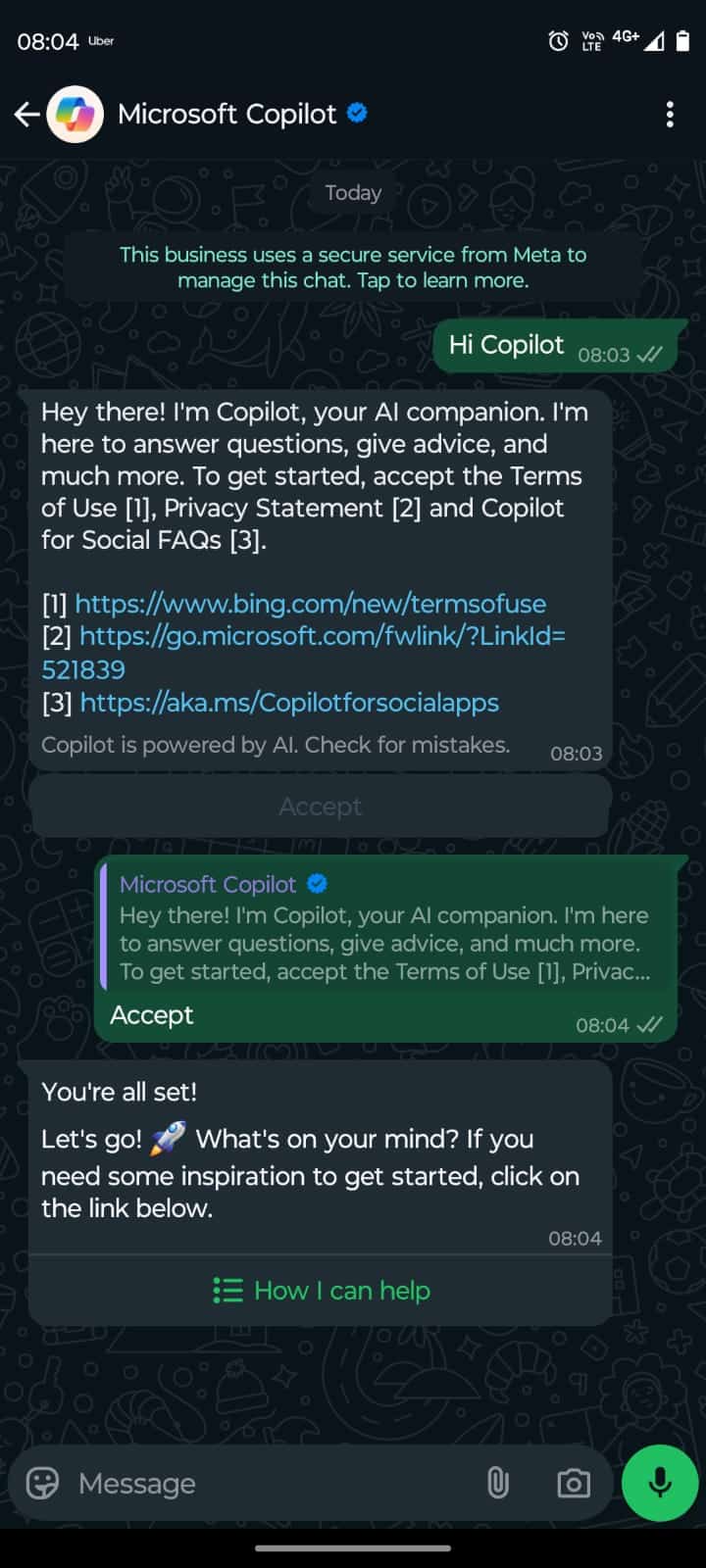
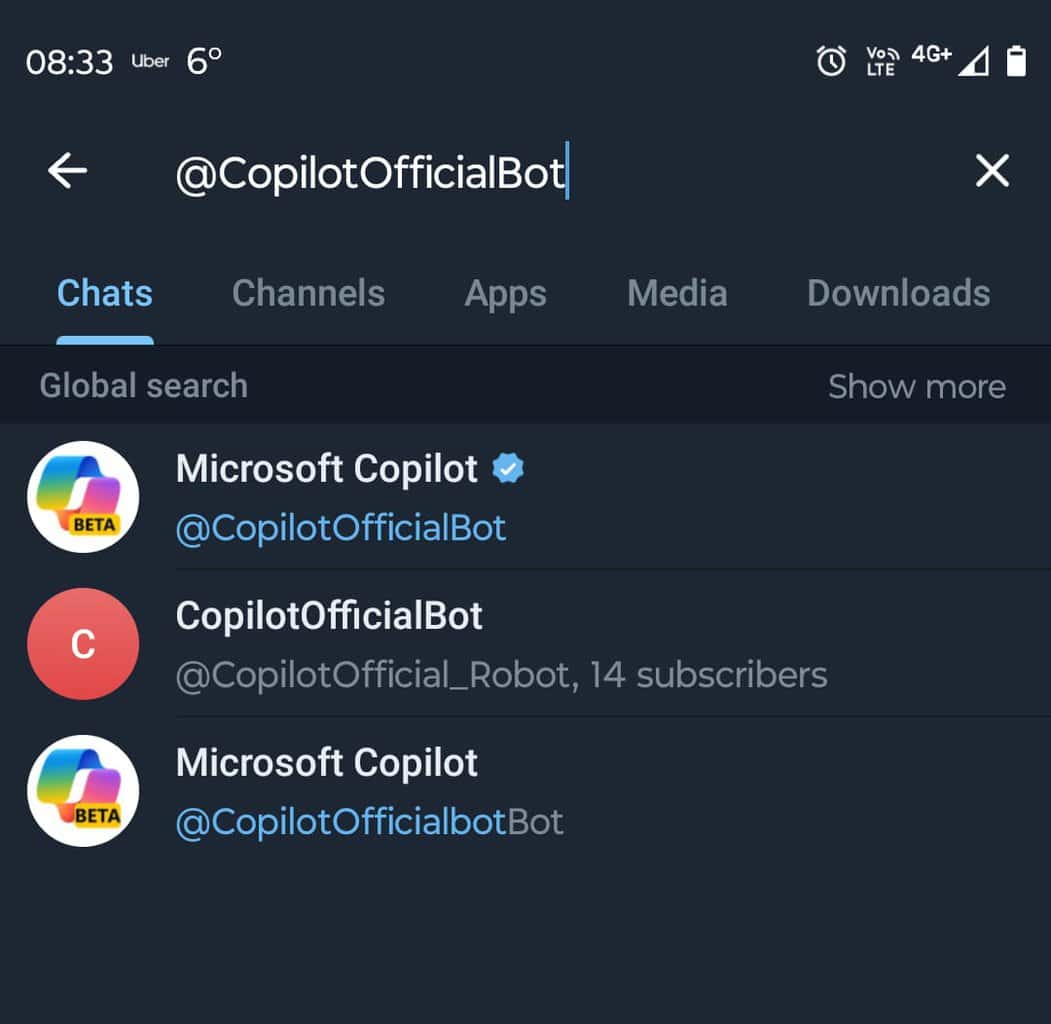

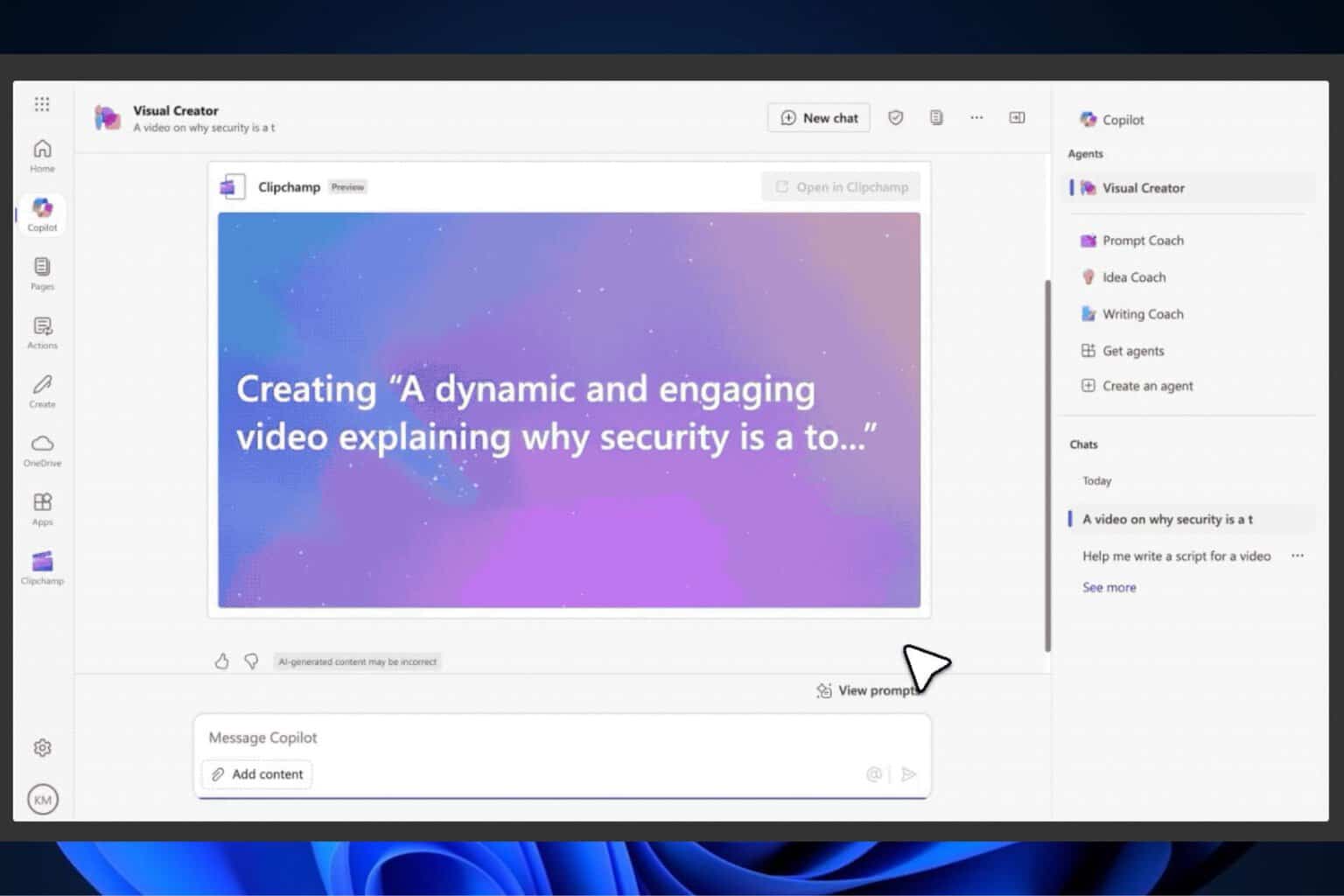
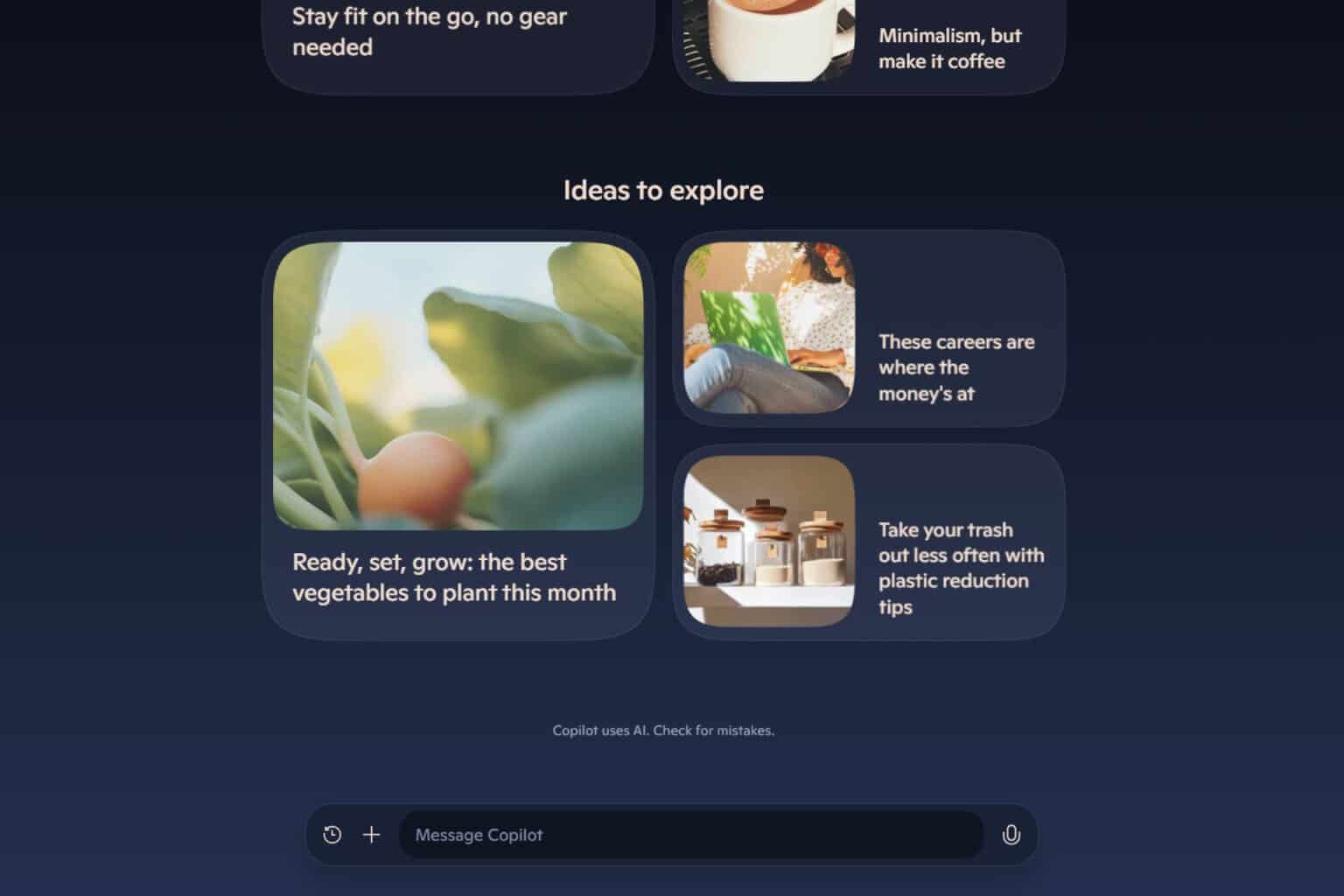
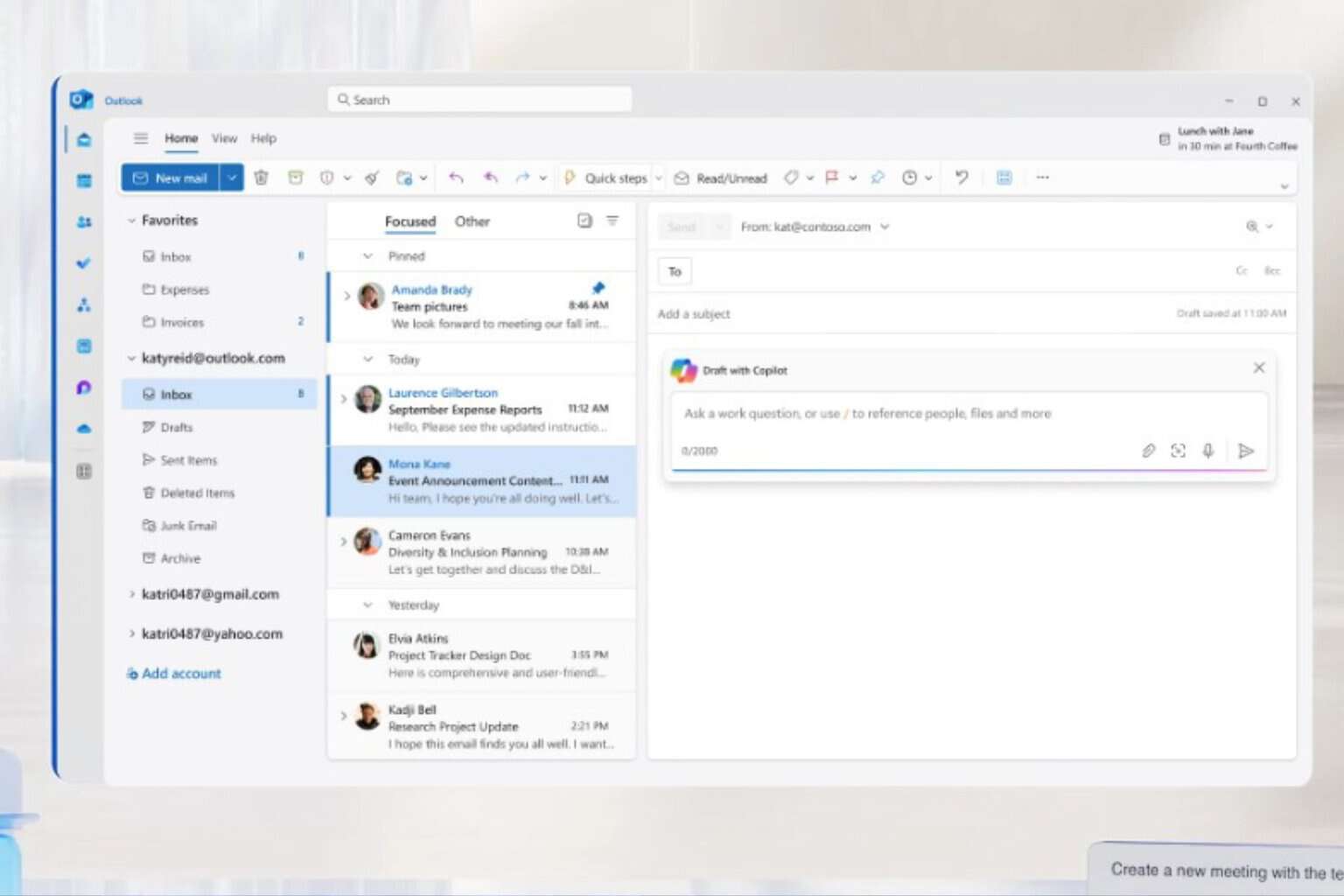
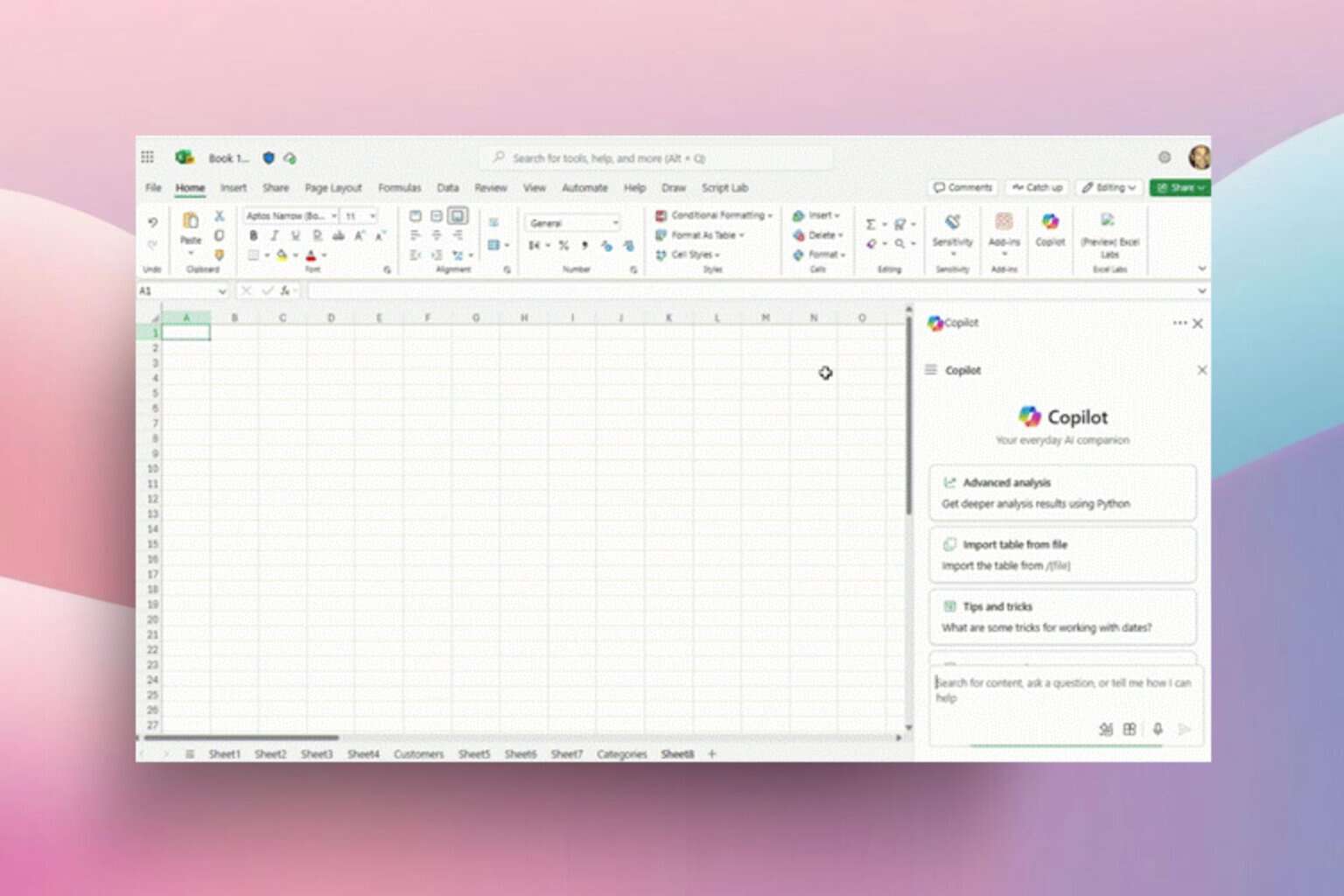



User forum
0 messages