Dev Error 614: Use These 3 Steps to Fix it
Restarting a mission can help with this problem
2 min. read
Updated on
Read our disclosure page to find out how can you help Windows Report sustain the editorial team. Read more

Many Call of Duty gamers experienced Dev error 614, and in today’s guide, we’re going to take a closer look at it and see if it’s possible to fix it.
How can I fix Dev error 614?
Before we start, ensure that your game is up to date. You can also try restarting your game and device.
1. Restart the mission
- Once you get the error, restart your mission.
- Choose one lower difficulty.
- Start the mission again.
- If it works, you can go back and adjust the difficulty.
Alternatively, you can go back to the previous level, leave it, and go back to the level that gave you Dev error 614.
2. Verify game files
Steam
- Go to your Library.
- Locate Call of Duty, right-click it, and choose Properties.
- Navigate to the Installed Files tab.
- Click on Verify integrity of game files.
- Wait for the process to finish.
Battle.net
- Locate Call of Duty.
- Click the cog icon next to the Play button.
- Select Scan and Repair.
- Lastly, click on Begin Scan.
- Wait for the process to finish.
3. Reinstall the game
Steam
- Go to the Library.
- Right-click Call of Duty.
- Go to Manage, and click on Uninstall.
- After doing that, install the game again.
Battle.net
- Open the Battle.net app.
- Select Call of Duty and click the drop-down arrow next to the Play button.
- Select Uninstall.
- Once removed, install the game again.
We advise you to try any other method to fix Dev error 614 in MW3 before reinstalling the game. Use this solution only if nothing else works.
We hope that you managed to fix this error using our solutions. This isn’t the only problem you can encounter and we wrote about BO6 error code 0x3 and BO6 error code 2901.
Also, don’t miss our latest Dev error 11152 article for more useful solutions. Many have recently encountered Puget Lakes error, and we have a guide that covers this issue, so feel free to visit it.
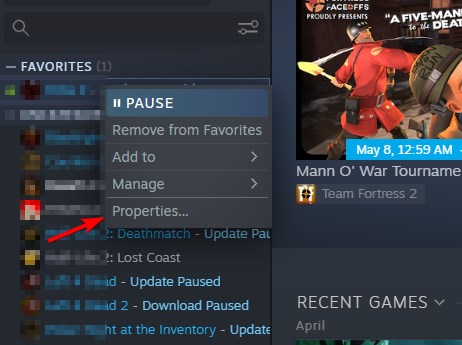
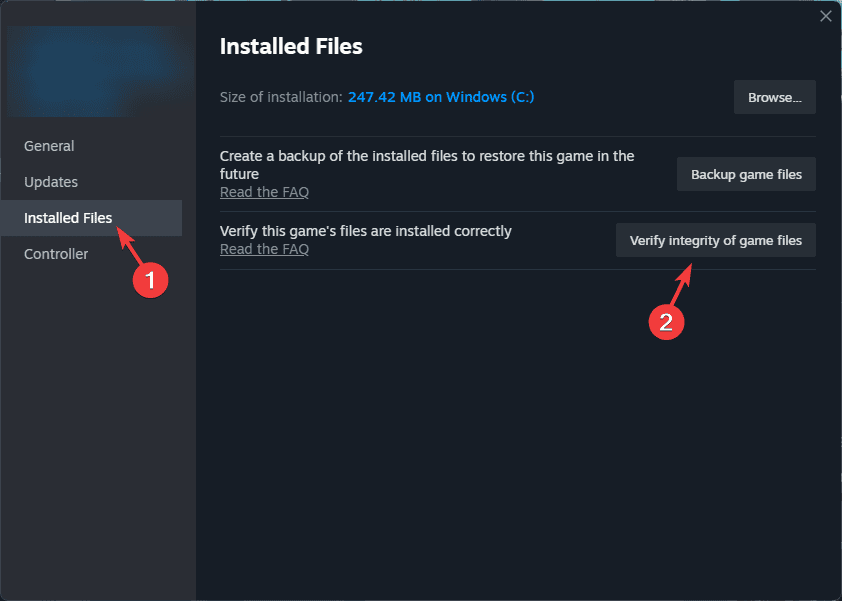

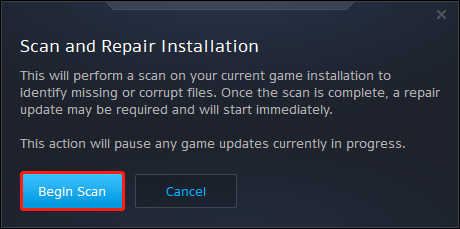
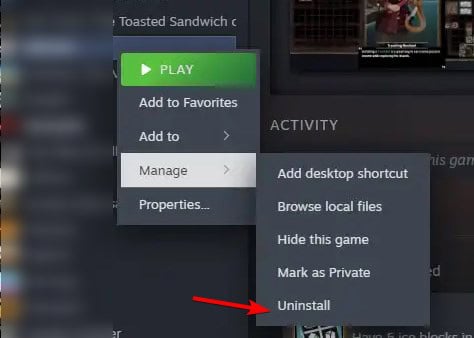
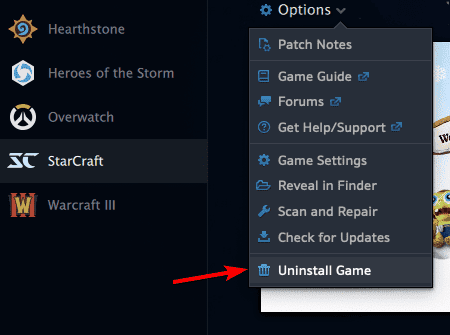








User forum
0 messages