Cncs32.dll is Missing: How to Get it Back
Reinstalling the affected application usually helps
2 min. read
Published on
Read our disclosure page to find out how can you help Windows Report sustain the editorial team. Read more

A few users reported that cncs32.dll is missing on their PC, and this will prevent certain software from running, so today we’ll show you a few ways to fix this issue.
What can I do if cncs32.dll is missing?
1. Reinstall the application
- Press the Windows key + I to open the Settings app.
- Go to the Apps and select Installed apps.
- Next, locate the application that is giving you this error and click the three dots next to it. Choose Uninstall.
- Wait for the process to finish.
- Once removed, install the application again.
This can be helpful if you’re using Games Factory and cncs32.dll seems to be missing.
2. Download the file from the web
- Find a reliable website that hosts this file.
- Once you download cncs32.dll, move it to the application directory.
- Check if the problem is resolved.
Downloading files from DLL websites is considered an unsafe practice, so use it at your own risk as a last resort.
What does cncs32.dll do?
This file is associated with the Cncs32 Image Compression Toolkit and it’s used by some applications to handle image compression tasks.
Cncs32.dll seems to be a legacy DLL, and it’s usually associated with older software that isn’t actively used anymore, so finding the missing DLL can be tricky.
Over the years, there have been reports that this file is malicious, but those turned about to be false positives by certain antivirus software.
To learn more about different DLL files, don’t miss our guide on the galaxypeer.dll. We also have a guide on what to do if libvorbisfile.dll is not found.
Before you go, you might want to check our article on a missing dwmapi.dll file for more information.
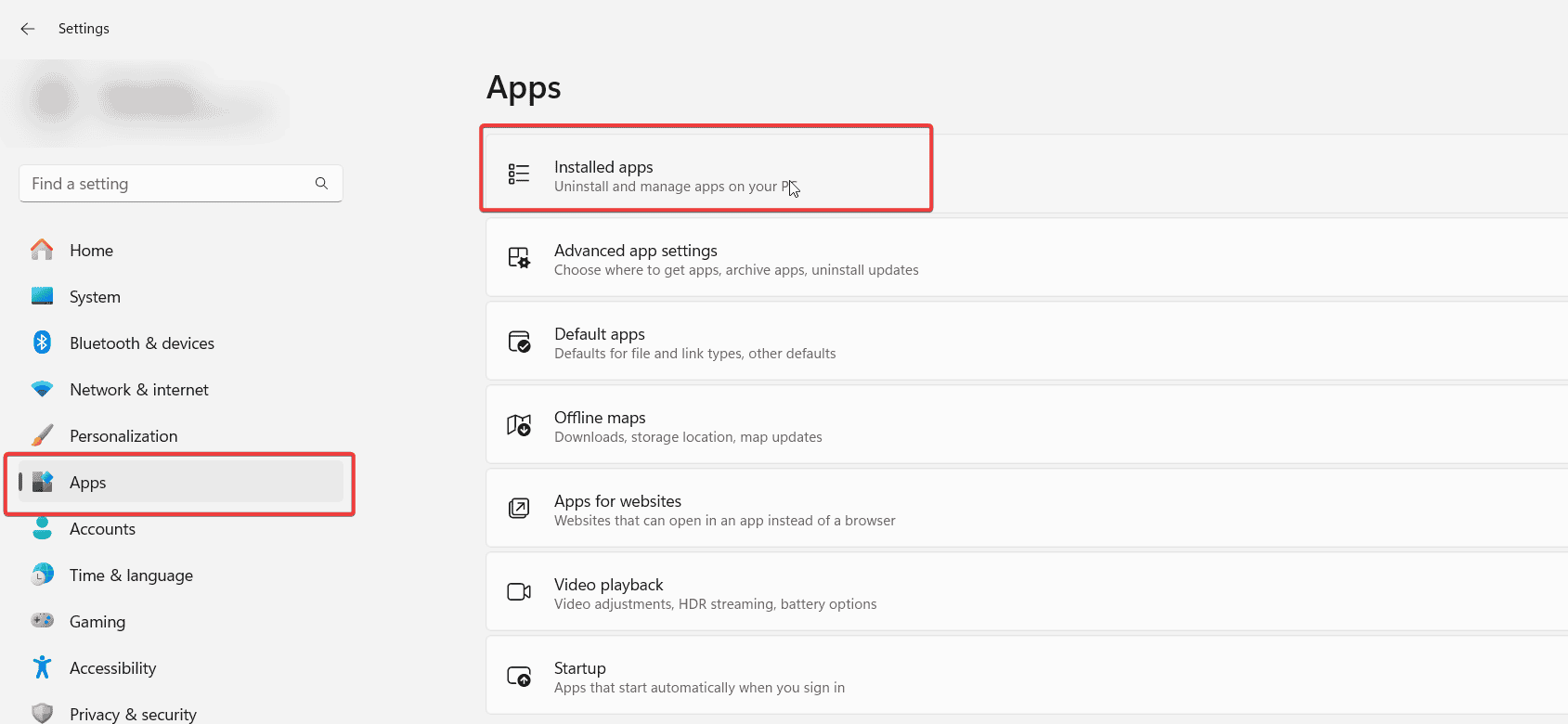
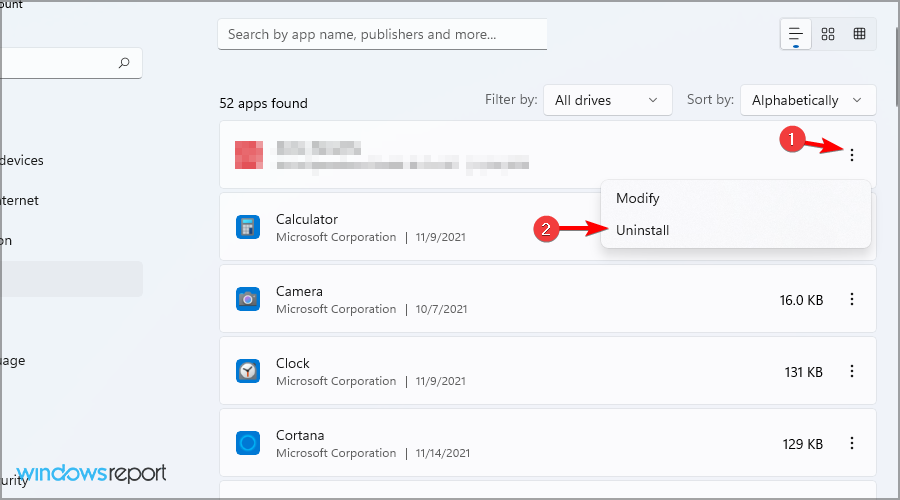








User forum
0 messages