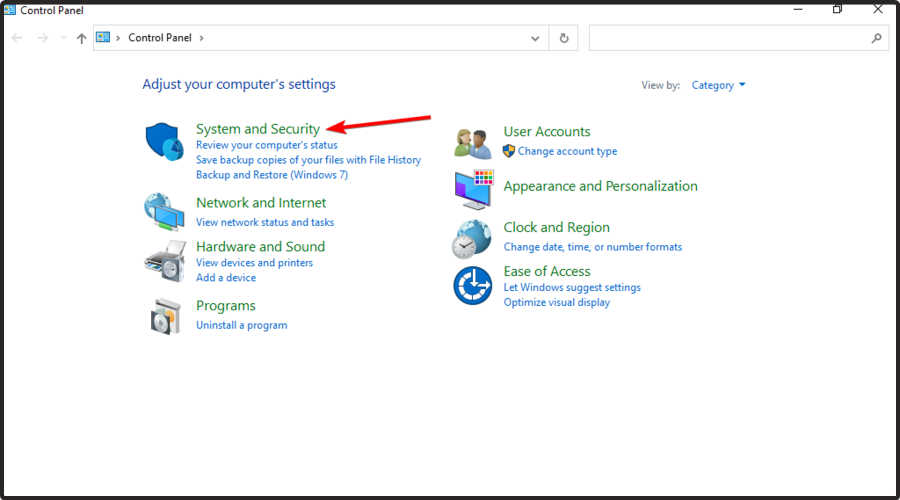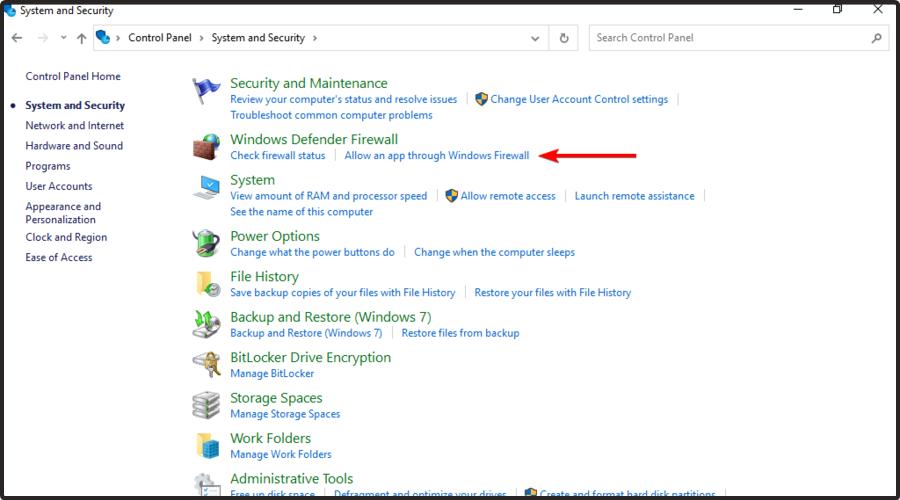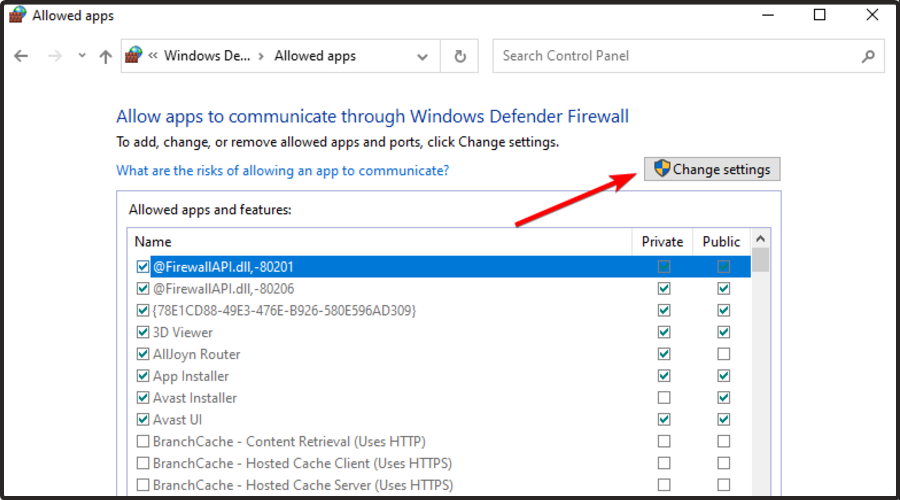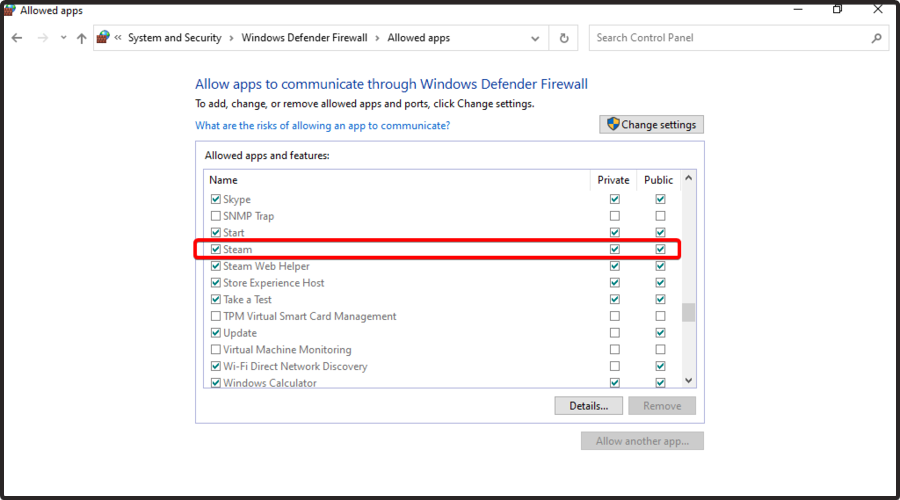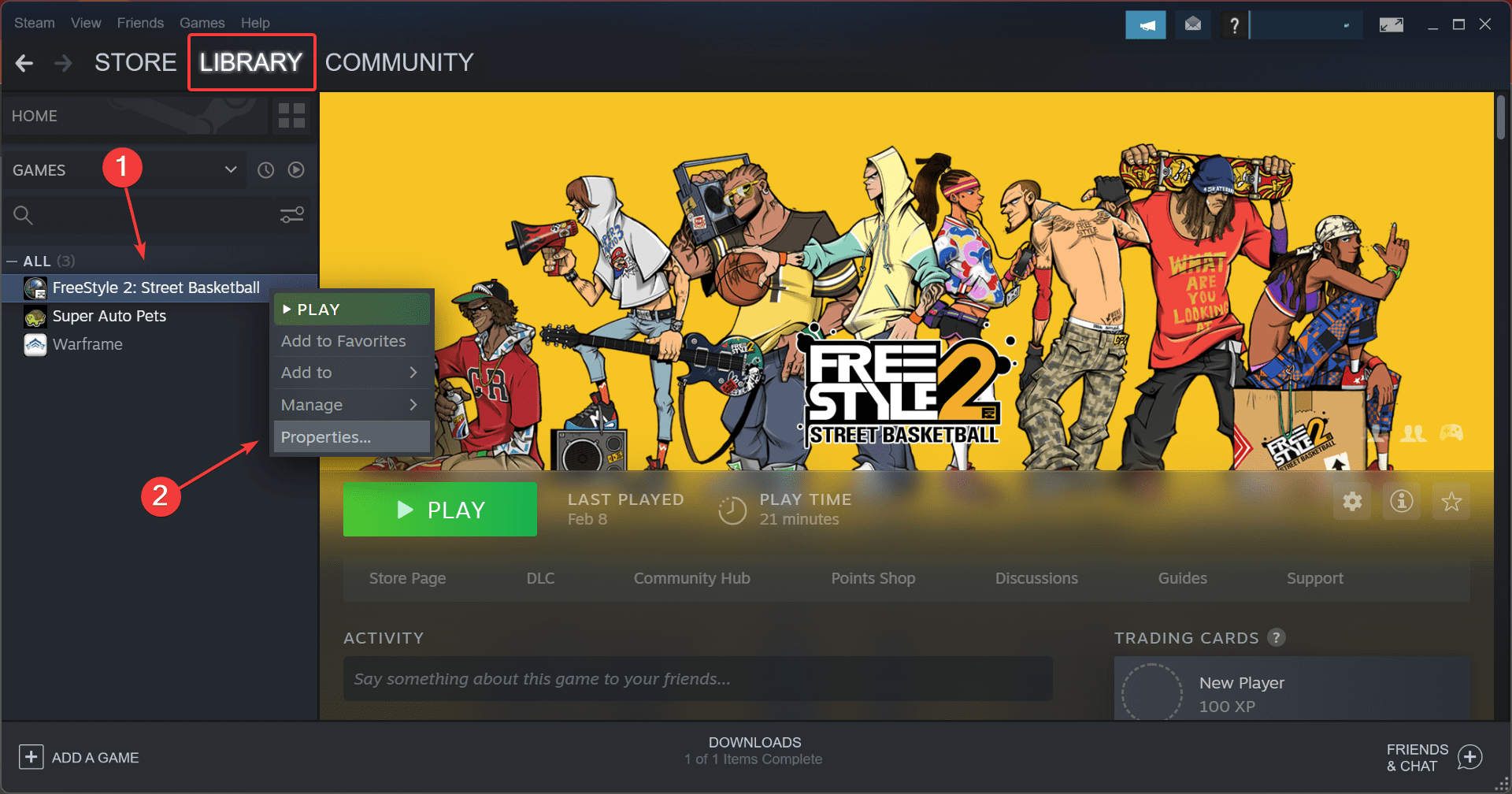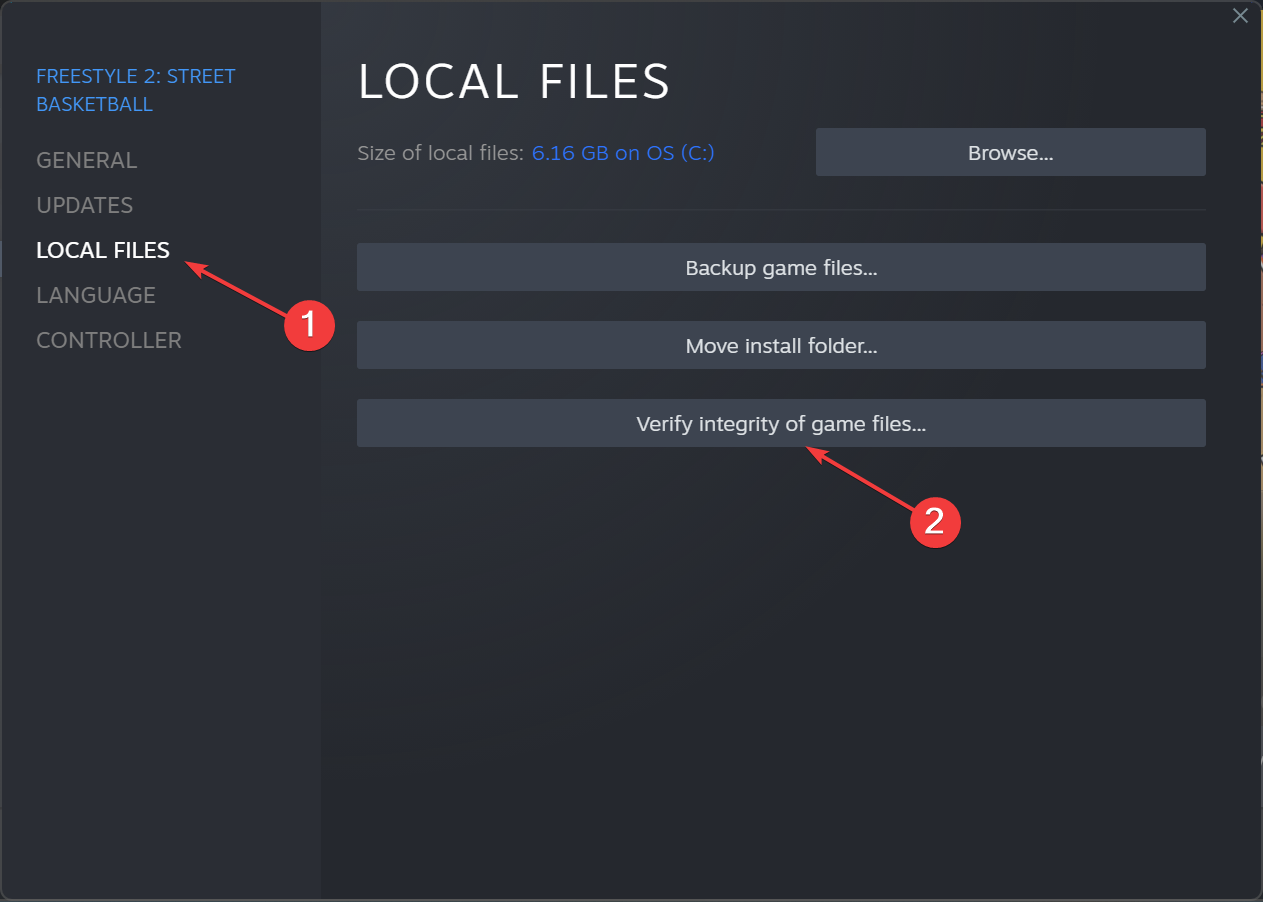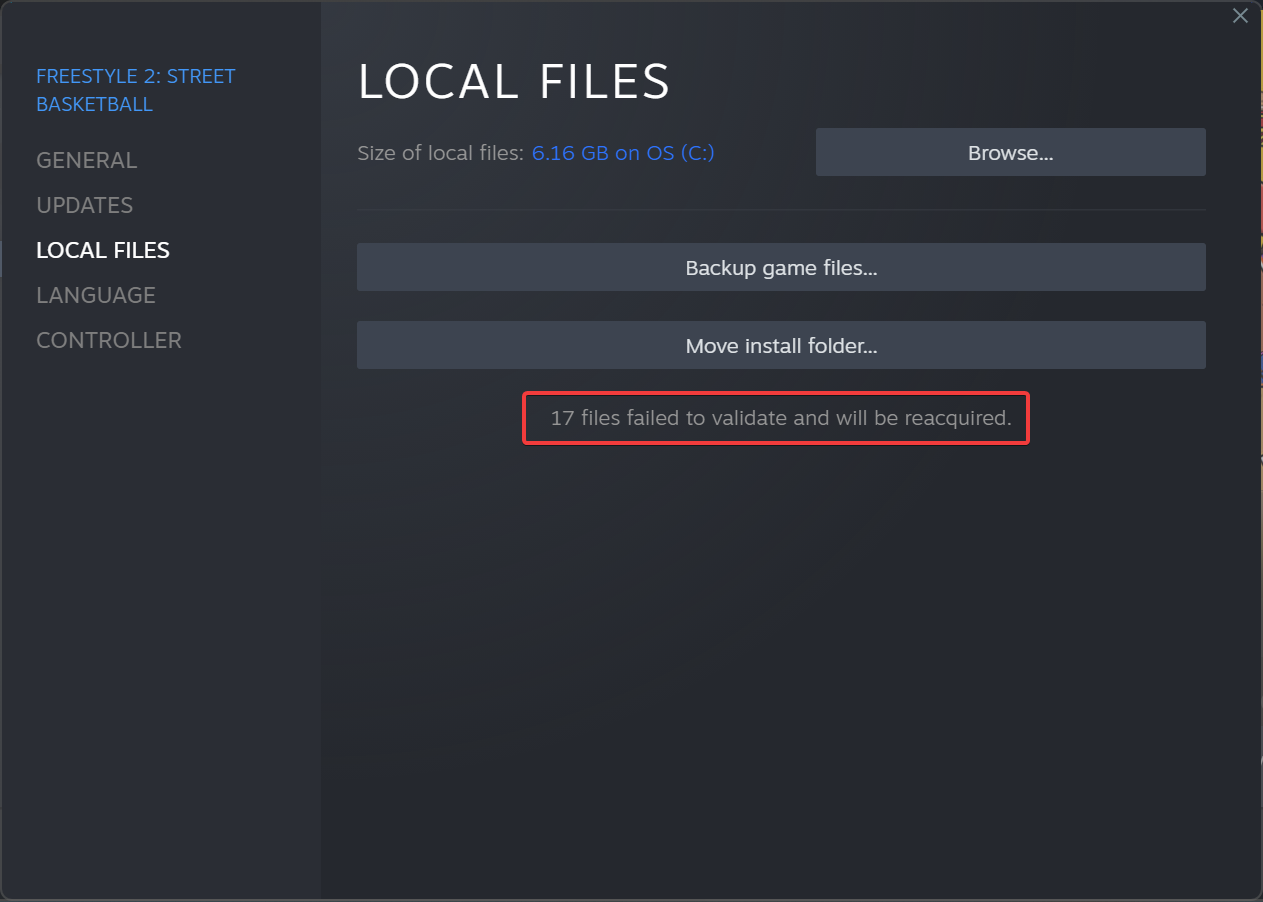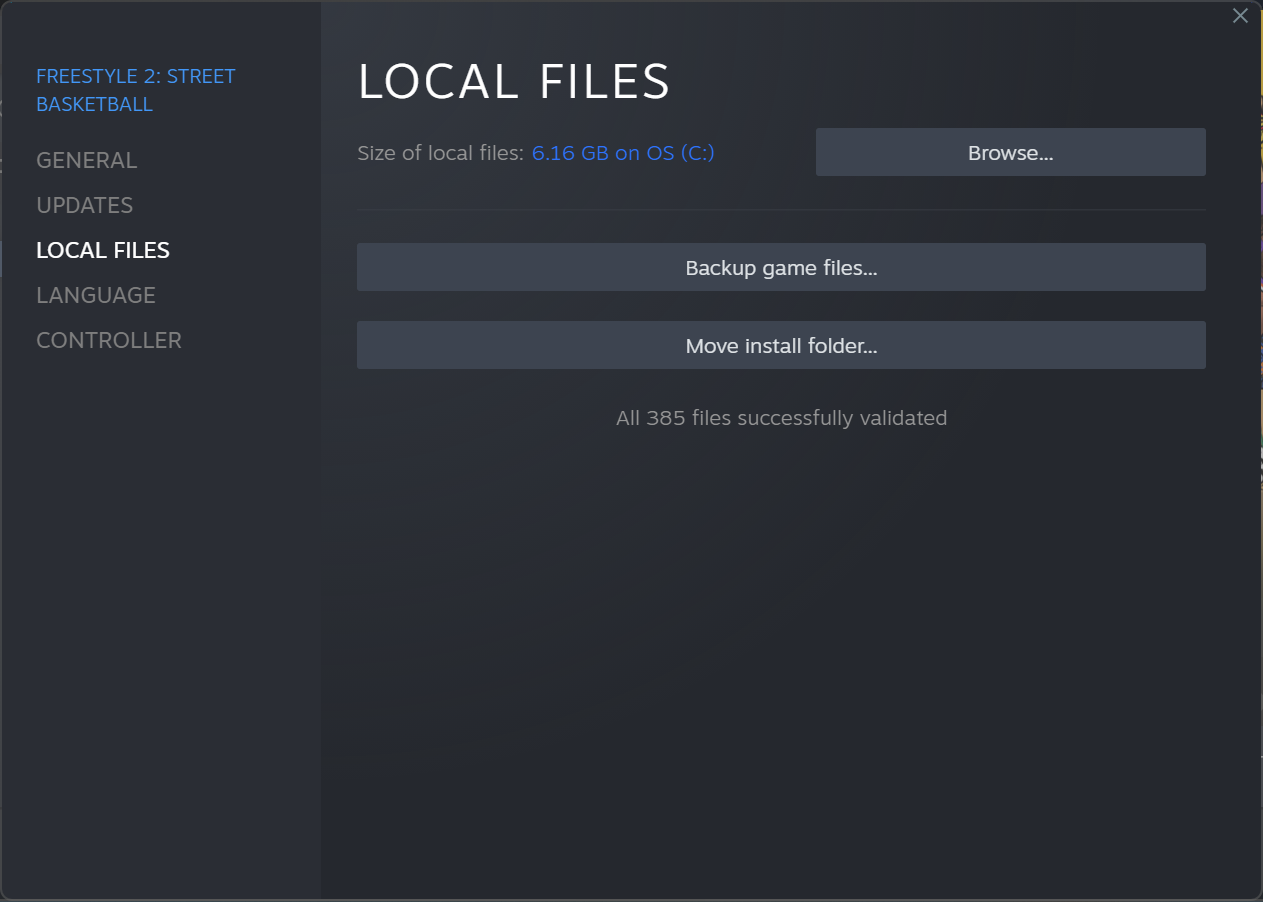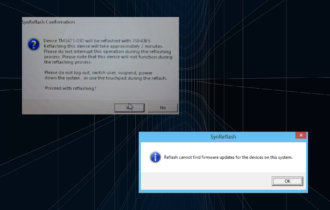What is Galaxypeer.dll and Should I Remove it?
False positives on crucial DLL files deserve to be whitelisted
3 min. read
Published on
Read our disclosure page to find out how can you help Windows Report sustain the editorial team Read more
Key notes
- The galaxypeer.dll is crucial in your Steam games so make sure you put it as an exception in your antivirus software.
- Find out more about this DLL file and how to tell whether it's the real deal or a camouflaged version.
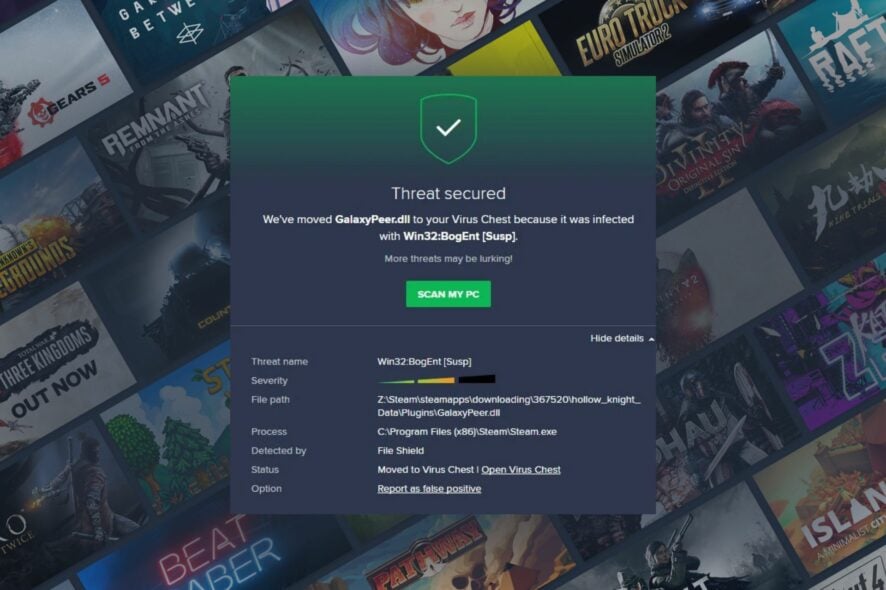
If you’re a gamer, you’re constantly updating your games so if you spot the galaxypeer.dll file being singled out, you may have wondered whether it’s a necessary or malicious file. We unpack all about it and whether you should keep it or bin it.
What is galaxypeer.dll?
We first spotted the galaxypeer.dll while updating the Battlezone game but it can also appear in other games on Steam. This DLL file is often flagged off as being a risk to your system but this is a false positive brought up by third-party antiviruses.
What can I do if the galaxypeer.dll file appears on my screen?
1. Allow Steam through the firewall
- Click on the Windows key, type Control Panel, and open it.
- Navigate to System & Security.
- Under Windows Defender Firewall, choose to Allow an app through Windows Firewall.
- Click Change settings.
- Find the Steam app and make sure it has both Public and Private boxes ticked.
- Try reloading Steam and see if the update presents the same problem.
2. Disable antivirus temporarily
- Hit the Start menu icon, type Windows Security in the search bar, and click Open.
- Click on Firewall & network protection, then select Public network.
- Locate Microsoft Defender Firewall and toggle the off button.
This state should only last for a while until your game finishes updating. Once done, switch it back on as the risks of running a Windows device without an antivirus are catastrophic.
3. Verify game files
- Open Steam, go to the Library, right-click on the game that’s throwing the error, and then choose Properties.
- Navigate to Local Files from the left, and click on Verify integrity of game files.
- If any issues are found, the affected files will automatically be replaced.
- To confirm, again run the integrity test.
What can I do if galaxypeer.dll is a virus?
- Perform an advanced virus scan to remove it.
- Run a System File Checker scan to delete corrupt files.
- Perform a System Restore.
Whereas the galaxypeer.dll file is not malicious, it is possible for cyberhackers to masquerade a similar file into your game files especially if you download your games from unofficial sites. A quick tell-tale sign that it is a malicious file is its location.
If it is not in the following path or your Steam folder, you can go ahead and remove it: C:\ProgramData\GOG.com\Galaxy
Generally, whenever you’re missing DLL files, you should first verify whether they’re critical before removing them. And if the above methods fail to remove any malicious DLL files, a DLL repair tool should suffice.
That’s a wrap from us but we’d love to hear your experience if you’ve come across a similar issue. Share with us in the comment section below.