Dev Error 5820: Fix it With These 4 Steps
Your match settings can often cause this issue to appear
2 min. read
Published on
Read our disclosure page to find out how can you help Windows Report sustain the editorial team. Read more
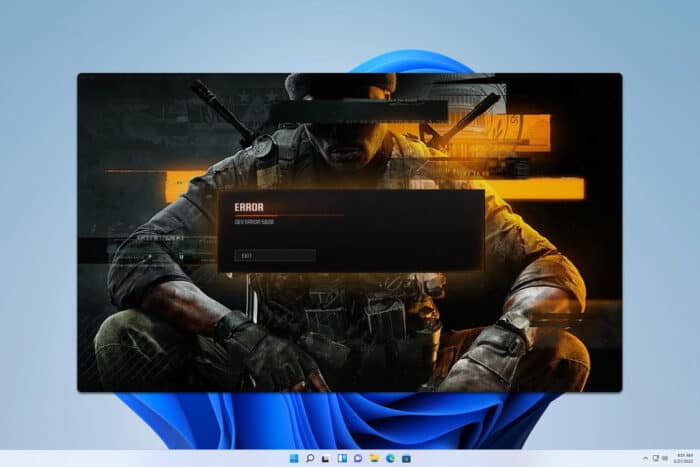
Many Call of Duty players experience Dev error 5820 in MW3, and the same issue is happening with Black Ops 6. Today we’ll show you a couple of potential solutions that can fix the problem.
What is error code 5820?
This is an error code that appears in Call of Duty, and it’s usually caused by your game settings.
How can I fix Dev error 5820?
Before we start, ensure that crossplay is enabled in your account settings on your device.
1. Change match settings
- Open the game settings.
- Next, locate Skip infiltration and enable it.
- Ensure that the Match start time is set to 15 seconds.
2. Switch emblem and calling card
- Open your COD profile.
- Next, select Edit showcase.
- Adjust the Emblem and Calling card.
- If you’re in a party, all members will have to do this as well.
Keep in mind that the calling card and emblem mustn’t be set to random.
3. Change on-demand textures
This might help you if you’re getting Dev error 5820 in BO6, so don’t hesitate to try it.
4. Verify the integrity of the game
Steam
- Go to your Library.
- Right-click Call of Duty and choose Properties.
- Navigate to the Installed Files tab and click on Verify integrity of game files.
- Wait for the process to finish.
Battle.net
- Navigate to the Call of Duty tab.
- Click the cog wheel next to the Play button.
- Select Scan and Repair.
- Choose Begin Scan and click on Yes.
Once the game is repaired, check if Dev error 5820 on your PC is gone.
This error can appear on any platform, but hopefully, some of these solutions will be able to help you fix it.
Unfortunately, this isn’t the only issue and we already covered Dev error 5433 and Dev error 6146 in the past.
We also have a new guide on Dev error 11152, so you might want to check it out.
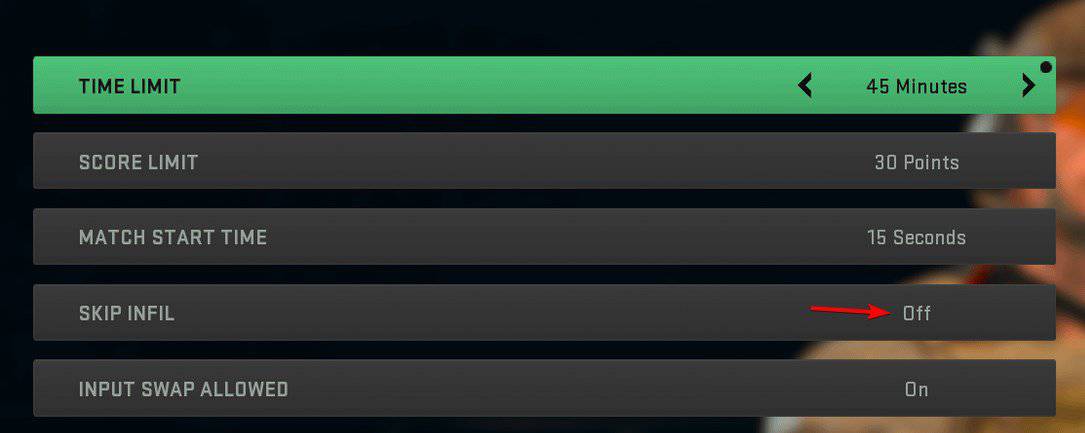
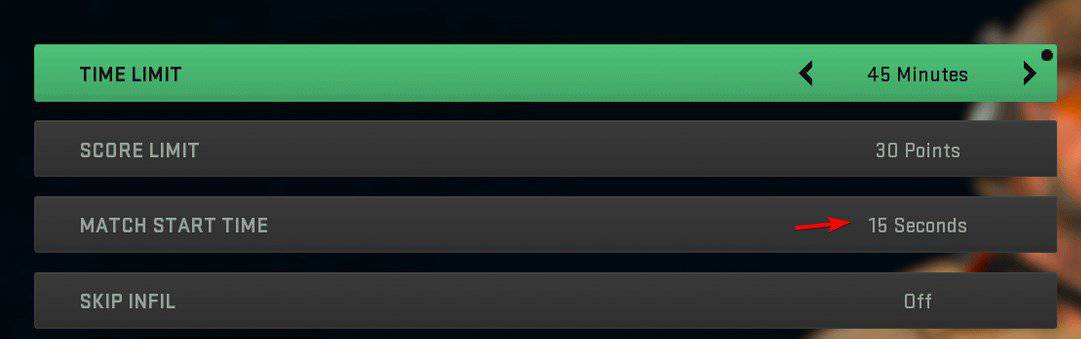
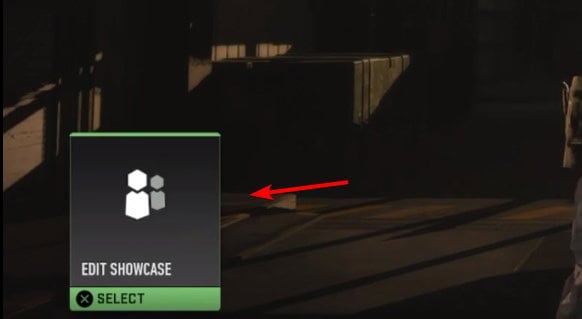
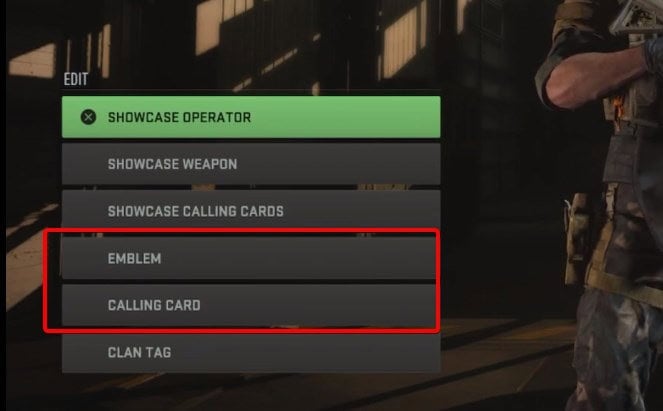
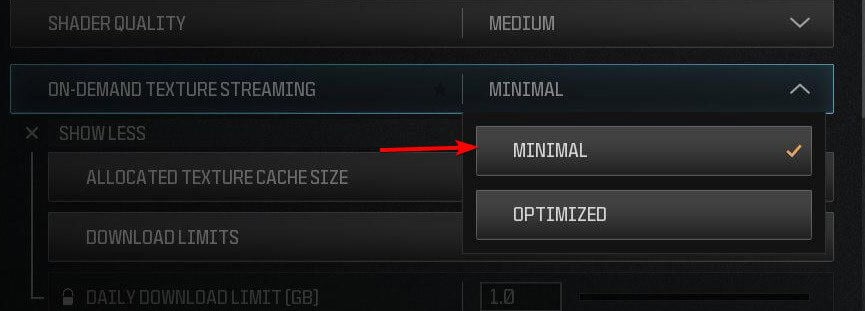
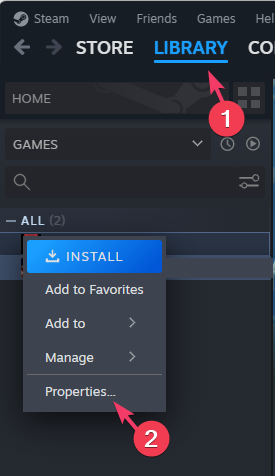
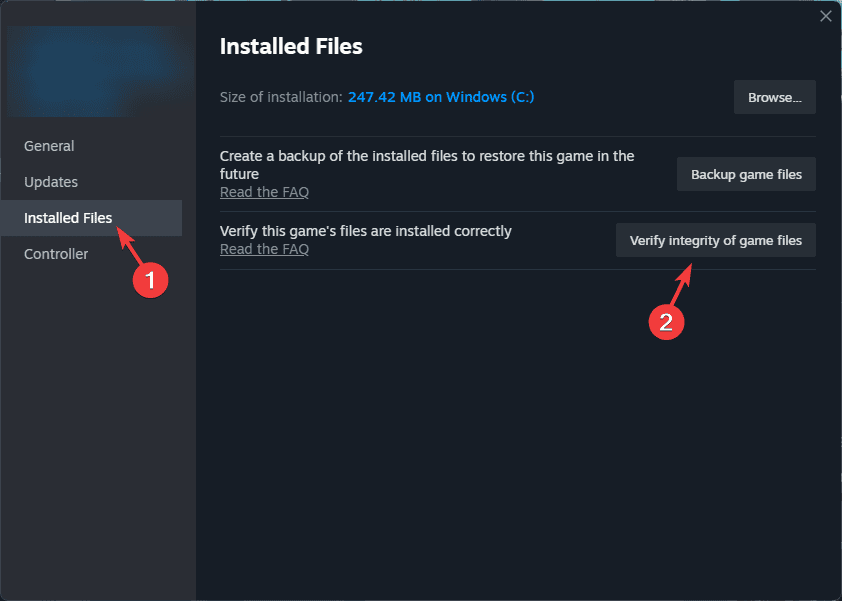
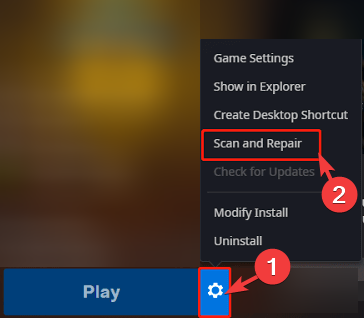
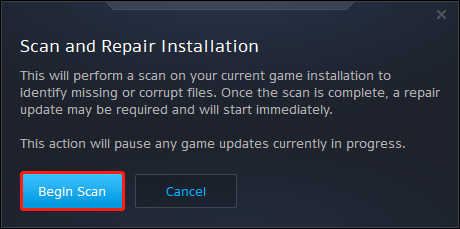








User forum
0 messages