Firefox Incognito Shortcut is Not Working: 3 Ways to Fix it
Third-party applications can often cause this problem
2 min. read
Published on
Read our disclosure page to find out how can you help Windows Report sustain the editorial team. Read more
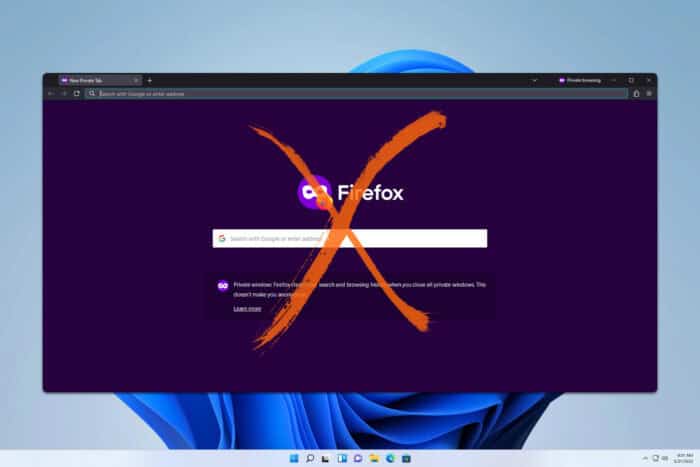
If the Firefox Incognito shortcut is not working on your PC, you’ll need to use your mouse to access it, and this can be inconvenient for some users. However, there is a way to fix this problem.
What can I do if the Firefox Incognito shortcut is not working?
Before trying anything else, ensure that Firefox is up to date.
1. Ensure that permanent private browsing isn’t enabled
- Click the Menu icon and then choose Settings.
- Next, select Privacy & Security in the left pane.
- Lastly, ensure that Always use private browsing mode is unchecked.
Many users reported that Firefox Incognito mode is not working because this setting was enabled, but after unchecking it, the problem was resolved.
2. Disable Razer Cortex
- Locate the Razer icon in your system tray.
- Right-click it to open its menu.
- Select Exit Cortex or Exit All Apps.
Check if the problem is gone. If it is, you might have to prevent this application from starting with your PC. Or if you don’t use it, you can uninstall it.
If you want to continue using the app, you’ll need to modify its shortcuts by doing the following:
- Open Razer Cortex settings.
- Locate the Shortcuts section.
- Change the Timer shortcut to something else.
3. Use the right Shift
- Open Firefox.
- Use right Shift + Ctrl + P.
- The Private browsing window should now open.
This is just a workaround, but it works for many users, so feel free to try it if nothing else works.
How do I force Firefox to use private browsing?
This can be done by following the steps from Solution 1 and enabling Always use private browsing mode checkbox.
If Firefox Incognito is not working, it’s likely that your Firefox is outdated, or you might be having a software conflict, so you need to check which other apps use this shortcut and disable them.
To learn more about Firefox, we have a great guide on how to launch Firefox Incognito from the command line. We also have an article on how to restore Incognito tabs in Firefox, so don’t miss it.
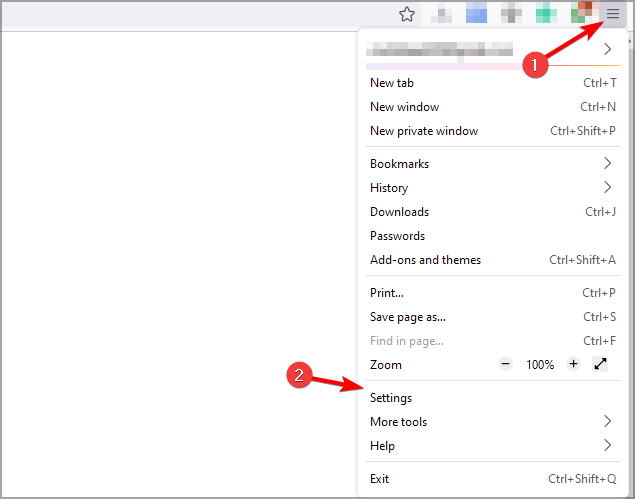
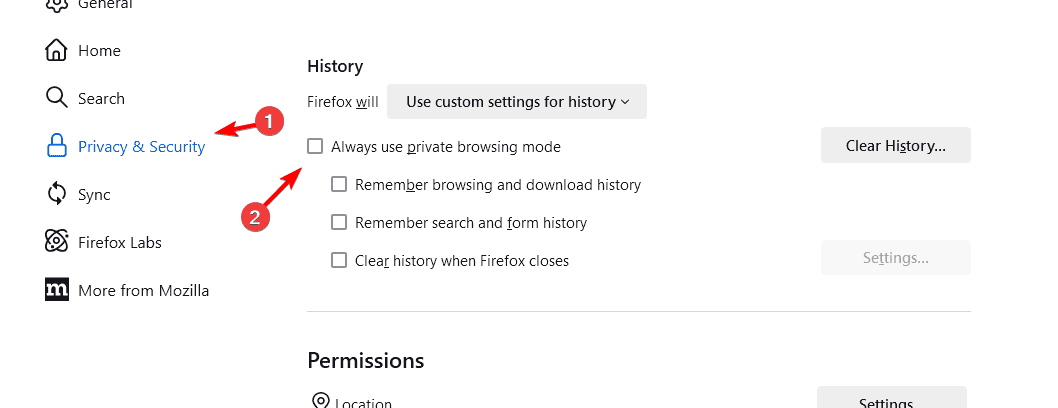
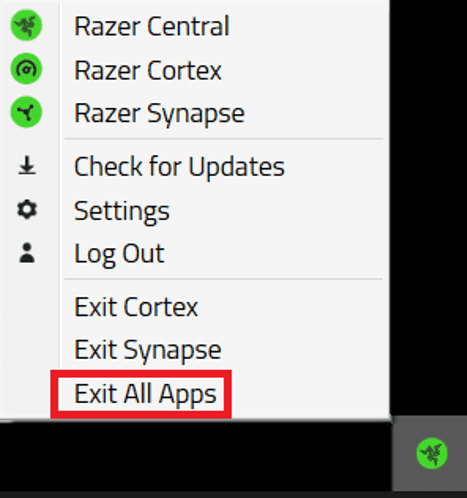




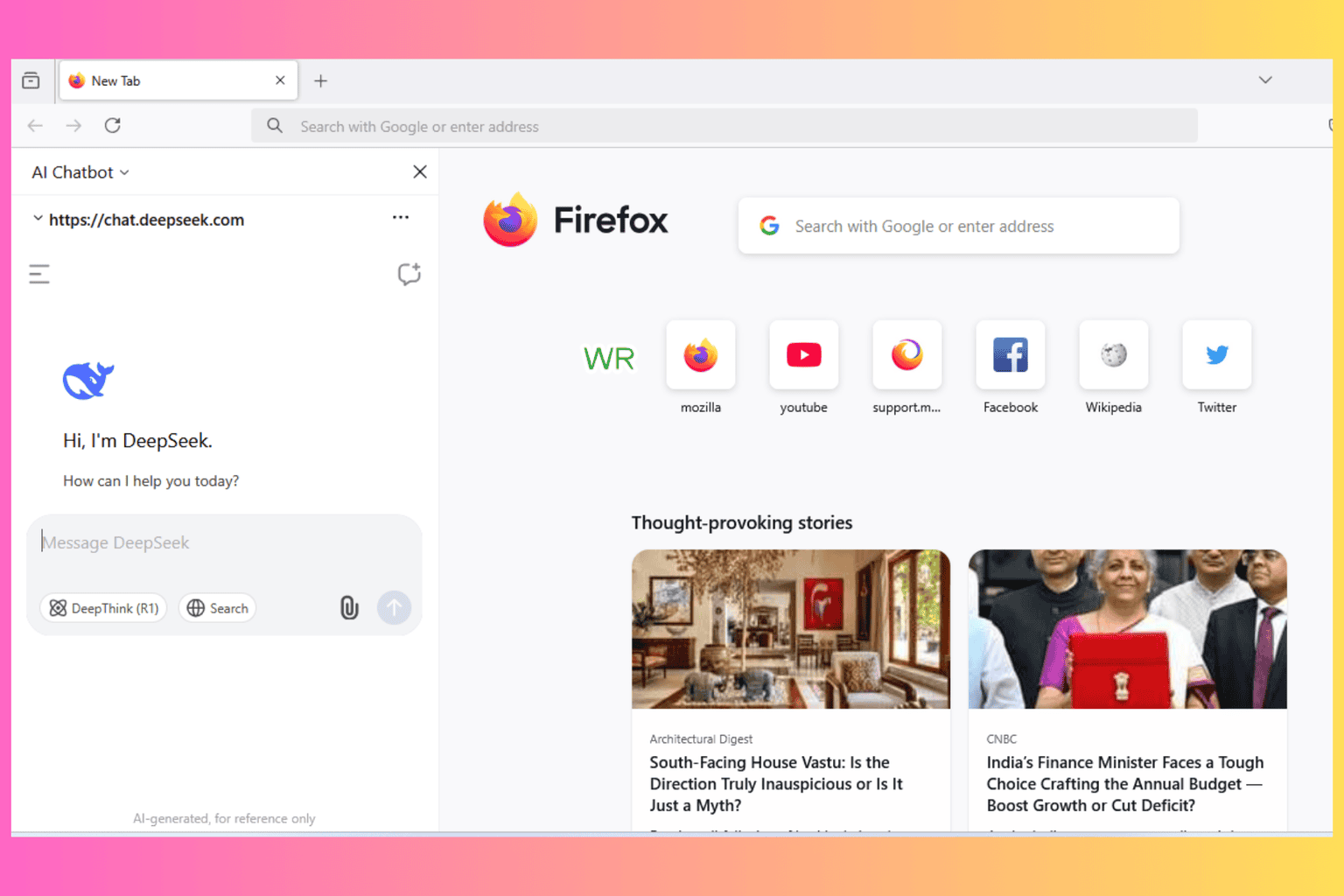



User forum
0 messages