Error Lock Failed 167 (0xA7): How to Fix it
Adjust the ini files to fix this issue
2 min. read
Updated on
Read our disclosure page to find out how can you help Windows Report sustain the editorial team. Read more
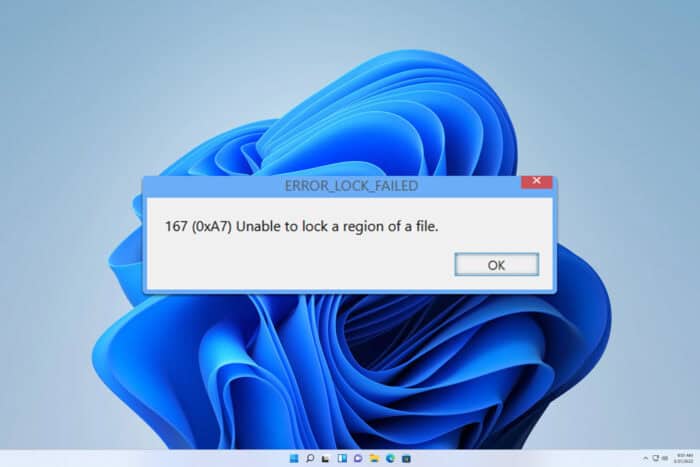
Error_Lock_Failed usually comes with the following error message: 167 (0xA7) Unable to lock a region of a file. This is an obscure error, but if you ever encounter it, this guide will show you how to fix it.
How can I fix Error_Lock_Failed?
1. Adjust the rma.ini file
- Open the rma.ini file.
- Next, add the following to the [Misc] section:
"PerfWorkMode=3"
- Save changes.
This will force the Remote Monitoring Agent to use External mode and that will hopefully fix the error.
Some users suggested using OneByOne mode. To do that, follow these steps:
- Open hostmon.ini file.
- In the [Misc] section, add the following:
"PerfWorkMode=1" - Save changes.
2. Other solutions to try
- Change your policy and allow users to sign in with a temporary profile.
- Educate users to sign out of their session properly before starting a new connection.
The best course of action depends on your organization and system administrator. Do keep in mind that this method only works with profile log errors.
The Error_Lock_Failed is an obscure error that usually affects developers and system administrators, so it’s unlikely that you’ll ever encounter it as an end user.
However, if you do, you should be able to fix it with our solutions. There are other similar errors you can encounter, and we wrote about ERROR_NOT_LOCKED and ERROR_DRIVE_LOCKED recently.
You might also be interested in our ERROR_LOCK_VIOLATION guide for more information regarding lock errors.









User forum
0 messages