Difxapi.dll Was Not Found or is Missing: How to Fix it
Running the file scan can sometimes help with this issue
2 min. read
Updated on
Read our disclosure page to find out how can you help Windows Report sustain the editorial team. Read more
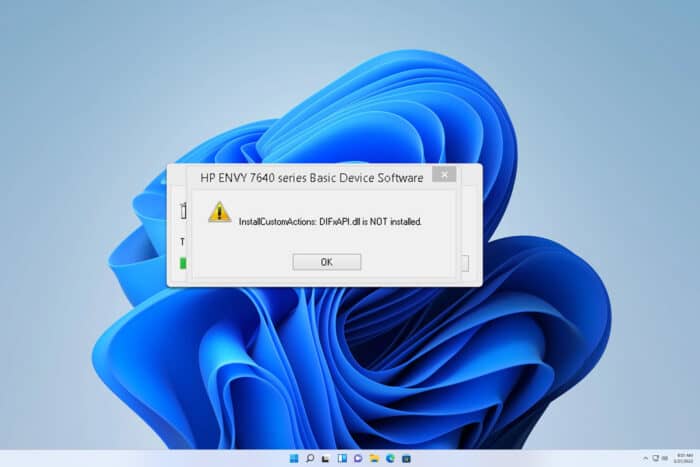
Sometimes you might encounter a message that difxapi.dll was not found or that it’s missing, and this can affect other applications. Luckily, this issue can be fixed by following these steps.
What is difxapi.dll file?
This file is a part of Driver Install Frameworks, and it’s developed by Microsoft. It’s used for driver installation and removal.
How do I fix the difxapi.dll error?
1. Copy the file to the application directory
- Navigate to
C:\Windows\System32 - Locate difxapi.dll.
- Now copy the file to the installation directory of the application that is giving you an error.
This problem occurs when trying to install or use HP printer software, but other applications can also cause it, so be sure to try this method if difxapi.dll is not installed.
2. Run the SFC and DISM scan
- Press the Windows key + S and type cmd. Choose Run as administrator.
- Run the following command and wait for the scan to finish:
sfc /scannow - Next, run
DISM.exe /Online /Cleanup-Image /Restorehealth - A few users suggest that you should run an SFC scan after DISM, so you can try that as well.
These scans will repair your system and help you if the difxapi.dll is corrupted. Keep in mind that these scans can take a while, so don’t interrupt them.
Is difxapi.dll a malware?
No, this file is legitimate, but if you’re concerned you can always scan it simply by right-clicking it and choosing the option to scan it with Microsoft Security.
As you can see, problems with difxapi.dll can easily be fixed, and in most cases, you’ll just need to run a simple system scan to fix them.
This isn’t the only unusual file you can find, we wrote about setupapi.dll not found issue and missing libxml2.dll file in our previous guides, so don’t hesitate to check them out.
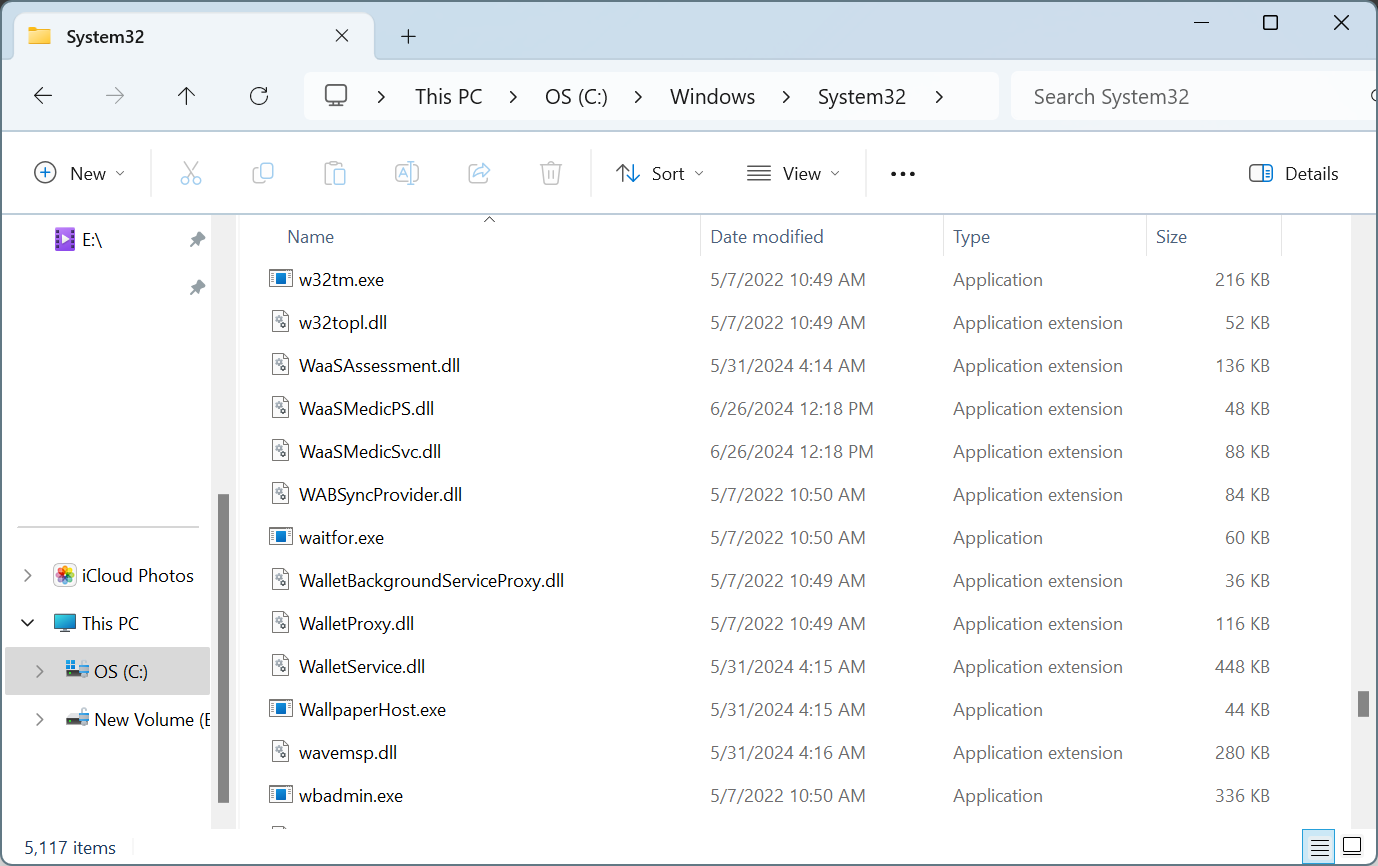
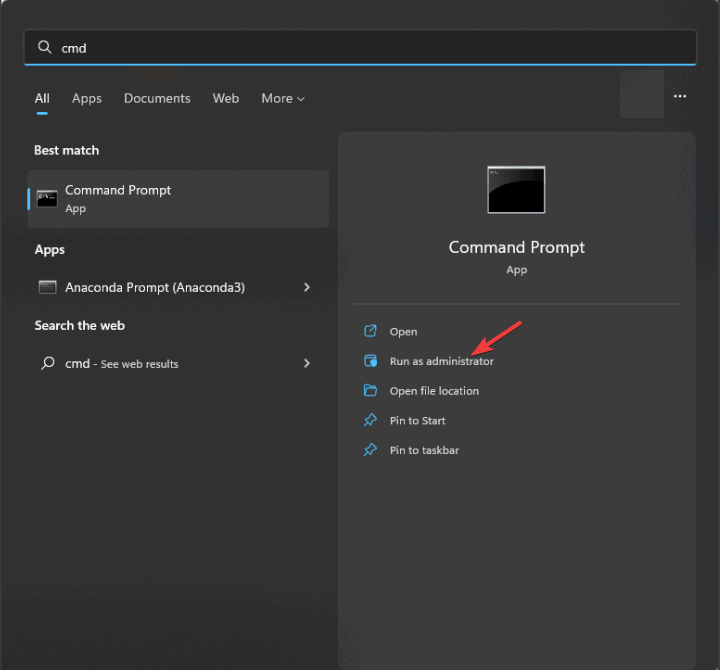
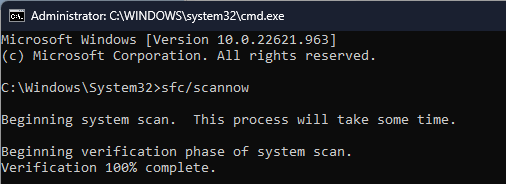









User forum
0 messages