How to Fix WORKER_THREAD_RETURNED_WHILE_ATTACHED_TO_SILO
This issue is usually caused by a problematic driver
2 min. read
Published on
Read our disclosure page to find out how can you help Windows Report sustain the editorial team. Read more

The WORKER_THREAD_RETURNED_WHILE_ATTACHED_TO_SILO comes with the error code 0x0000019A. This error points out that a worker thread attached to a silo and did not detach before returning. This issue has the roots in driver corruption or malfunctioning or system-related file corruption.
How can I fix WORKER_THREAD_RETURNED_WHILE_ATTACHED_TO_SILO?
1. Update the device driver
- Right-click the Start button and open Device Manager.
- You will get a list of system components. Click on them one by one to expand the category, and look for a driver with a yellow triangle and an exclamation mark inside it.
- Once located, right-click the driver and choose Update driver from the context menu.
- Click Search automatically for drivers and follow the on-screen prompts to complete the process.
Of course, if Windows cannot find a driver for your device, you can download it manually from the manufacturer’s website.
The quicker and easier alternative is to use a reliable driver updater tool. They scan your system and fix driver issues automatically.
2. Run SFC and DISM scans
- Press the Windows key, type cmd in the search box, and click Run as administrator to launch Command Prompt with administrative rights.
- Type the following command to scan and repair the corrupted system files and press Enter:
sfc /scannow - Wait for the command to execute, copy & paste the following command to repair the Windows OS files, and hit Enter:
DISM /Online /Cleanup-Image /RestoreHealth - Once the scan is complete, restart your computer to confirm the changes.
3. Restore your computer to the previous version
- Press the Windows key, type control panel in the search box, and click Open.
- Select Large icons for View by, then click Recovery.
- Click the Open System Restore link.
- On the System Restore window, select Choose a different restore point and click Next.
- Choose the restore point created before the WORKER_THREAD_RETURNED_WHILE_ATTACHED_TO_SILO appeared, then click Next.
- Click Finish to initiate the process.
In conclusion, to fix the WORKER_THREAD_RETURNED_WHILE_ATTACHED_TO_SILO BSoD error, you can update device drivers, run system scans or restore your computer to a previous point. If the solutions don’t help you, there is also the option of resetting Windows to default settings.
If you have any suggestions or questions about the error, feel free to mention them in the comments section below.
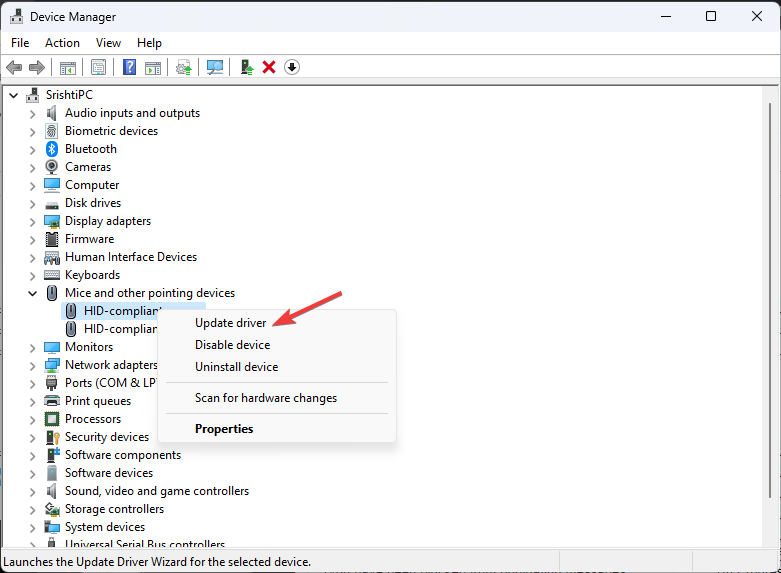
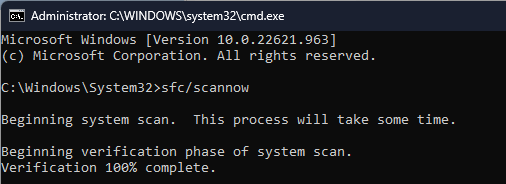
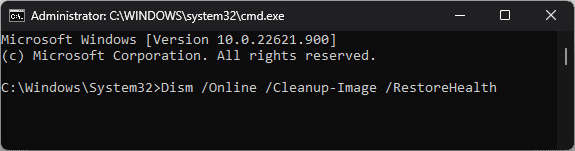
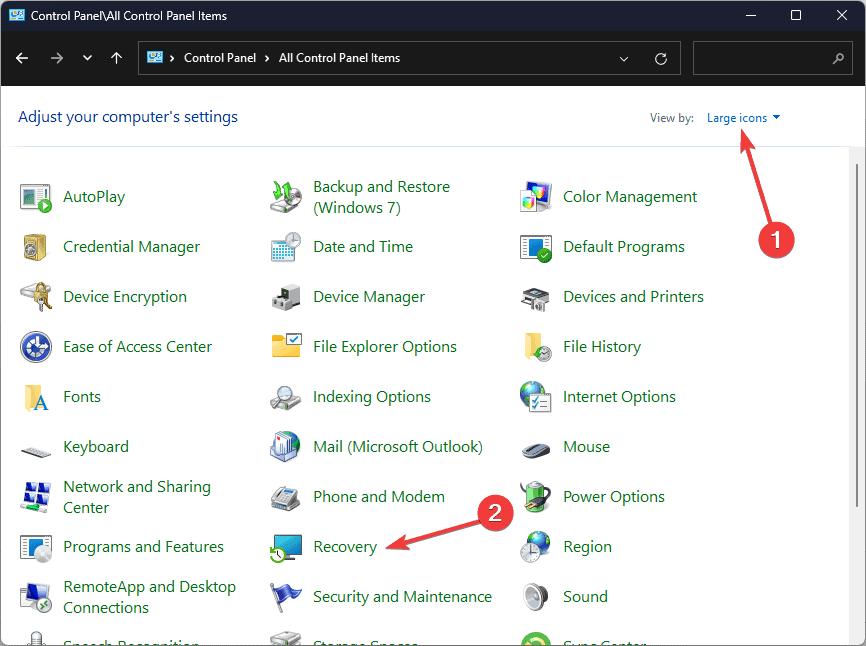
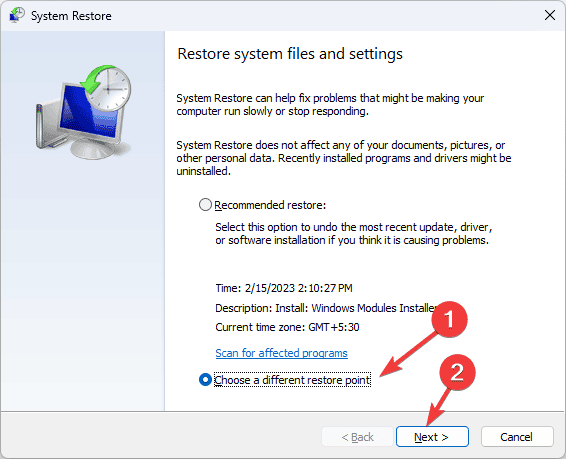








User forum
0 messages