Error EA Table Full 277 (0x115): How to Fix it
You need to make certain tweaks to your code to fix this error
2 min. read
Updated on
Read our disclosure page to find out how can you help Windows Report sustain the editorial team. Read more
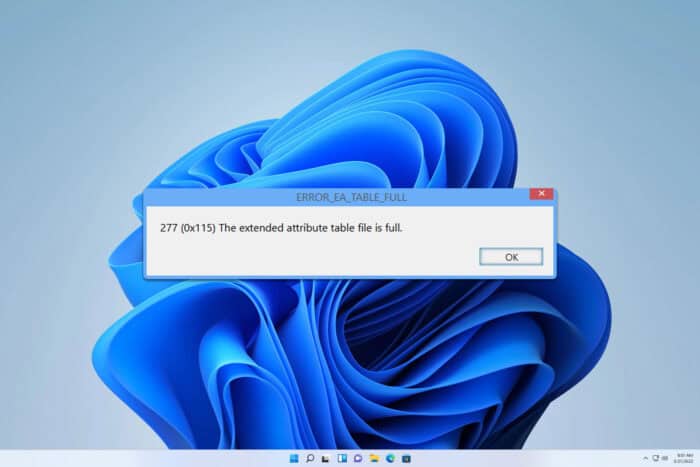
Error_Ea_Table_Full is a developer error and it comes with the following message: 277 (0x115) The extended attribute table file is full. If you ever encounter this issue, the solutions from this guide should help you fix it.
How can I fix Error_Ea_Table_Full?
1. Adjust your code
- Open your code.
- Look for the files that have extended attributes.
- Delete files with attributes that you no longer need.
It seems that this issue appears if the number of files with extended attributes has reached the system limit, so be sure to remove them.
2. Update your PC and the software
- Press the Windows key + I to open Settings.
- Navigate to Windows Update and click on Check for updates.
- If any updates are available, Windows will download them in the background.
In addition to updating Windows, update the software on your PC to ensure that it’s not causing any issues.
3. Check your disk for errors
- Press the Windows key + S and type cmd. Choose Run as administrator.
- Run the following command:
chkdsk C: /r - Confirm that you want to schedule a scan and restart your PC.
- Wait for the scan to finish.
4. Other tips to try
- If possible, reduce the number of extended attributes.
- Ensure that the metadata overload doesn’t occur.
- Split files into smaller parts so that they can have fewer attributes.
- If needed, move the data to a different file system that supports more attributes.
These are just some of the solutions that you can use if you ever encounter Error_Ea_Table_Full. This isn’t the only error you can encounter, and we wrote about ERROR_NESTING_NOT_ALLOWED and KERNEL_STORAGE_SLOT_IN_USE in our previous guides.
Our latest guide covers ERROR_EAS_DIDNT_FIT message, so feel free to check it out for more information. Also, don’t miss our guide on ERROR_INVALID_LOCK_RANGE error for more information.
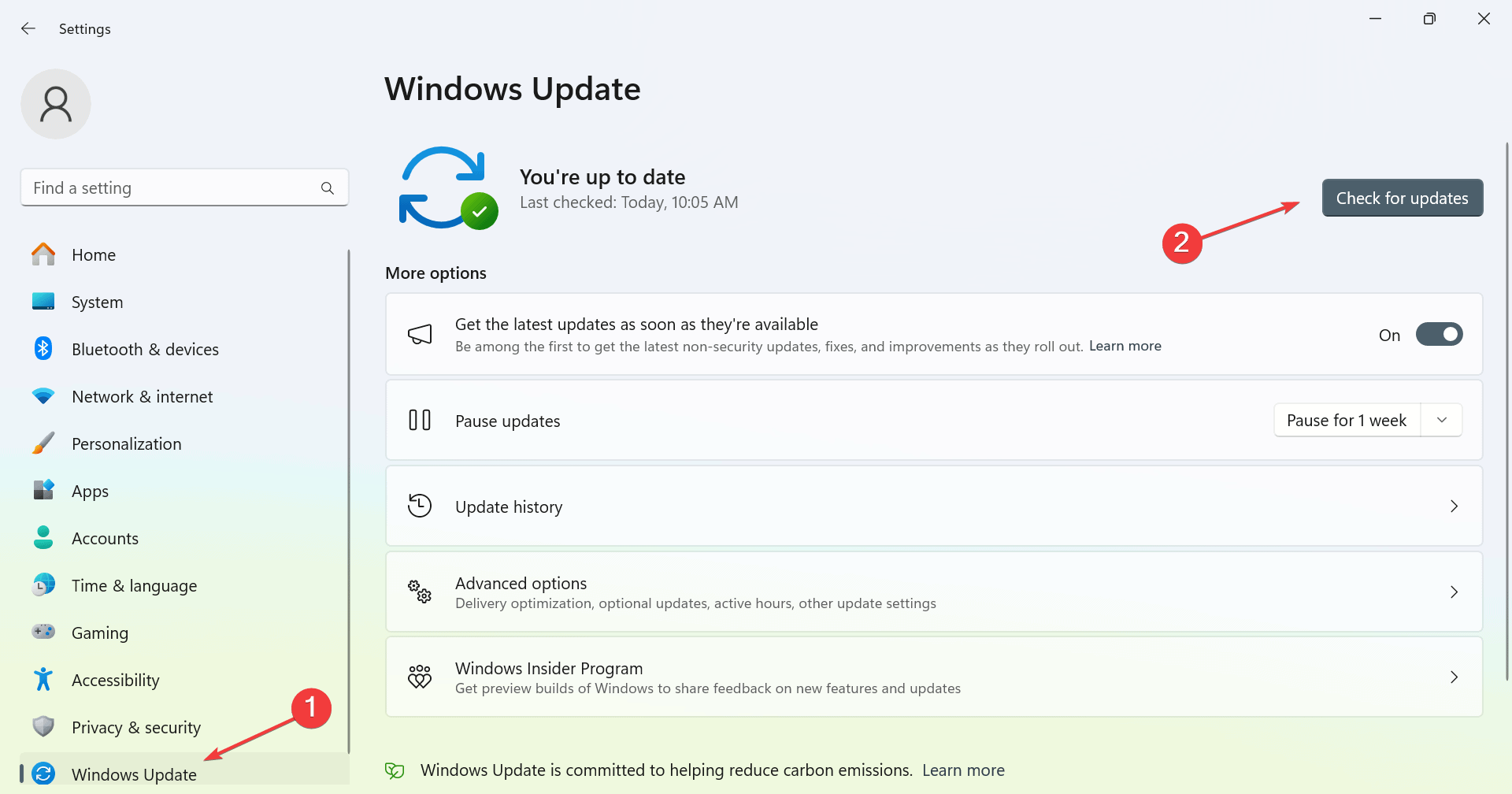
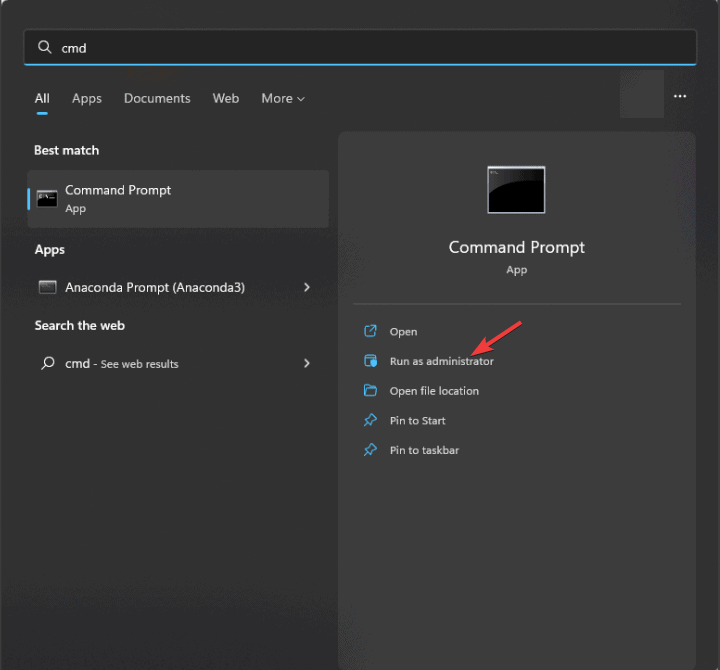
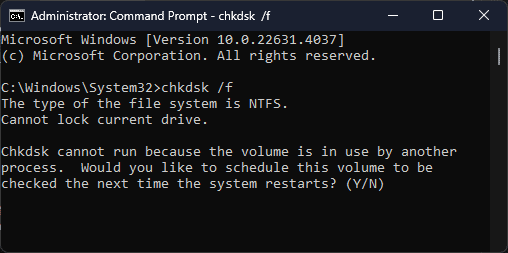








User forum
0 messages