Wuthering Waves Fatal Error on Line 125: How to Fix it
Keeping the game up to date will prevent this issue from appearing
2 min. read
Published on
Read our disclosure page to find out how can you help Windows Report sustain the editorial team. Read more
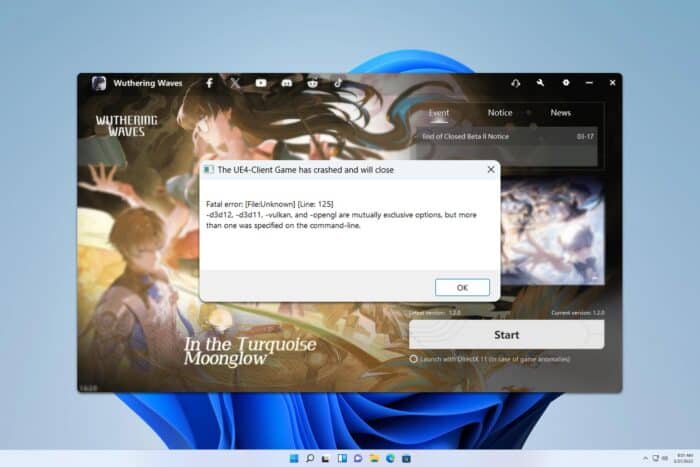
Many reported Fatal error line 125 in Wuthering Waves, and this error is preventing them from starting the game. However, this issue can be easily resolved, and today we’re going to show you how to do it.
How can I fix the Wuthering starting error on line 125?
Before we start, ensure that you have the latest updates installed. This is likely a bug in the game, so downloading the latest version will help in most cases.
1. Run the game using exe file
- Go to the
C:\Program Files\Epic Games\WutheringWavesj3oFh\Wuthering Waves Game\Client\Binaries\Win64 - Locate the exe file and run it.
- The game will now start.
2. Use the DirectX 11 mode
- Open the game launcher.
- Check Launch with DirectX 11.
- Click on Start and the game should start without issues.
3. Change the launch parameters
- Locate the game’s exe file. You can find it in the same location mentioned in Solution 1.
- Once you find the exe file, create its shortcut.
- Right-click the shortcut and choose Properties.
- In the Target field add –d3d12 at the end.
- Use the shortcut to launch the game.
This will force the game to use DirectX 12, as long as you use the shortcut you created to launch it.
Fatal error line 125 in Wuthering Waves is usually caused by a developer bug, but after updating the game, the issue should be gone. If the problem persists, you can try other solutions from this guide.
Speaking of DirectX issues, many also got DirectX encountered an unrecoverable error or Failed to initialize DirectX 12 messages, but we covered those in separate guides.
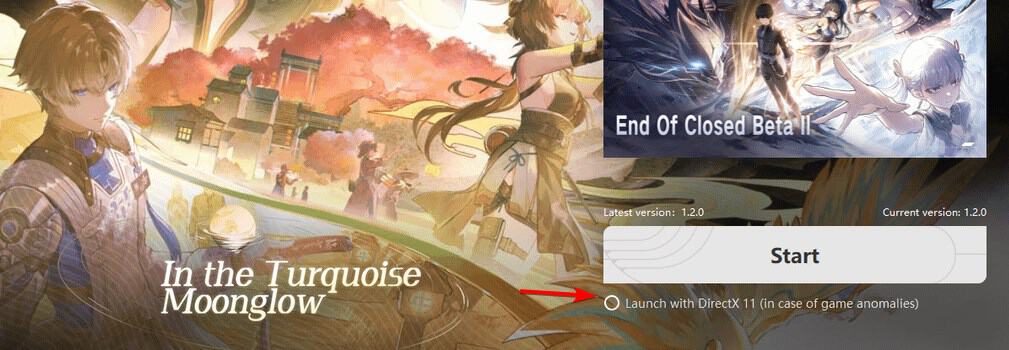
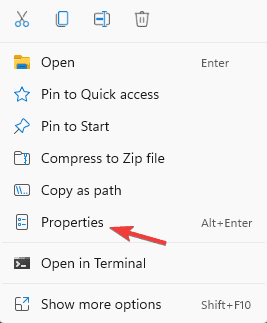
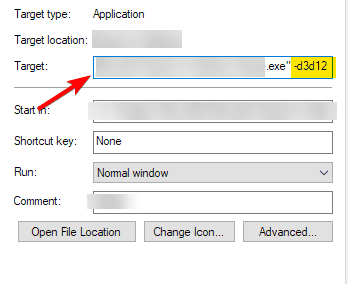








User forum
0 messages