How to Remove Stop Sharing Button in Chrome Remote Desktop
2 min. read
Published on
Read our disclosure page to find out how can you help Windows Report sustain the editorial team. Read more
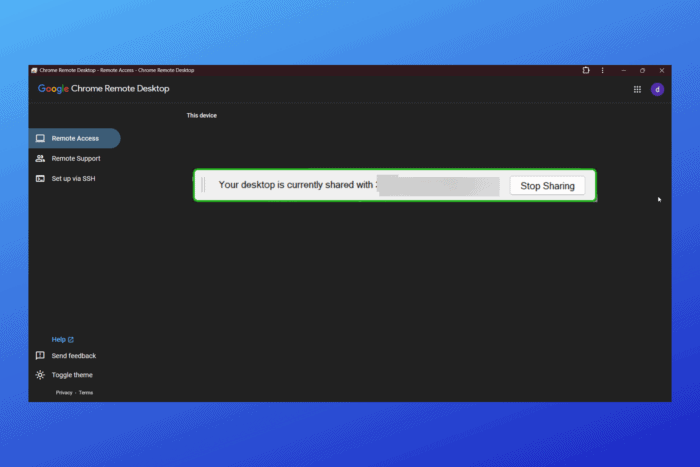
If you use Chrome Remote Desktop and are having a hard time with the Stop Sharing button, you’re in the right place.
The button is purposefully almost impossible to remove for security reasons. However, it can get annoying if you use Remote Desktop as a second monitor and aren’t sharing sensitive data with anyone.
How to remove the Stop Sharing button in Chrome Remote Desktop
 NOTE
NOTE
- Open File Explorer.
- Go to the Chrome Remote Desktop installation folder. It should be in your Program files, e.g. C:\ Program Files (86)\ Google\ Chrome Remote Desktop.
- Locate this file: remoting_core.dll.
- Right-click on it and open it with Wordpad or Notepad.
- In Notepad, look for the Stopsharing section. You can use the Find tool to locate it (Ctrl+F + Stopsharing).
- Change
visible:true to visible:false. - Save changes and close Notepad.
- Go back to the Chrome Remote Desktop and check if you still get the Stop Sharing button.
Another option people suggest is downloading a modified version of Remote Desktop from Github. However, we’re not entirely sure that’s completely safe, so we don’t recommend it.
If you’re not into this issue and others such as not getting authorized, you can switch to a Chrome Remote Desktop alternative.
In conclusion, if you modify the DLL file, you will be able to remove the Stop Sharing button in Chrome Remote Desktop.
However, we cannot stress enough how important it is to backup your files first. Always make sure to create a restore point or copy the original files before proceeding with any modifications.

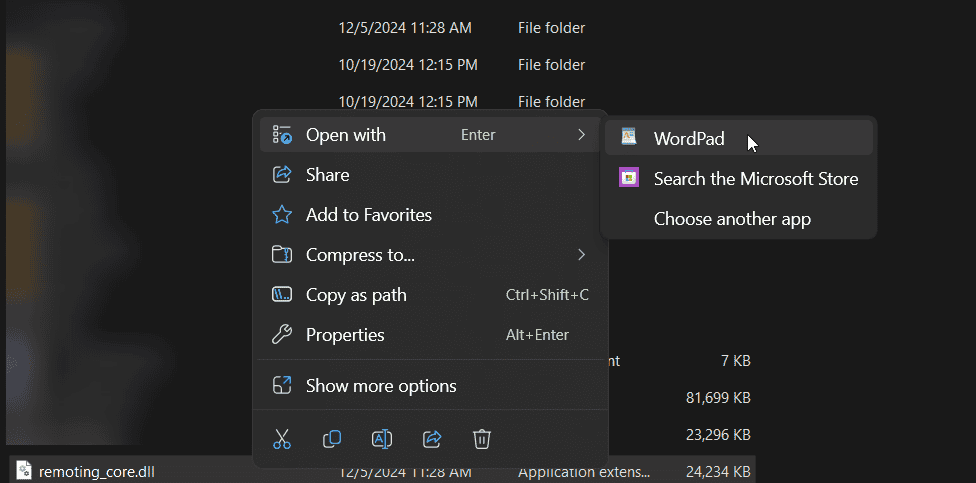








User forum
0 messages